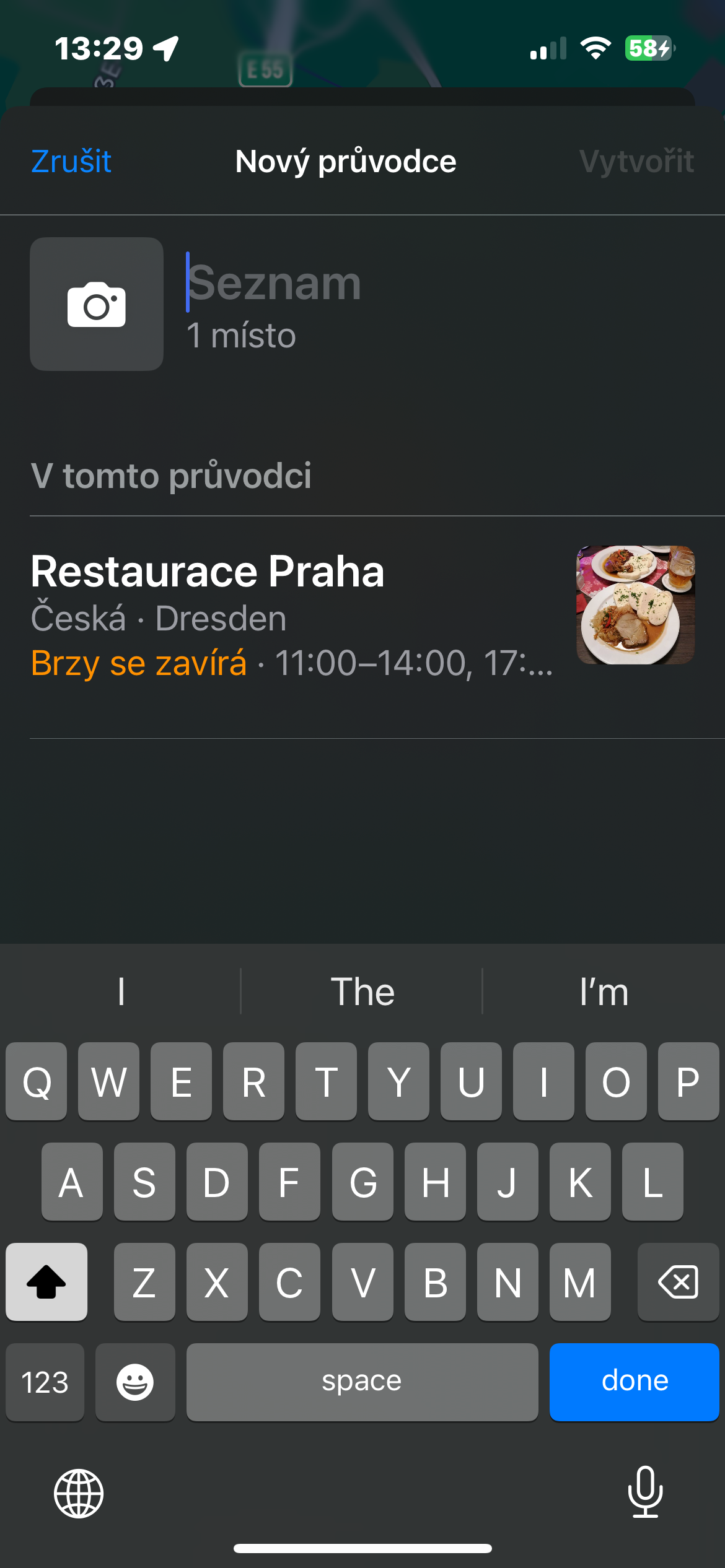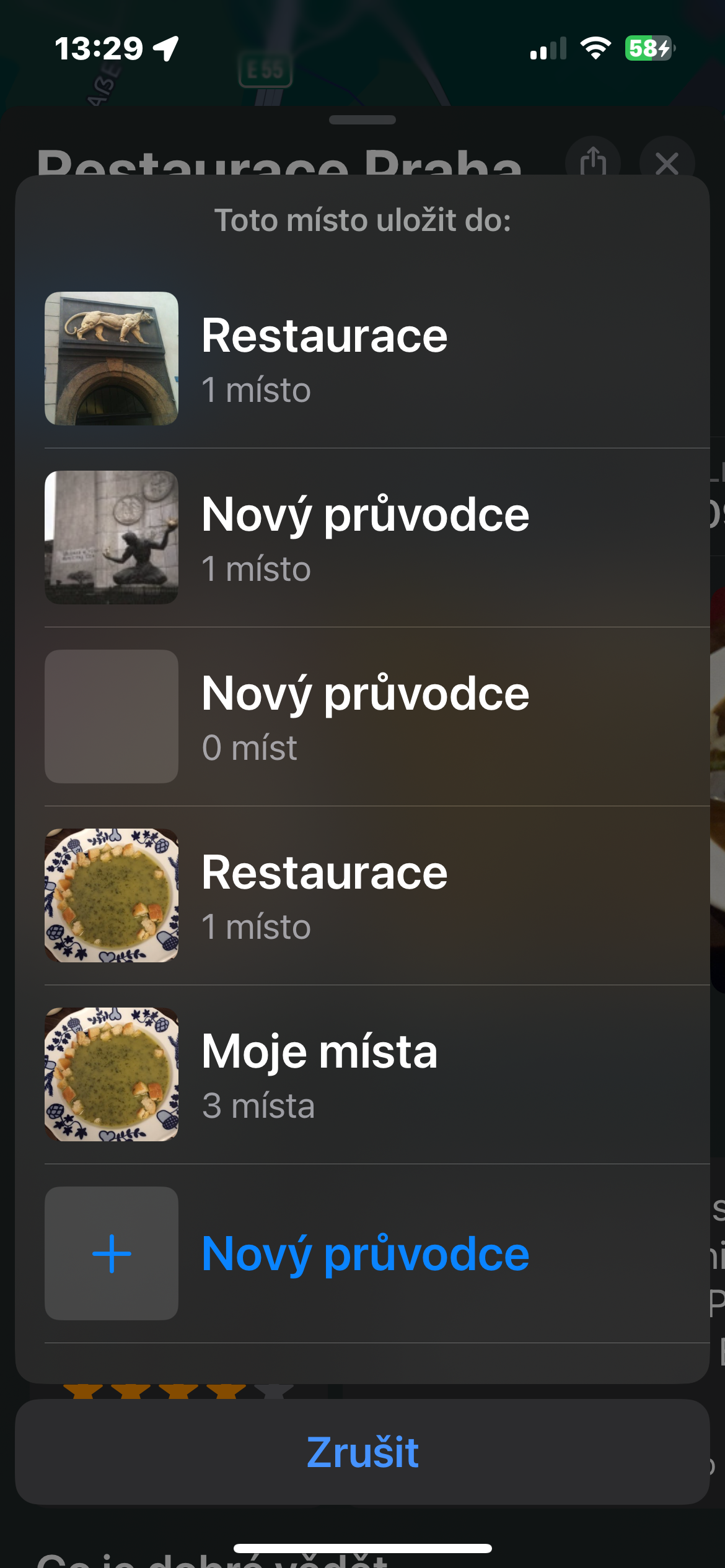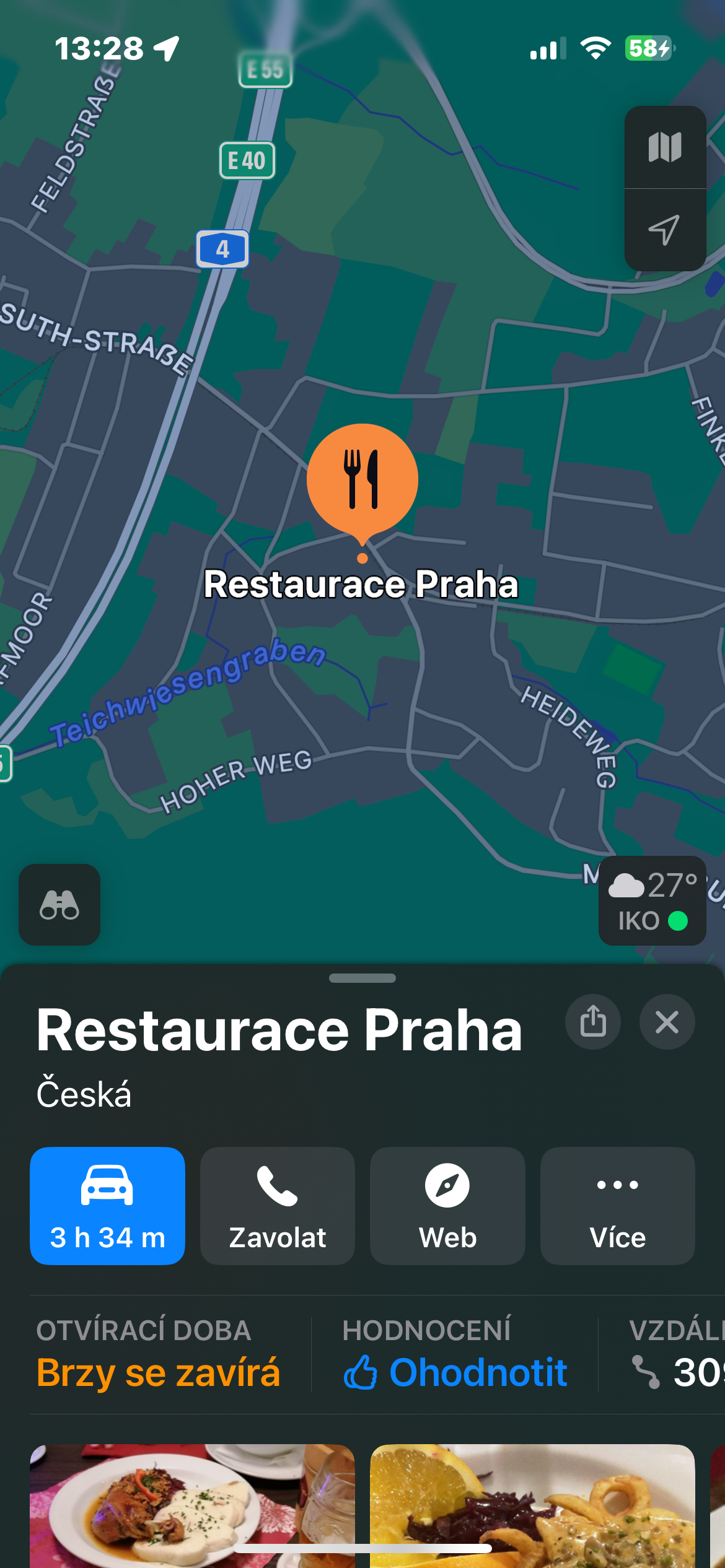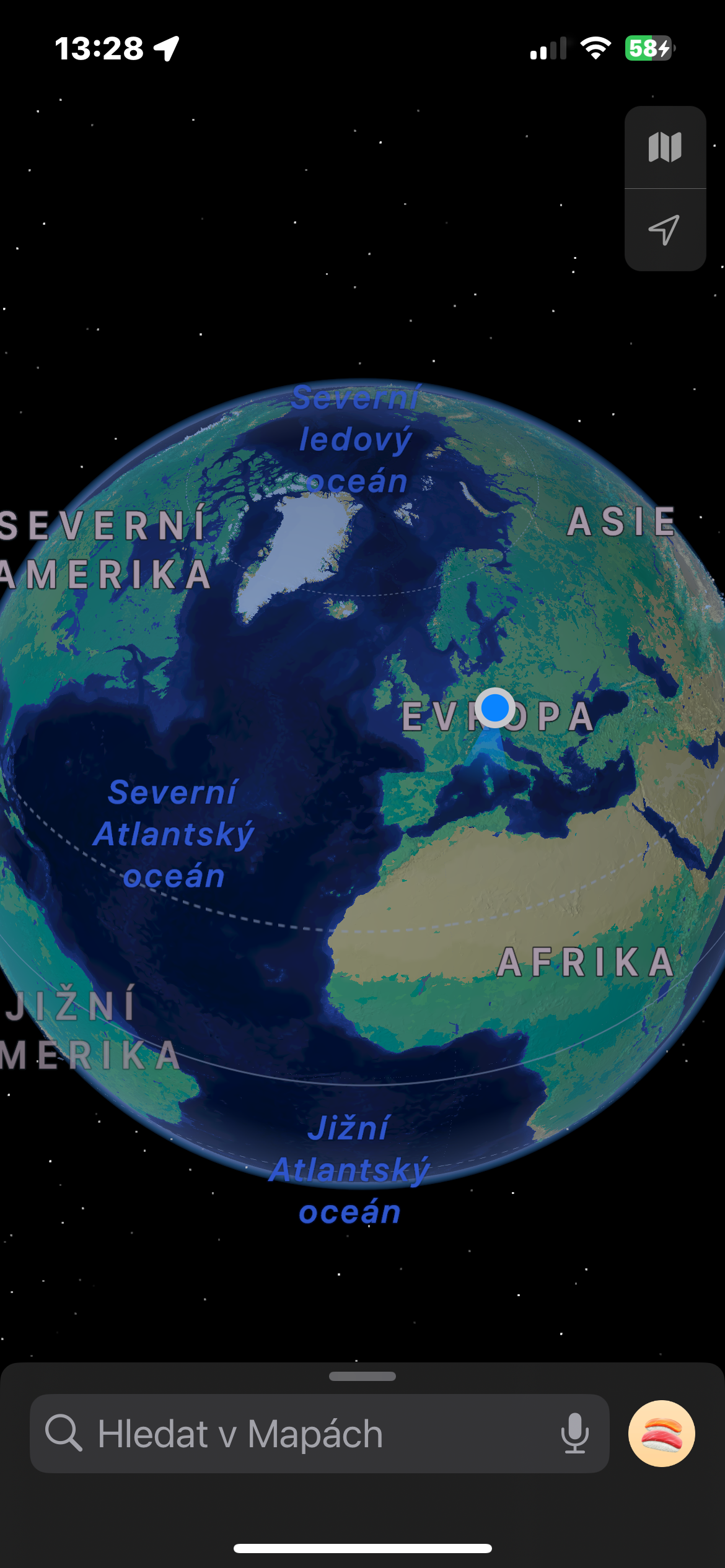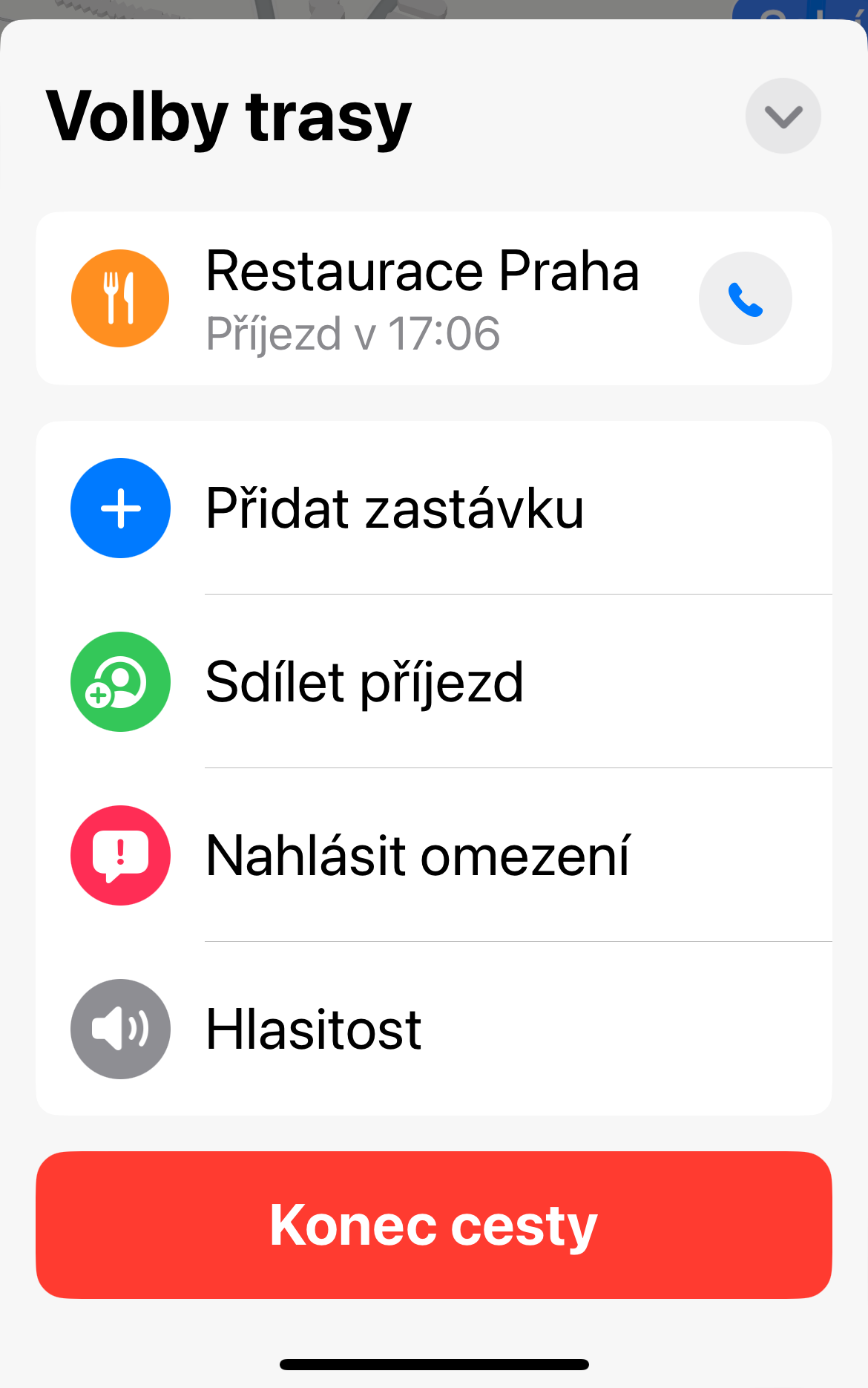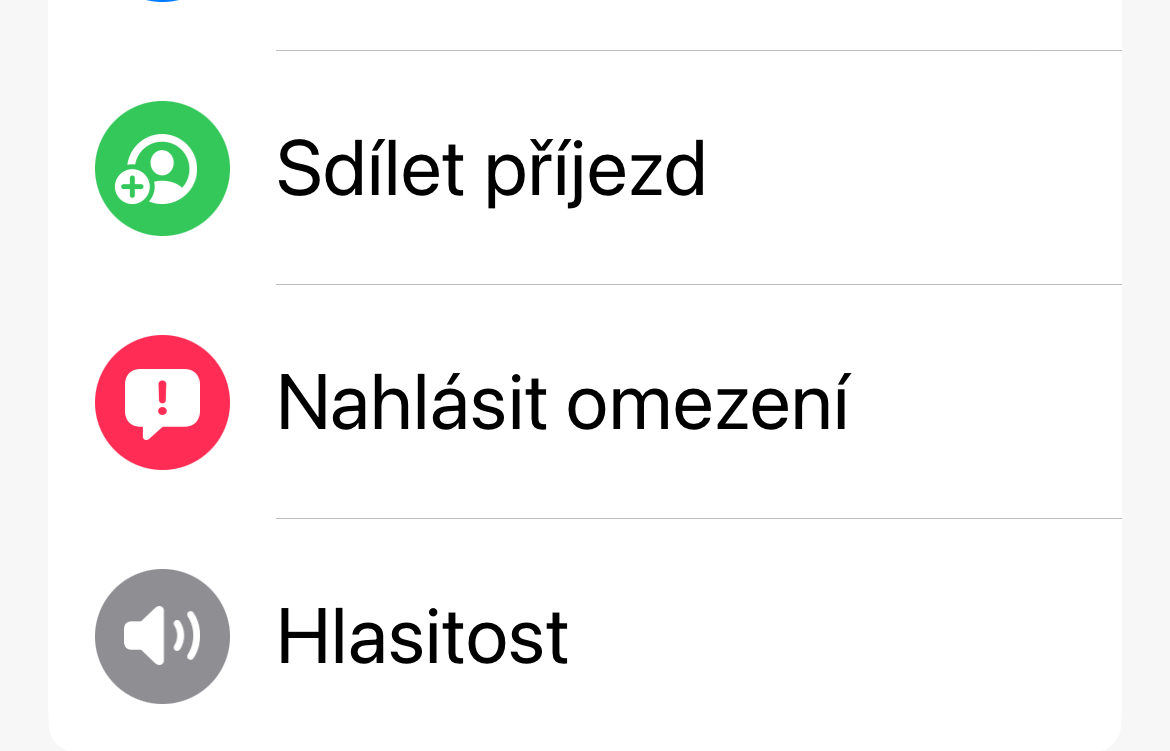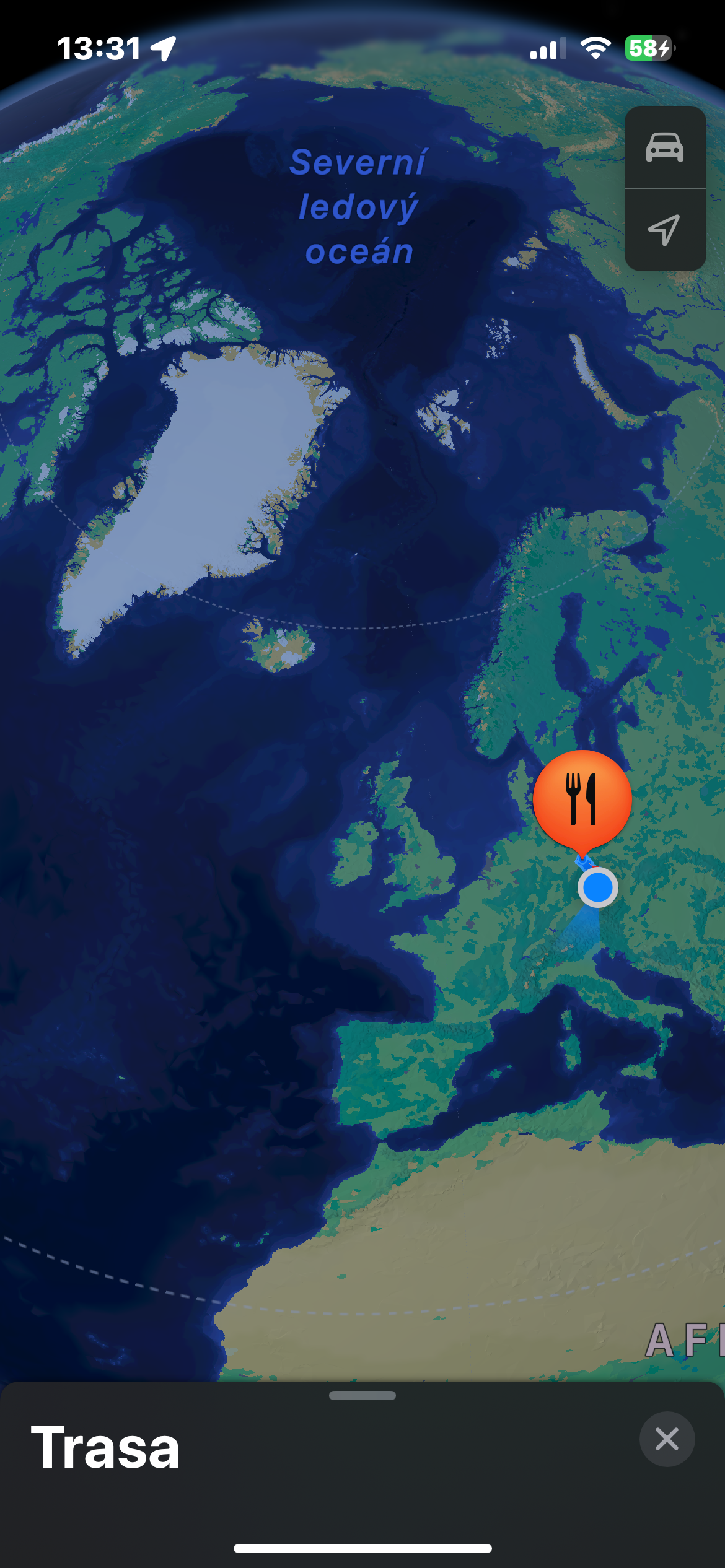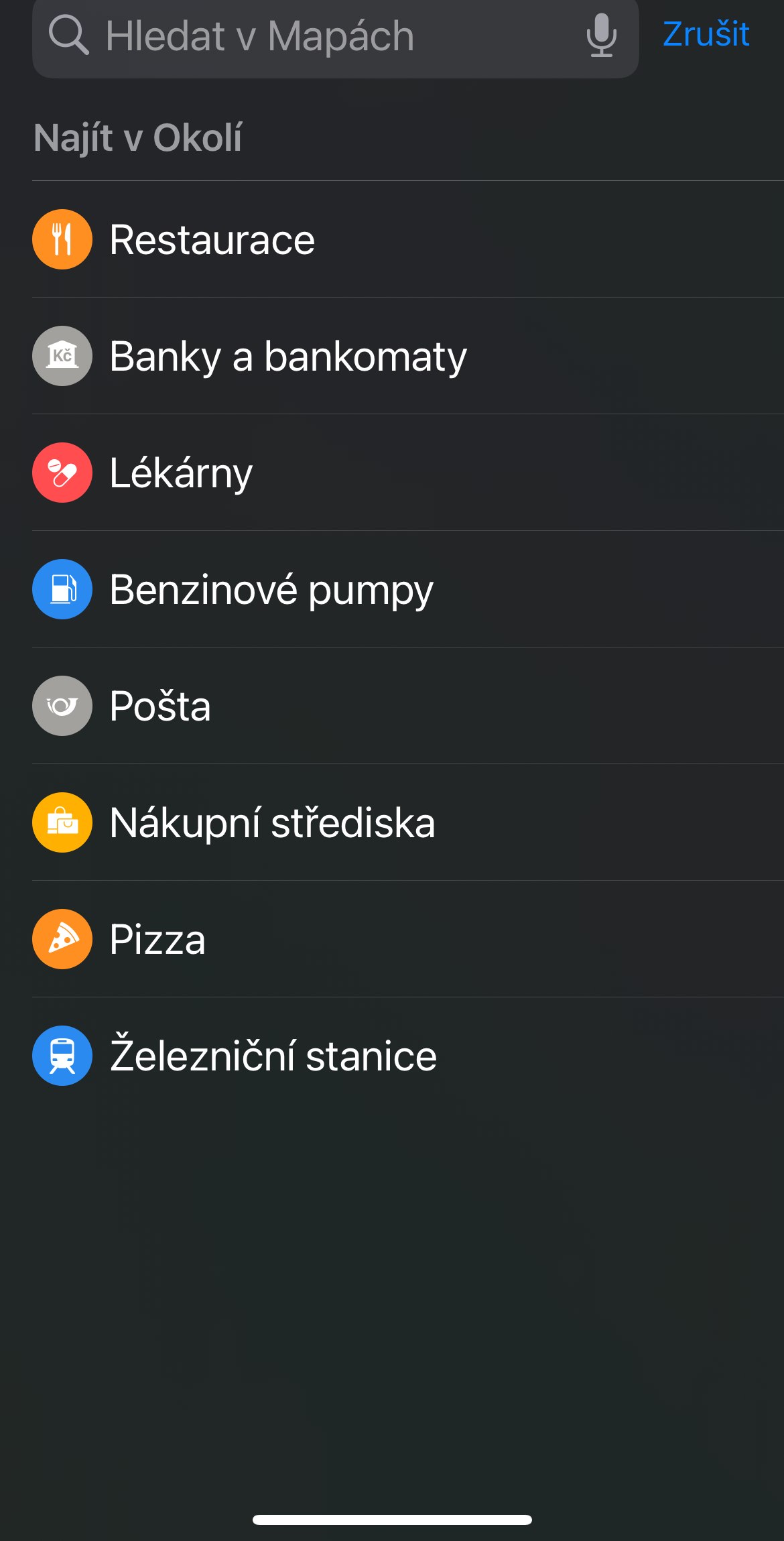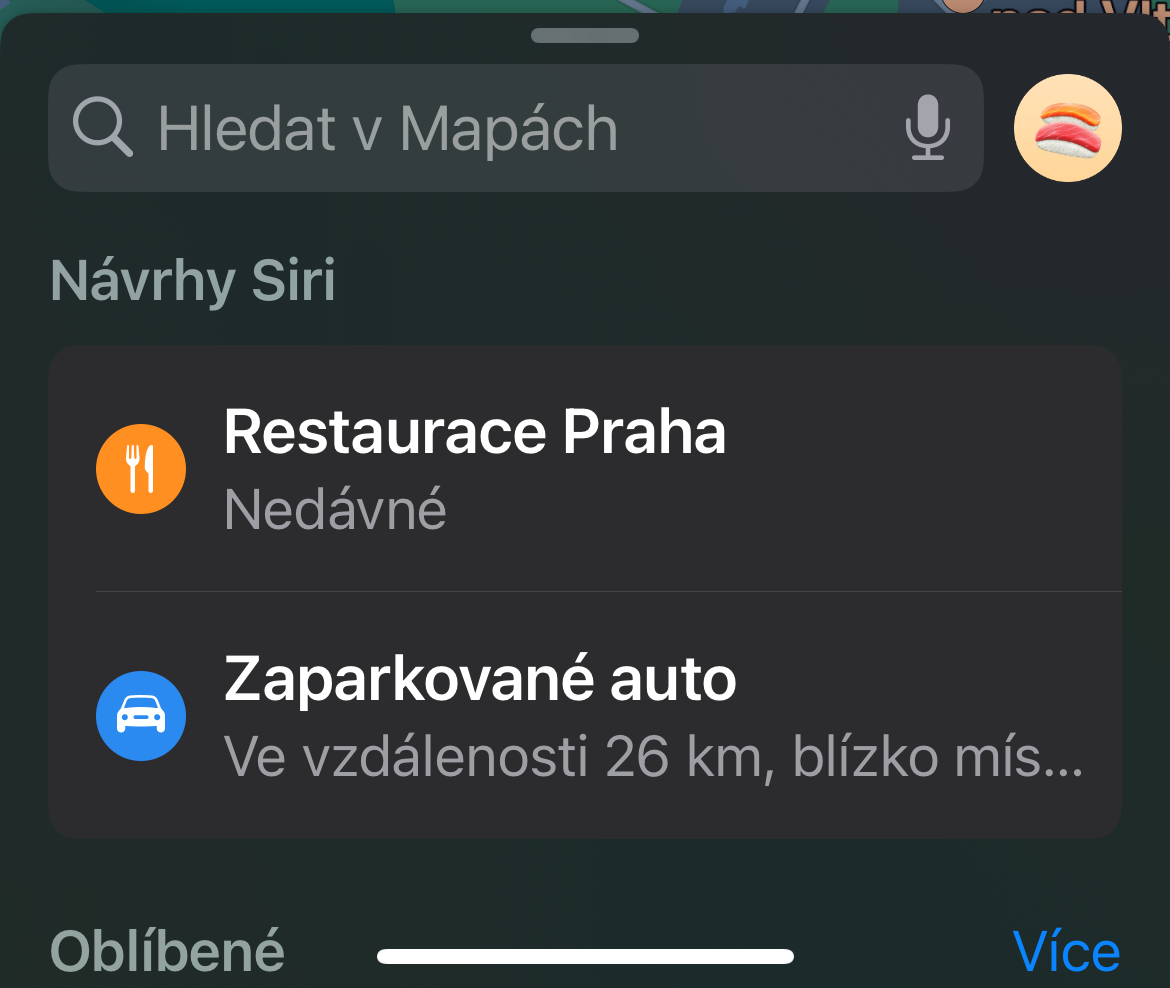Offline maps
If you have an iPhone running iOS 17, you can finally take advantage of the ability to save and use offline maps. To download the offline map, launch the application, tap on your profile icon and select Offline maps -> Download new map. Select the desired area and click on Download.
Make full use of gestures
Navigating Apple Maps is much easier if you know which gestures will help you move outside of your immediate vicinity. You probably know that swiping in one direction or another physically moves the map view, but there are other gestures to be aware of. The most prominent is the pinch and zoom gesture, which is used in several different applications. Tap the screen with two fingers and move them apart to move them apart, or move them closer together to bring them closer together. The orientation of the map can be changed by tapping with two fingers and rotating them both around. You can also change the tilt level and swipe up and down with two fingers simultaneously to change the flat 2D map to 3D mode.
It could be interest you

Own collections and guides
If you're going on vacation or planning a trip with friends or family, Apple Maps can help you organize everything. With the Collections feature, you can collect everything in one place and share it with others. You can do it like this search for a place or topic of interest, such as Museums, and select one of the results. Once you find something you like, pull up the tab from the bottom of the screen and tap Add to guides. Select New Wizard, enter a name when prompted, and tap Create in the top-right corner. You can then add future locations to this collection with a single tap.
Arrival time sharing
If you are meeting someone at your destination, it can be helpful to let them know when you will arrive. Like many navigation apps, Apple Maps can take the worry out of you by updating your estimated arrival time in real time. Once you have navigation active, pull up the tab from the bottom of the display and tap Share arrival. Then select the desired contacts.
Interesting places nearby
Apple Maps' Find Nearby feature is great for finding nearby devices — whether you're in a new place or want to deviate from your usual route. It's also easy to use: Tap the search bar at the bottom of the screen and look for the section labeled as Find nearby. It's right below your search history, and clicking on each category will search for that thing in your local area. Options include gas stations, restaurants, parking lots and more.




 Flying around the world with Apple
Flying around the world with Apple