Apple computers are absolutely great helpers at work - the truth is that many of us can't imagine working without a Mac or MacBook. However, even Apple products are constantly aging, and a device that could have been extremely powerful five years ago may no longer have to reach the ankles for basic configurations. In addition to age and increasing demands, malware and malicious code can also compromise the health of your Mac. In this article, we'll look at 5 tips to keep your Mac in great shape for a long time.
It could be interest you

Download apps from the App Store…
Malicious code and malware most often get into your Mac through an app you download outside of the App Store. Such malicious software is most often found on pirated websites that offer free applications that are traditionally paid for. Often, after downloading a specific application, you may get it, but at the same time, some malicious code may just be installed, which will plague your Mac or MacBook for a really long time. Therefore, if possible, try to download only applications from the App Store that are 100% verified by Apple itself. I would recommend this tip especially to complete laymen in the technological world.
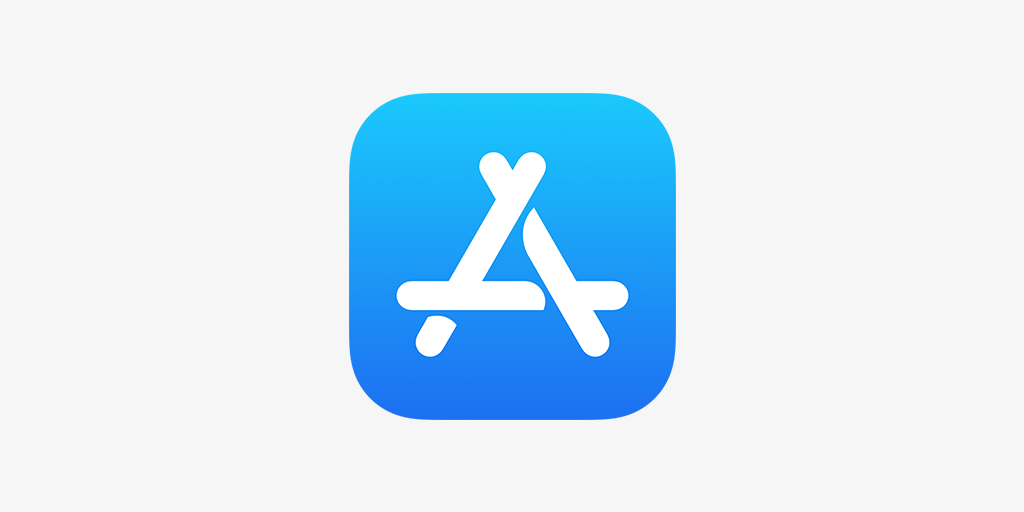
...or from verified developers
If you are among the advanced users of Apple computers, then you will agree with me when I say that you simply cannot find many necessary applications for the performance of a specific activity in the App Store. So how do you stay safe when you need to download third-party apps from the internet? The most important thing is that specific apps and developers are verified in some way. So, enter the name of the application you want to download into the search engine and try to go through the available links to see if there will be any information about the fact that it is a fraudulent application. At the same time, the appearance of the website itself will help you a lot - if it is more confidential, then with a high probability the application itself will also be more confidential and not completely secure. Below you will find a list of portals where you can download verified applications absolutely safely.
It could be interest you
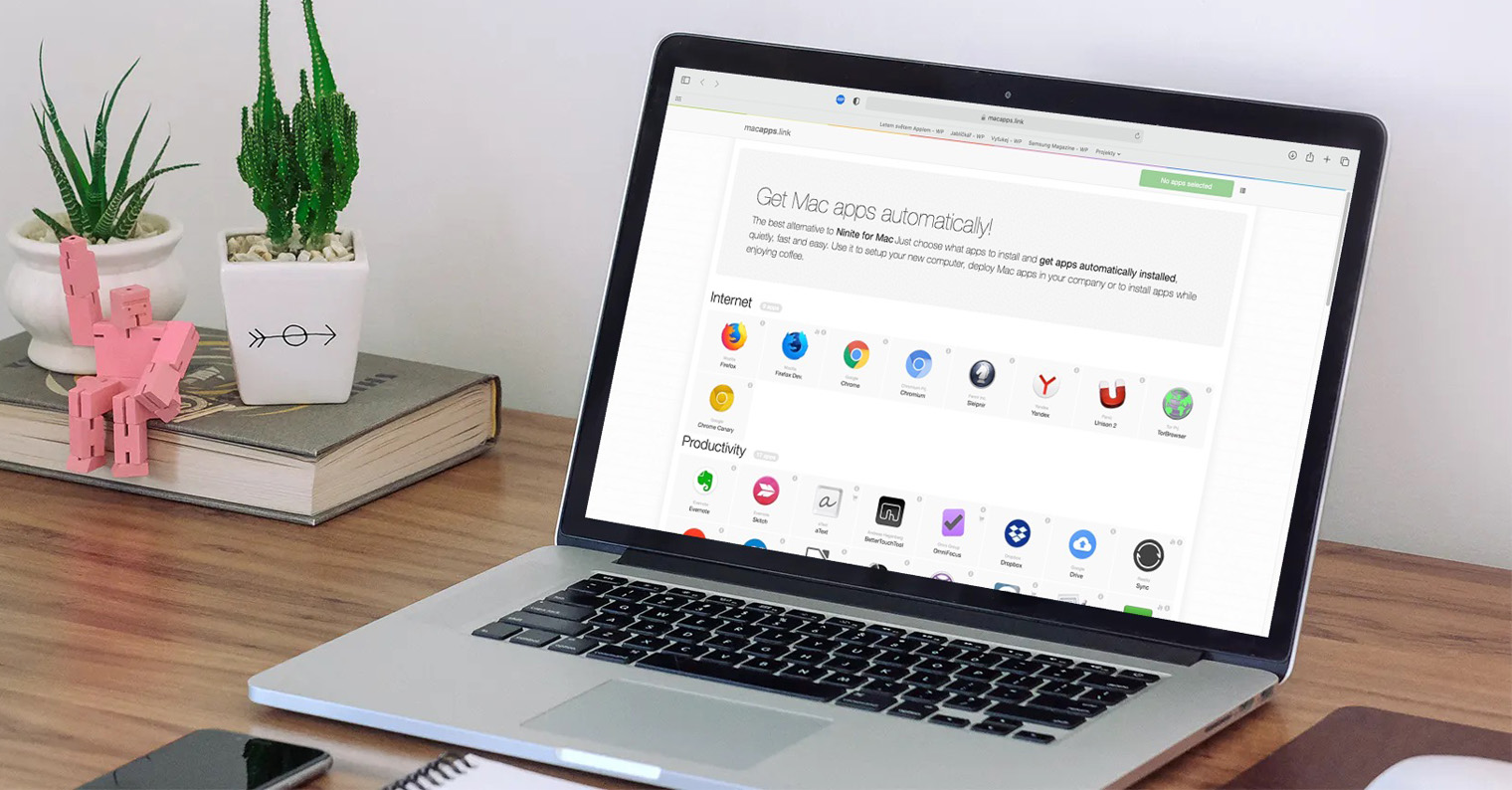
Visit safe sites
When surfing the Internet, be sure to be very careful about which page you are about to move to. Some websites can, for example, display fraudulent advertisements, which can be caught especially by users who are not completely proficient. These fraudulent ads often entice, for example, the purchase of a product at a deep discount, or the fact that you won an iPhone, etc. All you have to do to be scammed is to enter your personal information and credit card details. When paying on the Internet, always make sure, among other things, that you are not on a fraudulent website (again, you can verify in the search engine), and that the website is running with an HTTPS certificate (lock next to the URL address).

Use an antivirus
If someone has ever told you that you don't need an antivirus with macOS, don't ever believe them. The truth is that you need an antivirus in macOS just as much (if not more) as you do in Windows, for example. Since more and more people are using Apple computers, they are becoming targets of hackers and attackers more often. Antivirus as such is not needed practically only within iOS and iPadOS, where all applications run in sandbox mode. There are countless antivirus programs of all kinds that you can install (even free ones) - we've included a list of the best ones below. You can then use this link to view a guide that can be used to easily determine whether you have a virus or malicious code on your Mac.
It could be interest you
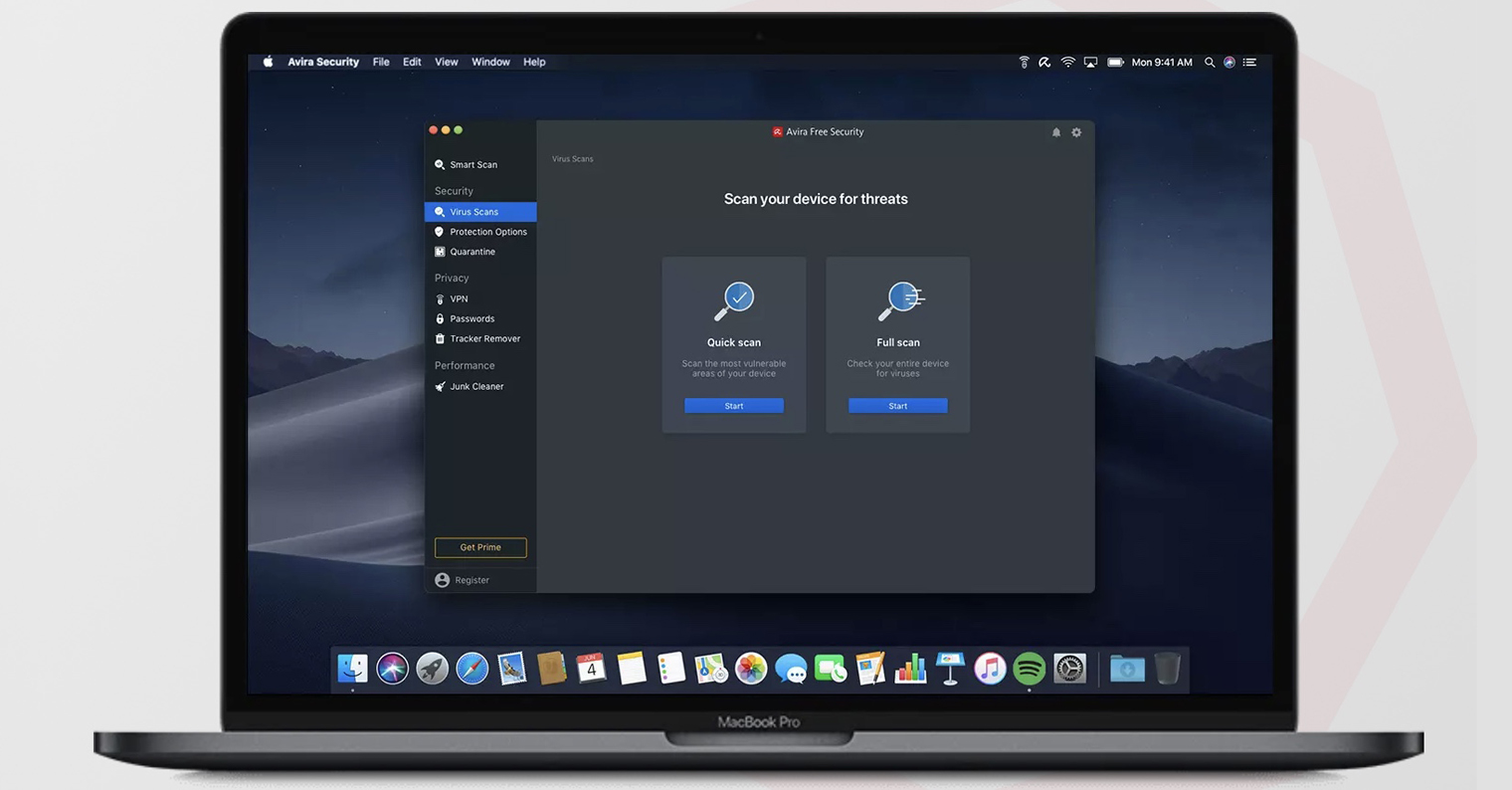
Update regularly
Many users of not only the macOS operating system do not like to update for various reasons. In certain cases, this is understandable - for example, due to the lack of support for 64-bit applications in macOS 10.15 Catalina and later. But the truth is that older versions of macOS do not have the latest fixes for various security bugs. This means that hackers and attackers can easily exploit them to get, for example, your private data in the form of photos, documents and more. So if you don't have a valid reason not to update, then definitely don't wait for anything and jump into updating. On a Mac, just open it system preferences, where click on the section Software update. Here you just have to wait for the update to be found, download it and install it.
 Flying around the world with Apple
Flying around the world with Apple 



I'm not so sure about the antivirus, you're right... I agree with the others
And what exactly, please, do you think we are wrong? Thanks :)