Surely, each of us tries to set up our iPhone so that its sensitive information, payment details and other important data are not compromised. However, the iPhone can be set up to ensure your own safety - we are talking about settings and functions that have the potential to save your life in unpleasant or unpredictable situations, sometimes without exaggeration. Which ones are they?
It could be interest you

Do not disturb while driving
Not paying attention to the mobile phone while driving should be a matter of course, yet many people neglect this measure. But every time you get a notification on your phone or someone calls you, it affects your attention while driving - sometimes even a brief glance at the smartphone screen is enough to make a mistake. Fortunately, there is a useful feature in the iOS operating system called "Do Not Disturb While Driving". When you activate it, your iPhone automatically recognizes that you're driving and silences all incoming calls, text alerts, and other notifications until you get out of the car. You activate the function in Settings -> Do Not Disturb, where you can further set whether you prefer automatic activation, activation when connected to Bluetooth or manual Settings.
Distress SOS function
Each of us can find ourselves in a situation where we need to contact an emergency line. Your iPhone can help you quickly and easily contact the components of the integrated rescue system if necessary. AT iPhone 8 and older start the Distress SOS function by pressing the shutdown buttonIn iPhone X pack by pressing the side button five times. In addition to contacting the emergency line, this feature also sends a message to your emergency contacts. You can set up the Distress SOS function on the iPhone in Settings -> Distress SOS, where you activate the option Activation with the shutdown button, or Call using the side button. The Distress SOS function works globally, regardless of where you are at the moment.
Location sharing
The Location Sharing feature can also be a life saver for you or your loved ones in some cases. Location sharing can help, for example, those who find themselves in an unknown location - after sending their location, their loved ones can easily and quickly locate them. With the help of Location Sharing, for example, parents can monitor whether their children have returned home safely. You can set up location sharing in Settings -> Privacy -> Location Services -> Share my location. If for any reason you are not comfortable with this iOS feature, you can use, for example, to share your location the Glympse application – but you have to activate sharing manually every time.
Health ID
You can also set up a Health ID on your iPhone. This is an overview of details about your health condition, blood type, current problems, allergies or even the medicines you are taking. You activate the health ID (if you haven't set it up yet) in the native application Health, where you tap your profile picture and you choose Health ID. After clicking the button Start the system will automatically guide you through the creation of your health ID. If you turn on the feature Show when locked, information from your Health ID will appear on your iPhone's display when you tap the button Crisis situation. However, it may be more useful to download the Czech language in the country the Rescue application and enter the relevant data into it.
Fall detection on Apple Watch
Fall detection was introduced by Apple when the Apple Watch 4 was introduced to users older than 65 years is activated automatically, however, even younger users can set it for all cases. If the watch detects a fall, it notifies the user and asks for confirmation. The user has the option to either enter that the fall did not occur, or to confirm the fall saying that it is okay. If the user does not respond within a certain time frame, the watch contacts the emergency line and possibly also emergency contacts. You set up fall detection on your iPhone by going to the app Watch, where you click the option Distress SOS and here is an option Fall detection you activate.

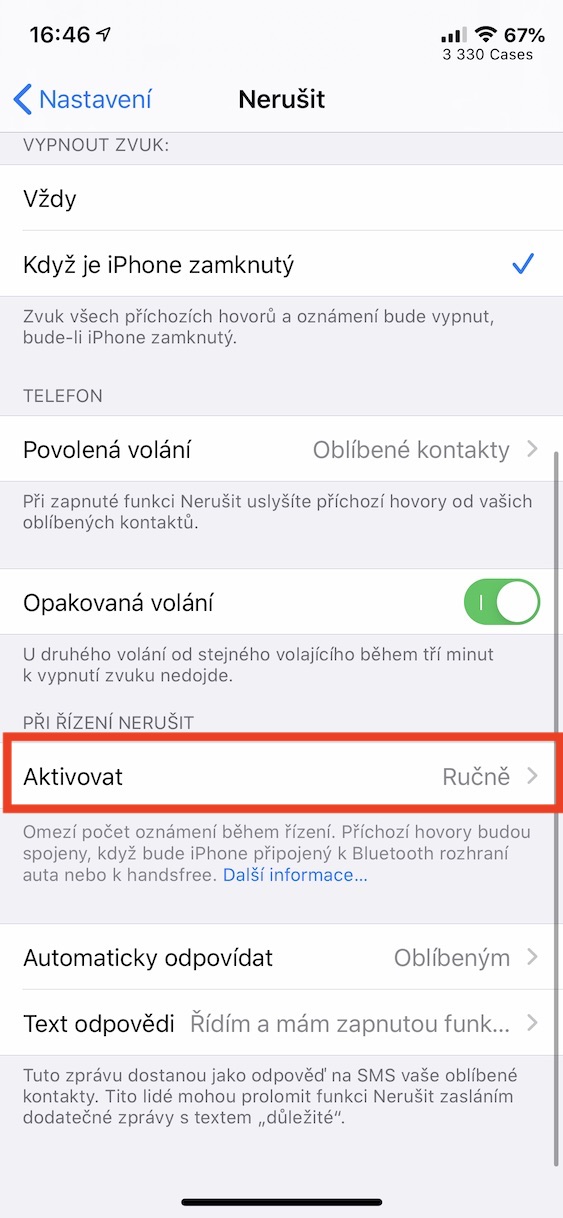
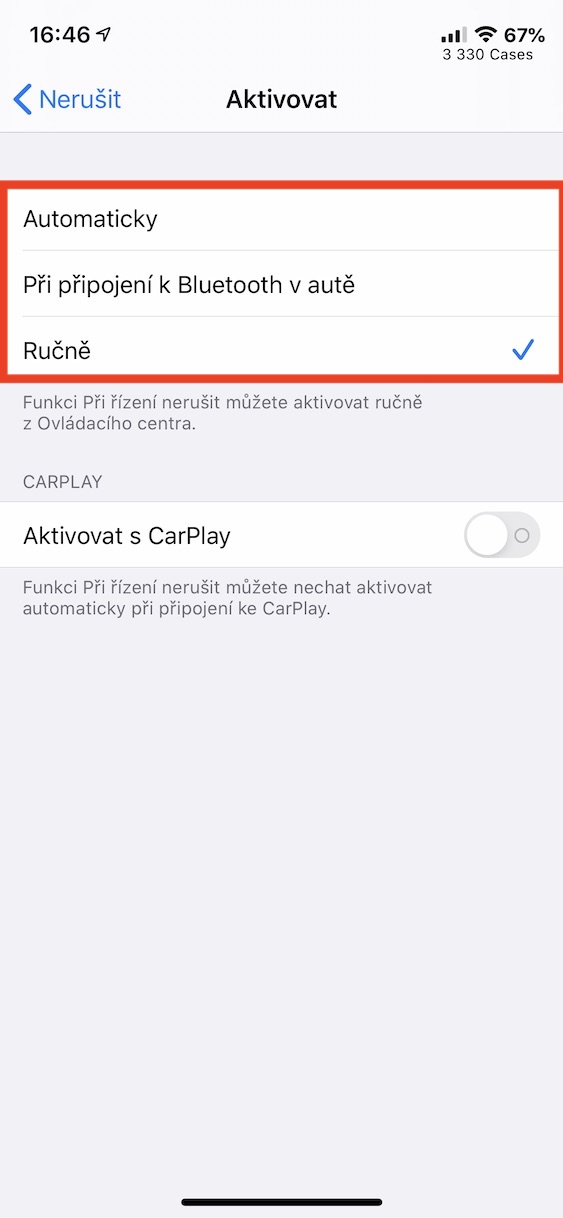
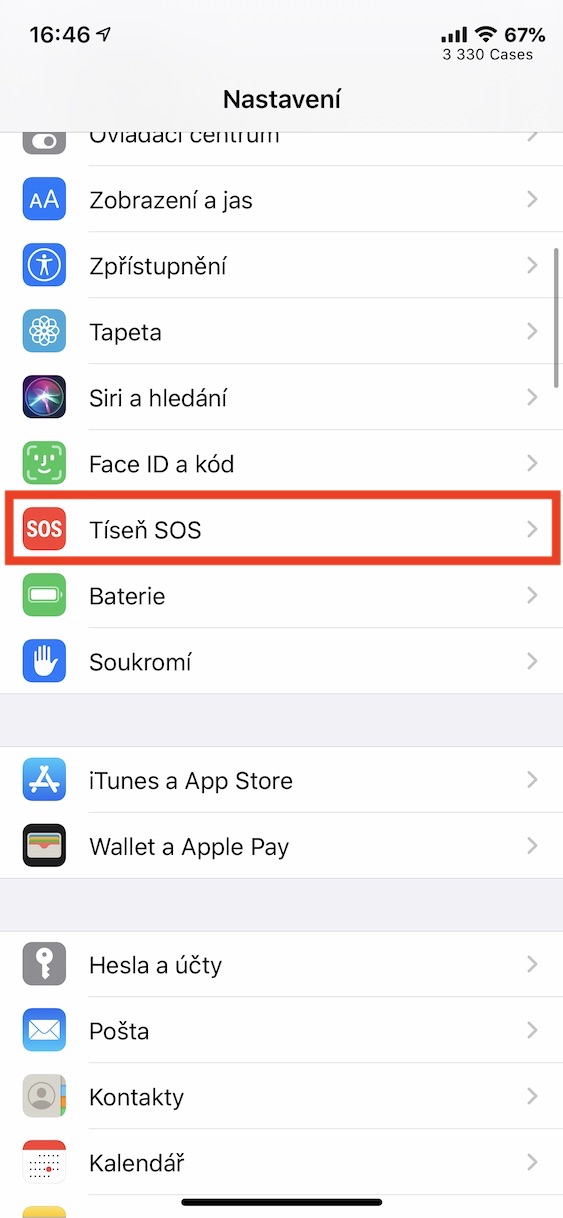
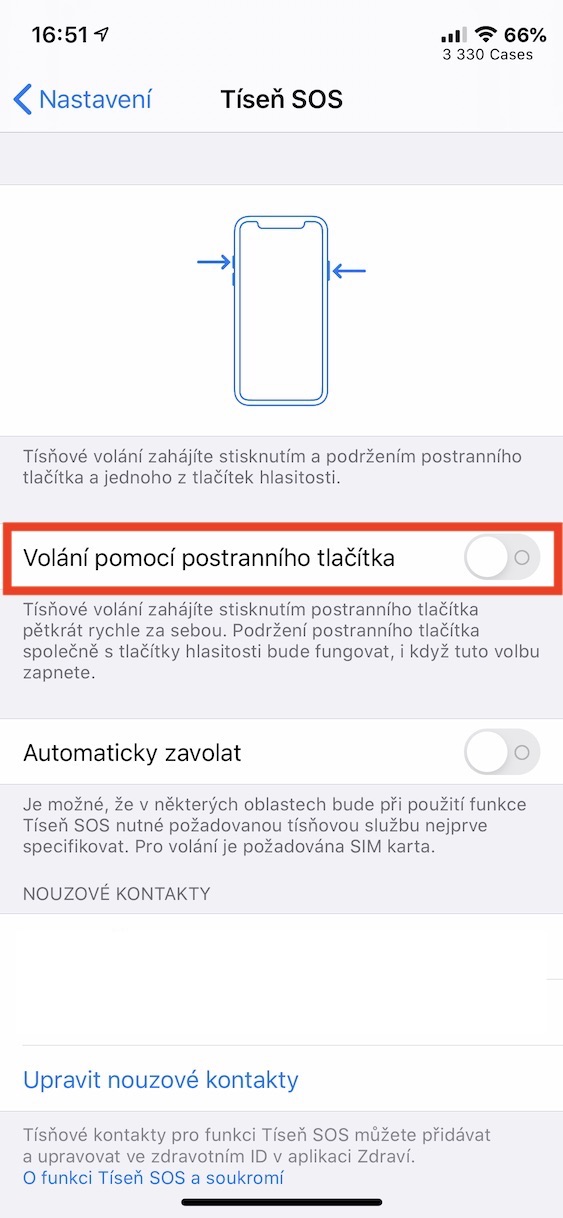
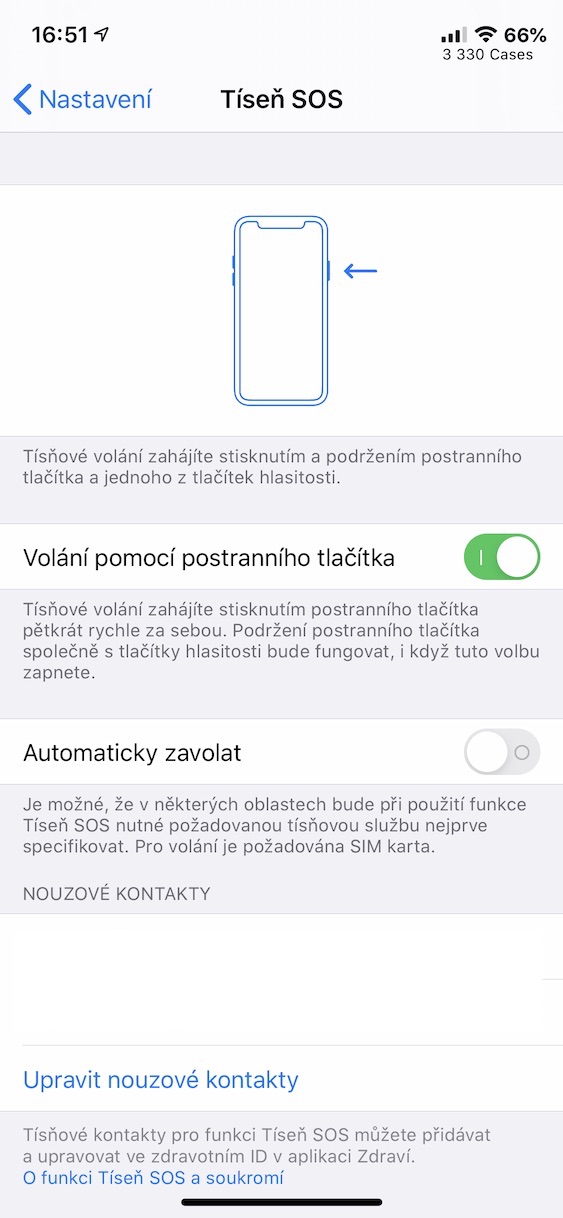
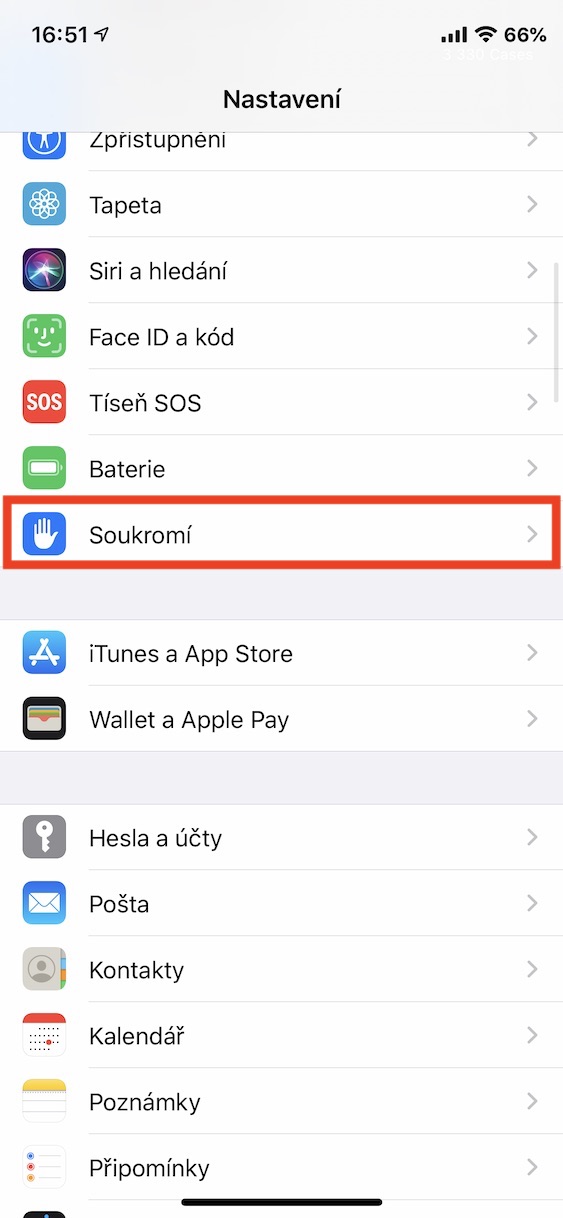

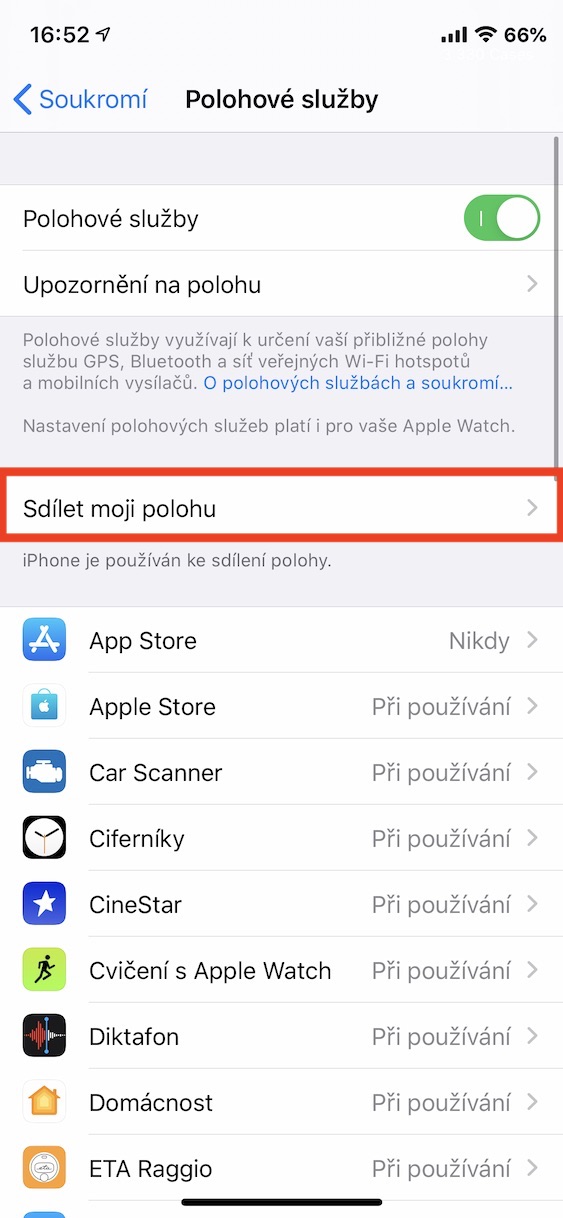
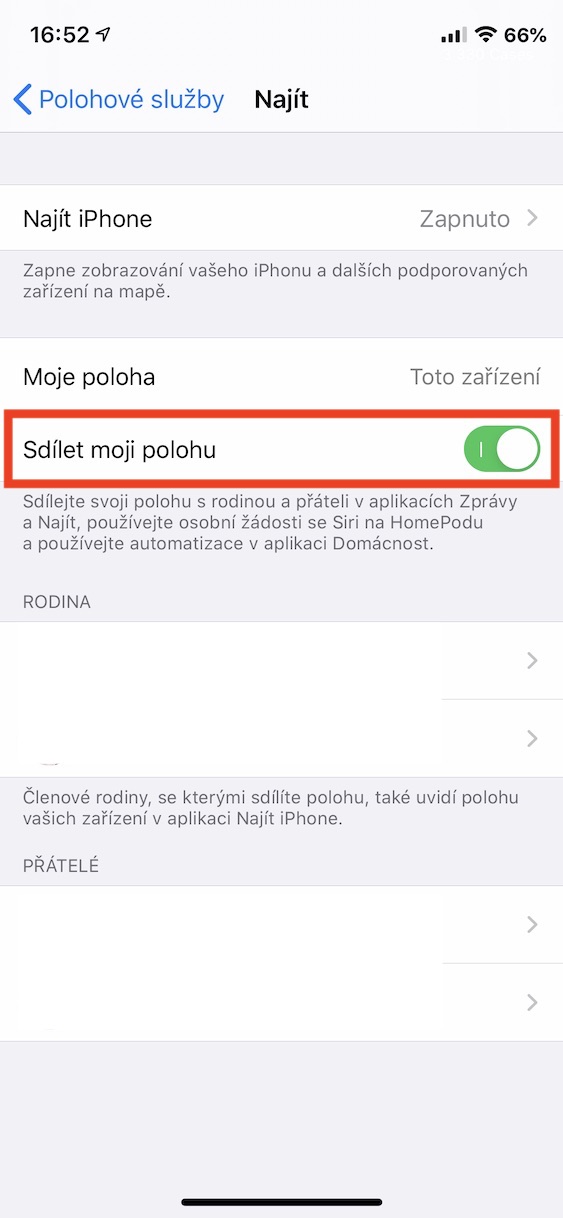
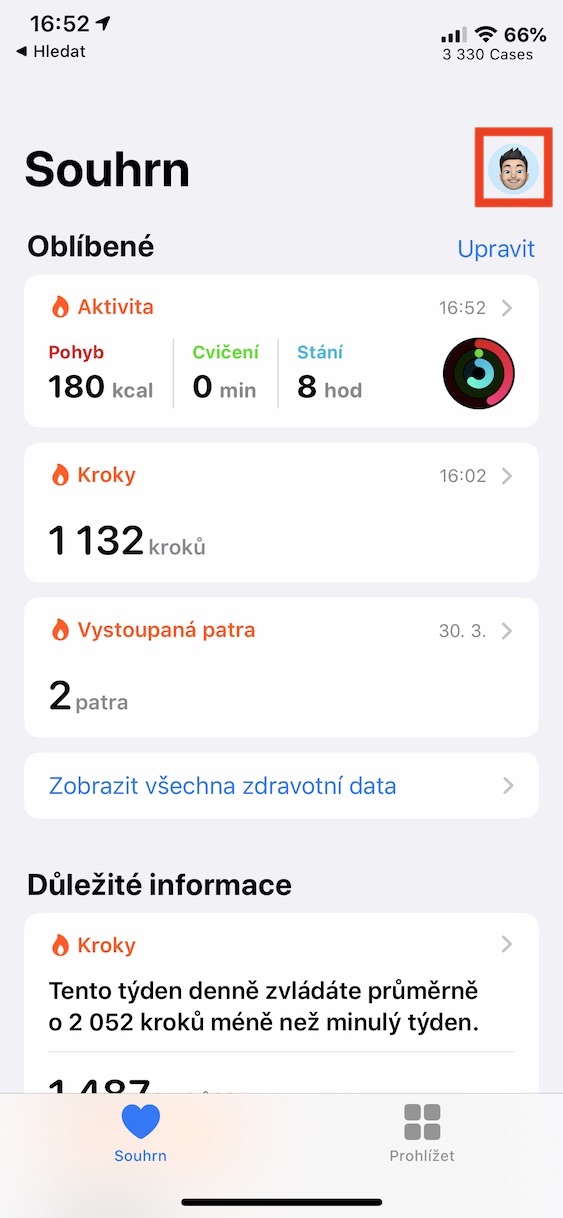
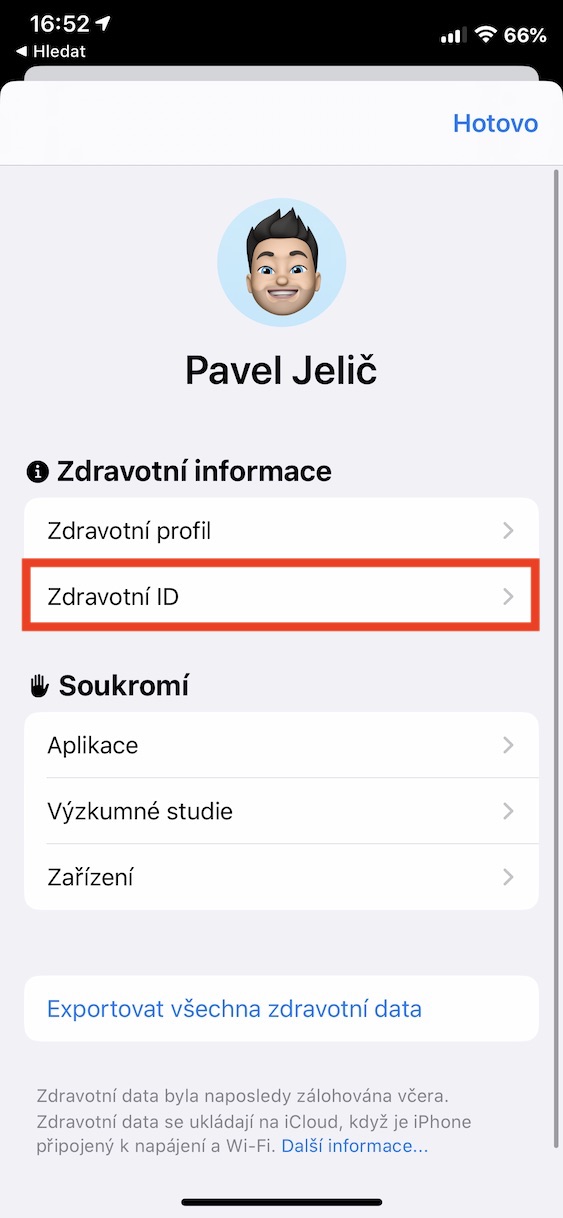
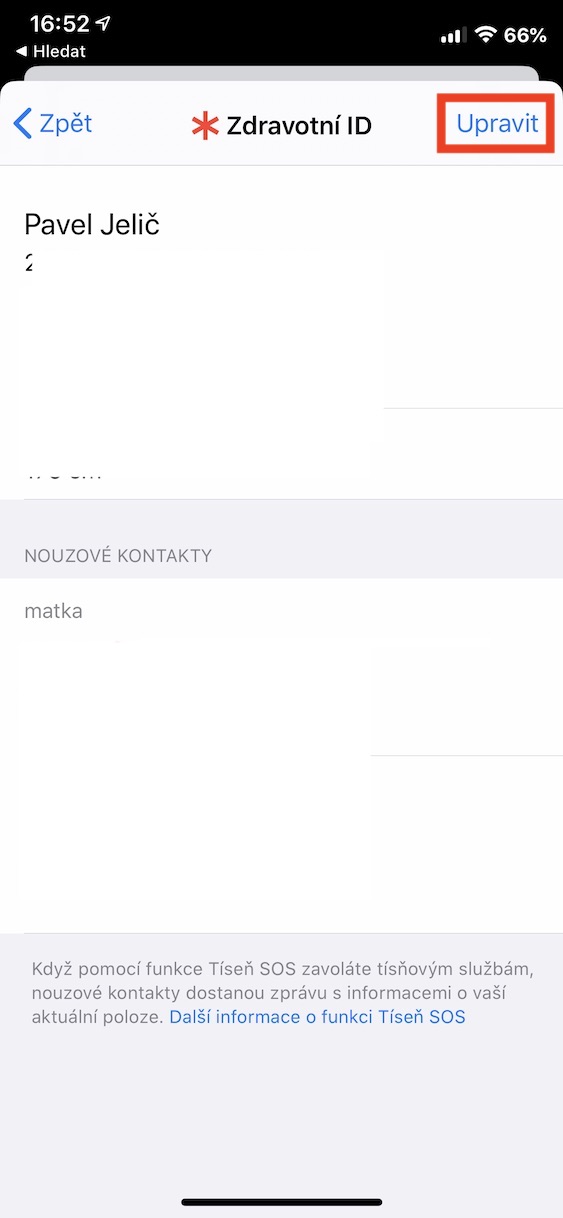
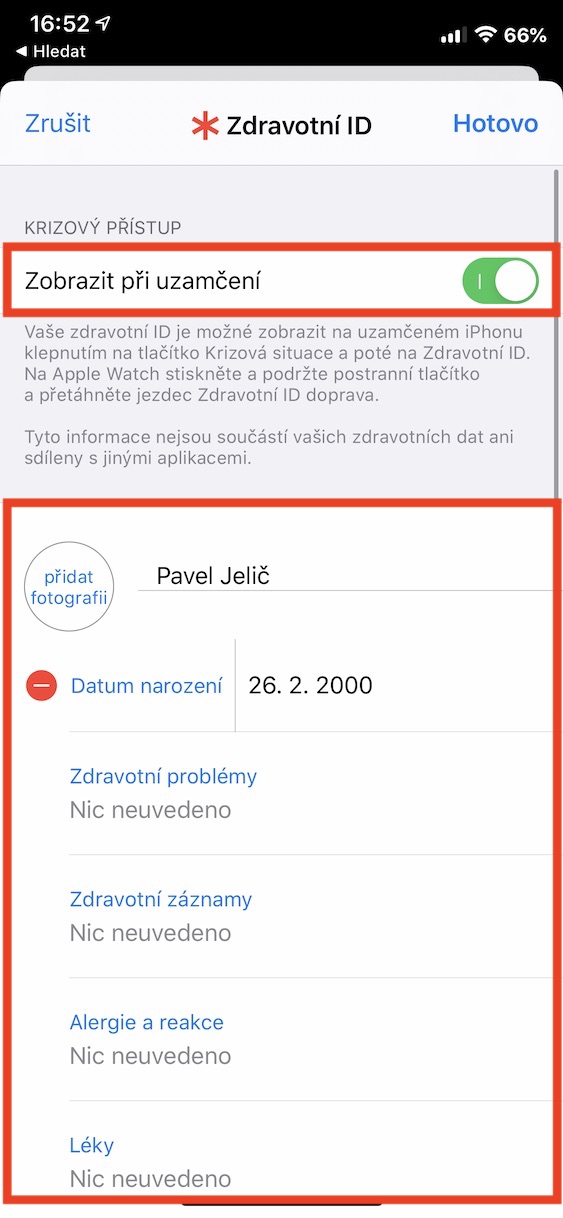
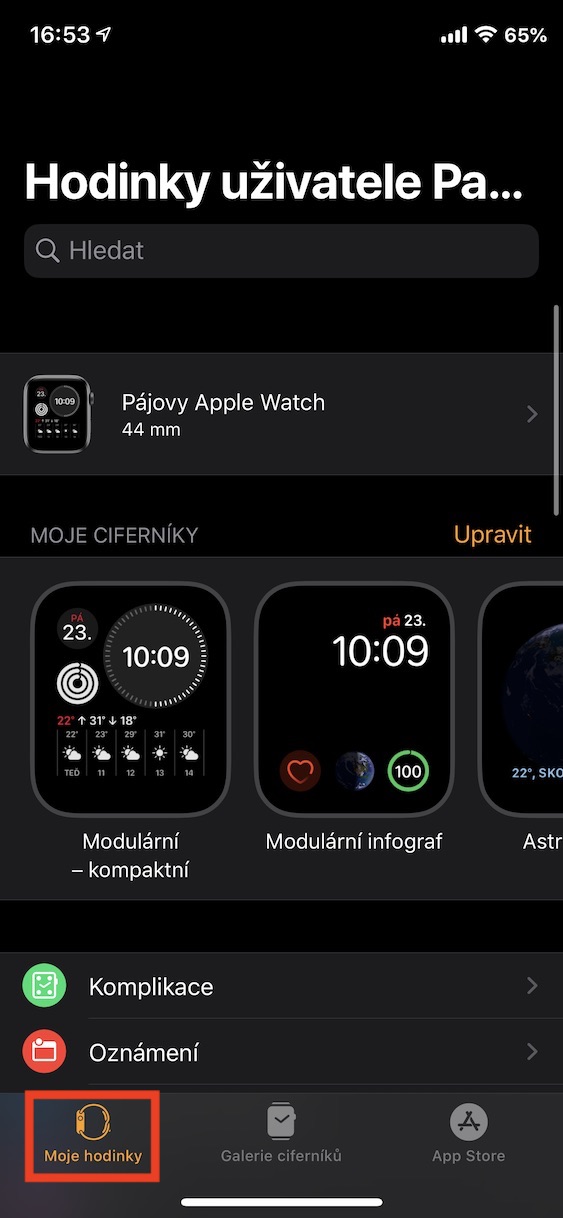
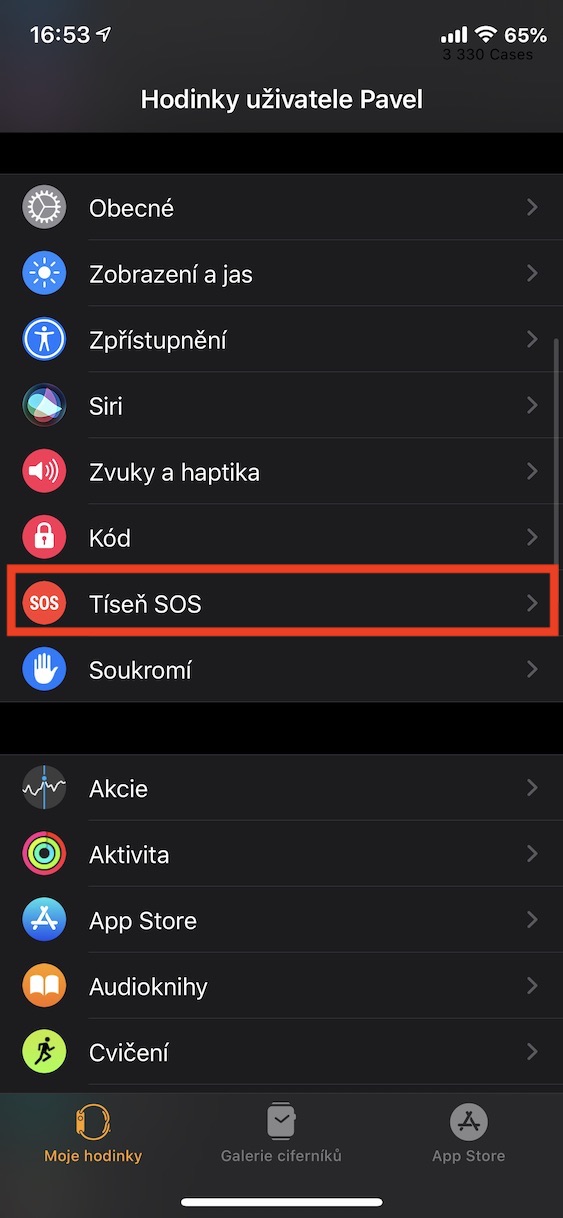
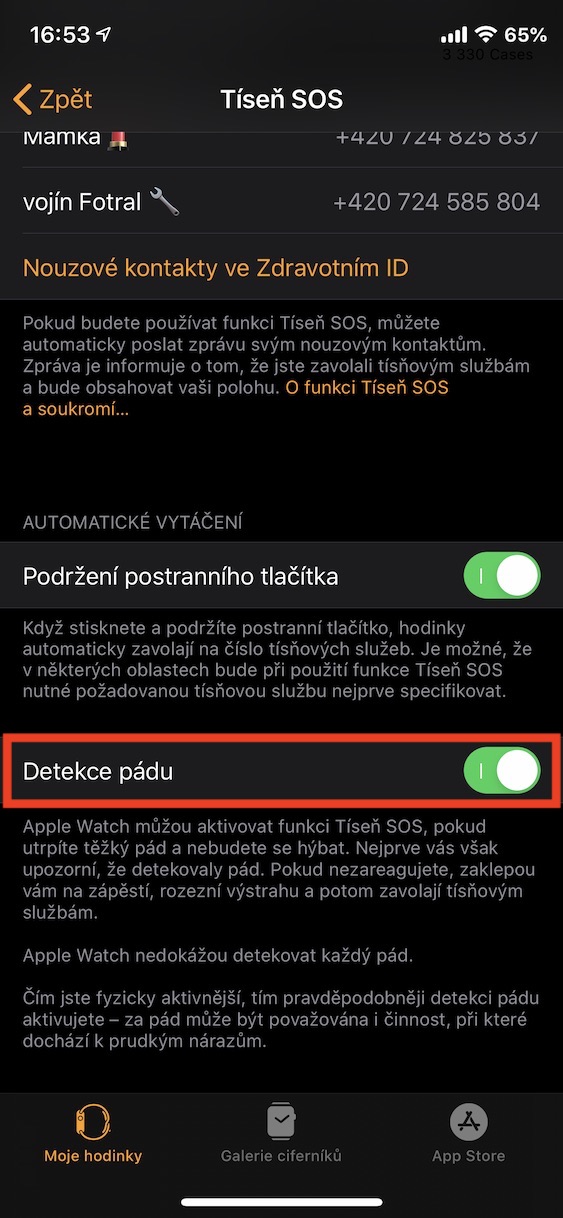
The do not disturb while driving function looks good on paper, but in reality it threatened me a lot more, because it can happen that you have to use the phone while driving, and when that function is turned on, it forces you to take several steps before allowing you to use the phone, so paradoxically, it is much more dangerous than not having the do not disturb function on while driving. With a bit of exaggeration, I was missing a CAPTCHA that needs to be rewritten so that the phone is sure that you are not driving, and thus the ideal thing every time??
Of course, it is up to each of us to decide whether to activate Do Not Disturb while driving. Apple is simply trying to reassure drivers that they simply must not use their phone while driving. CarPlay has a similar situation, when after connecting, the iPhone stops notifying you of all incoming notifications.