Last week, Apple Watch owners finally received the full version of the watchOS 7 operating system. In connection with it, there is talk mainly about new features such as sleep analysis or hand washing detection, but watchOS 7 offers much more.
It could be interest you

Customizing the Control Center
watchOS 7 gives users a bit more customization options in many ways. So you can now customize, for example, the Control Center on your watch - if you don't use the Transmitter, flashlight, or watch function, for example, you can remove the corresponding icons from the Control Center. Swipe up from the bottom of the watch display to activate the Control Center and scroll all the way down. Click on the Edit button here - for icons that can be deleted, you will find a red button with a "-" symbol. At the bottom you will also find icons of functions that you can add. When you're done editing, tap Done.
One application, more complications
If you like to add all kinds of complications to the faces of your Apple Watch, you will surely be pleased that the watchOS 7 operating system allows you to add more complications from one application - this improvement will especially please those who want to have a perfect overview of the weather or, for example, the world time. Adding complications in watchOS 7 is similar to previous versions of the operating system for the Apple Watch - long press the selected watch face and tap Edit. Scroll to the Complications tab, tap to select a location, then simply select the appropriate complication.
Sharing watch faces
Another new feature in watchOS 7 is the ability to share watch faces via text message. So if you want to share your watch face with someone, no complicated procedure is needed - just long press the watch display with the selected watch face and tap the share icon at the bottom of it. By tapping on the name of the watch face in the message, you can then set whether the complication will be shared without or with data.
Optimized charging and battery health
For some time now, iPhone owners have been able to find out what the condition of their battery looks like in the settings of their smart phones and, based on the relevant findings, eventually shop around for its replacement. Now, Apple Watch owners can also find out about the battery condition directly in their watch in Settings -> Battery -> Battery condition. You can also activate optimized battery charging in the same place. Thanks to it, your watch can "remember" approximately when you charge it, and if it is not needed, it will never charge more than 80%.
Night peace
The sleep analysis function is also included in the watchOS 7 operating system. You can either set it automatically or always turn it on in the Control Center of your watch or phone. At nighttime, the screen will be muted, showing only the time, and you will not receive any notifications. You can also activate shortcuts for launching selected applications or actions within the smart home (switching off appliances, dimming lights) as part of the night's quiet. You can set a good night's rest in the Sleep app on your Apple Watch after clicking on Full Schedule, or in the native Health on your iPhone in the Sleep section.
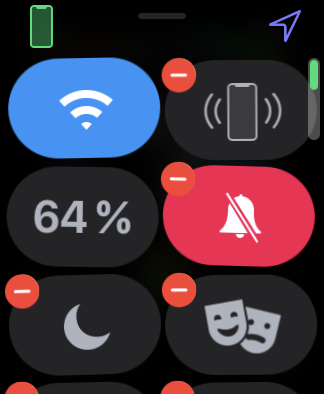
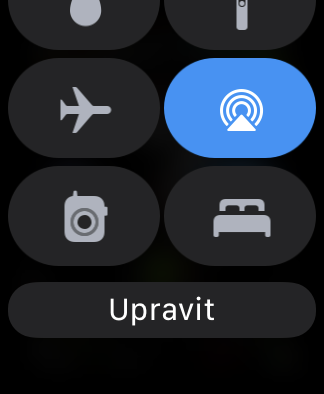
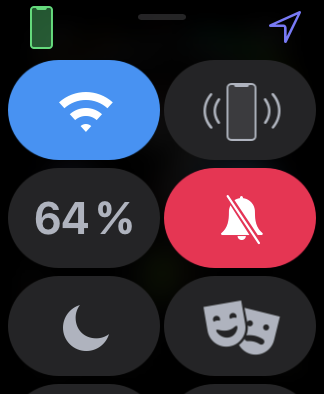
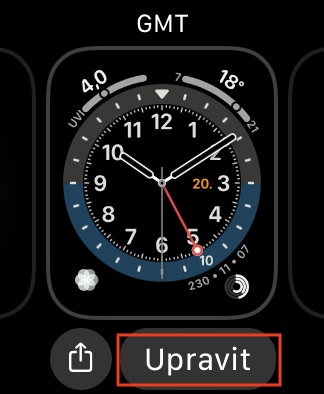
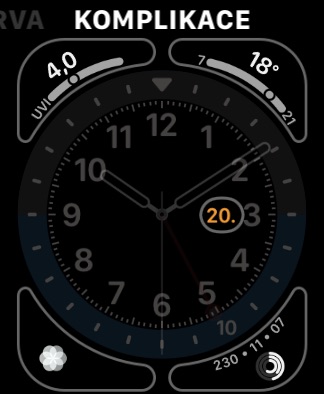
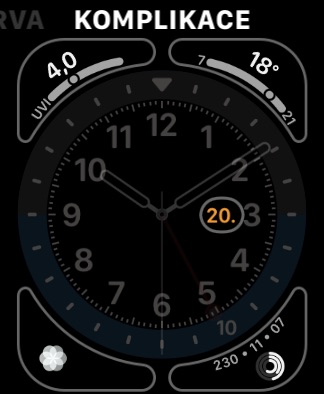
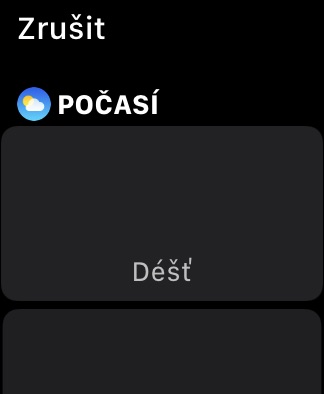
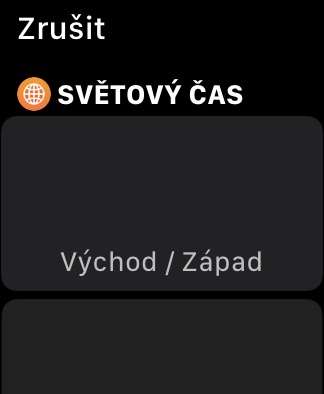
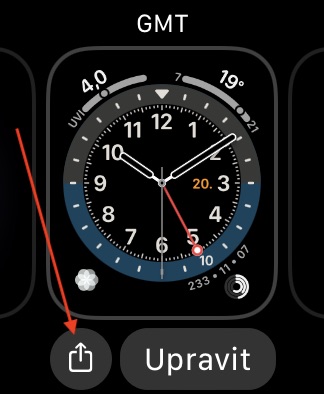
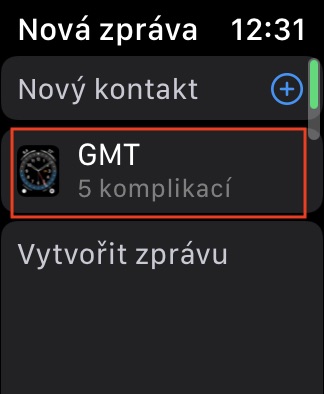
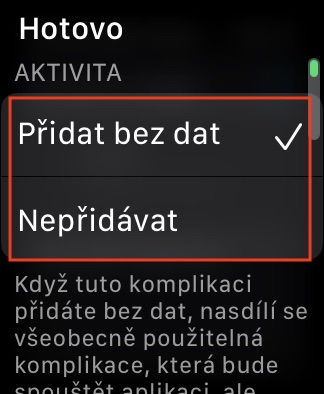
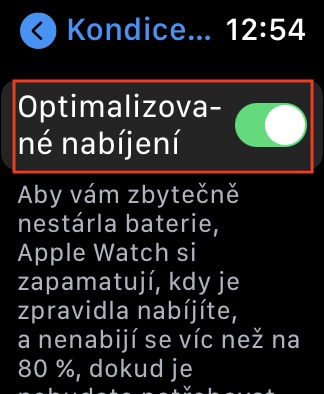
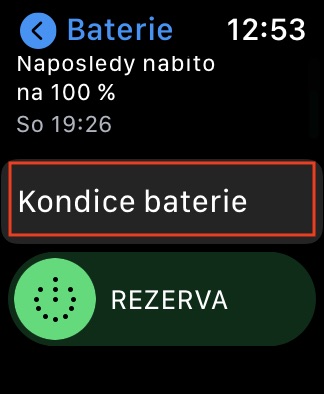

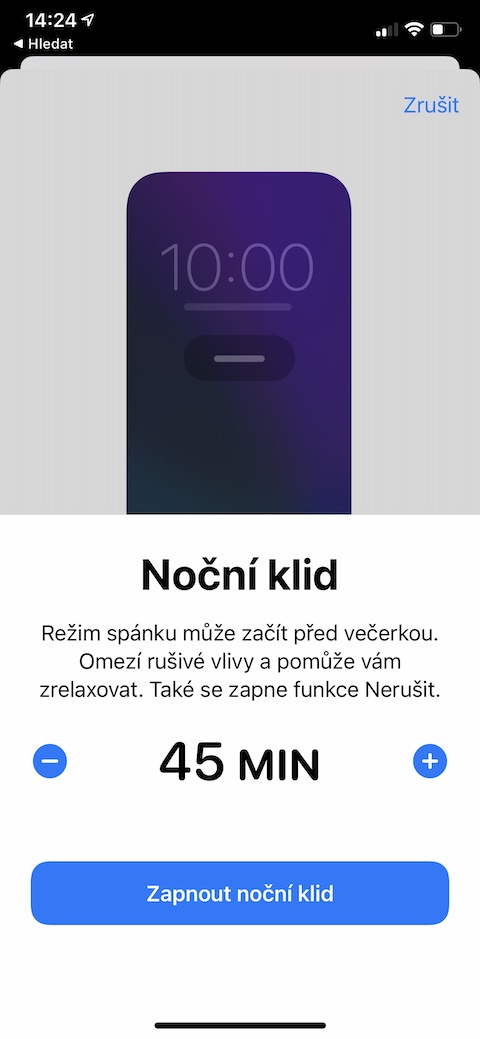

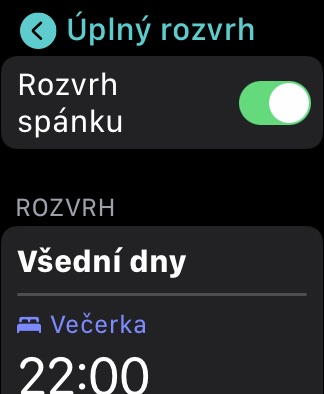
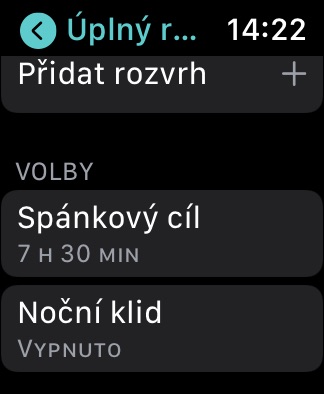
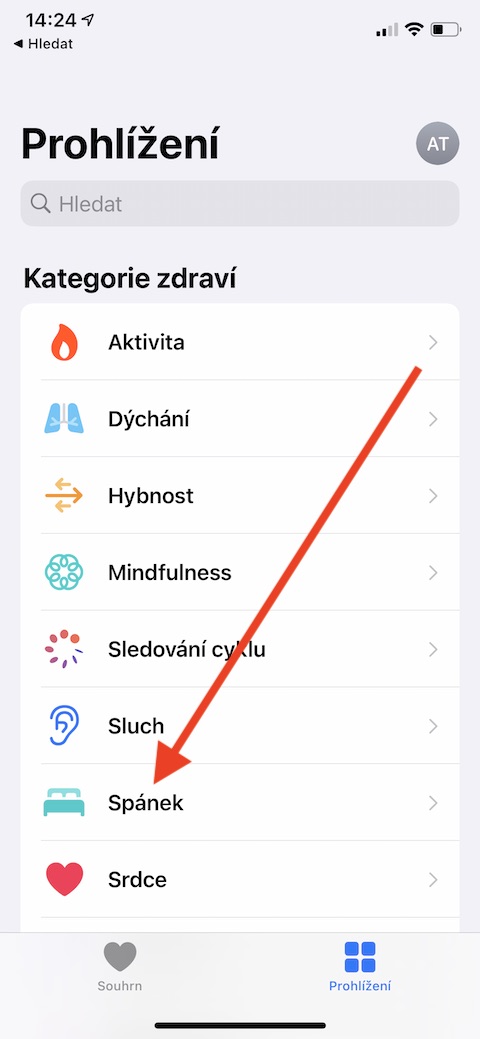
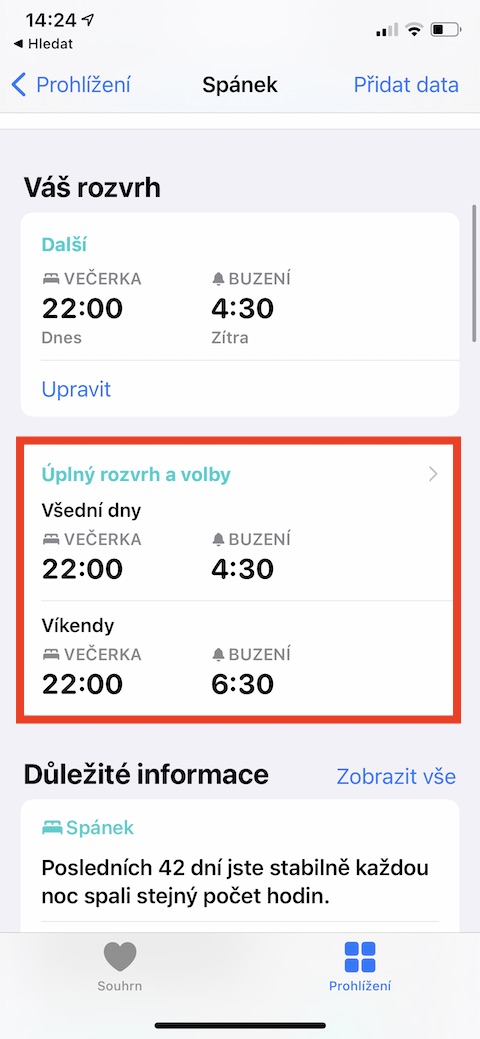
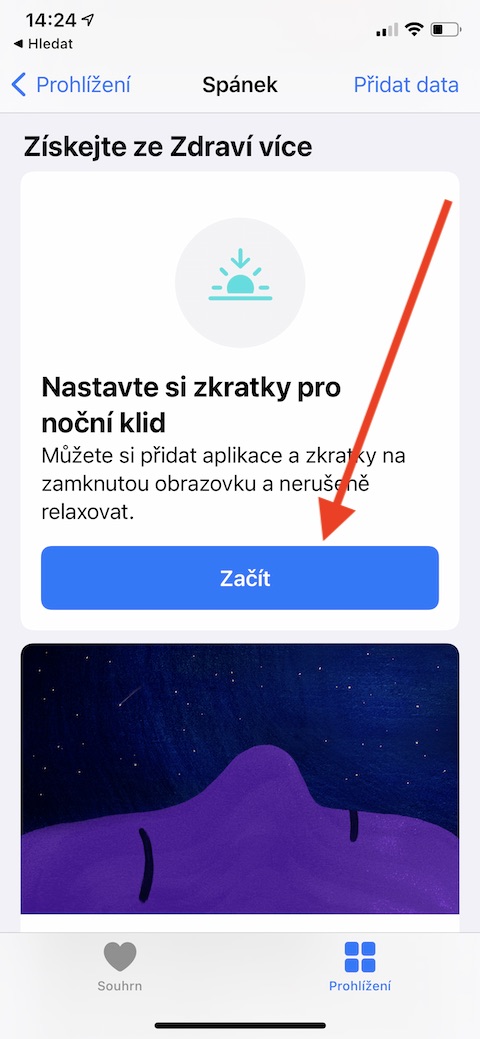
Anyone having a problem installing on S3? With a place.
I spent a nice afternoon with it yesterday at my wife's watch. I'm following everyone about this with AW3, the advice on restarting etc. from the net didn't help, I had to completely delete them, set them as new - not restoring from a backup. Then it's three – 3!!! it took hours to download and install. In the end, the restoration of the watch from the backup, which had written an error - it wasn't much and it flew through the window. Restarting the phone and watch and restoring from a backup already helped here. Incredibly user friendly.