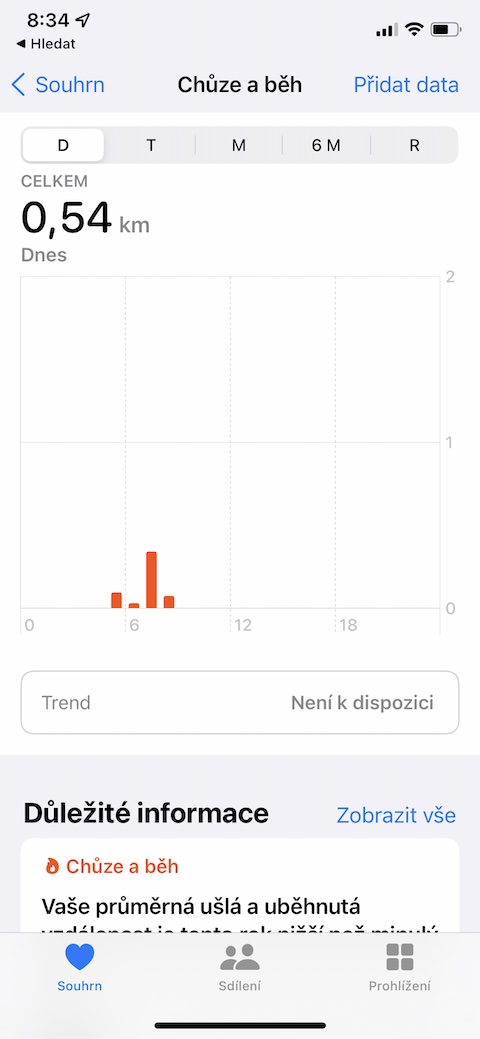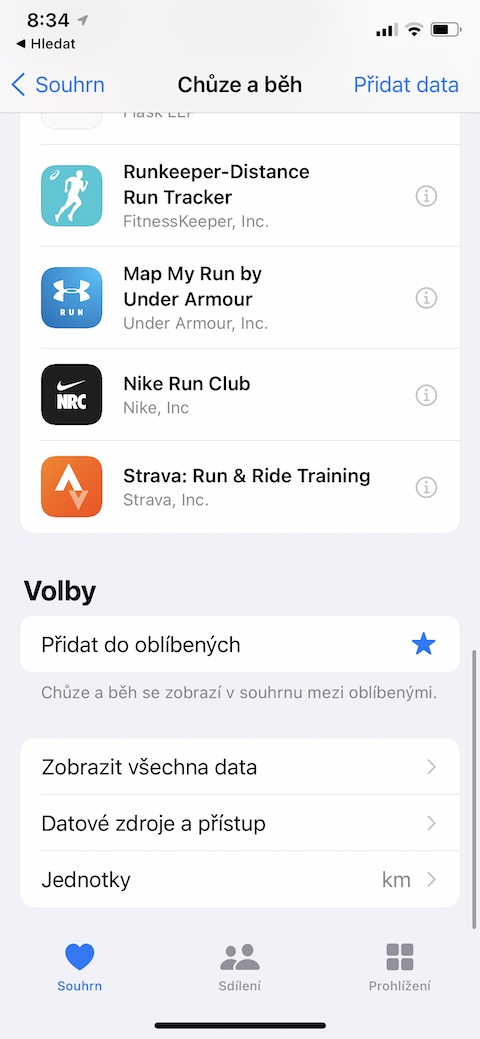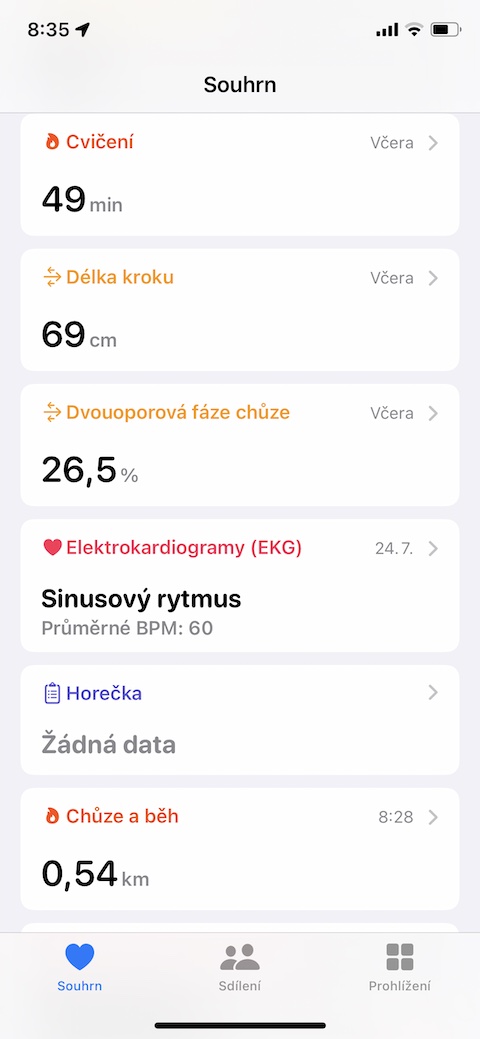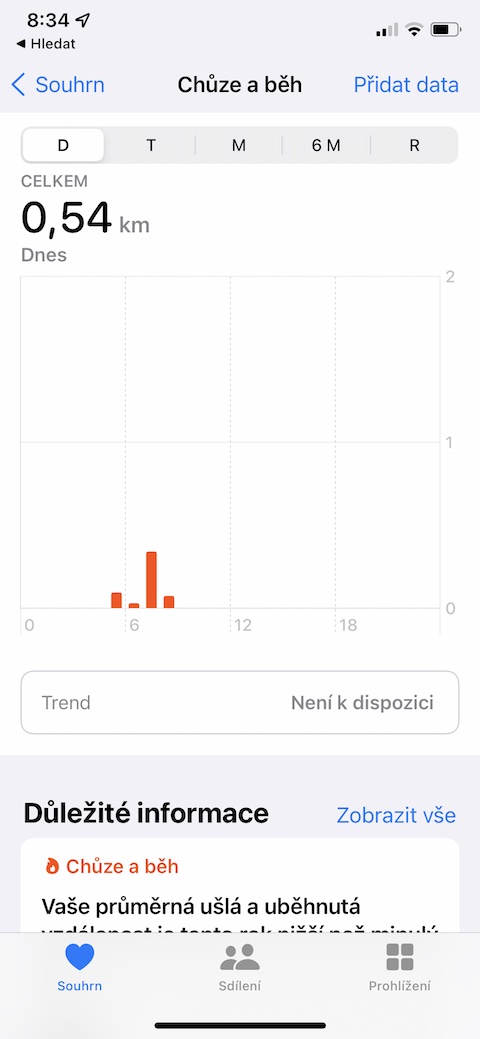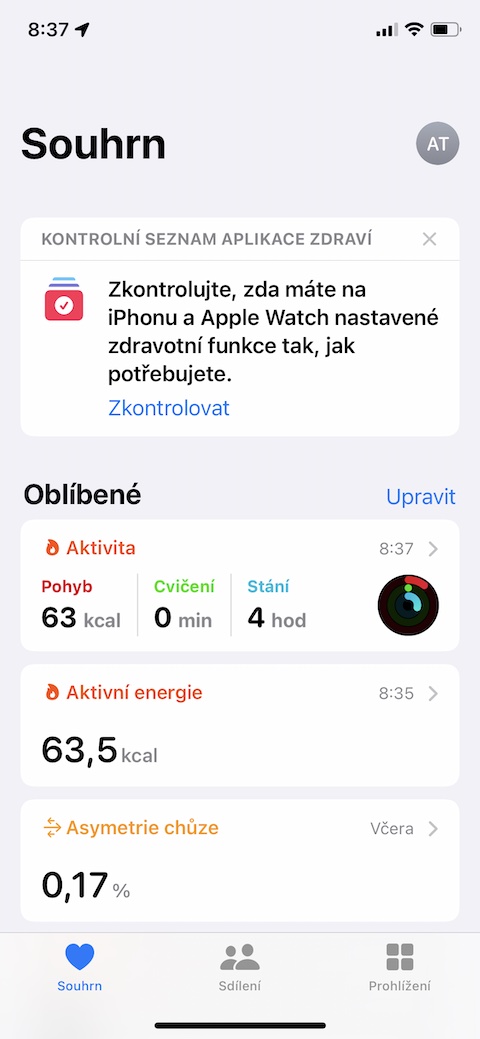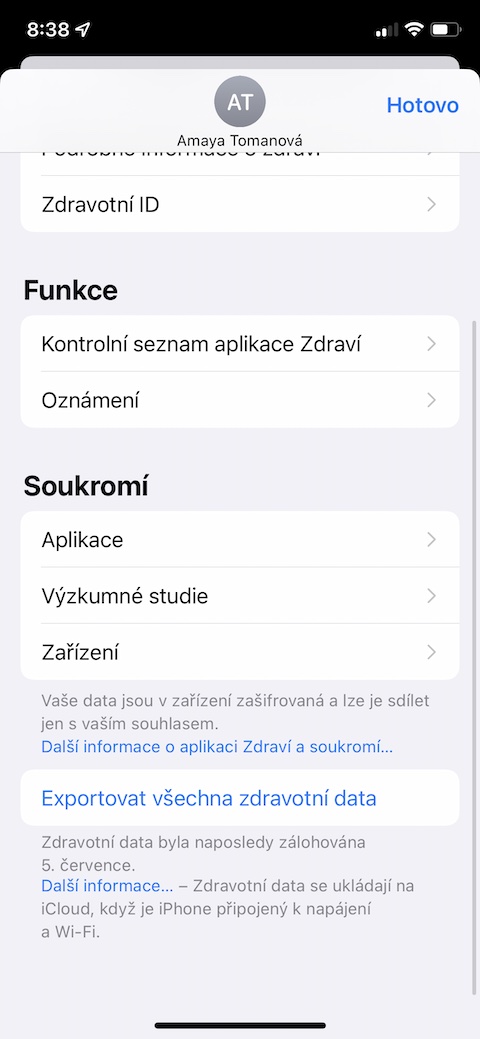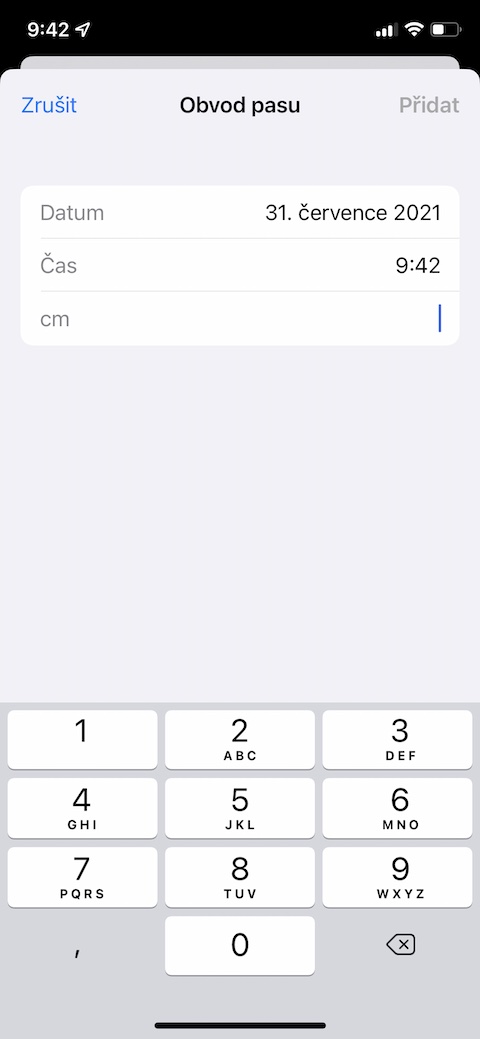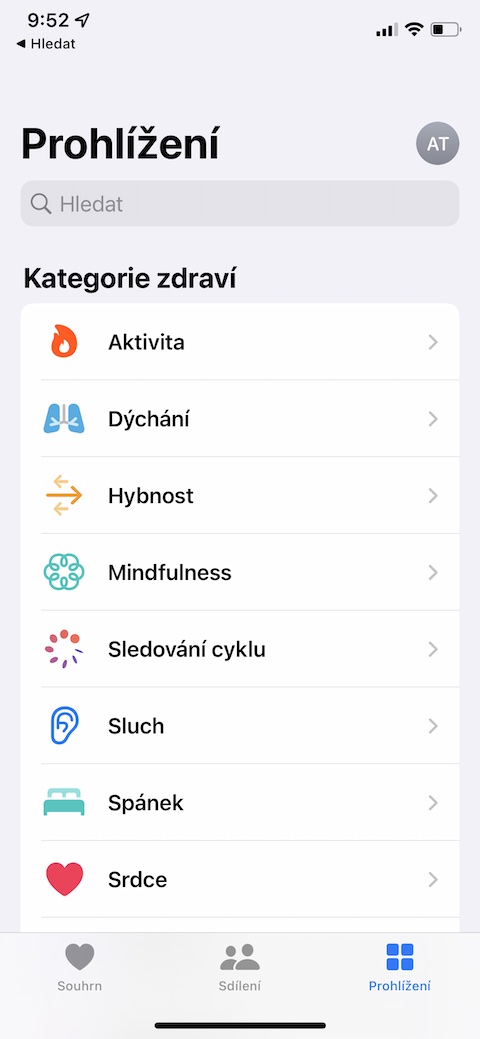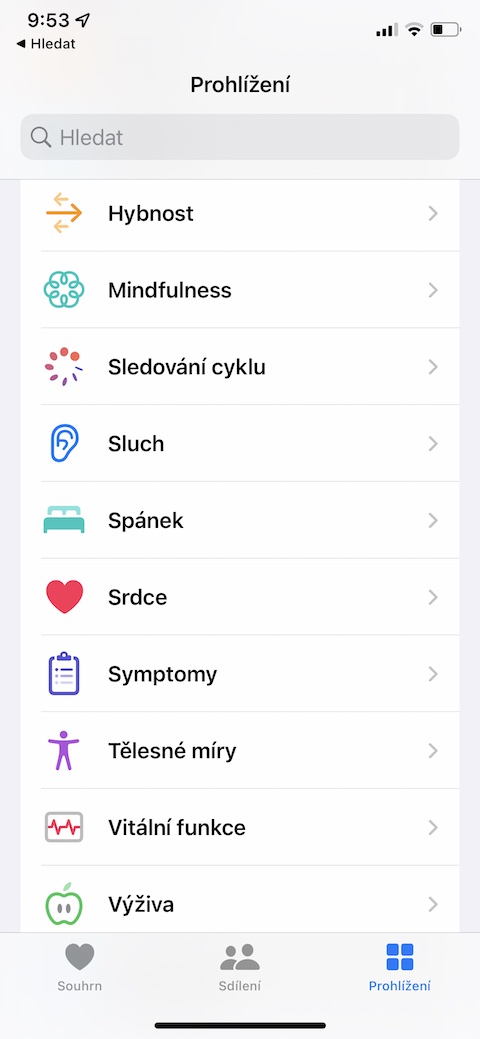The native Health application is a very useful and important part of our iPhones. Here you will find all overviews of your health functions, physical activity, nutrients received and other parameters, which are recorded by various relevant applications or devices such as smart watches or fitness bracelets. In today's article, we will introduce you to five tips and tricks, thanks to which you will use the native Health on your iPhone even better and more efficiently.
It could be interest you

Compatible applications
More and more applications are currently offering native Health for iOS compatibility. The Health app itself can recommend a compatible app. After it launches on your iPhone, tap bottom left on Summary. Then select any category (for example, Walking and Running), drive all the way down, and in the section Application you can view the applications offered.
Check access
In order for individual apps to access native Health on your iPhone, you must first grant them the necessary permissions. To check which apps on your iPhone have this permission, tap v upper right corner on the summary page at your profile icon. In the section Privacy click on Application, and then edit the necessary categories for each application.
Measurements of all kinds
As part of monitoring your weight or fitness progress, do you also measure your waist circumference? You can use one of the third-party applications to record this data, but you can also enter it manually and into the native Health on your iPhone relatively easily and quickly. Run Zdraví a on your phone bottom right click on Browsing. Choose Body measurements, click on Waist circumference, at the top right click on Add data and enter the required data.
Customizing the display
Most users monitor only a few selected parameters in native Health on their iPhones. In order to always have this information in view, you can add it to your favorites. Start Health and then bottom right click on Browsing. Click on selected category, select the desired data, point all the way down on its tab and activate the option Add to Favorites.
Sleep tracking
In the native Health on your iPhone, you can also activate the sleep tracking feature and create a routine that will help you sleep better. First, launch the Health app on your iPhone. Then tap Browsing in the bottom right and select Sleep. On the appropriate tab, you can set a schedule for night time or activate related shortcuts.
It could be interest you