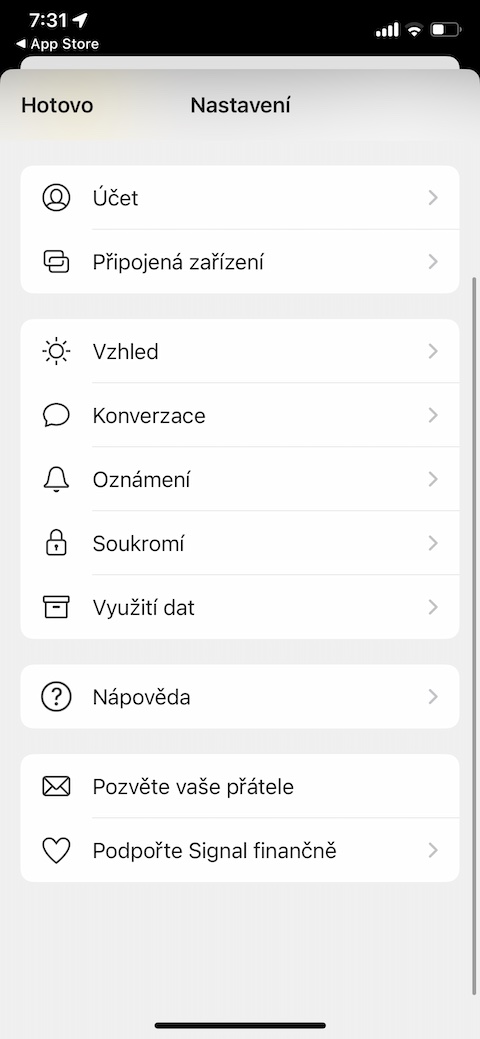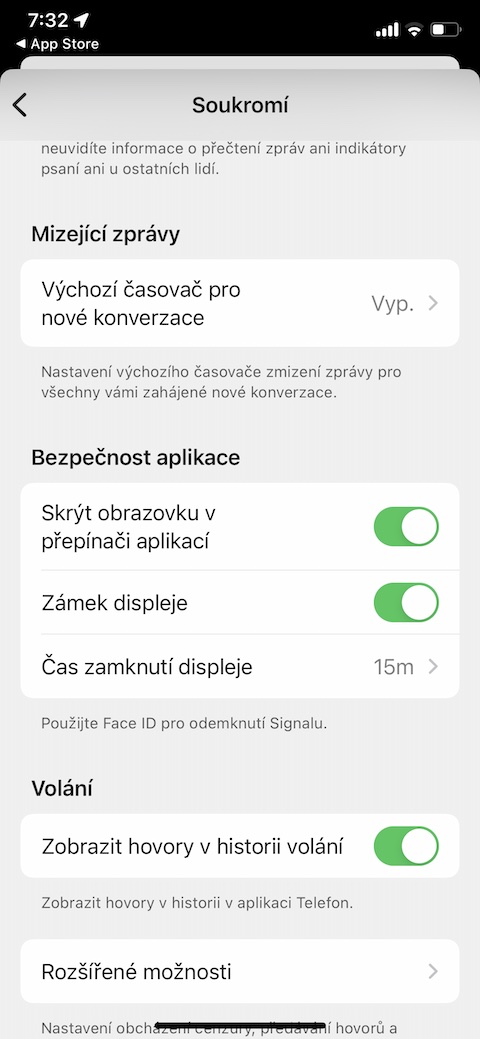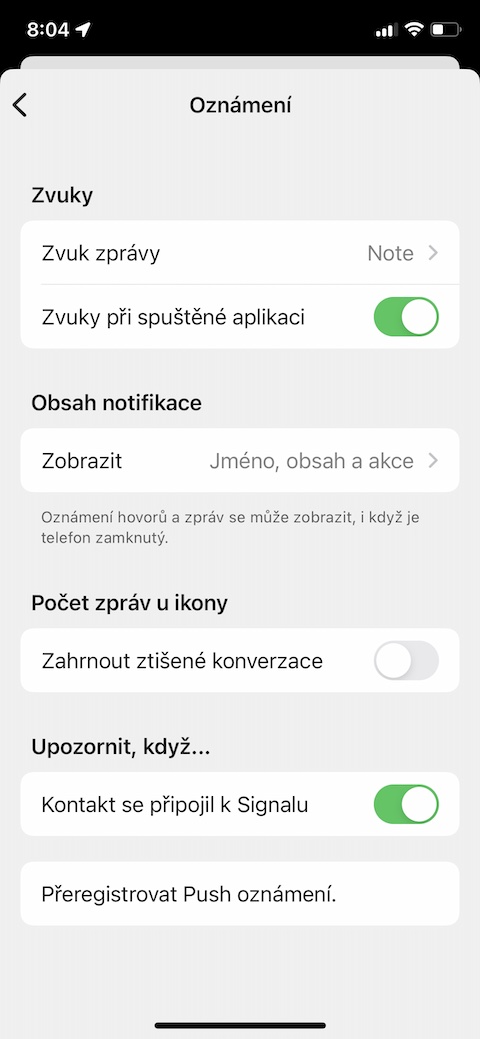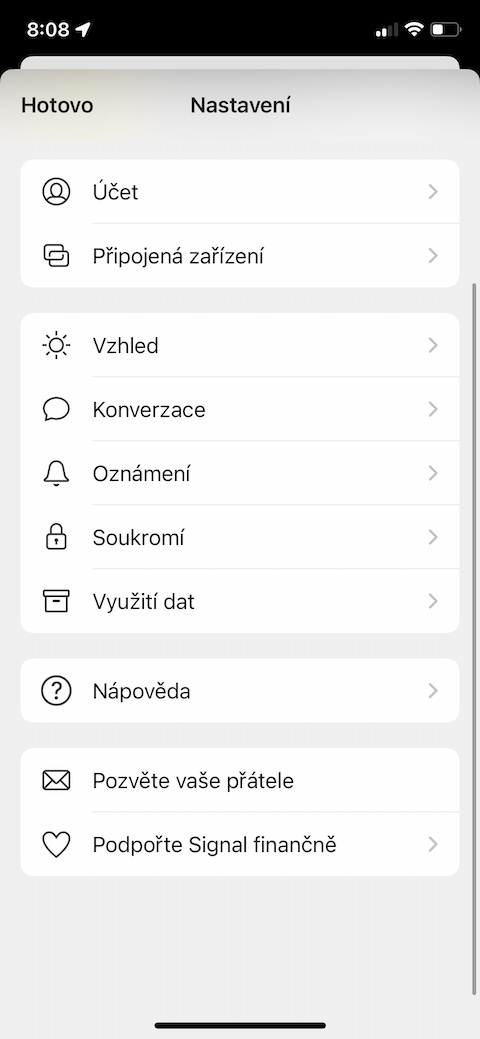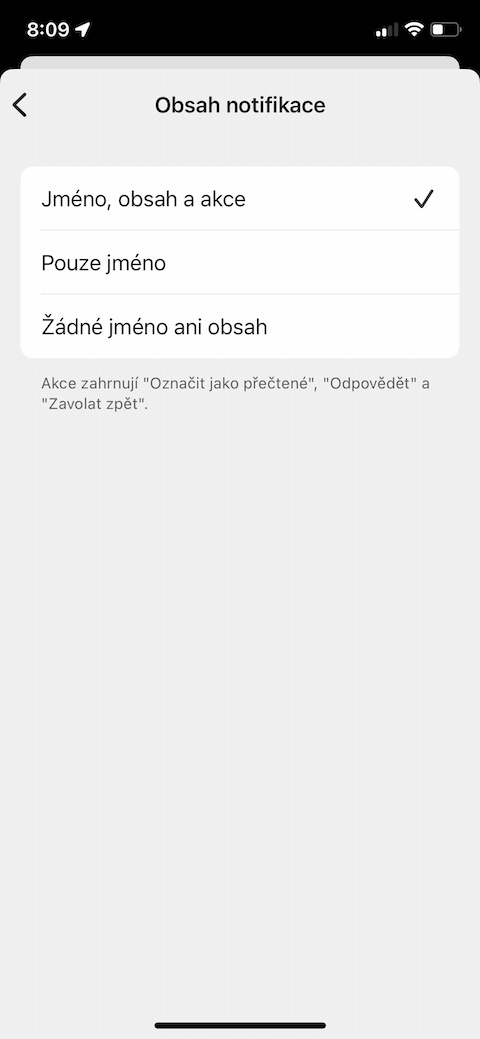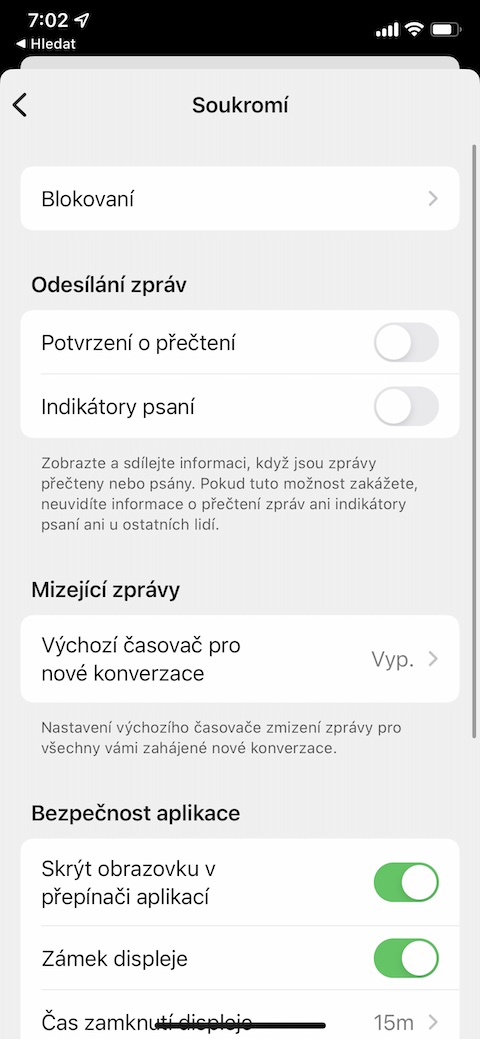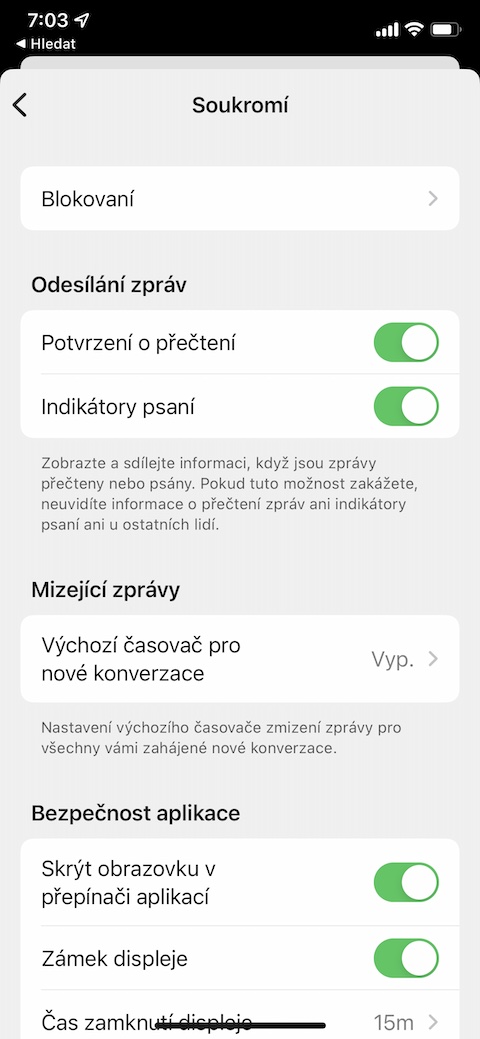Native FaceTime and Messages do not have to be used for communication via iPhone. Popular communication applications include, for example, Signal, which boasts a clear user interface, useful functions and relative security. If you also liked this app, you can try any of the five tips and tricks we bring you today while using it.
It could be interest you

Locking
For even more privacy, you can set a lock in the Signal app on your iPhone. In lin the upper corner click on your profile icon and select Privacy. In the section Application security you can activate items Hide screen in the app switcher and Display lock, or set the display lock time.
Manage alerts
There are also a number of different caveats associated with using Signal. But we don't always care about all of them - for example, a notification that one of your contacts has connected to Signal. Tap to manage notifications in the upper left corner on your profile icon and select Notification. In the section Notify when then disable the item A contact has joined Signal.
Message notification
You can also easily customize your message notifications in the Signal app for iOS. IN upper left corner click on your profile icon and select Notification. In the section Notification content click on Display and then choose what notifications for incoming conversations should look like in Signal on your iPhone.
Face blur
You can also blur people's faces when sending photos through the Signal app on your iPhone. First to the left of the message input field click on + and then select a photo from the gallery. IN upper part of the display click on circle icon and then you can choose either automatic blur or manual blur where you can blur any object.
Activity tracking
If you don't want other users to see when you've read their message on Signal, or if you're currently typing, you can hide this information. IN upper left corner click on your profile icon and select Privateand. In the section Sending messages activate items Read receipt a Writing indicators.