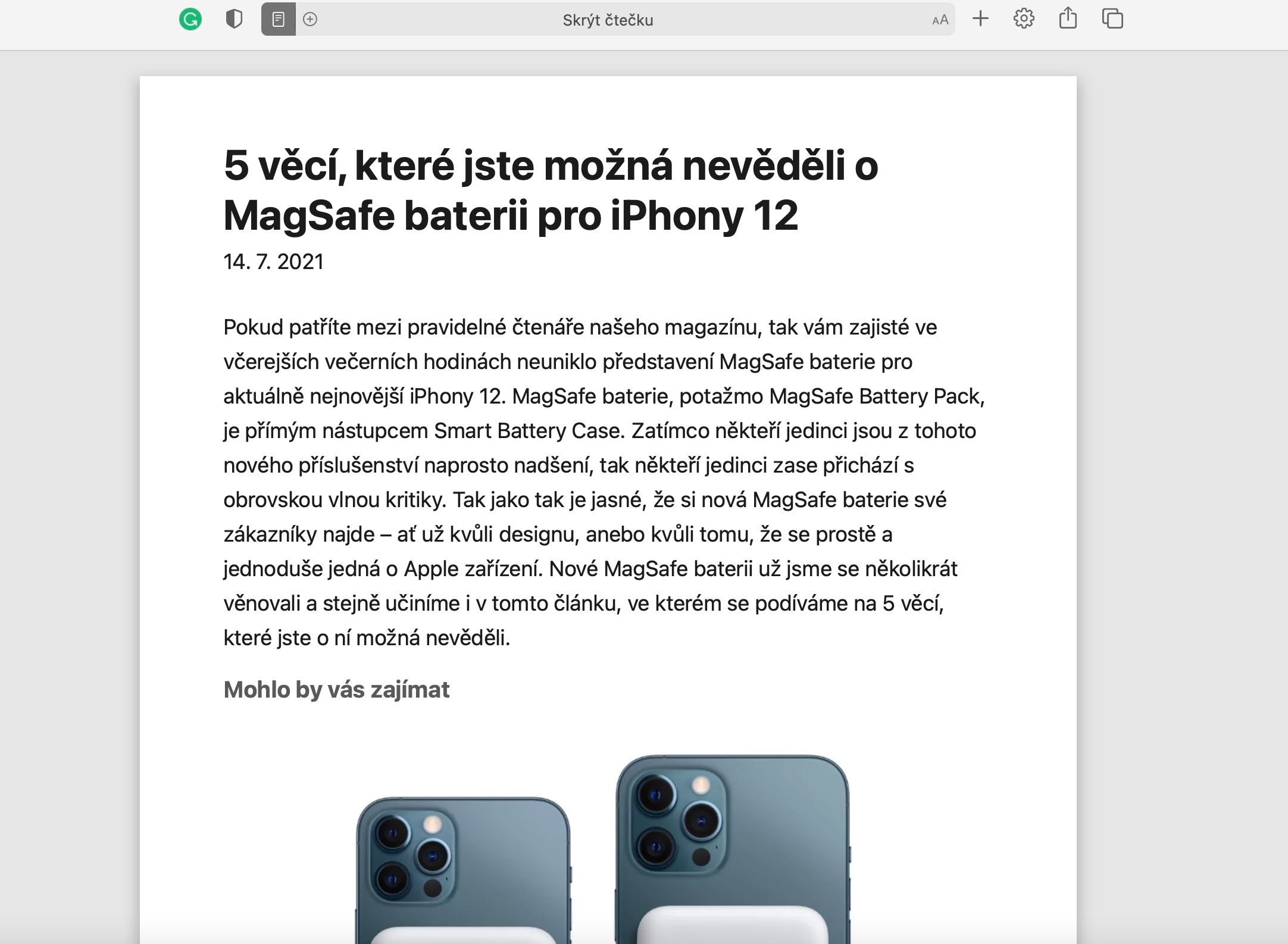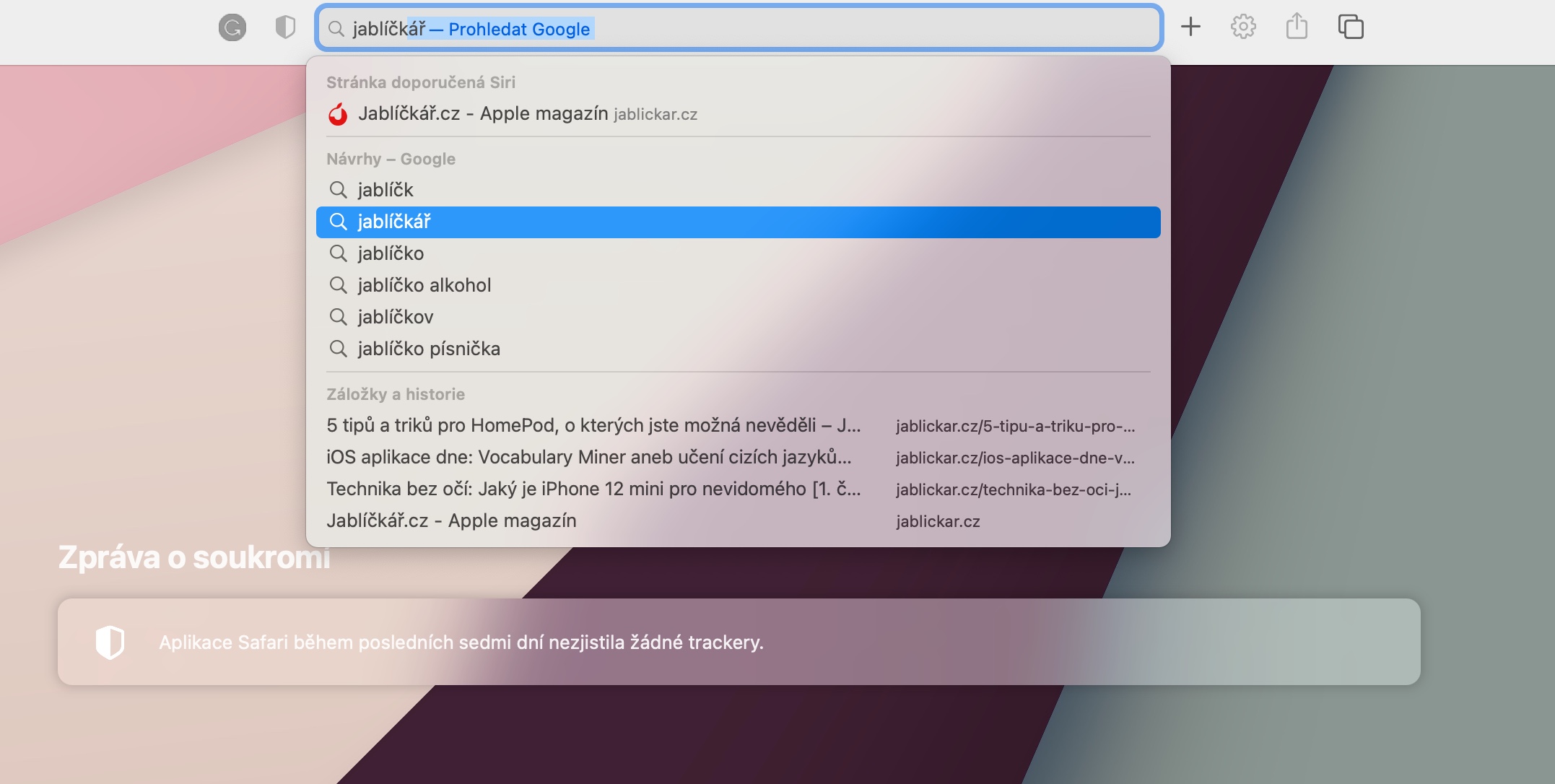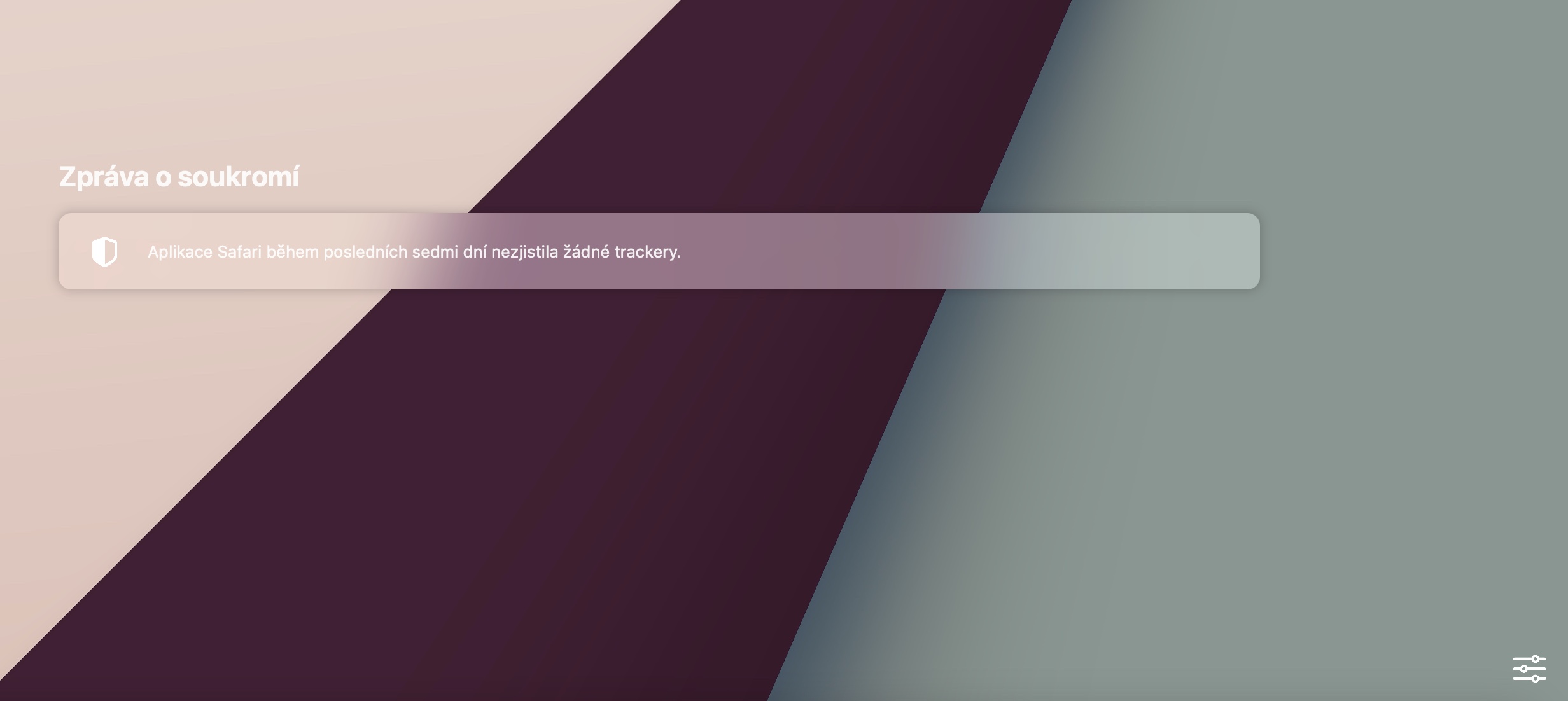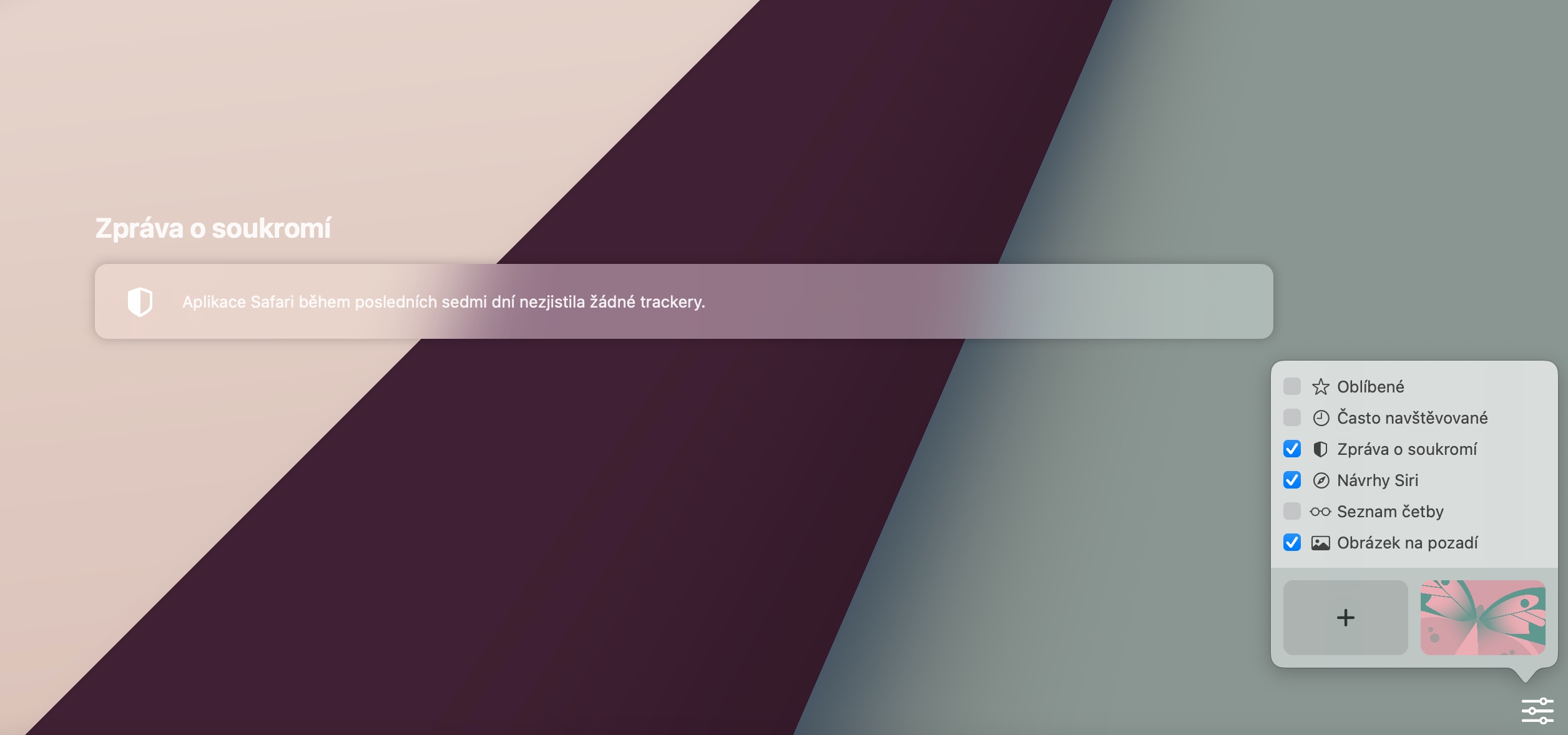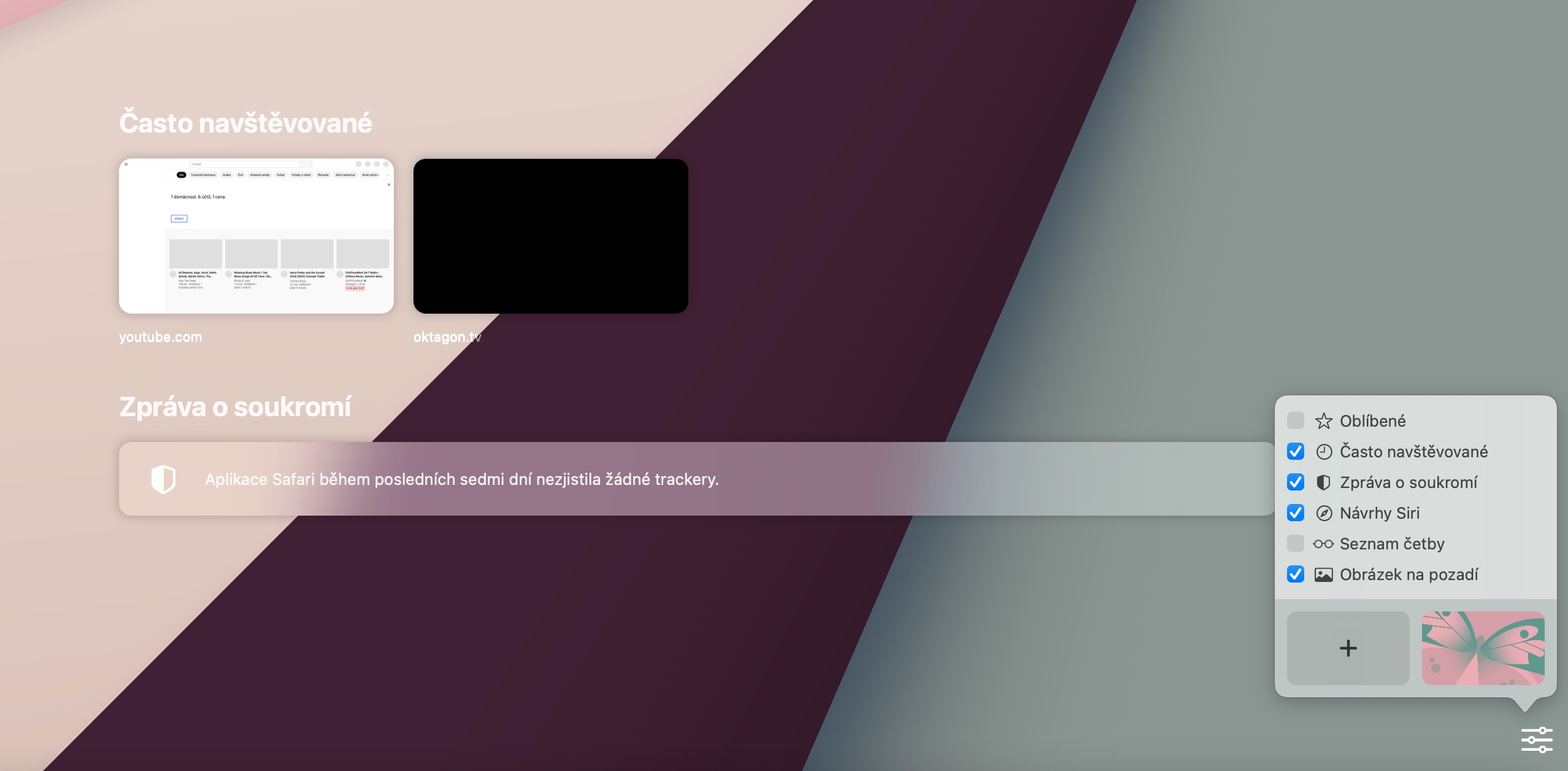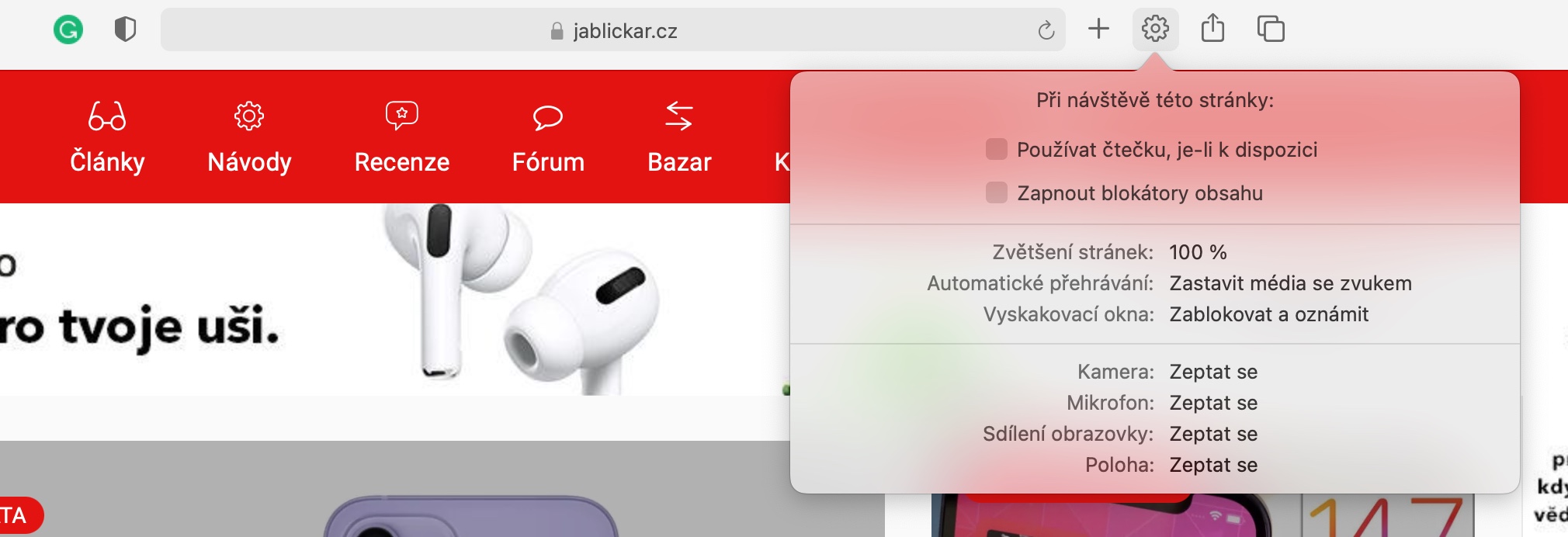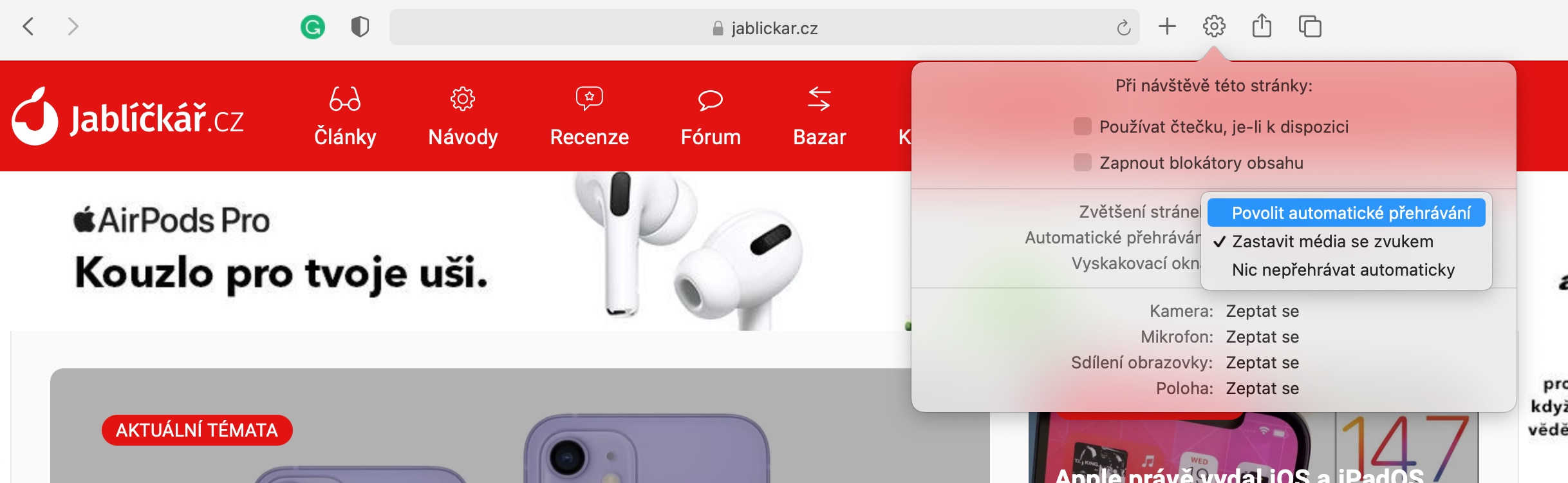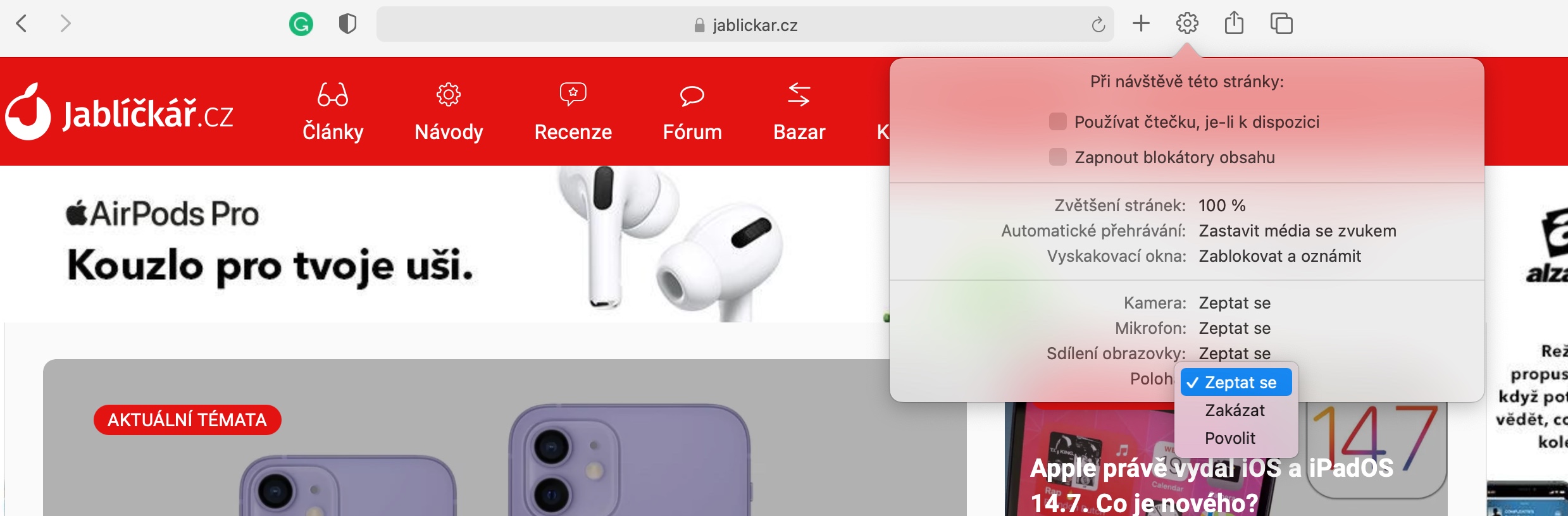The Safari web browser has been part of Apple's desktop operating system for quite some time. Apple is constantly improving Safari with new features and improvements that make it even better to use. In today's article, we bring you five interesting tips and tricks, thanks to which you can do even better with Safari on Mac.
It could be interest you

Smart search
One of the features offered by the Safari search engine on Mac is the so-called smart search. To address box at the top of the Safari browser window enter the desired term - the browser will automatically whisper suggestions for you to choose from as you enter it. If you want to use in Safari other than the default search engine, click on magnifying glass icon.
Customizing the main page
If you're using a newer version of the macOS operating system on your Mac, you can customize the Safari home page much better. IN lower right corner click on sliders icon and choose what content to display on the main page of Safari on your Mac. In this section you can too choose a wallpaper for the main page.
Site personalization
Are you comfortable with the reader mode view for a certain site in Safari, while you prefer the classic view for other sites? Do you want to set different parameters for automatic playback of content for individual pages? Open the page in Safari, which you want to customize. After that to the right of the search bar click on gear icon av menu, which appears, enter the necessary settings.
Install the extension
Similar to Google Chrome, you can install various extensions on Safari on your Mac. You can find extensions for the Safari web browser in the Mac App Store, where they have a special category. With the help of the extension, you can control, for example, playback in picture-in-picture mode, dark mode, check grammar and much more.
It could be interest you
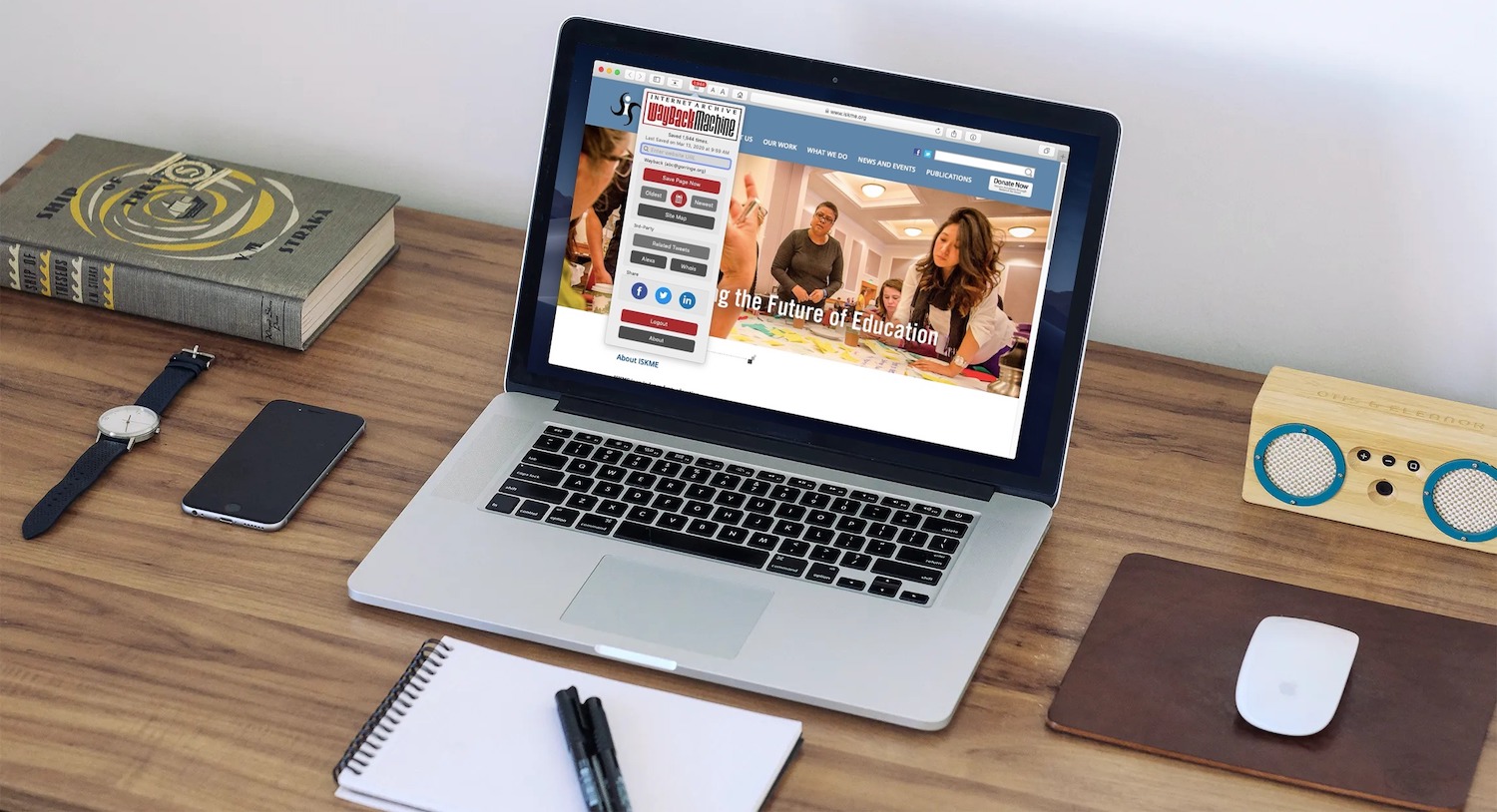
Reader mode for undisturbed browsing
In one of the previous paragraphs, we also mentioned the so-called reader mode. This is a special way of displaying a web page in the Safari browser, where the primary emphasis is placed on displaying the text, and all elements that could distract you while reading disappear from the page. Activation reader mode you can do it easily in Safari on your Mac - just v at the top of the browser window click in left part of the search field Click on horizontal lines icon.