In June, Apple showed us the shape of its iOS 21 system at its WWDC15. Now we have this latest system at our disposal, and one of the applications that learned new features in it is Notes. This simple application intended for daily use brings several interesting novelties that are definitely worth a closer look.
It could be interest you
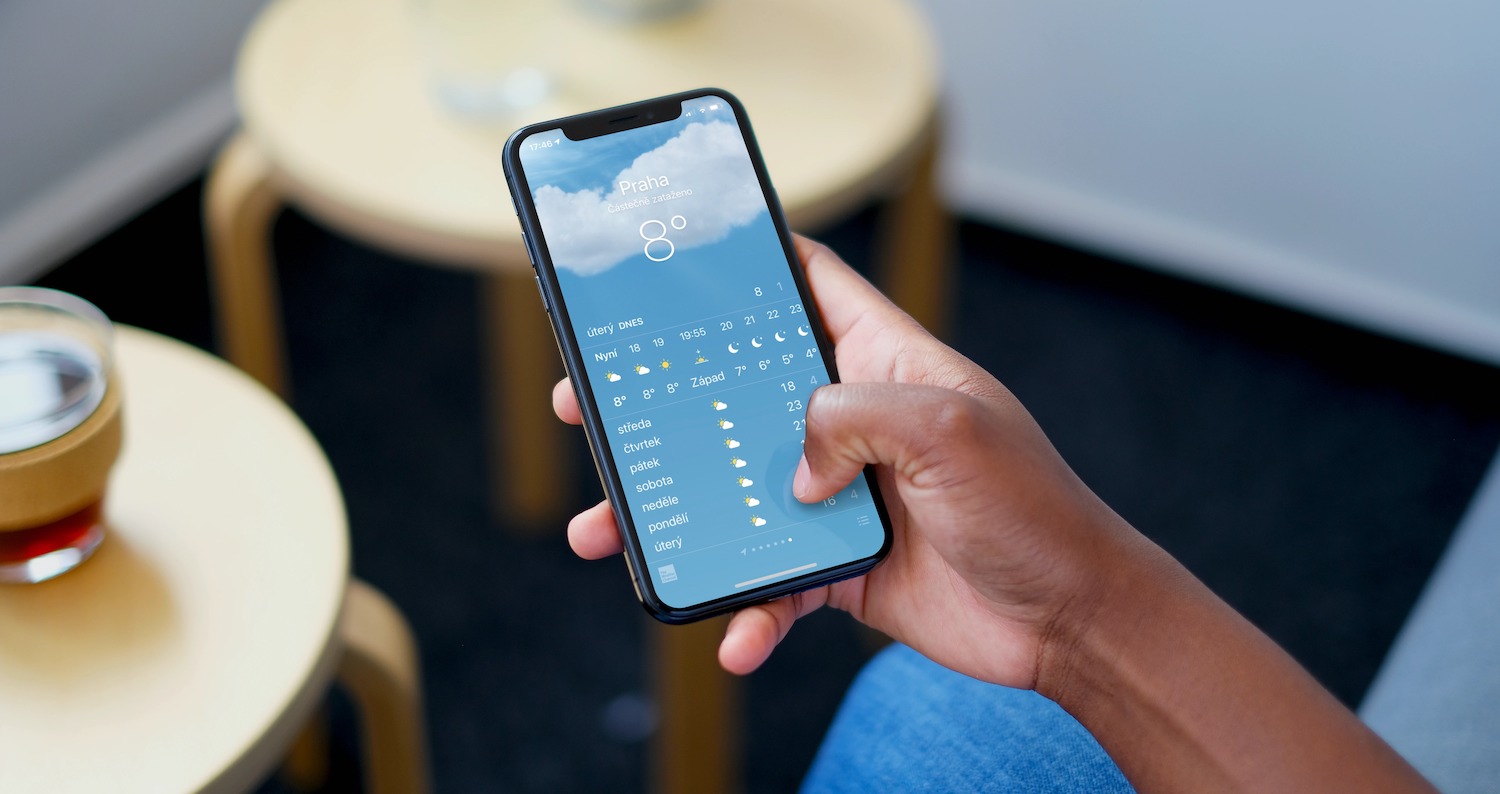
Brand
This is a classic label that you know from social networks. As soon as you add the symbol "#", after which you write a password and confirm it with a space, you can then better search for other related notes according to it. You can put them anywhere, and the app will always find them and present them to you. One note can then contain as many such labels as you need. You can determine the behavior of tags in Settings -> Notes. This is, for example, confirmation of the creation of a mark by pressing the space bar, etc.
Dynamic folders
Dynamic folders automatically group together collections of notes that are marked with certain tags. So if you have notes marked as #recipes, the given folder will find them all and add them by itself. You create these dynamic folders with the same icon as the regular ones, you just choose them here New dynamic folder. You then name it and add a label that should group it.
View activity
You can now see what other users added to your shared note while you were away. The new activity view provides a summary of updates since you last viewed a note and a daily list of activities from each collaborator.
It could be interest you

Highlighting
Swipe right anywhere on a shared note to see details about who made changes to it. Here you can see the times and dates of edits, with highlighted text color-coded to match individual collaborators in the shared note.
Mentions
Mentions make collaboration in shared notes or knowledge folders more direct and contextual. All you have to do is write the "@" sign, just like in iMessage or in various chats, for which you give the name of a colleague. You can do this anywhere in the text. By doing so, you will alert the tagged person of important updates in a note that directly concern them. If you do not want to be notified of mentions, you can turn off mention notification in Settings -> Notes.
More news
A quick note you created on your Mac or iPad can now be found and edited in iOS 15 on your iPhone. With iOS 15, the magnifying glass is also coming back when selecting text. That way, you can better hit exactly where you need to in the block of text. What is interesting is how Apple approaches information and news with regard to the Czech user. When creating a new note, it does refer to mentions, but when you click on them, you can see a half-English description here.












