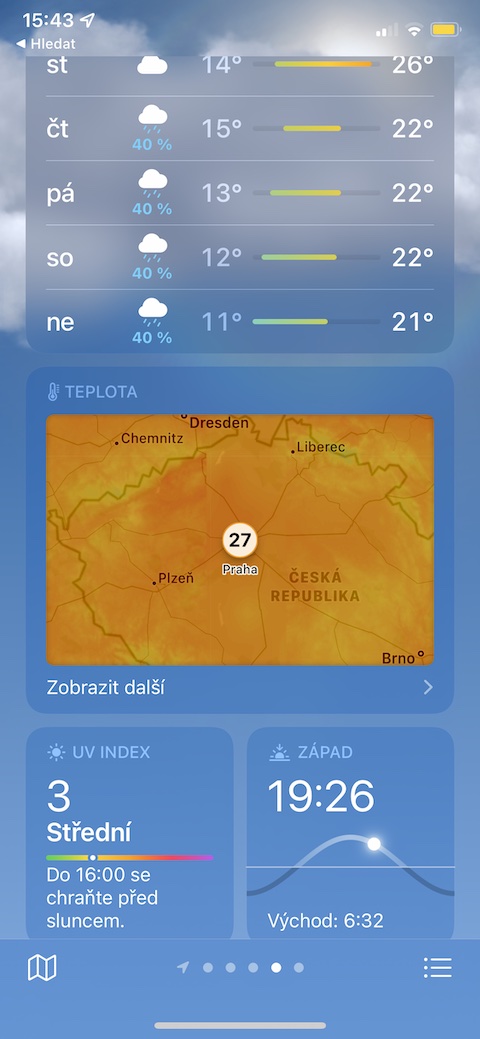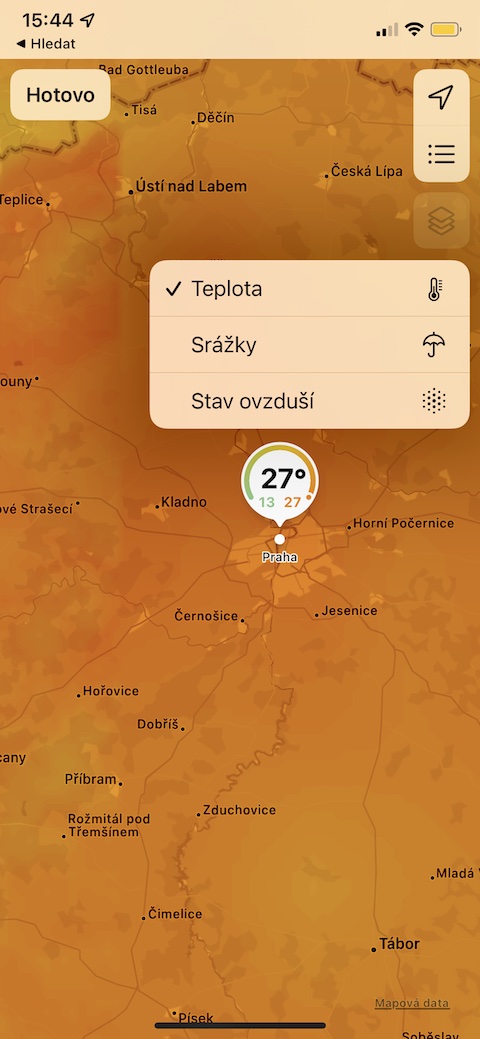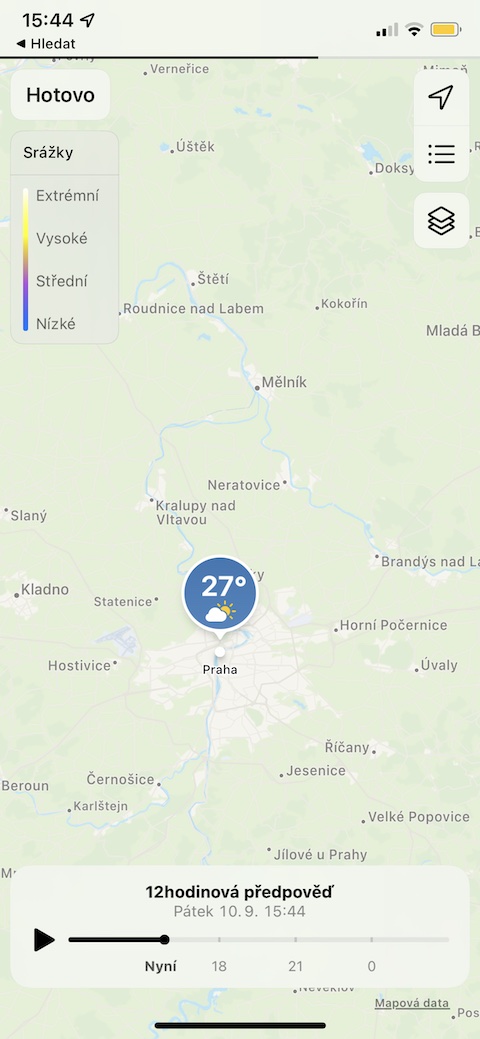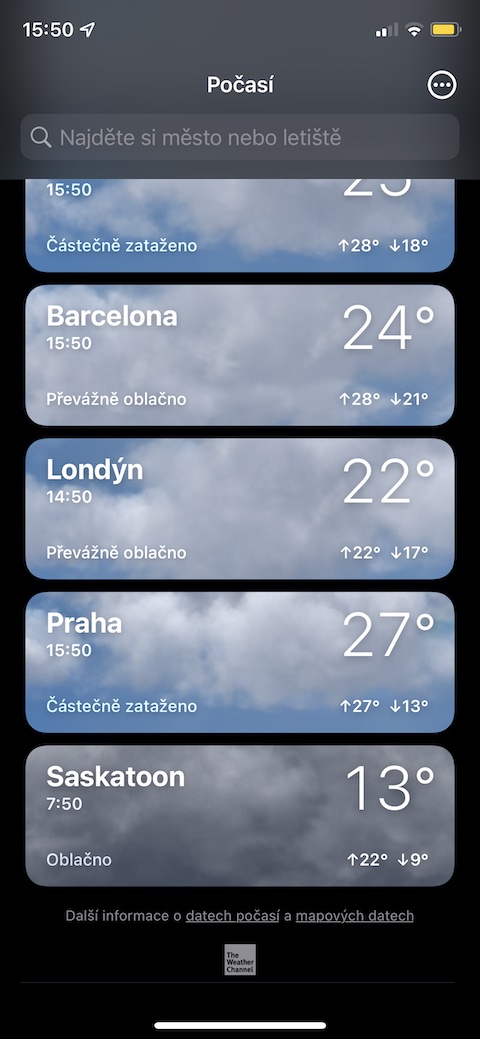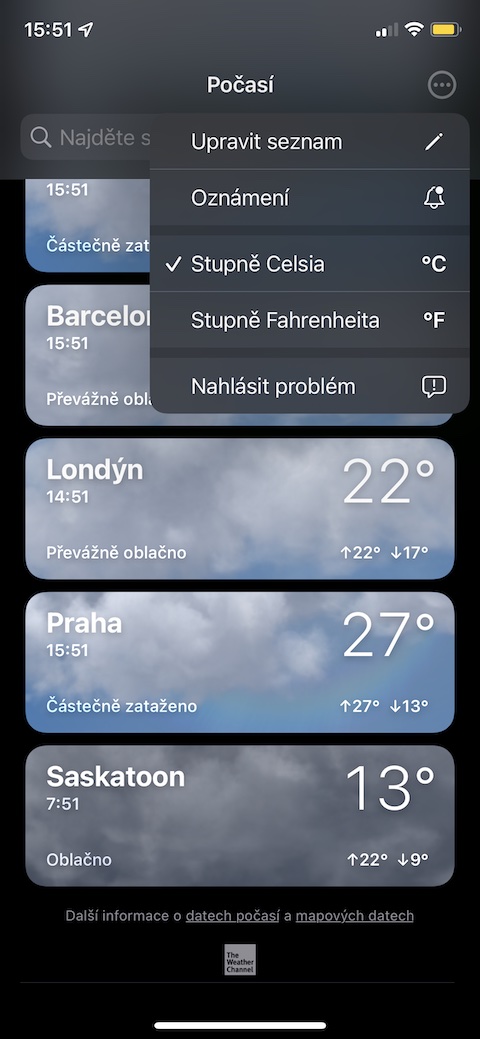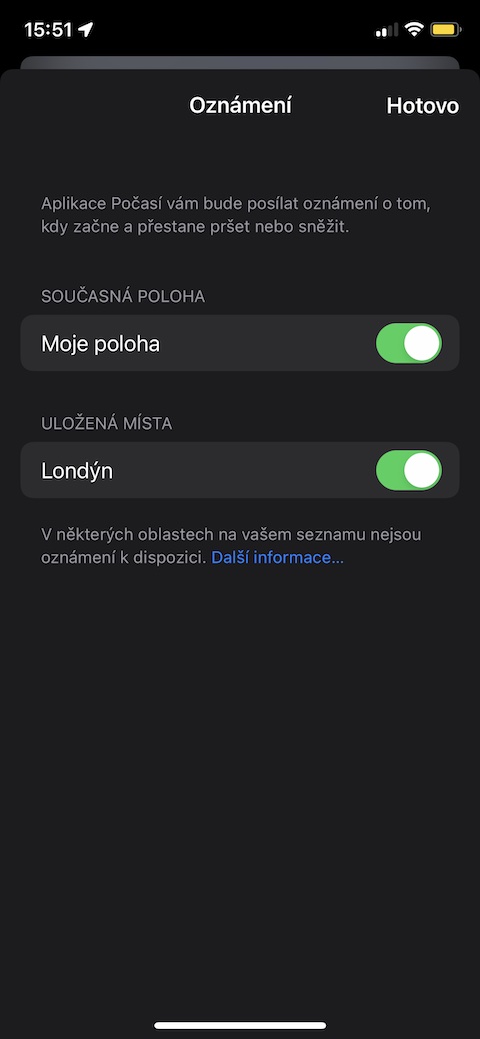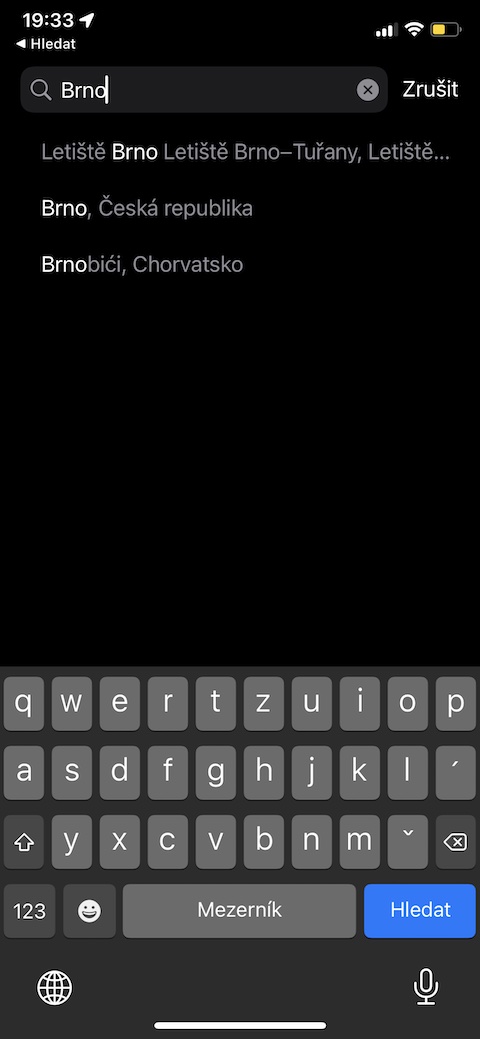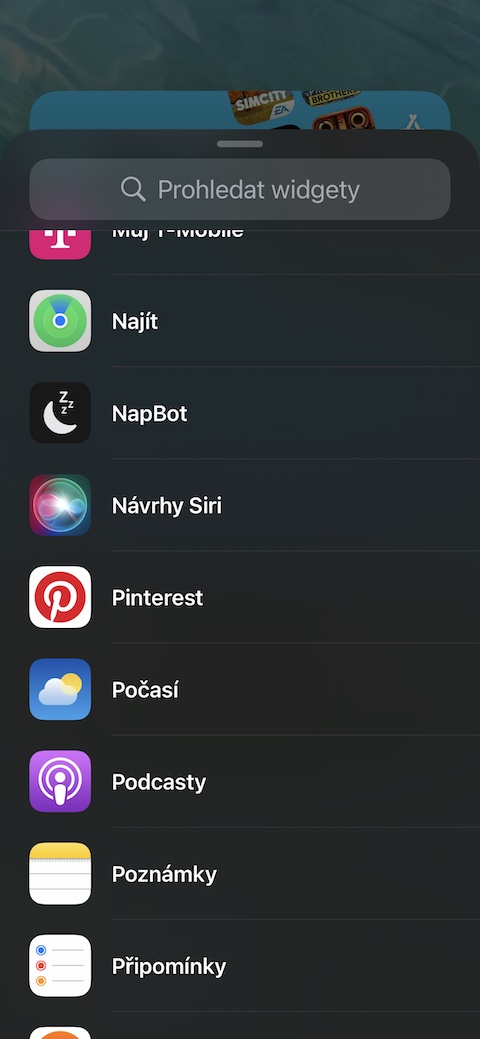When it comes to iPhone weather forecast, quite a large number of users often rely more on third-party apps. But Apple is constantly trying to improve its native Weather. If you have installed the iOS 15 beta version on your iPhone, you must have noticed that the native Weather has undergone numerous changes and improvements in this version of iOS. In today's article, we will introduce you to five tips and tricks with which you can use Weather even better. Some of the tips can only be used on iOS 15 beta.
It could be interest you
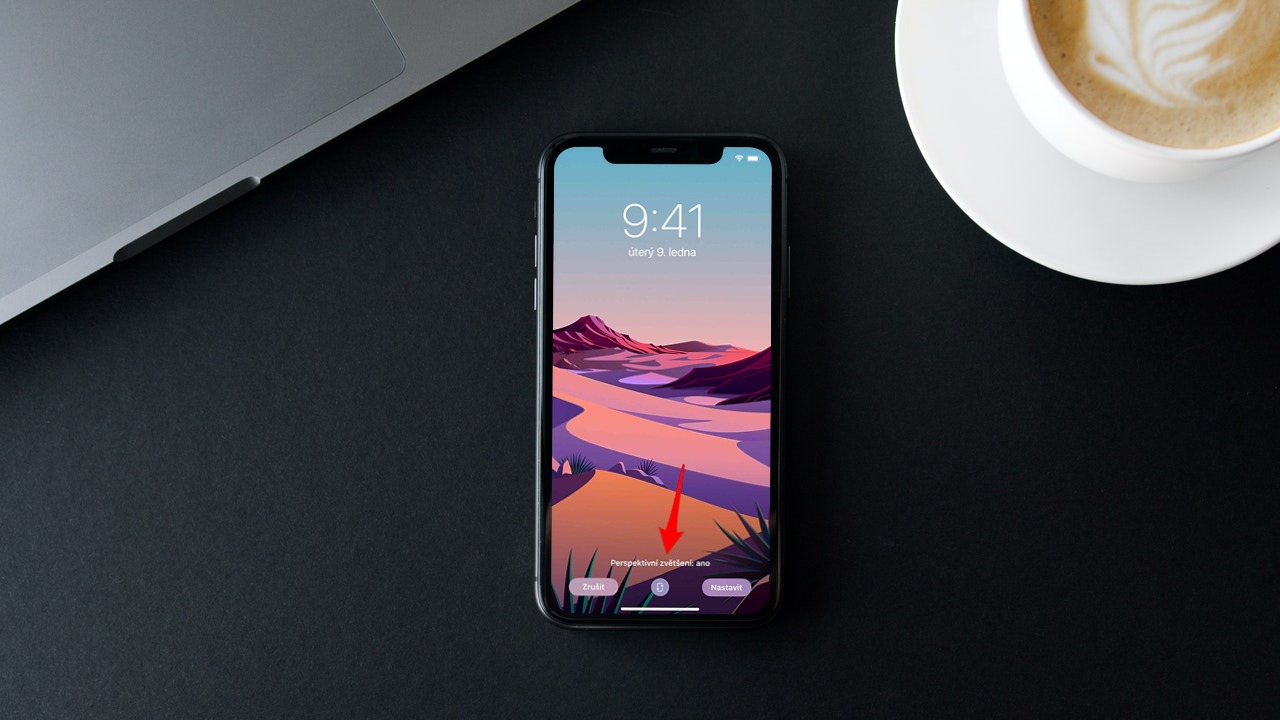
Maps
In the native Weather in the iOS 15 operating system, they have increased a lot useful, clear, informative maps. You can get to the maps very easily. Just launch the Weather app, select the location you want to view, and scroll down a bit to the Temperature section. Under map preview click on Show more and then on the right by clicking on the layer icon you can change the displayed information.
Notification
You can also enable notifications in the Weather app in iOS 15. IN in the lower right corner of the main Weather screen click on icon of three lines with dots. At the top right then tap on icon of three dots in a circle av menu, select Notifications. After that, you only need to activate the areas for which you want to receive notifications. Unfortunately, there are currently no notifications available for the Czech Republic - but hopefully we will see them soon.
Location management
Of course, Native Weather also offers the option of location management in the iOS 15 operating system. On hon the main page of the Weather application click in in the lower right corner on the icon of three lines with dots. At the top right click on icon of three dots in a circle and select in the menu Edit list. You can then change the order of locations, delete individual locations, or search for new ones after typing in the text field at the top of the display.
Desktop widgets
Weather in iOS 15 is significantly improved. If you really want to use it to the maximum, you can add relevant widgets to your iPhone's desktop. Long press the iPhone's home screen and then at the top left, tap the "+". She application list select Weather, select desired widget and add it to your desktop.
Detail information
Native Weather also offers much more detailed information in iOS 15. Access to them is really very easy - it's enough on the page with your selected location run into something below. In addition to the ten-day forecast, you will find here, for example, data on the UV index, perceived temperature, visibility, dew point, and in selected locations also on air quality.
It could be interest you

 Adam Kos
Adam Kos