You don't just have to use the native Safari browser to browse the Internet on iPhone. The App Store offers quite a variety of different third-party web browsers, and Opera is one of them. In today's article, we will introduce you to five tips that every user of this browser will surely appreciate.
It could be interest you

My Flow
One of the useful features of the Opera Touch web browser is My Flow. This is kind of similar to Apple's Handoff function, and in addition, you need an Opera account to use it. IN in the lower right corner of the browser click on three lines icon av menu, which appears, tap on My Flow. You'll see previews of the websites you've opened on your devices. You can also send notes or media between devices using My Flow.
Search engine settings
The Opera Touch Internet browser also offers the option of changing the default search engine, so if for any reason Google is not to your liking, you can easily and quickly change the default search engine. IN lower right corner first tap on icon of three horizontal lines and then select Nstopping. In menu, which appears, tap on Default search engine and then select the desired variant.
Protection against cryptocurrency mining
Do you ever worry while browsing the internet that some of the suspicious websites might be misusing your iPhone's power to mine cryptocurrencies? The Opera Touch mobile browser offers handy and effective protection for these cases. IN lower right corner first tap on three dots icon and then in menu click on Settings. All you have to do is activate the item Protection against cryptocurrency abuse.
Block cookie dialogs
An integral part of browsing the Internet has been dialog windows constantly appearing for some time, regarding consent to cookies. But these elements are often distracting on many pages, and can spoil the overall experience. The Opera Touch browser for iPhone offers the option to block these dialogs - just tap on icon of horizontal lines in the lower right corner, choose Site Options and then activate the item Disable cookie dialogs.
Browse anonymously
Like a number of other web browsers, Opera Touch for iPhone also offers the option of browsing the web in anonymous mode, where you practically wipe away all traces of yourself the moment you close the anonymous browser window. Launch the Opera browser on your iPhone, then tap the tabs symbol on the bottom bar. In the upper right corner, click on the icon of three dots, and in the menu that appears, select Private mode.

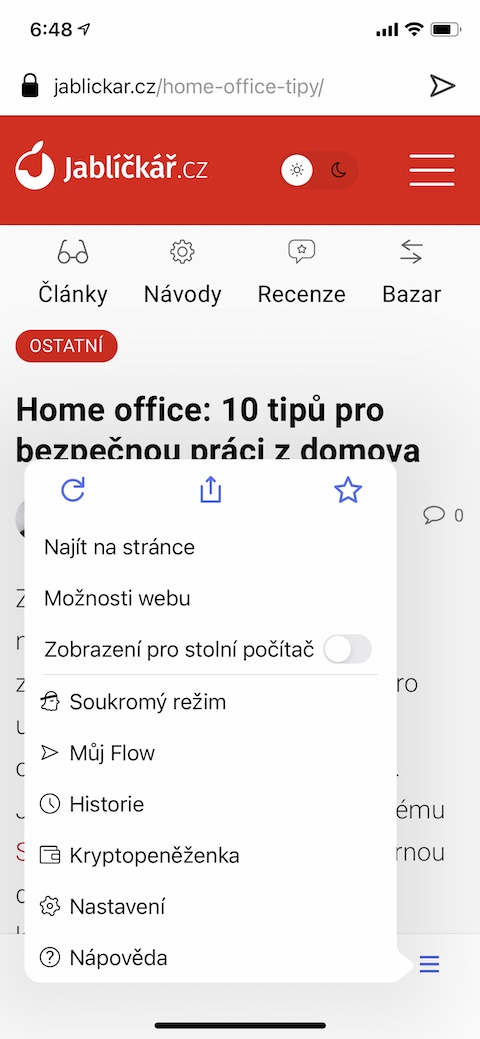
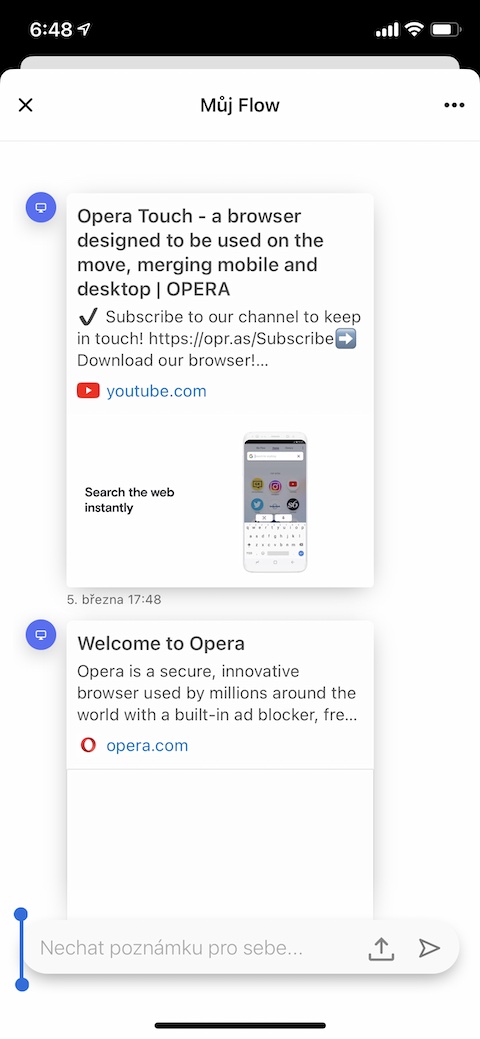
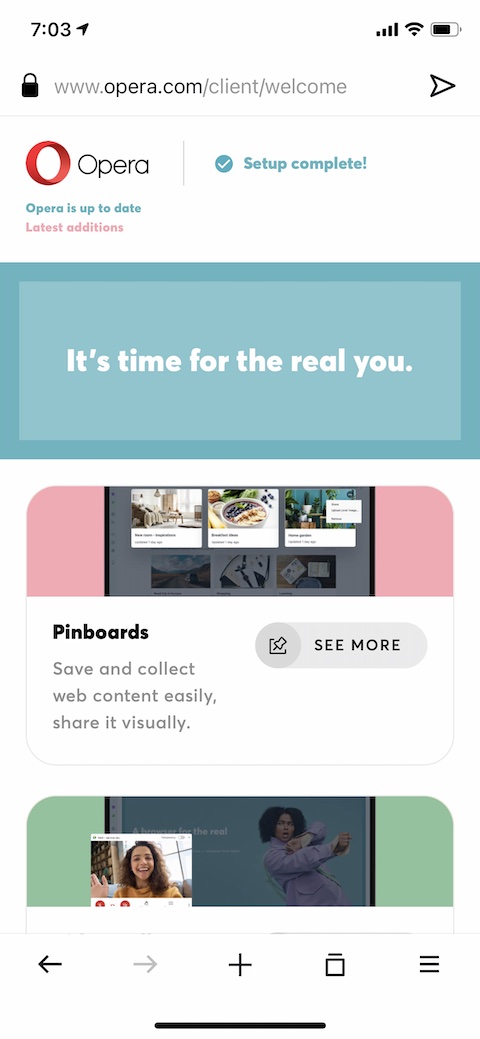
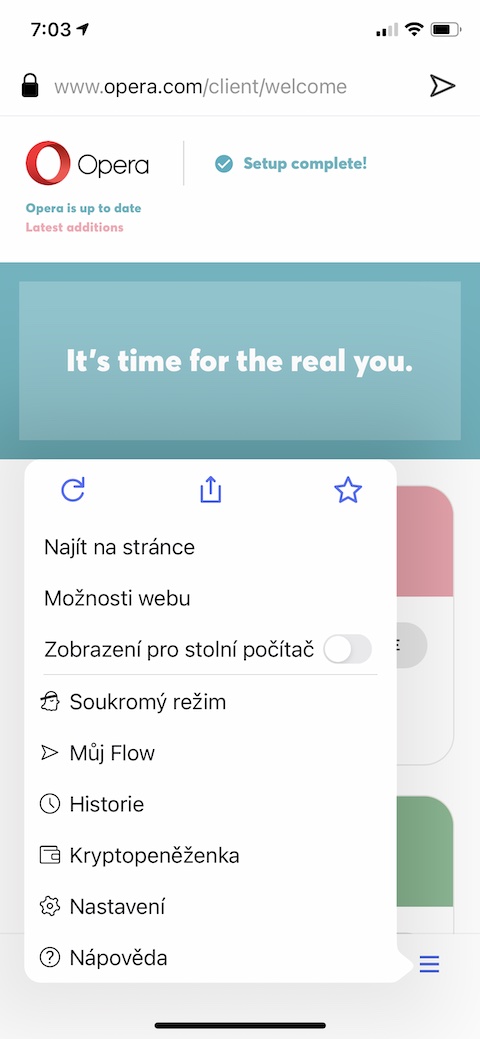
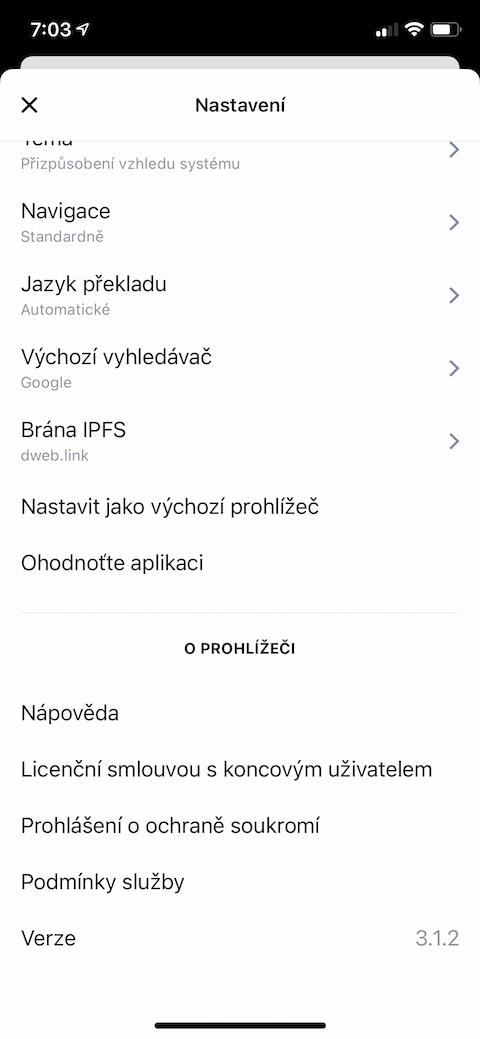
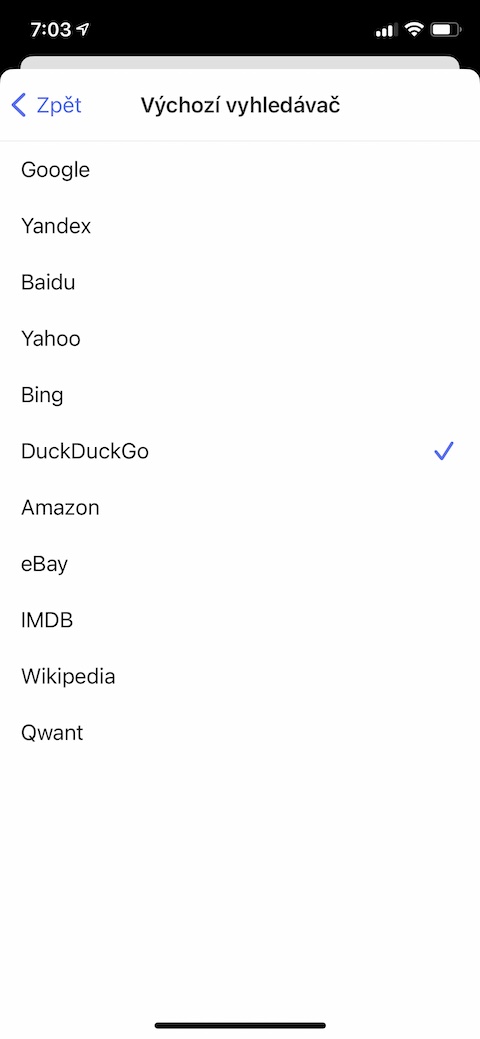
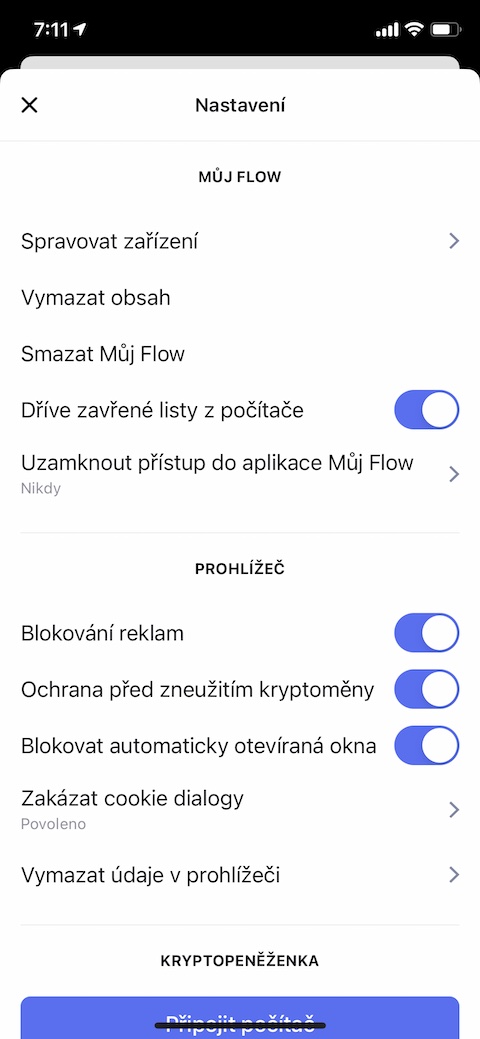
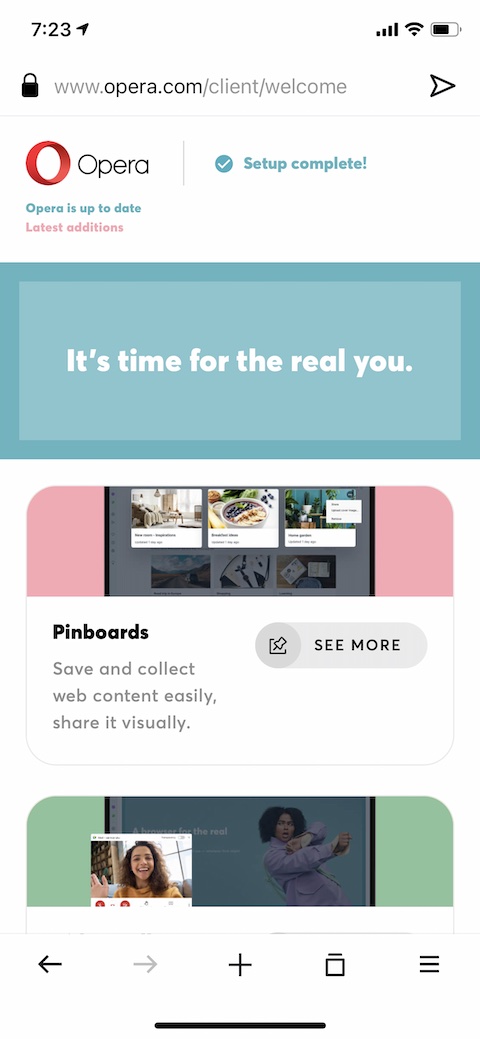
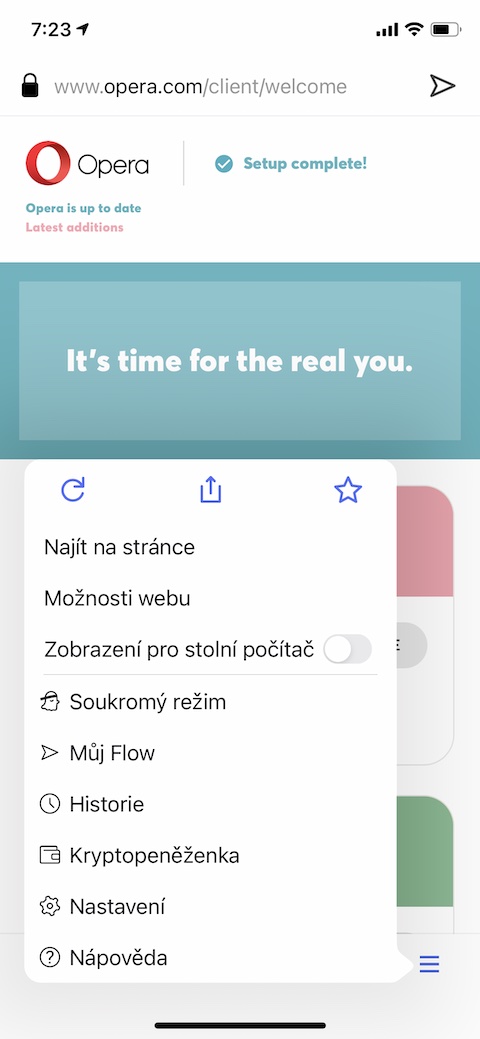
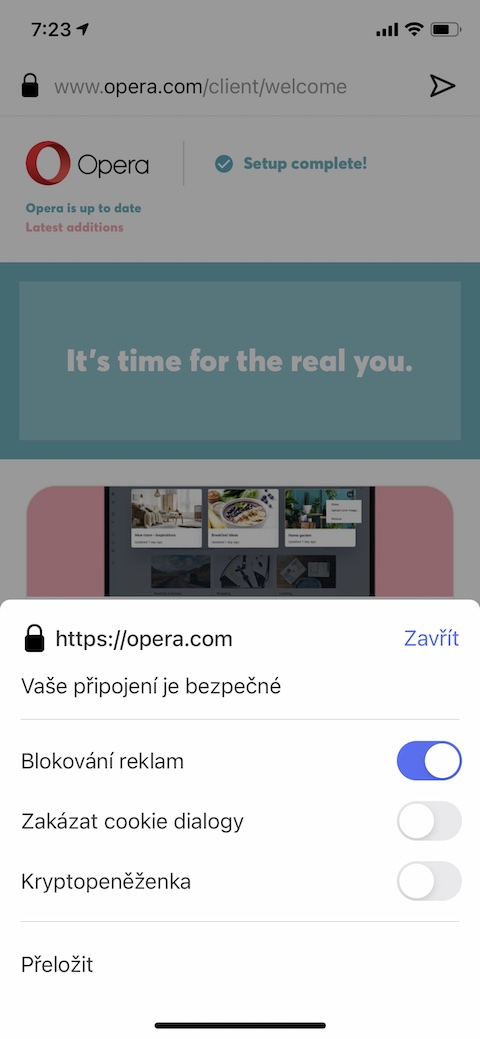
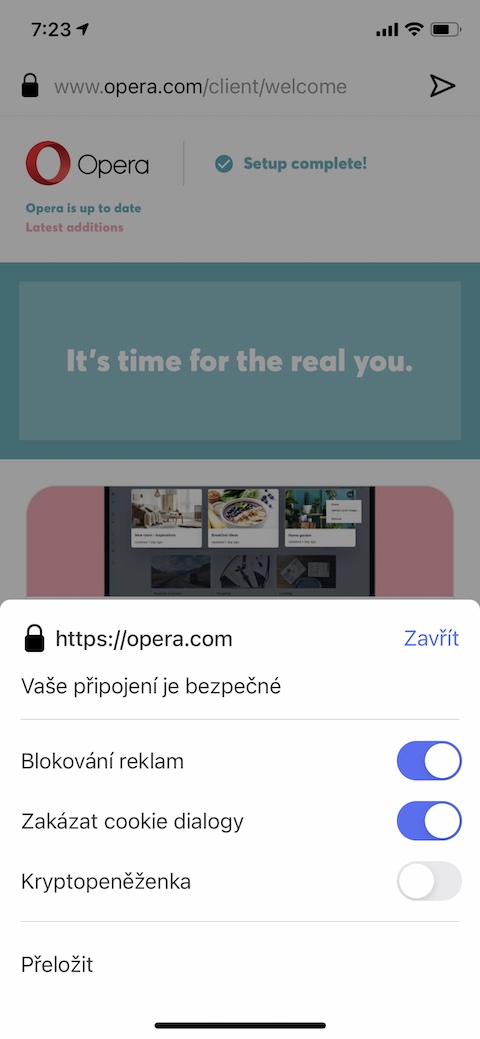
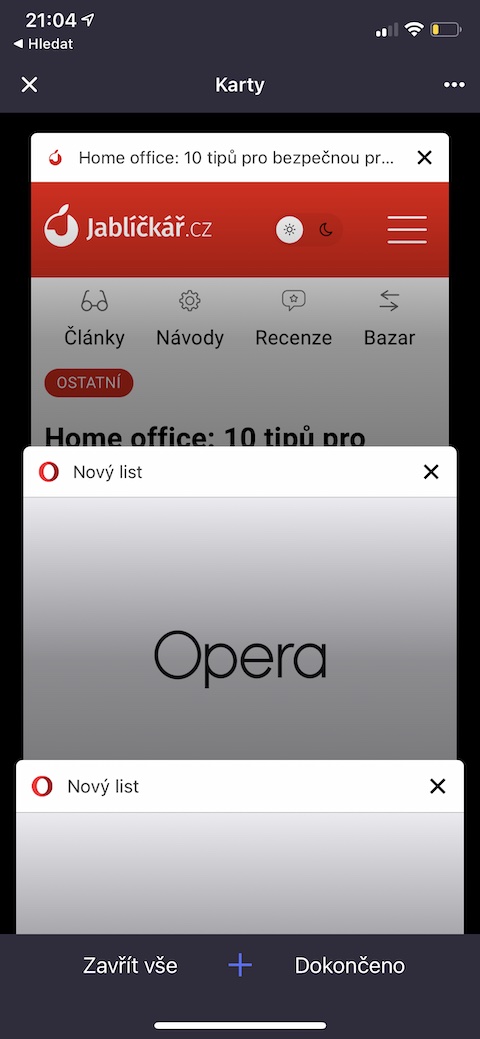
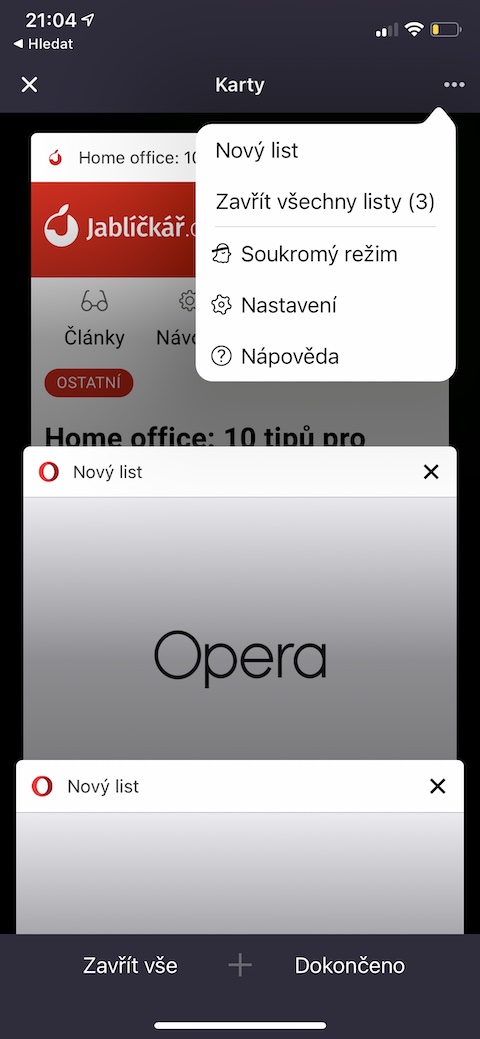
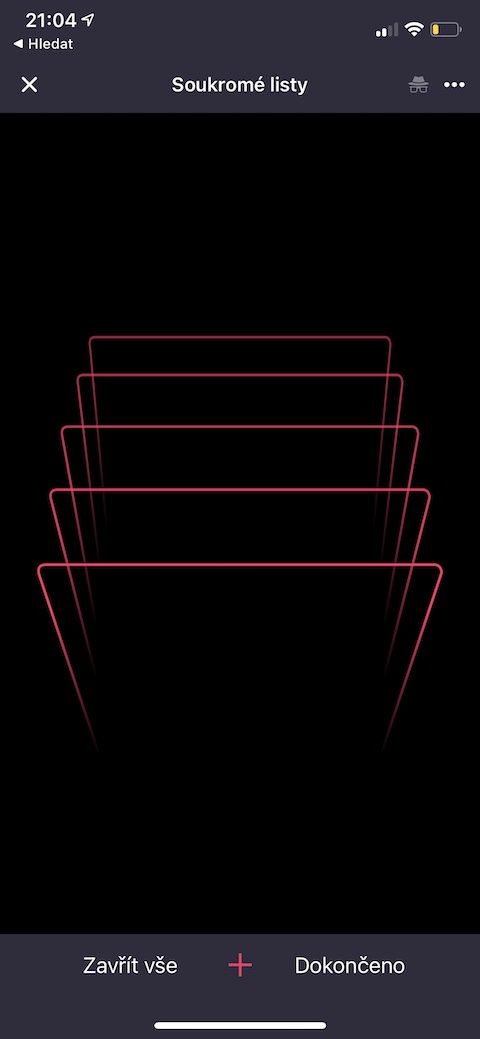
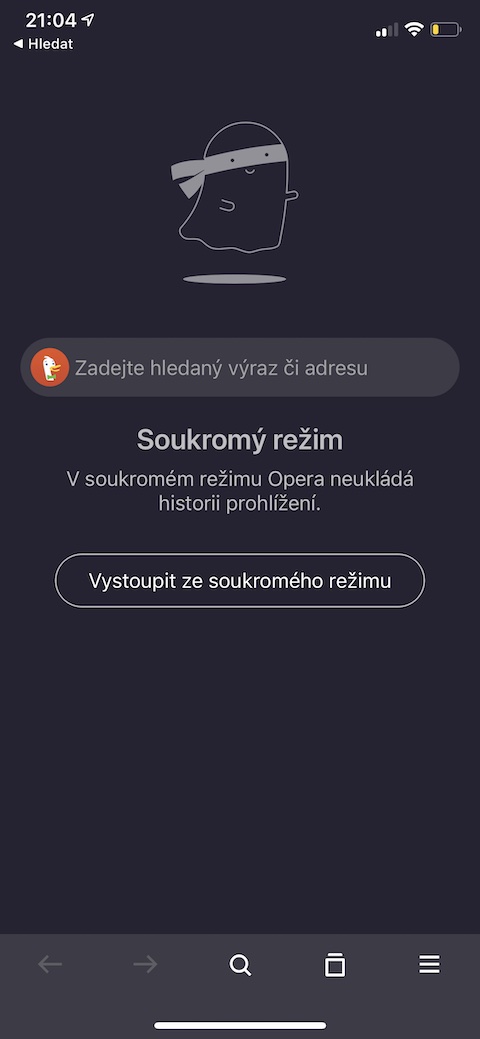
I've been using Opera on PC since about 2005. It's fine on Android. It's also great on iOS, but it doesn't have the ability to integrate Safari into the system. Safari is more friendly to me on iOS.