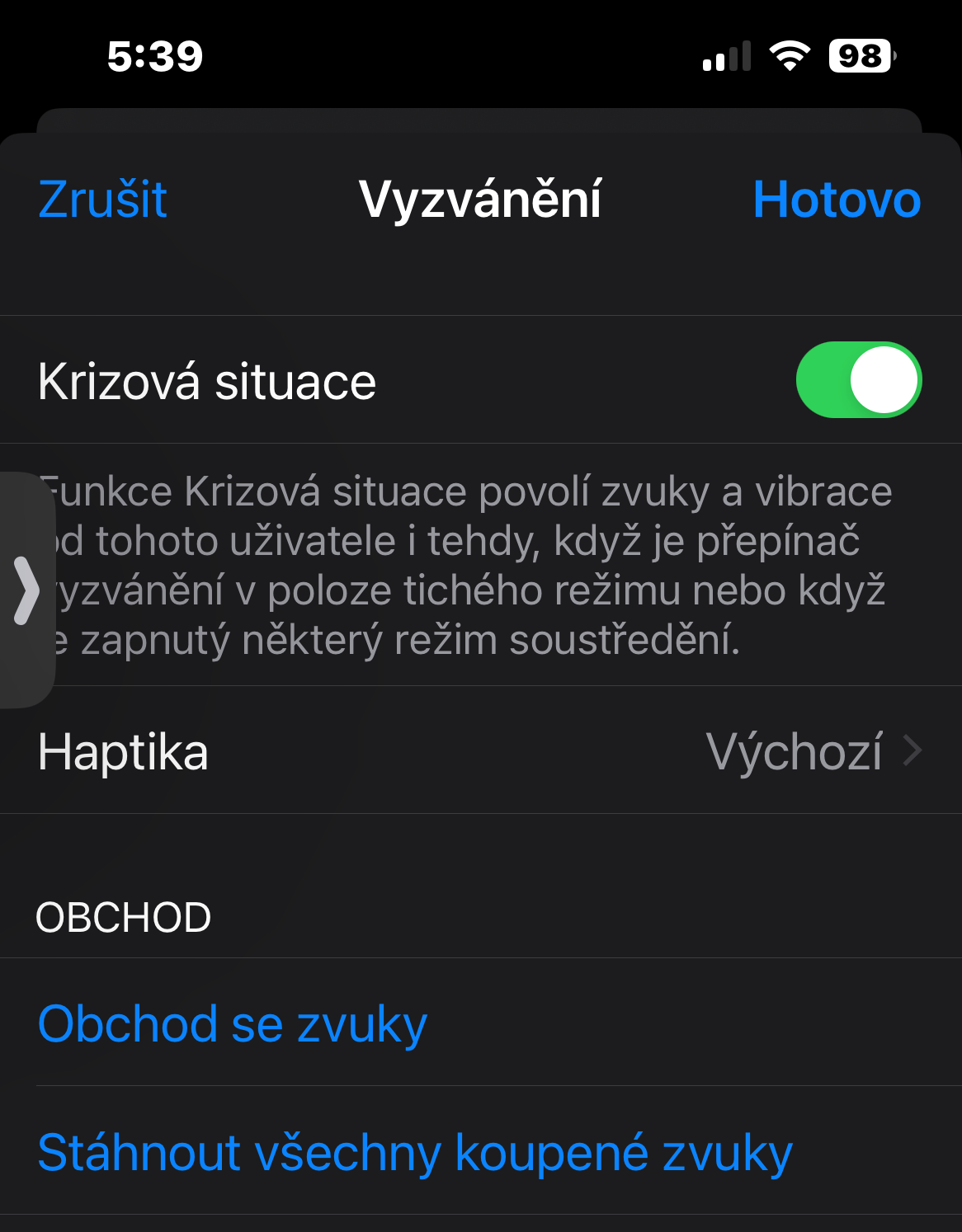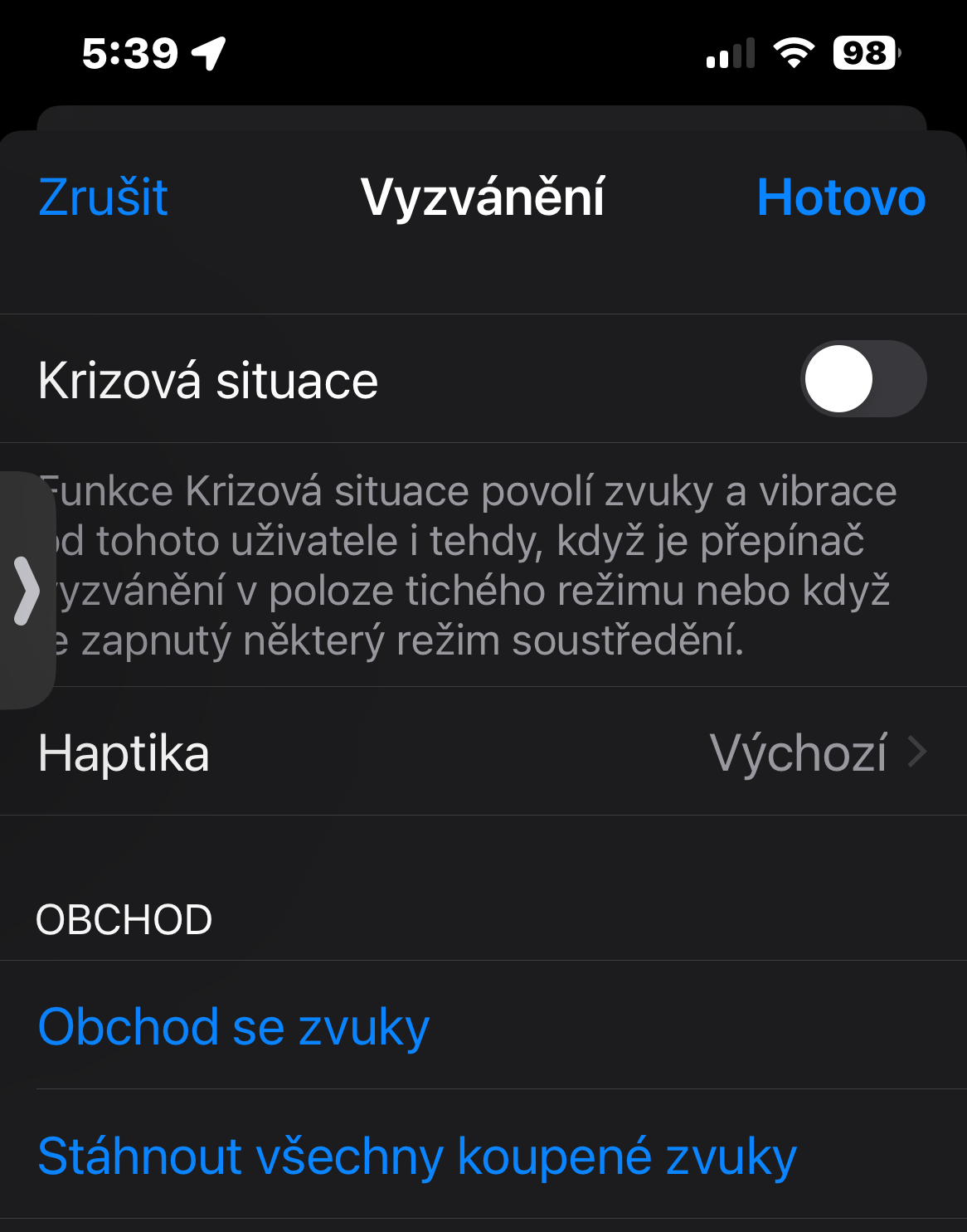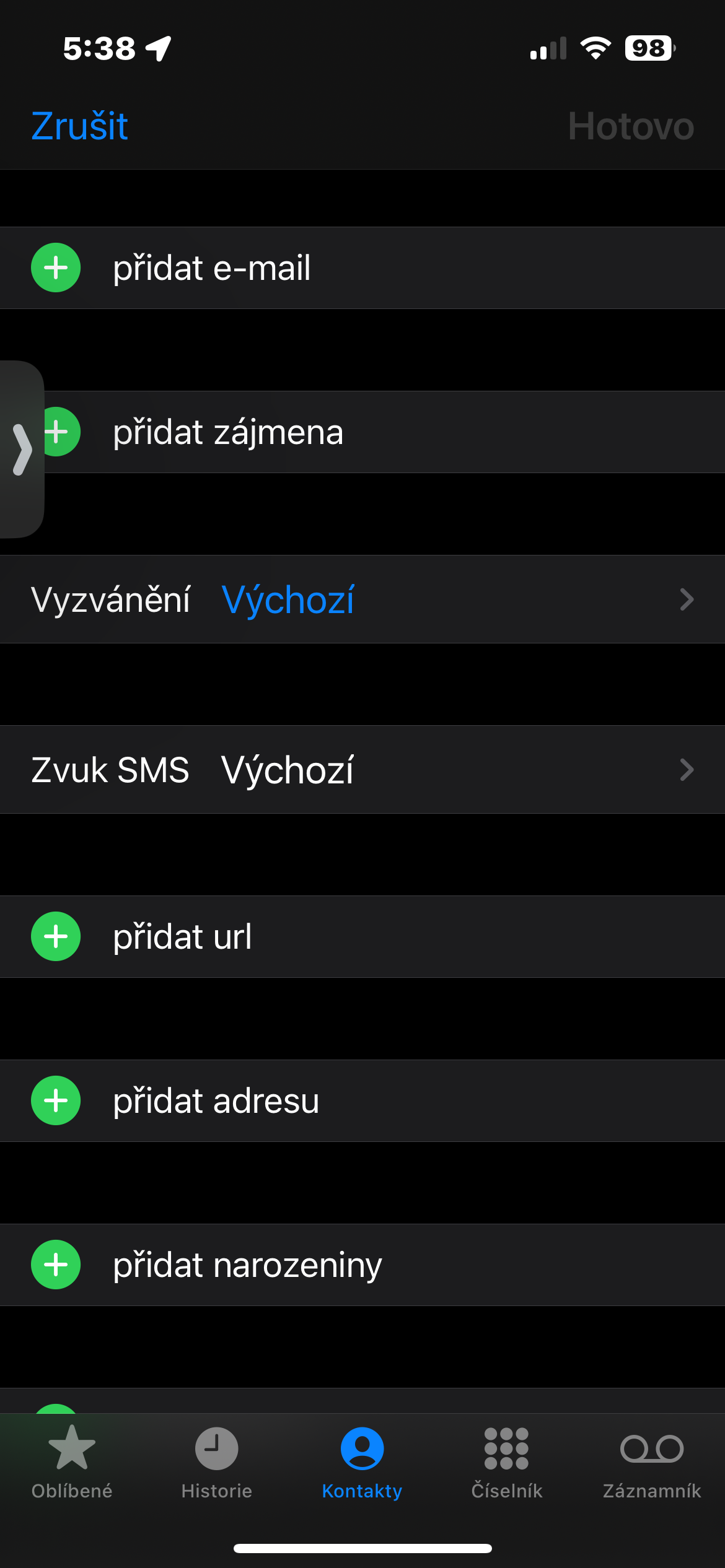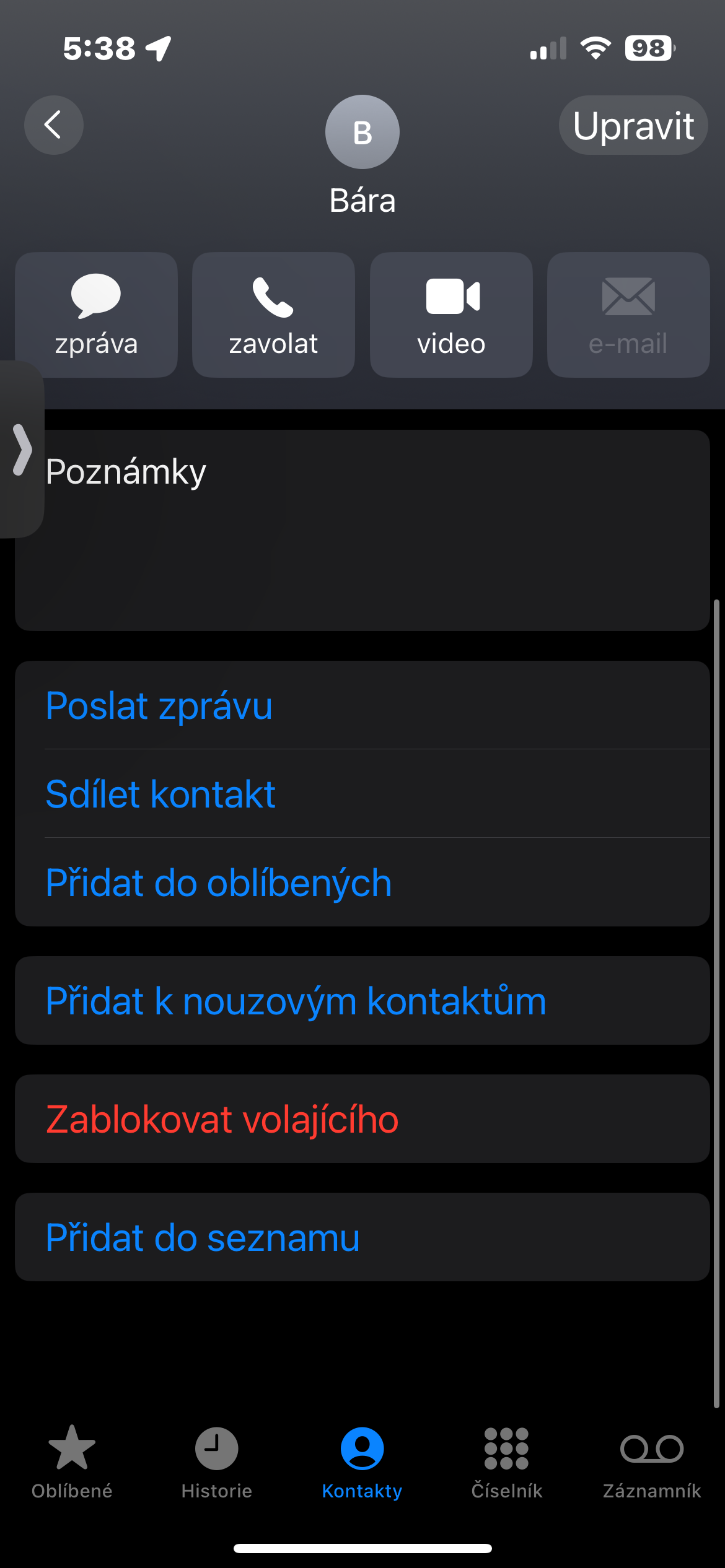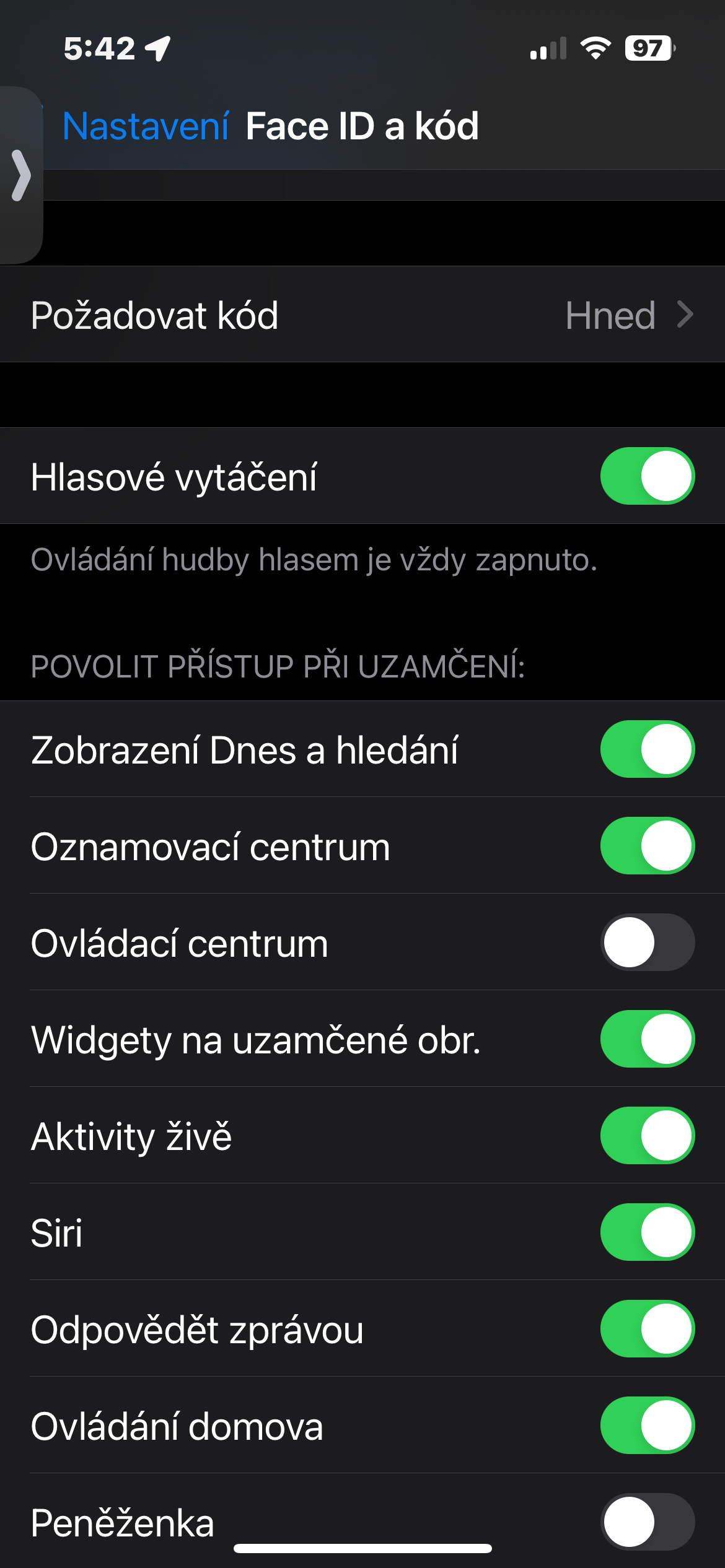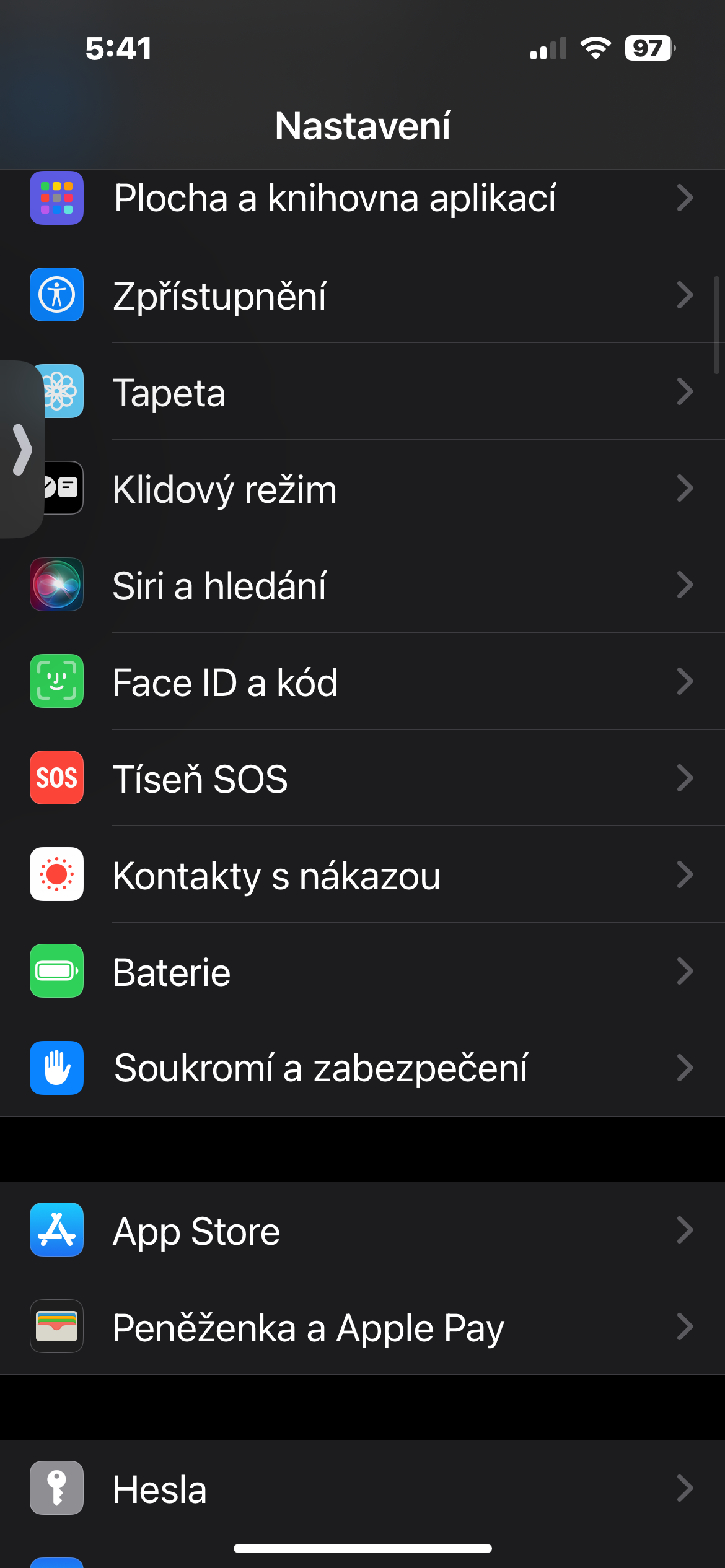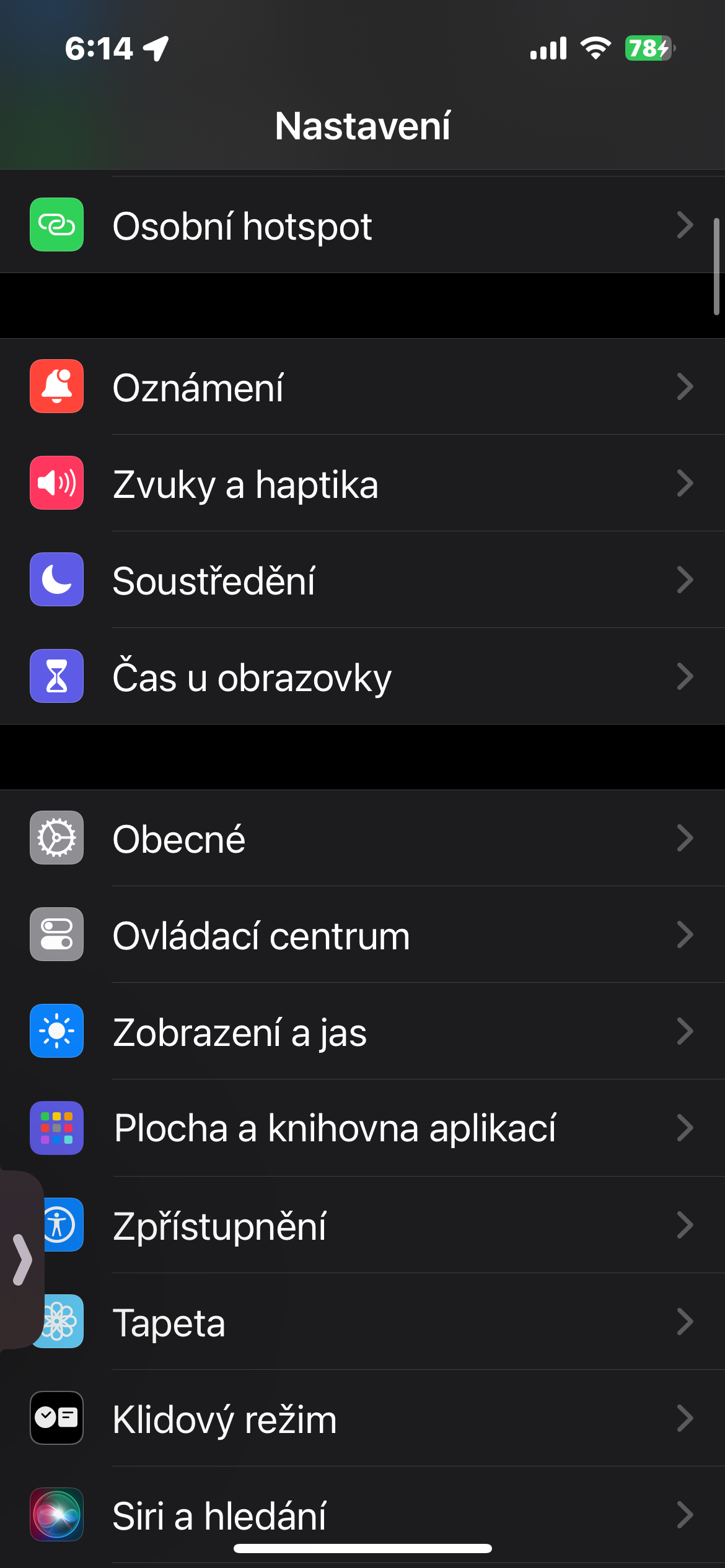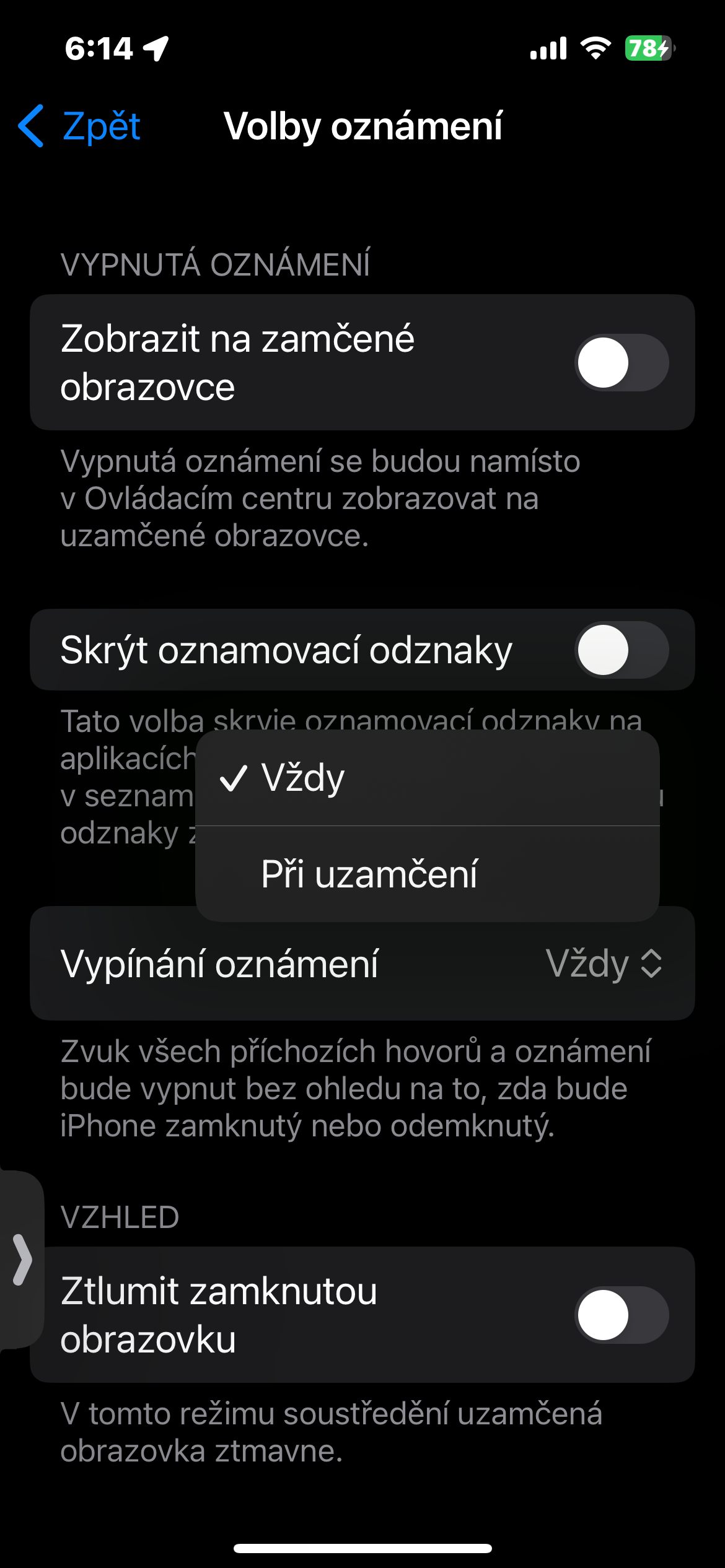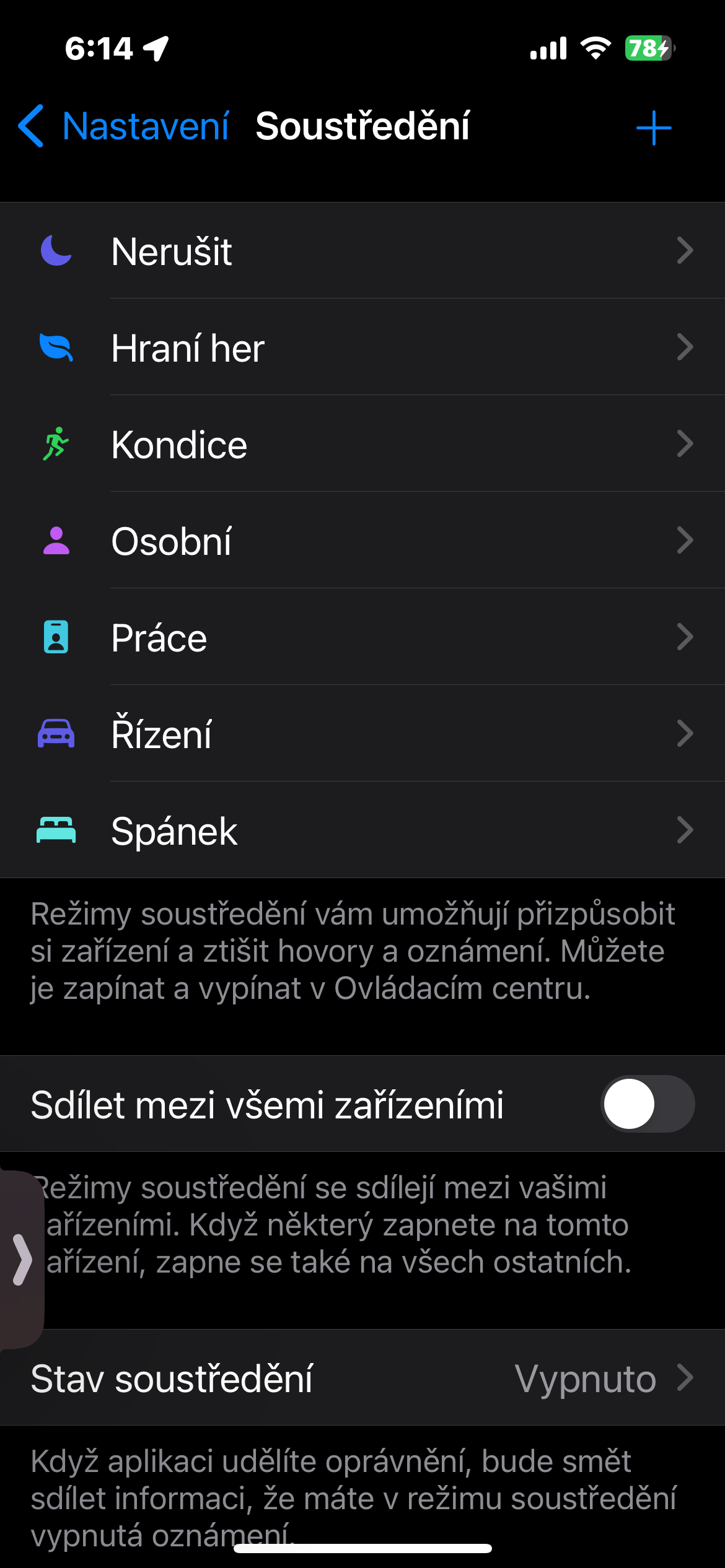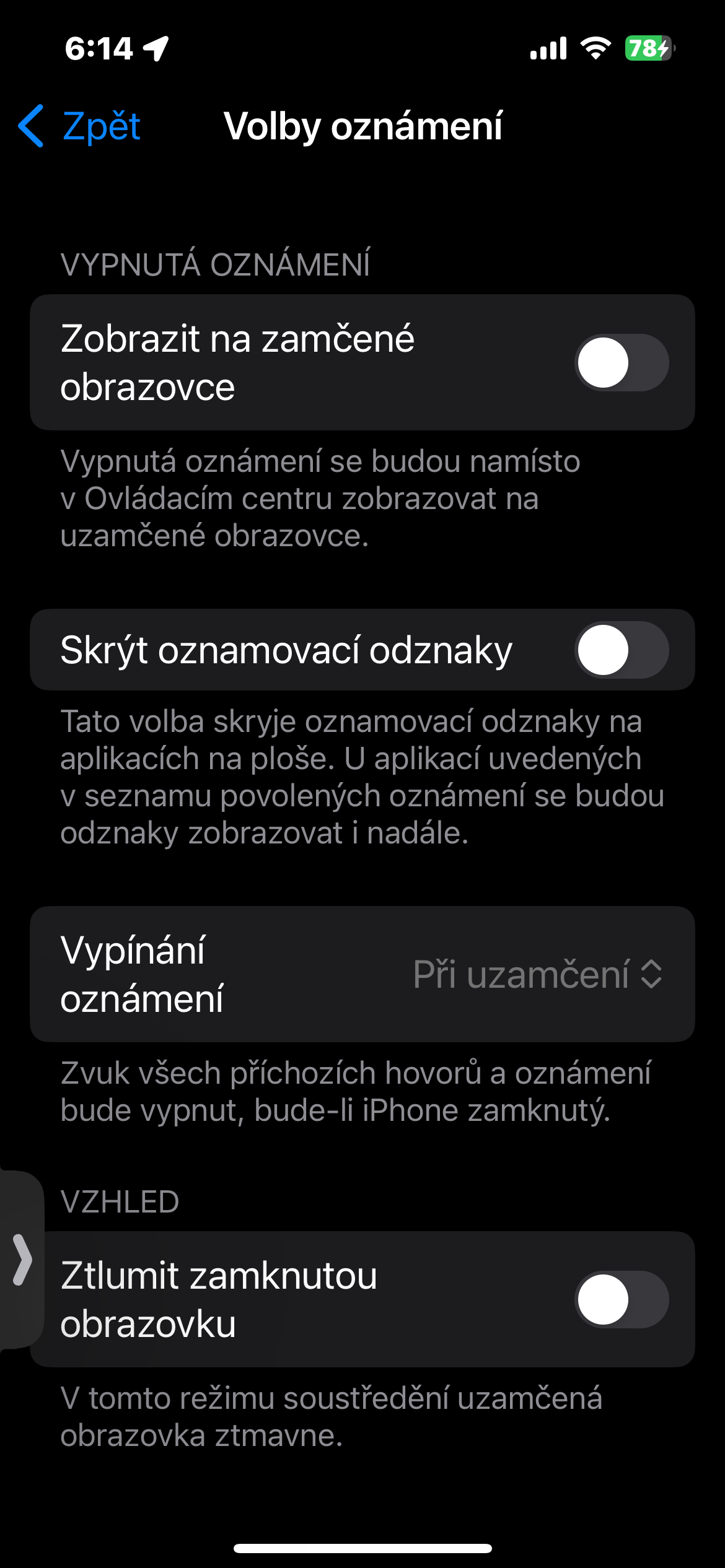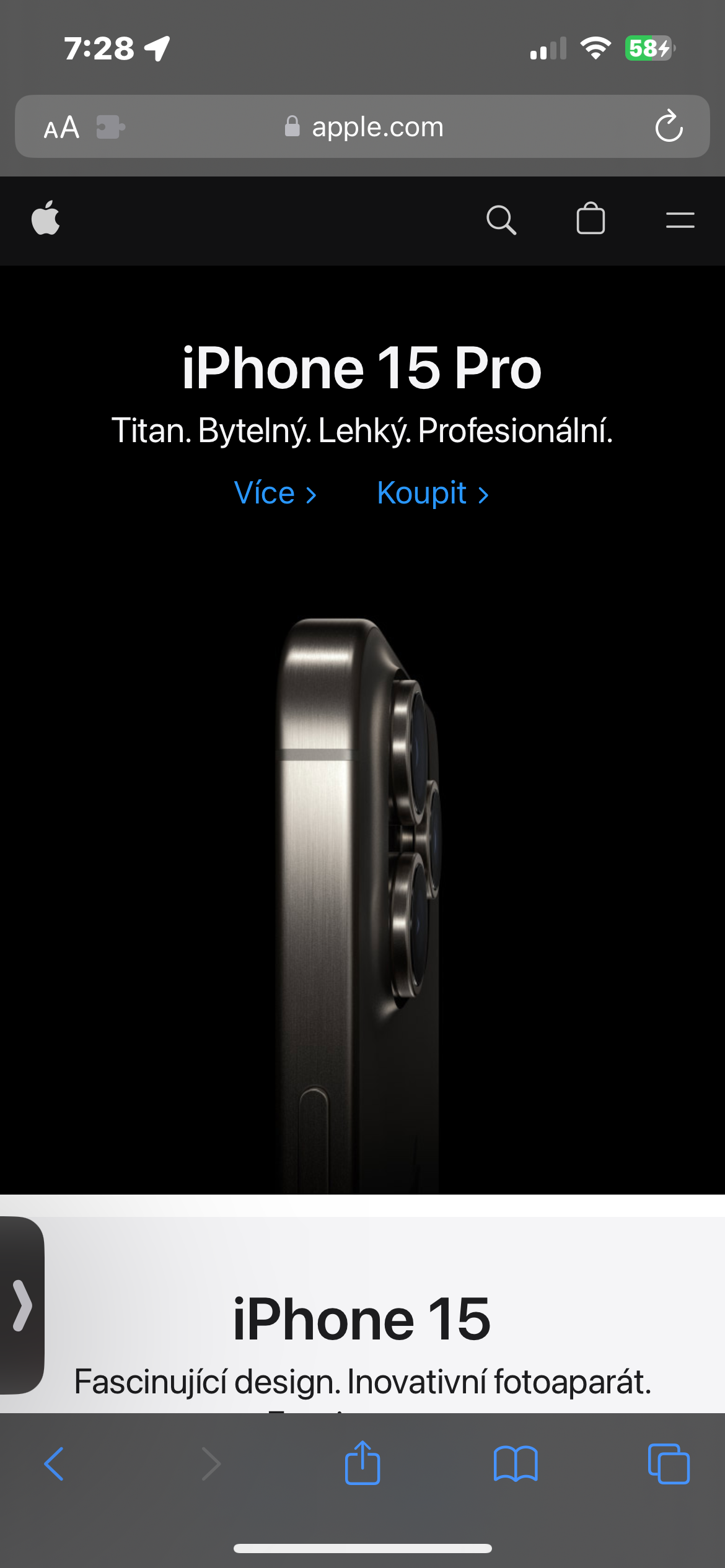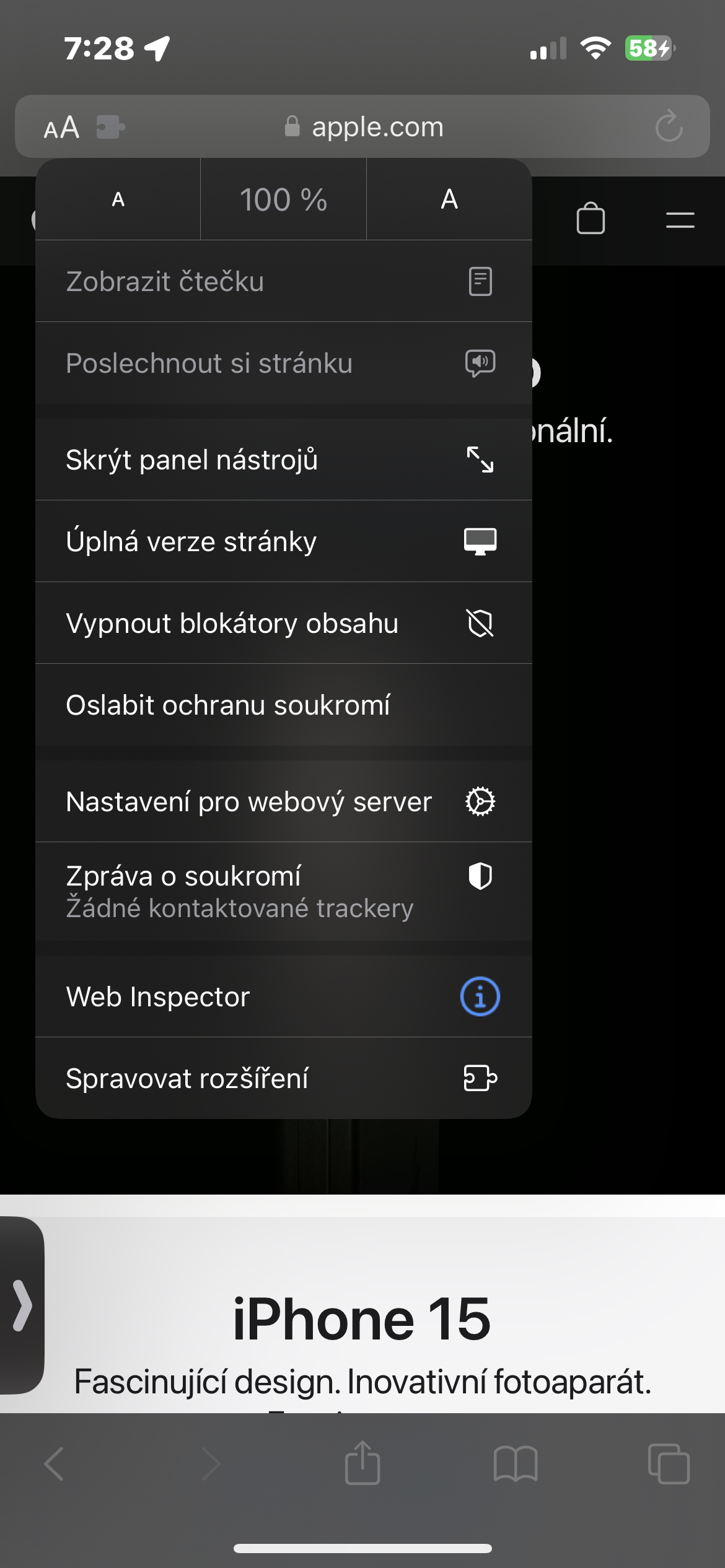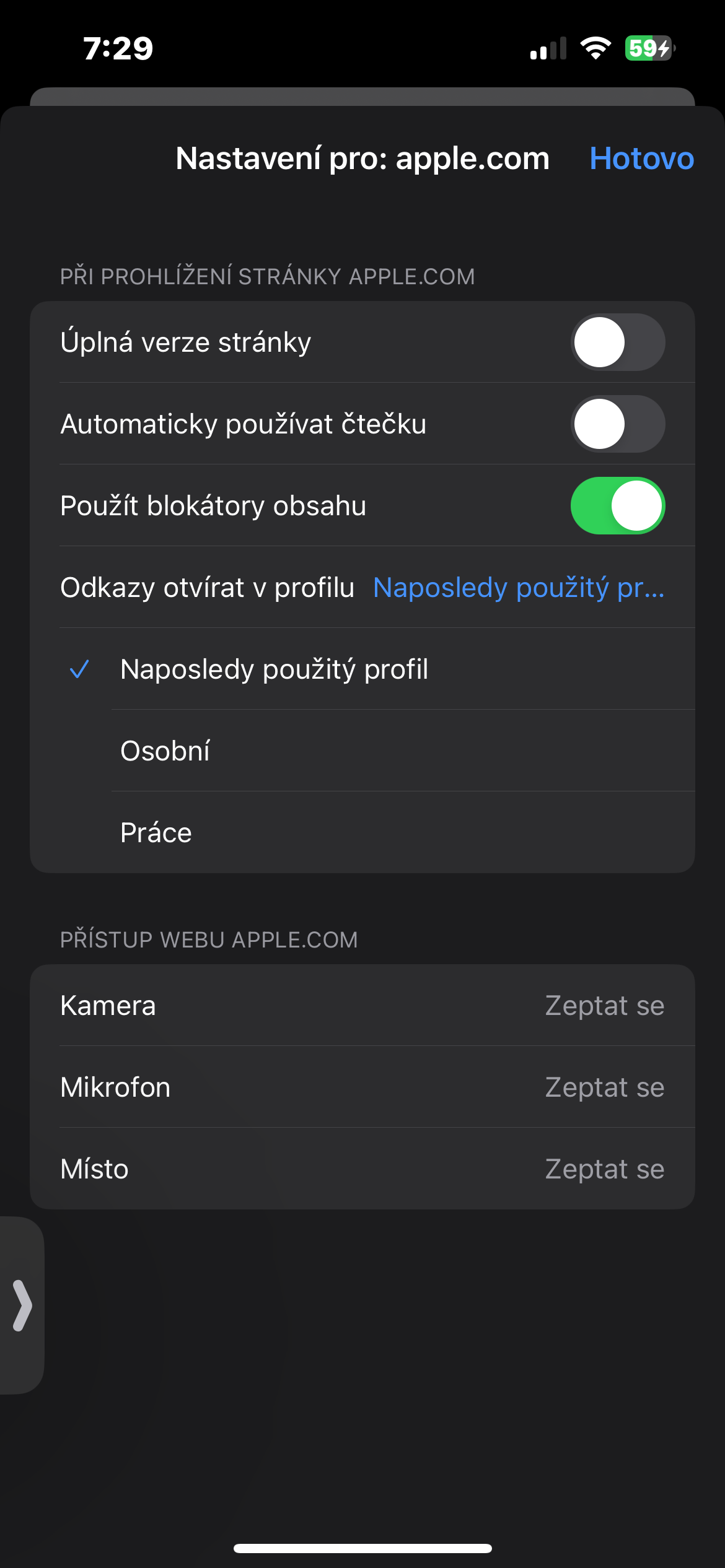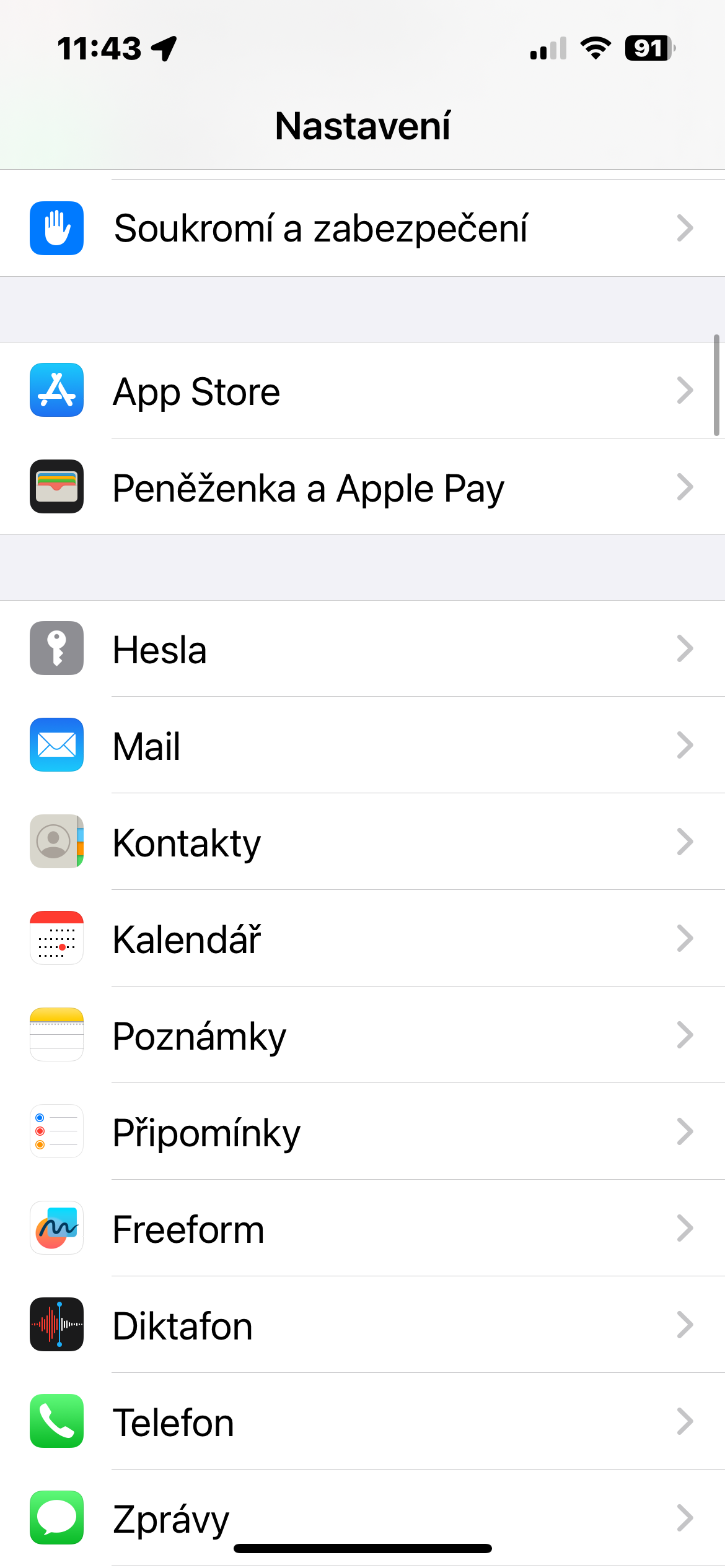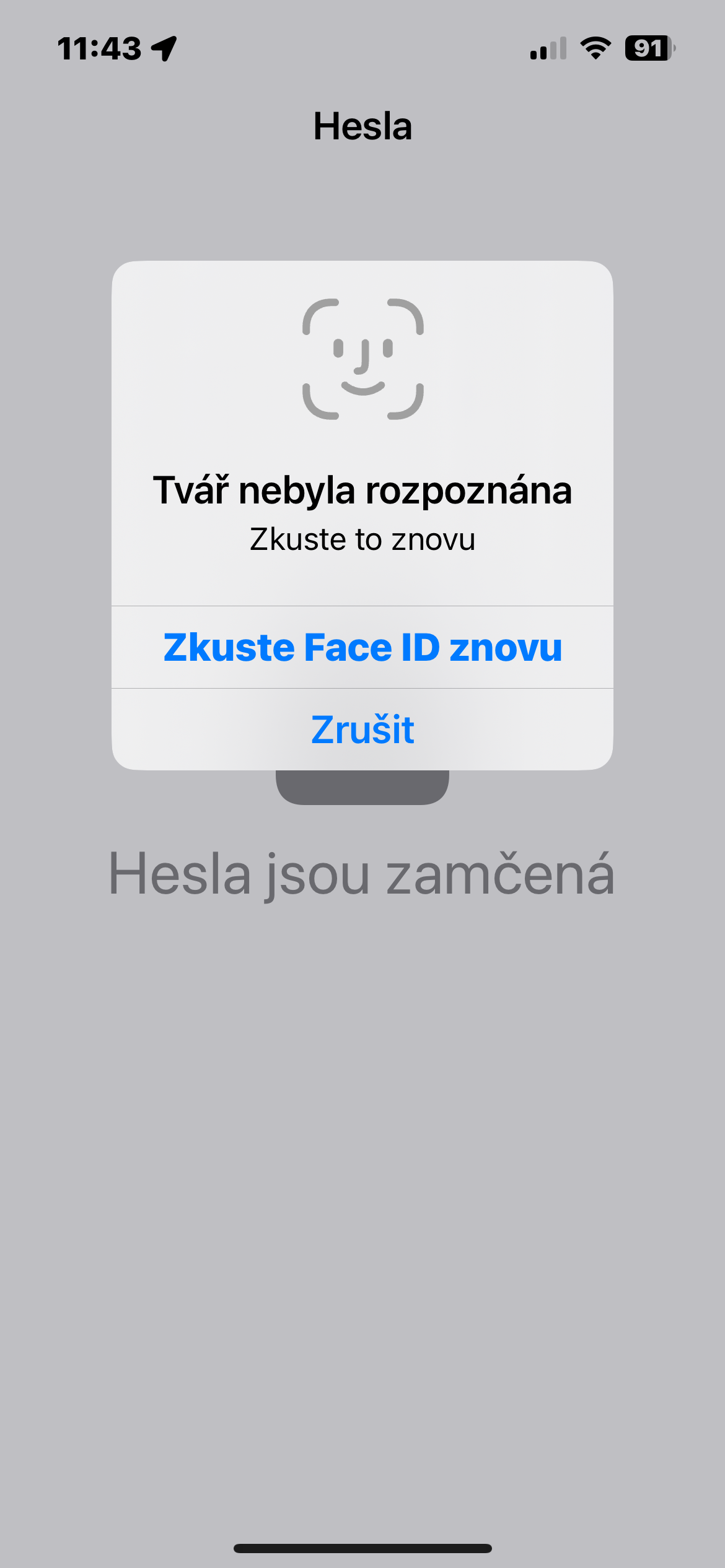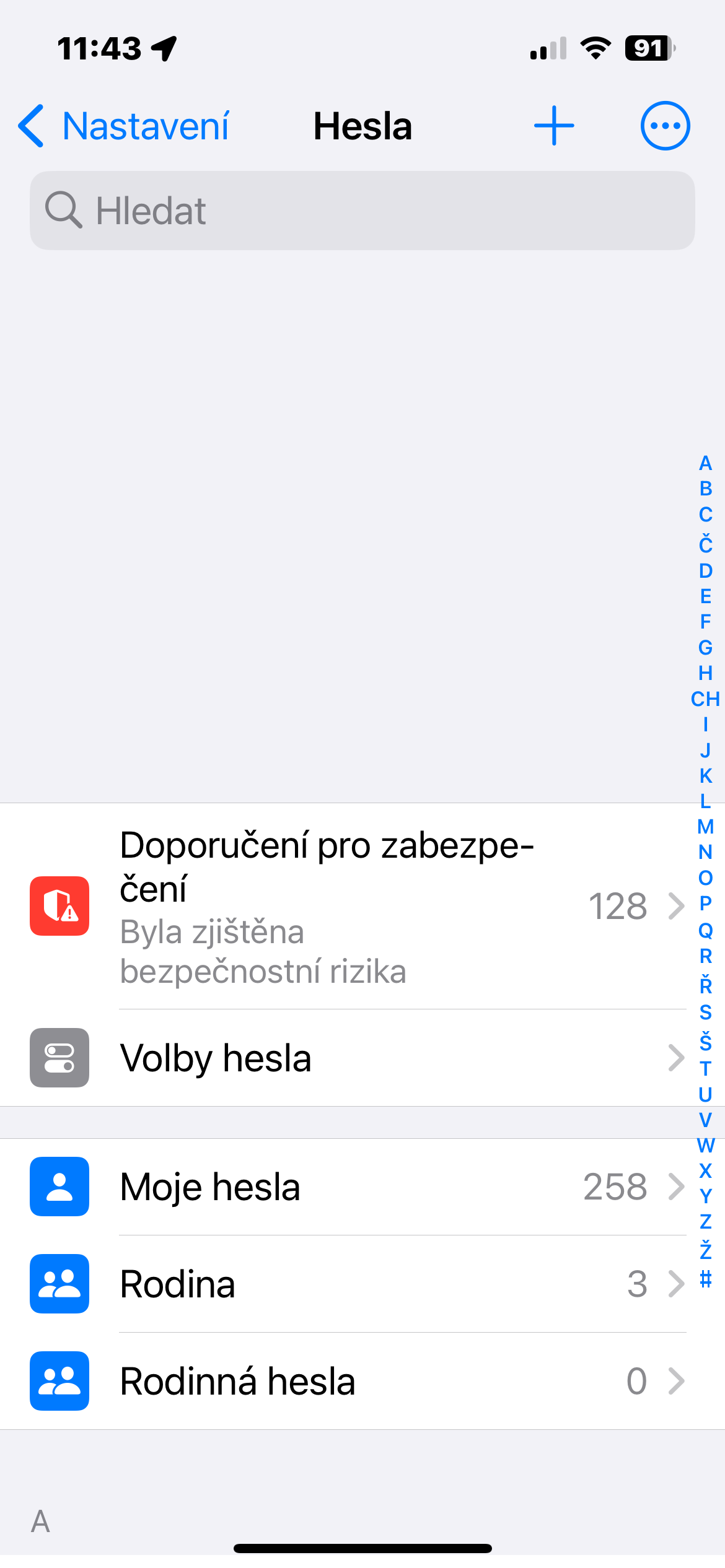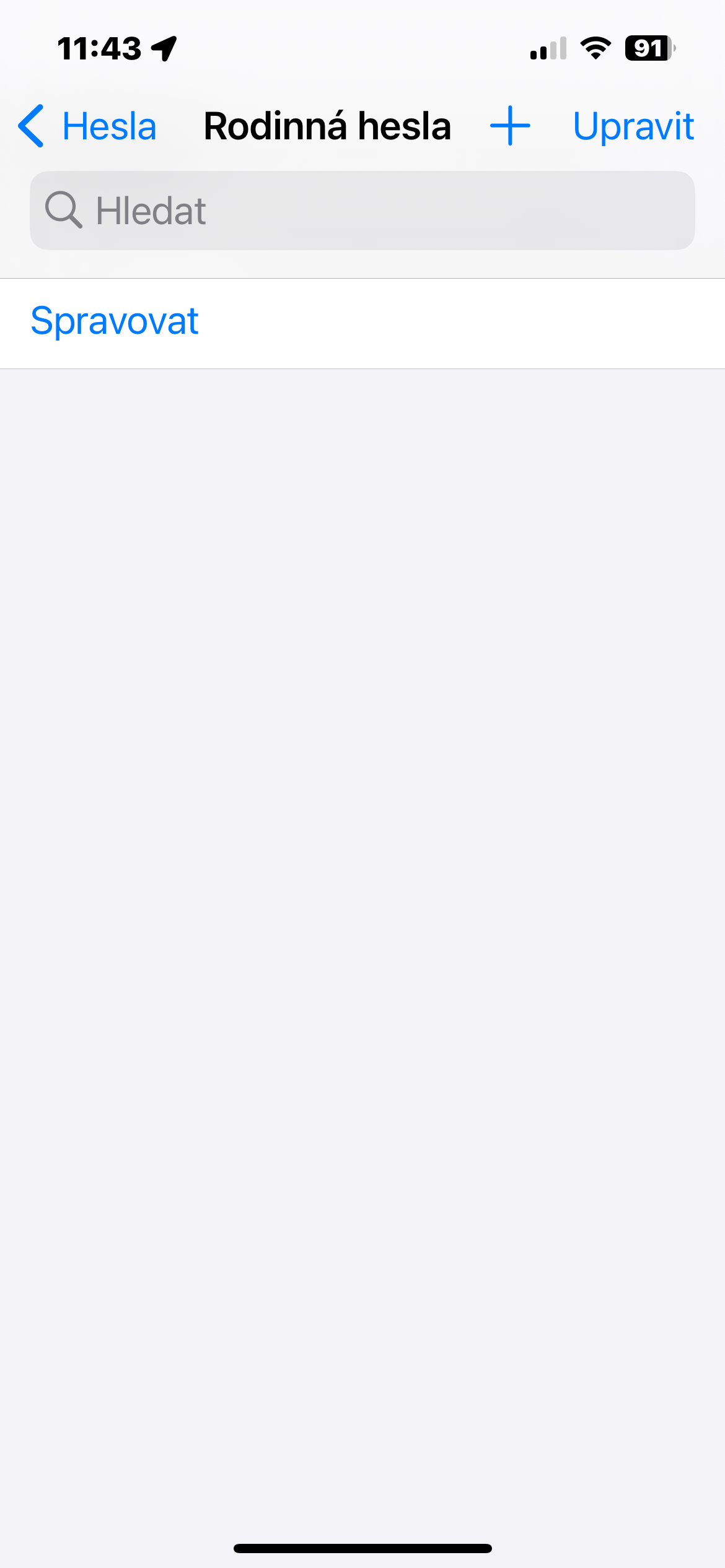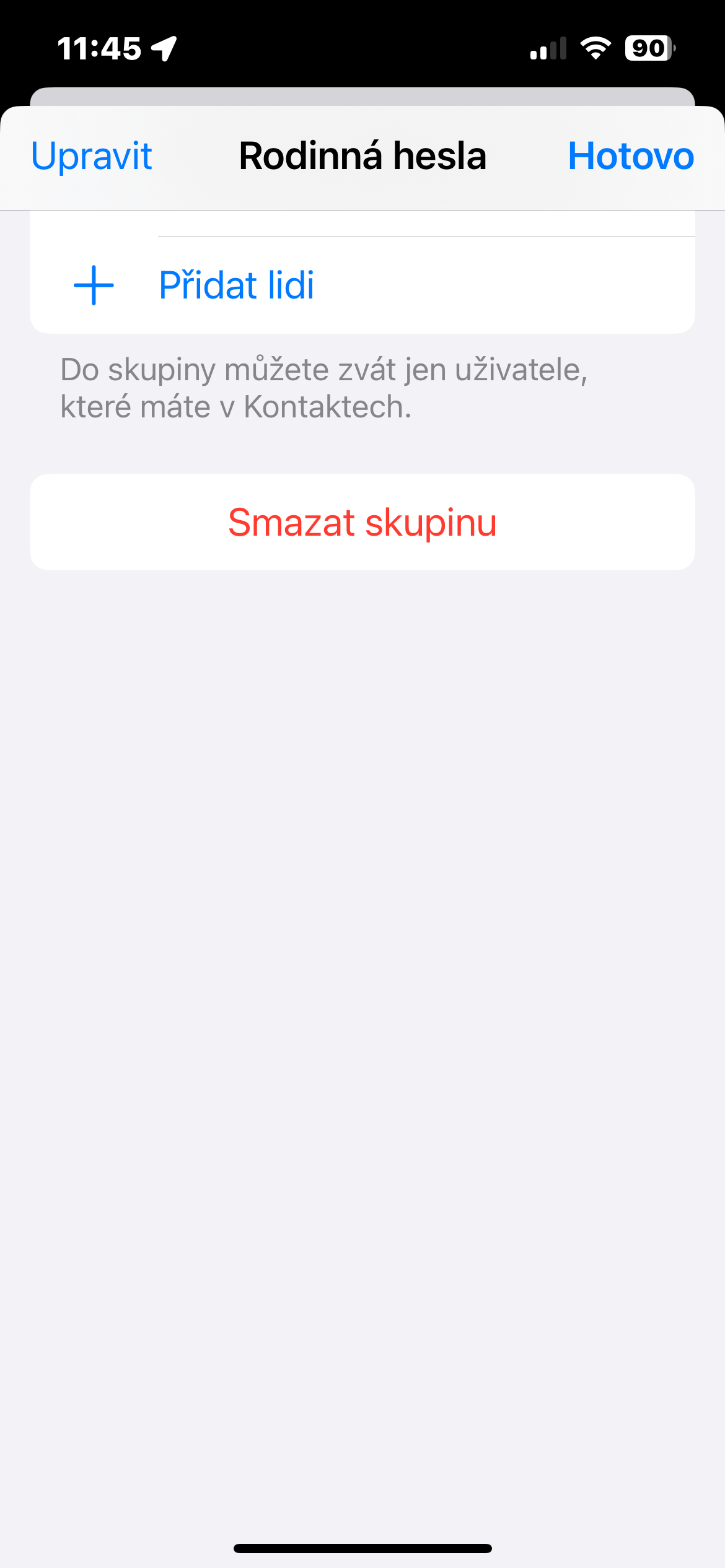Setting an exception to Do Not Disturb mode
Many users have the Do Not Disturb mode or one of the Focus modes activated practically all day, simply because no one calls them most of the time. But it is good to set an exception for your closest contacts. On iPhone, run Phone -> Contacts, select the contact and tap on the top right Adjust. Click on Ringtone and then activate the item Crisis situation.
Disabling the Control Center on a locked iPhone
When we talk about useful tricks to prevent iPhone theft, this step is also important. If you don't want someone to get into Control Center while your iPhone is locked because they can turn off cellular data and Wi-Fi and mess with other settings, there's a great iPhone trick that lets you do just that. Just go to Settings -> Face ID & Passcode and turn off the slider for Control Center in the section Allow access when locked.
Silencing notifications on a locked iPhone
Among other things, the iOS 17 operating system offers the option to silence notifications only when the phone is locked. The rest of the time, you will receive notifications as usual. Once you've locked your iPhone, you don't have to know about anything if you don't want to. So if you also use Focus modes, you should try this useful tip for iOS 17. On your iPhone, run Settings -> Focus. Select the desired mode, tap on Elections and in the item's drop-down menu Turning off notifications choose a variant Always.
Opening links in different profiles in Safari
Improved functionality for opening links in different profiles in Safari brings an additional level of personalization and organization to Internet browsing for iOS 17 and iPadOS 17 users. Simply click on the page settings button (marked as "Ahh") and further to the option Settings for the web server, to display a new panel with the option to open links in a specific profile. Then select the desired profile. This feature allows users to define in which environment they want to open links, which can be useful, for example, when separating work and personal activities or differentiating between different areas of interest.
Sharing passwords with other users
In iOS 17 and later, you can conveniently share selected passwords with friends and family, simplifying password management and increasing the security of your online accounts. The process is easy and accessible through Settings -> Passwords on your iPhone. Just tap on the option Family passwords and select any other users with whom you want to share passwords - they do not necessarily have to be family members. You can then simply select the specific passwords you want to share, giving your loved ones convenient and secure access to the accounts they need. This feature gives users more flexibility and control over the management of their digital identities and enables easier and more secure collaboration within family and friends.