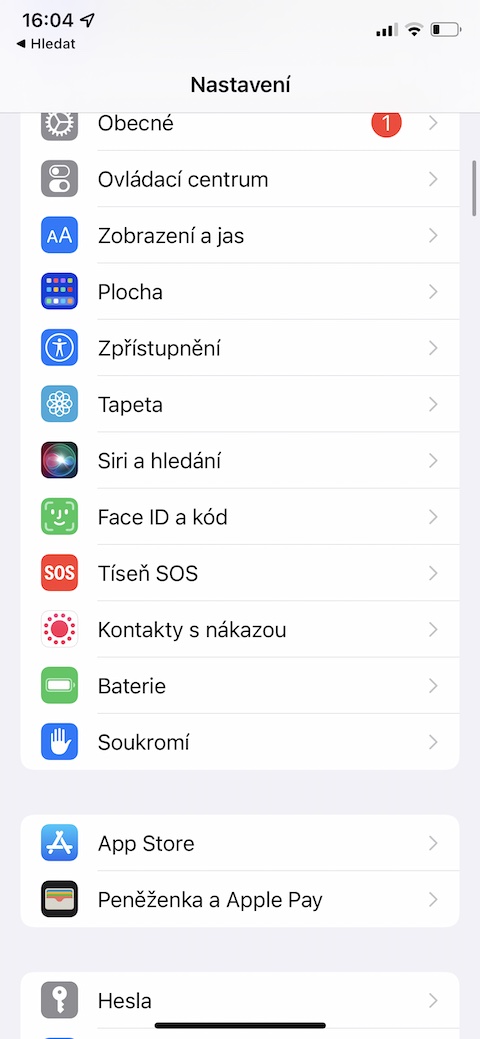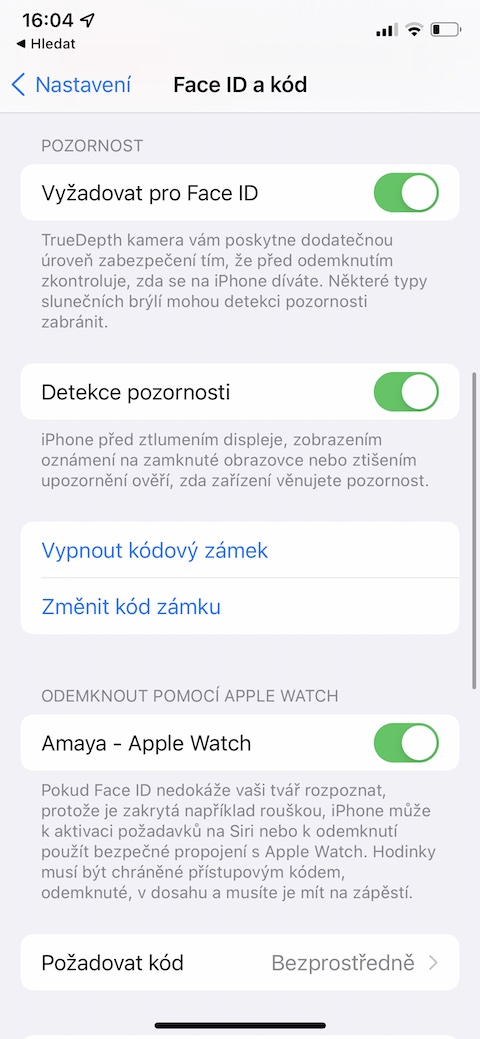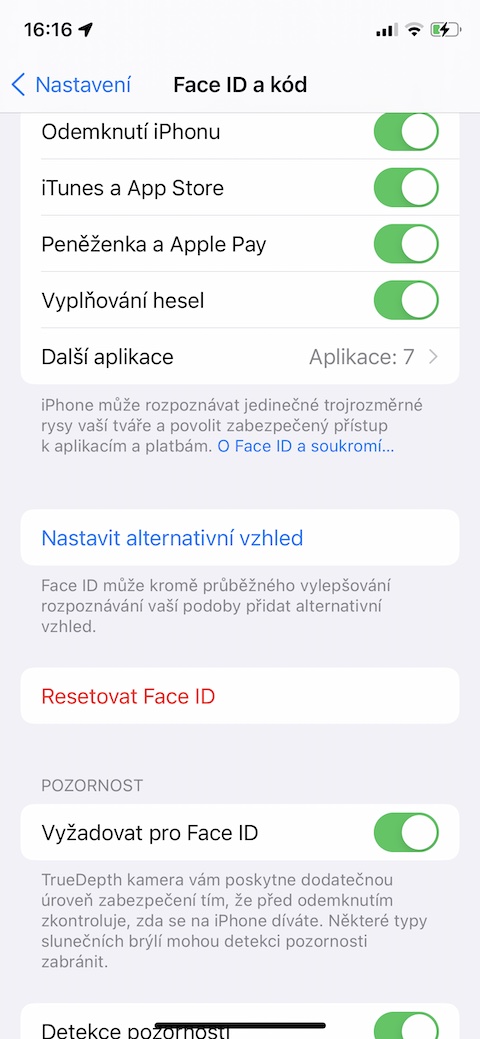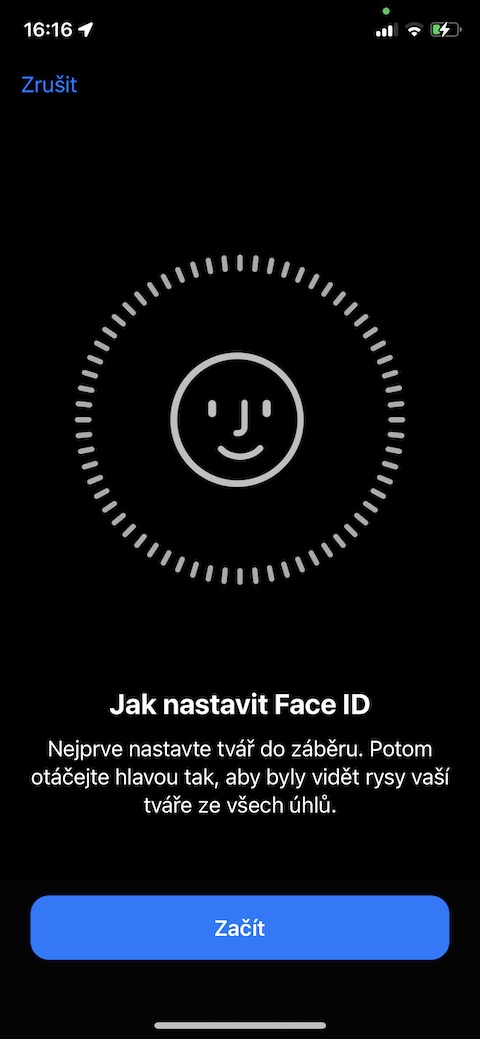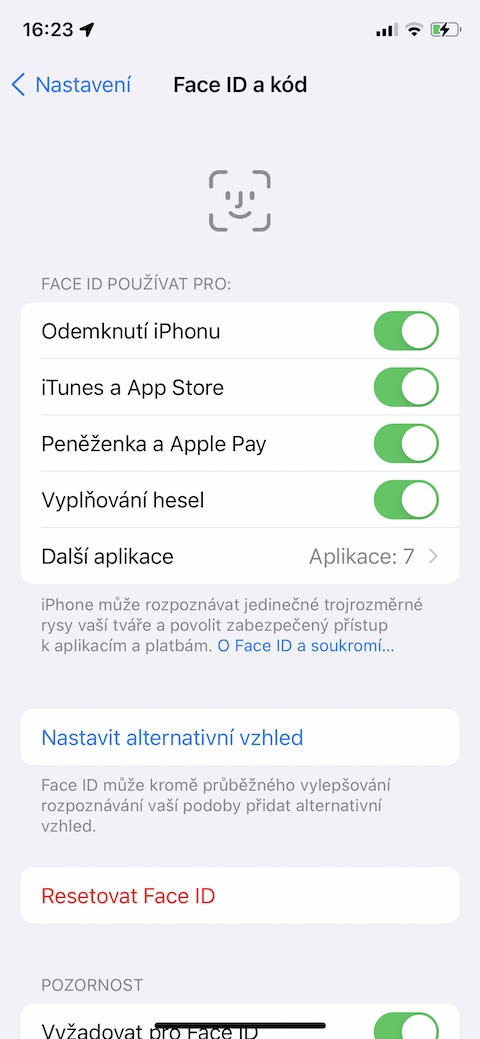Face ID is one of the useful tools to help you increase the security of your iOS device. We certainly don't need to advise you on its settings and basic use, but we bring you five tips and tricks, thanks to which you can use it even better.
It could be interest you

Faster operation
One of the features you can enable in conjunction with Face ID technology on your iPhone is to require attention when unlocking or signing in to selected accounts and apps. In practice, this means that unlocking or signing in will only happen if you have your eyes open and are looking directly at your iPhone's display, or towards the cutout at the top of its display. With this feature, it will certainly be more secure to use, but if you dare, you can disable this option for faster unlocking and logging in, in Settings -> Face ID & Passcode, where you disable the option Require for Face ID.
Decrease the brightness of the display
iPhone XS, XR and later offer one more interesting feature. This is the ability to detect whether you are currently looking at the display and, depending on it, either reduce or, on the contrary, increase its brightness, which, among other things, also has a beneficial effect on the battery life of your apple smartphone. To activate this feature again head to Settings -> Face ID & Passcode, where the item needs to be activated Attention detection.
Alternate appearance
While working in Settings, you must have also noticed an item called Alternative Appearance in the Face ID section. This is a feature that will allow two different users to unlock an iOS device, but you can also use it if you're the only one using your iPhone, and you want to set up Face ID for a version with tied hair, a beard, or another alternate look just to be sure faces. You can activate the alternative appearance in Settings -> Face ID & Passcode -> Set Alternate Appearance.
Quick deactivation of Face ID
It may happen that you need to quickly and reliably deactivate the Face ID function on your iPhone for any reason and thus make it more difficult for an unauthorized person to unlock it. Apple thought of these cases as well, which is why it offers the option of immediately turning off Face ID on its iPhones. Just press the side button five times in quick succession, and the phone will start asking for a code instead of Face ID.
It could be interest you

Application under control
A number of applications enable security with the help of the Face ID function. In addition to unlocking these applications, this function can also be used to pay via Apple Pay or, for example, to automatically fill in login and payment information in the Internet browser on your iPhone. If you want to quickly check and possibly adjust what this feature is being used for on your iPhone, you can do so in Settings -> Face ID and code, where you can find everything you need in upper part of the display.