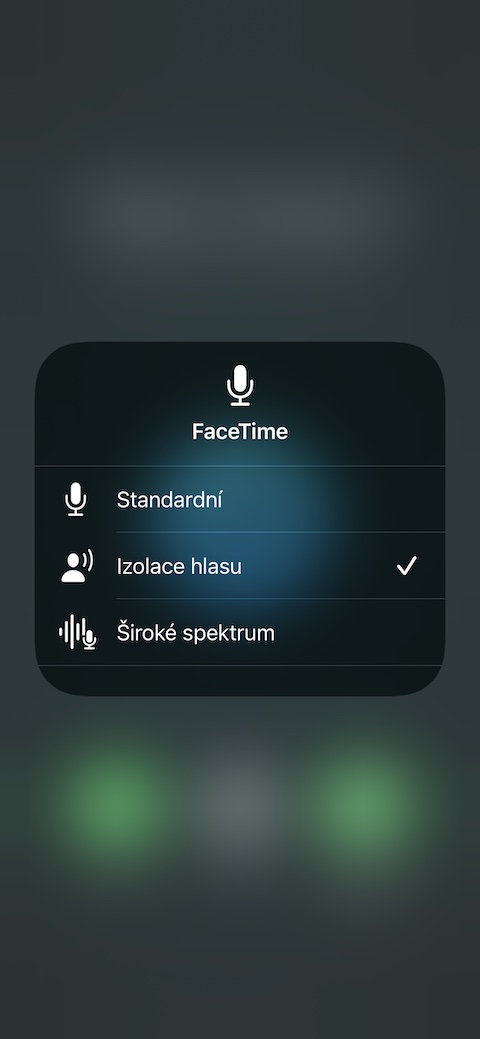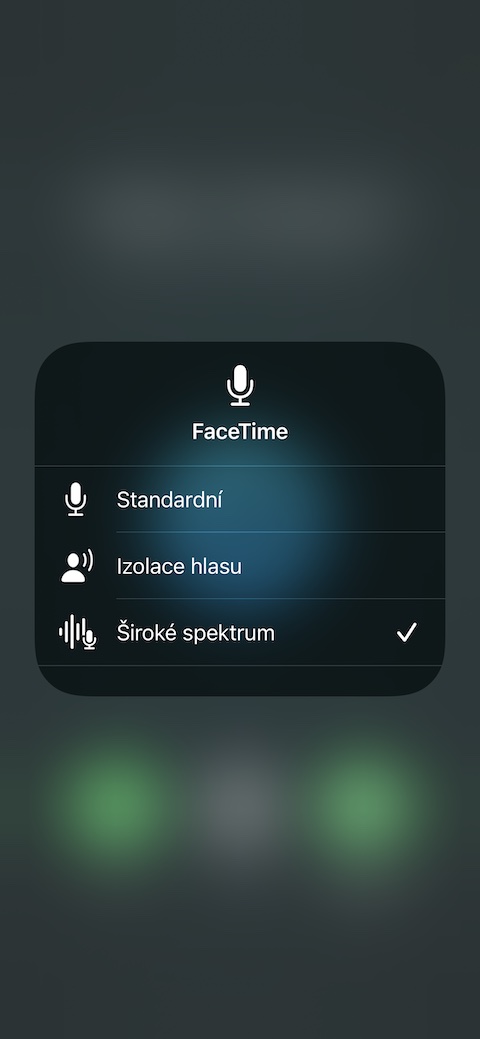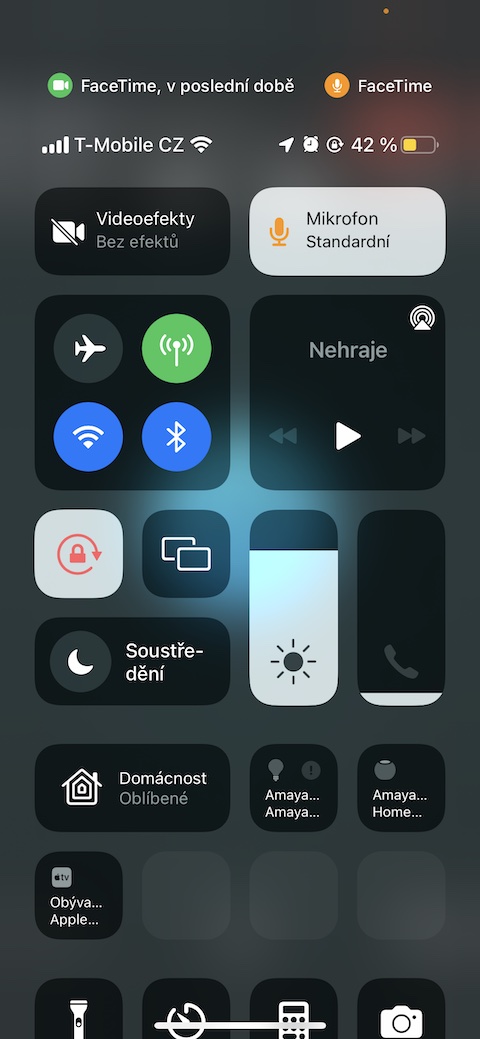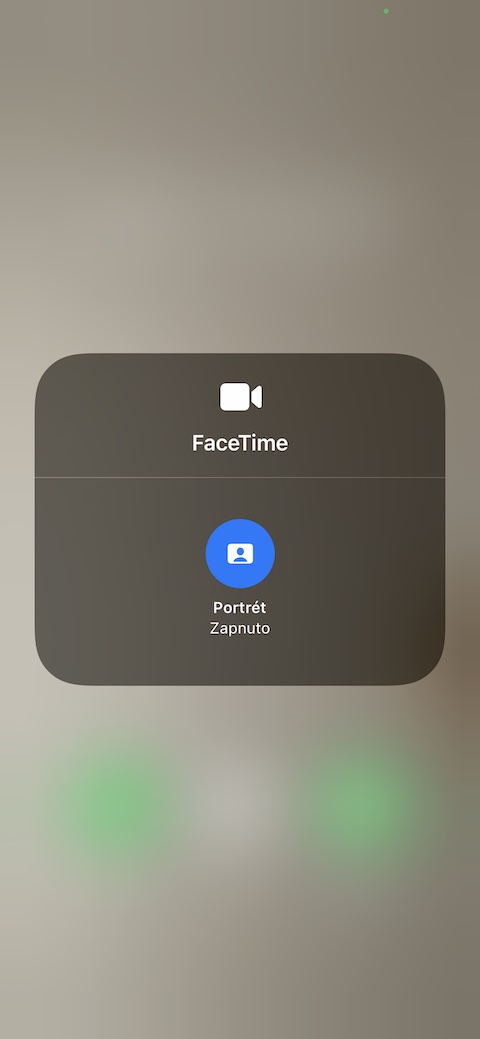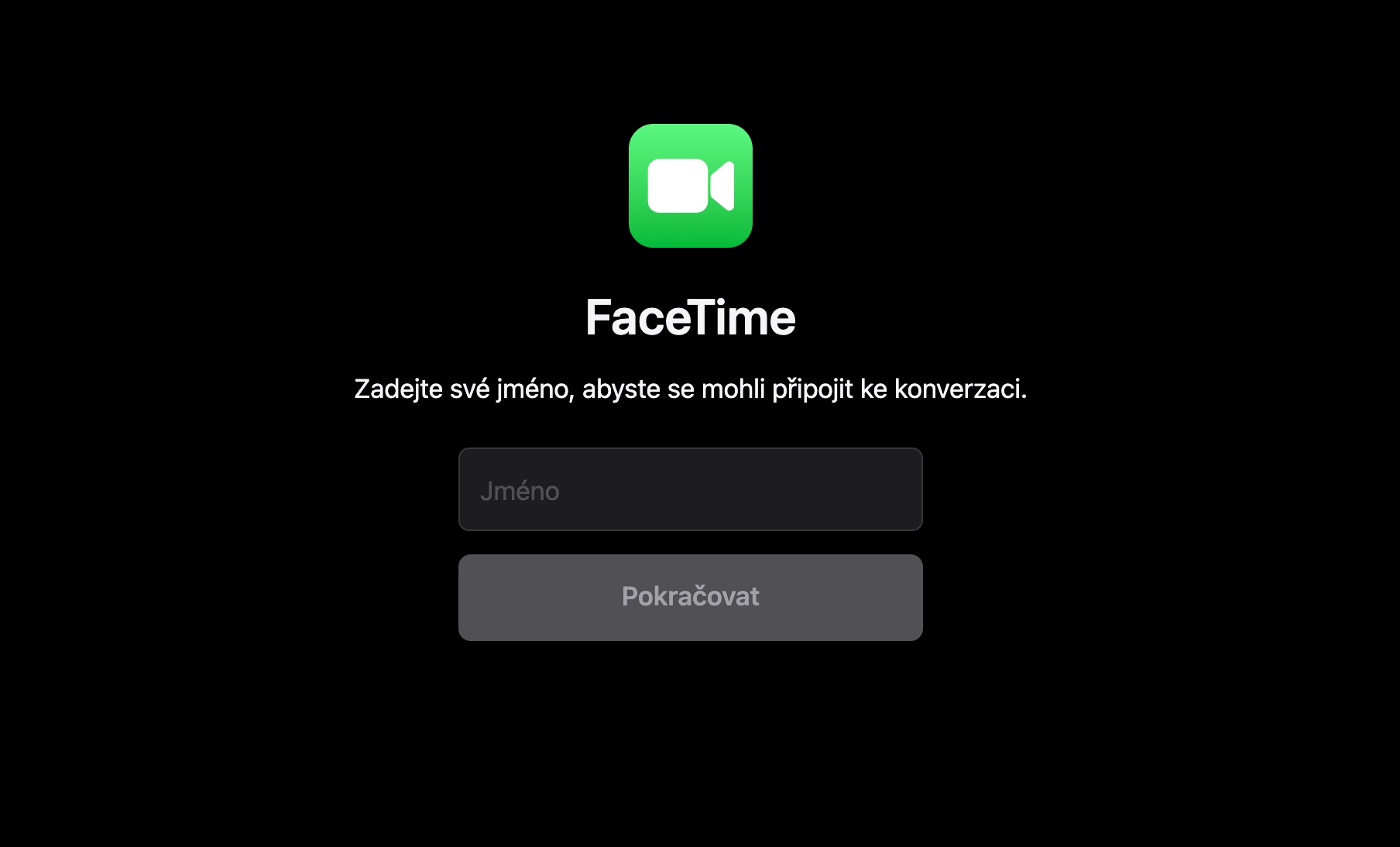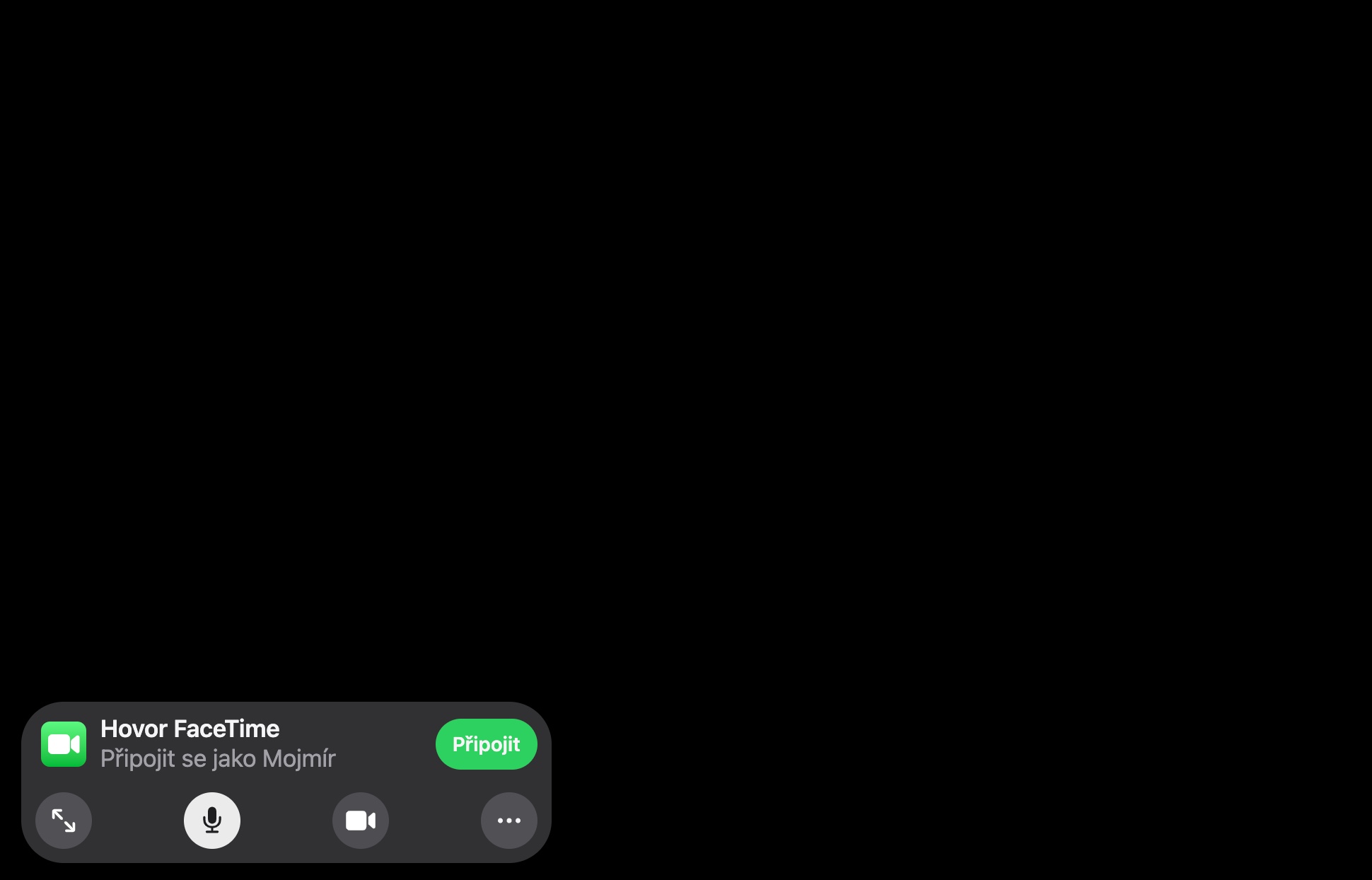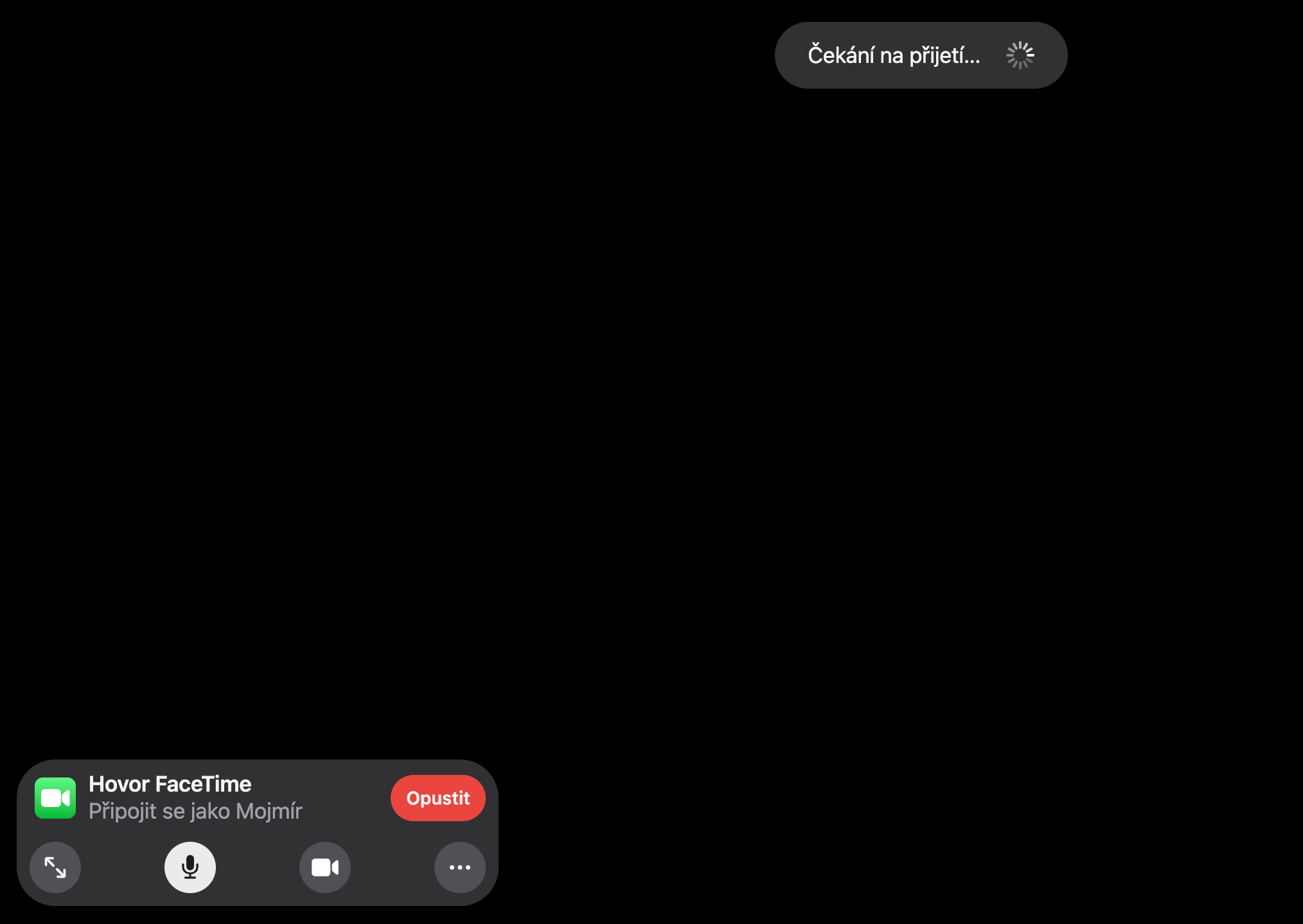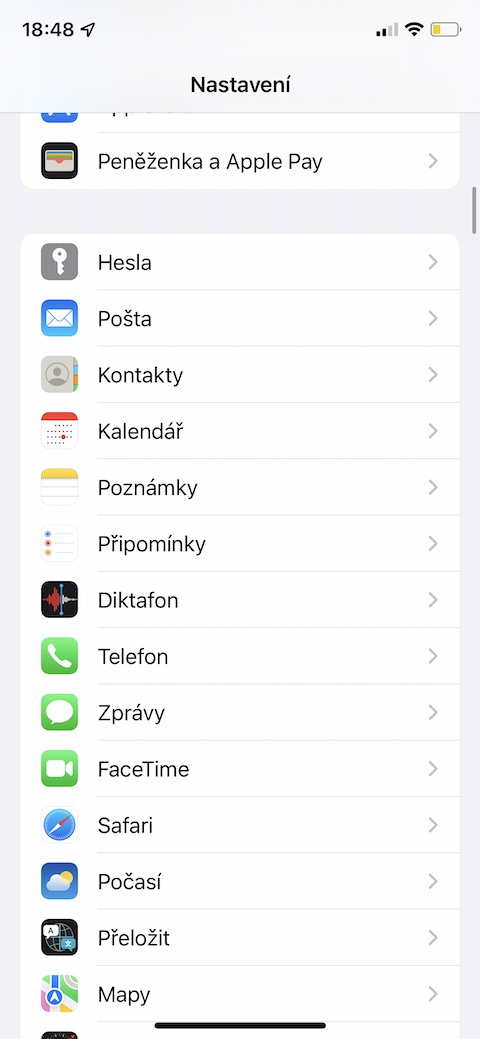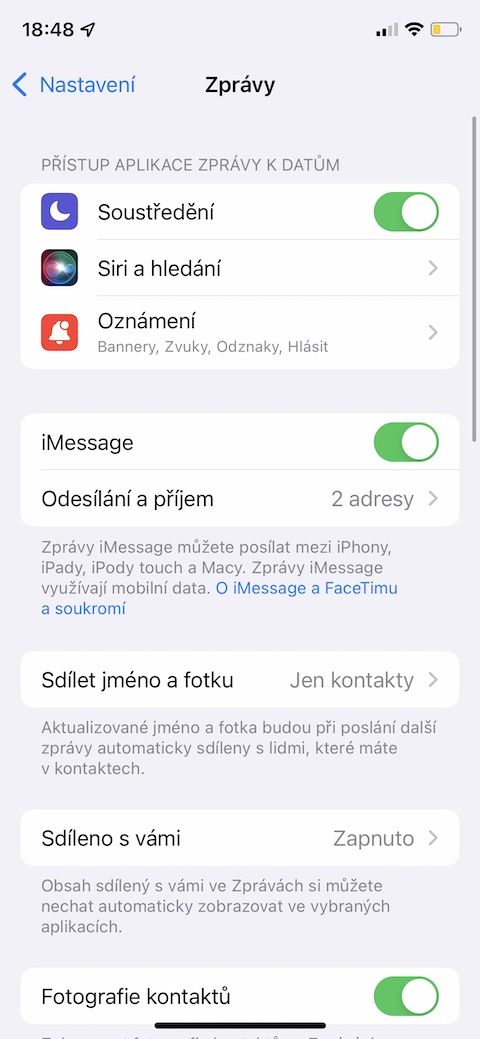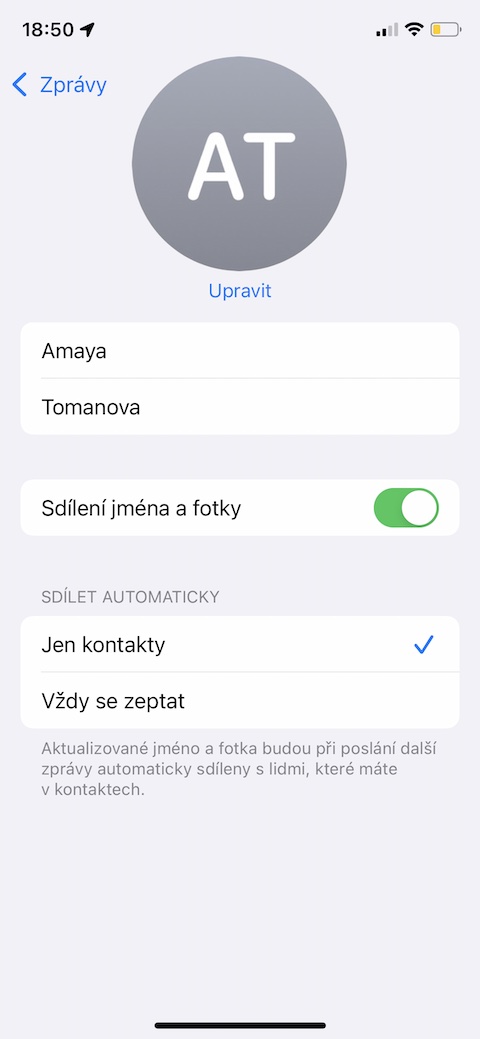From Monday, we can enjoy the new version of the iOS operating system on our iOS devices. Among other things, it brings a number of useful changes to its native applications, including FaceTim. In today's article, you'll learn what's new in native FaceTime in iOS 15, and how you can make the most of it.
It could be interest you

Change the microphone mode
The iOS 15 operating system offers the ability to customize the sound of the microphone during calls through native FaceTim. Launch the FaceTime app and start a call with the selected participant. Then activate Control Center av upper part tap the tab Microphone. In menu, which appears, then just select the desired mode.
Change video mode
Similar to the microphone, you can also change the video mode during FaceTime video calls. The procedure is similar – launch the FaceTime application and start a video call. Then activate Control Center, where immediately next to the tab to change the microphone mode you will find a card for work with video. By tapping on it, you can simply activate the portrait mode.
Invitation via link
iOS 15 also allows you to create a FaceTime video call invitation in the form of a web link. You can easily copy the link created in this way directly from the FaceTime application, or share it in the usual ways, whether in a message, e-mail, or perhaps via social networks. Launch the FaceTime app and tap Create Link. Choose a call name, tap OK, and you're ready to share.
FaceTime on the web
Would you like to FaceTime with users who do not own any Apple products? Now it's no longer a problem. First, share the link to the FaceTime call with the other participant as described above. The other party can open the link, for example, in the web browser interface, where they will find all the necessary controls for a FaceTime call.
Enhance your Memoji
Have fun letting Memoji do the talking during FaceTime video calls? iOS 15 now gives you a lot more options to enhance your animated self. You can edit your Memoji in Settings -> Messages, where you tap on Share name and photo. Click on your portrait here at the top of the display, in the section Memoji click on +, and you can start editing.
 Adam Kos
Adam Kos