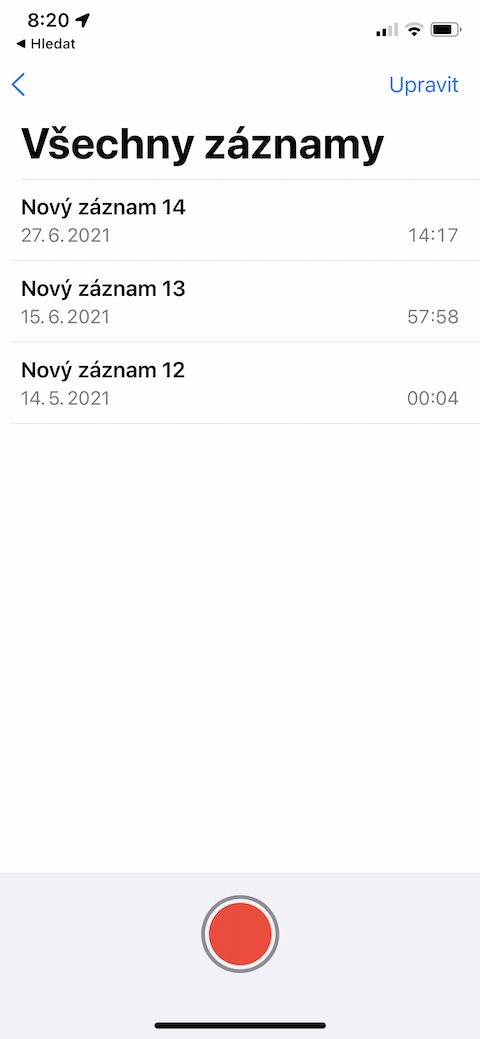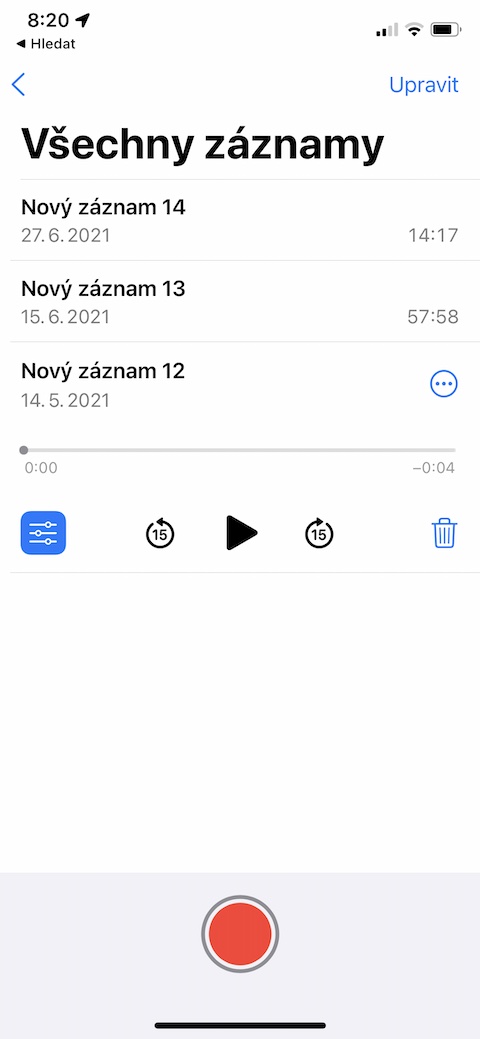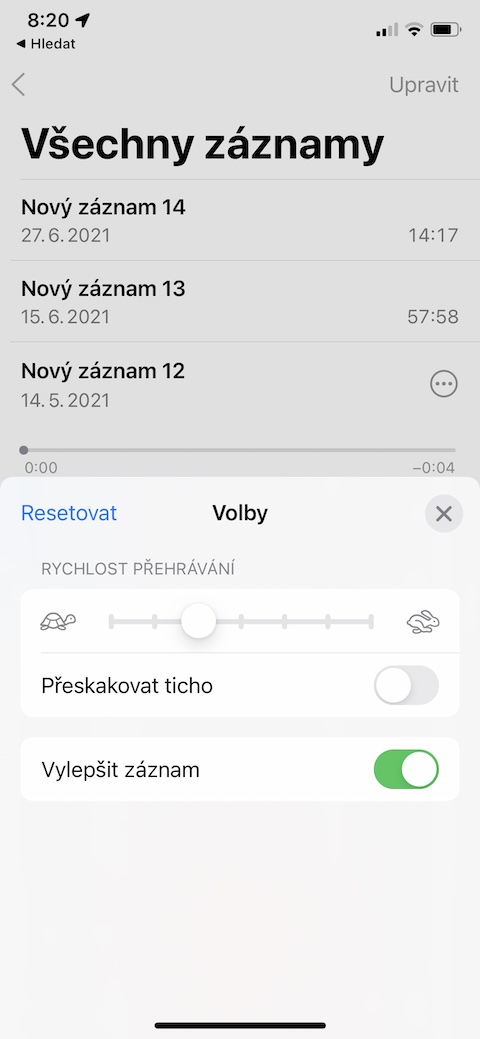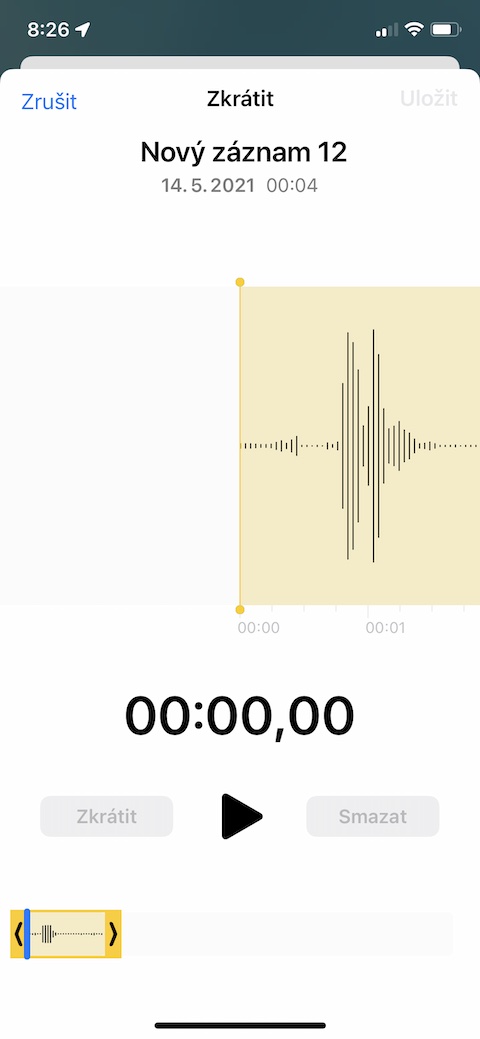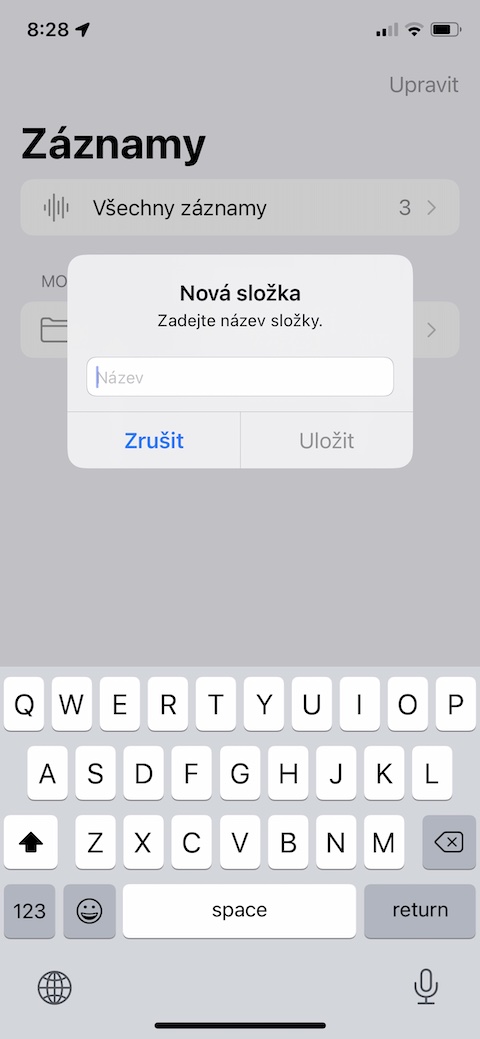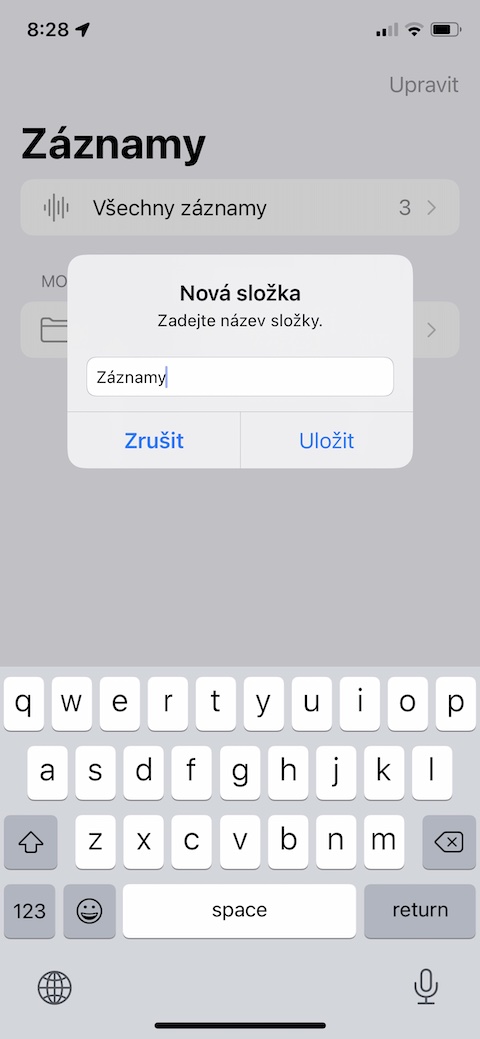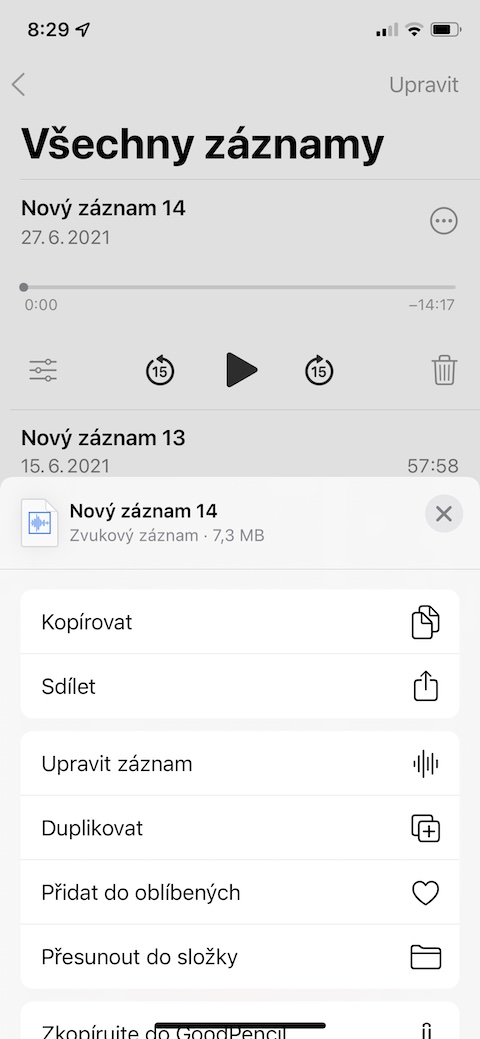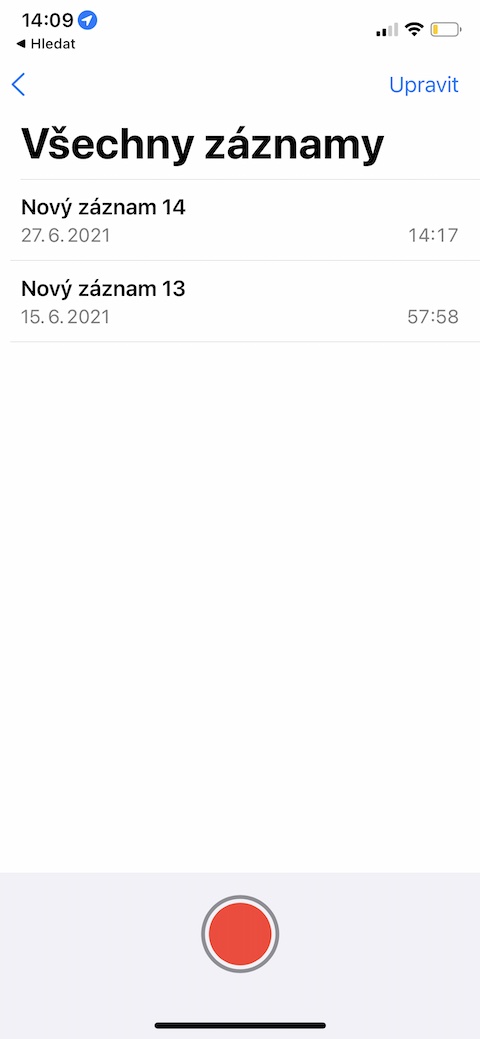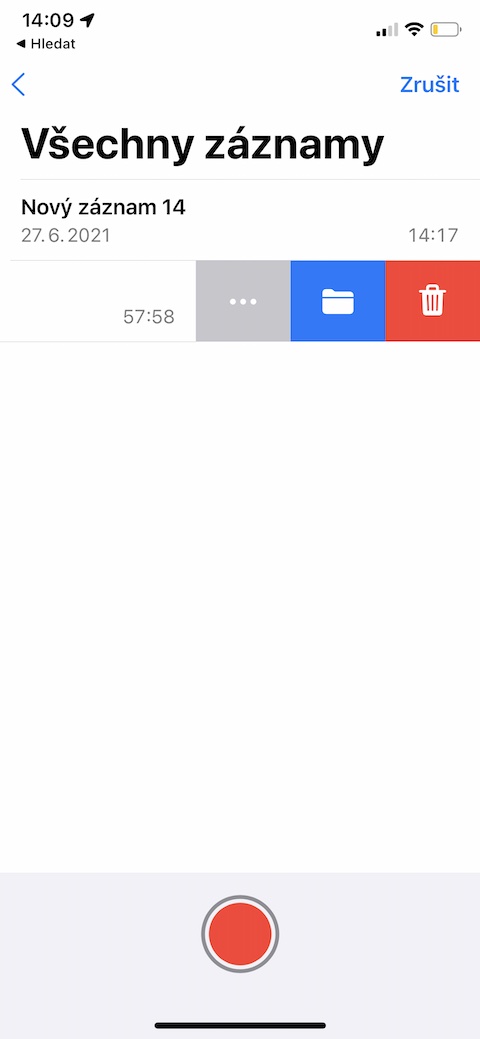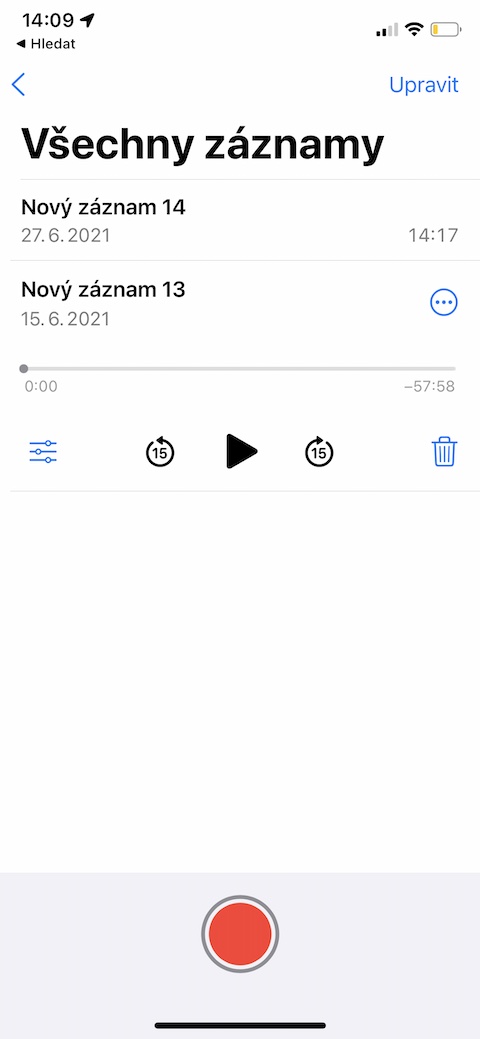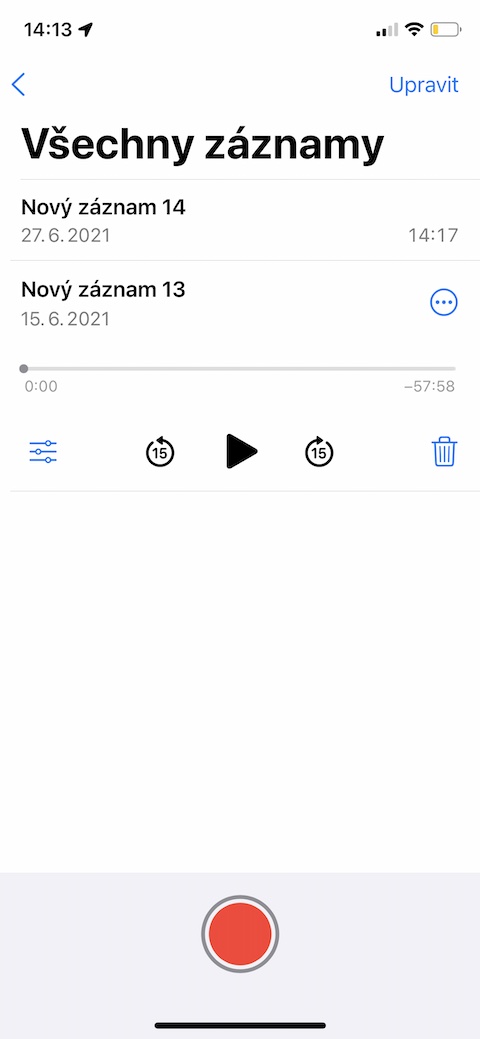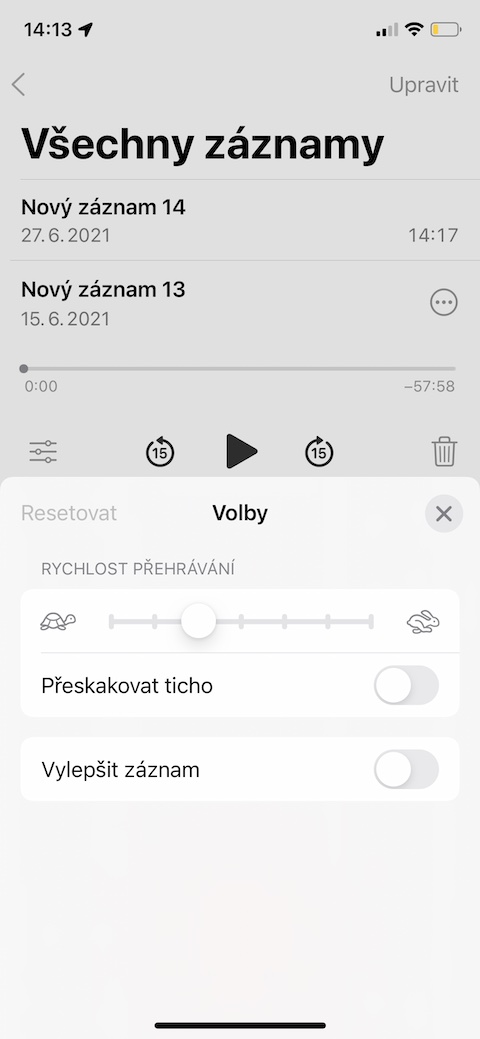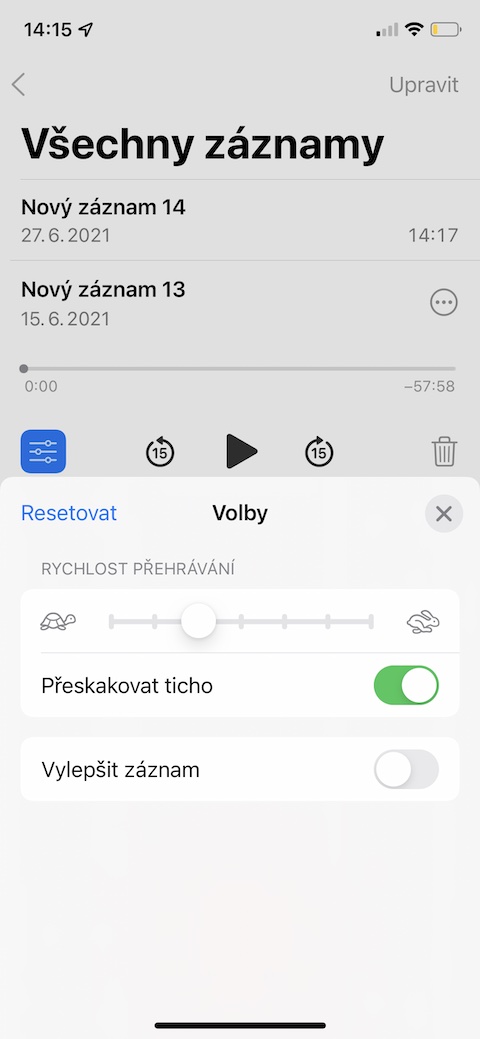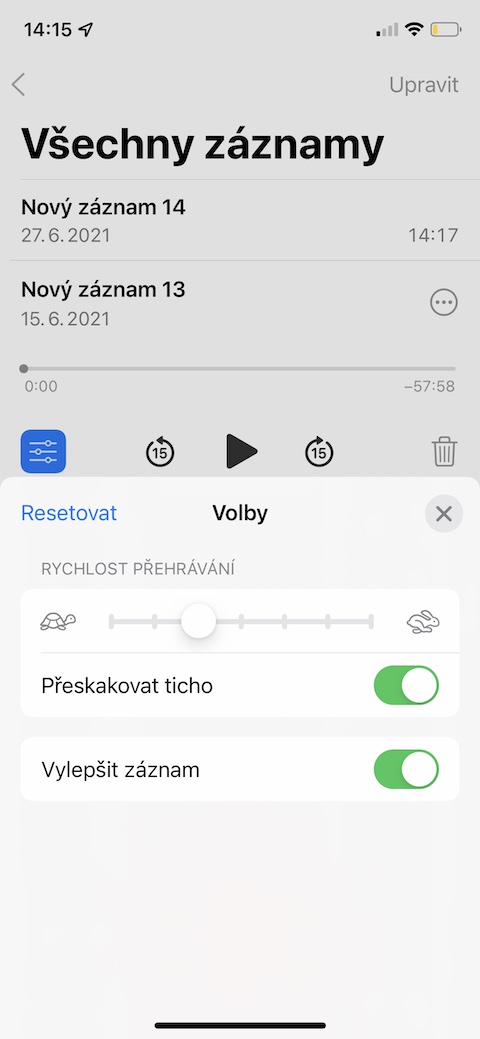Dictaphone is a great native application that you can use on practically all operating systems from Apple. With Dictaphone, you can make recordings of different footage, edit them, rename them and share them. In today's article, we will introduce you to five useful tips and tricks that you will definitely use when working with the native Dictaphone. Some tips may only work on iOS 15 beta.
It could be interest you

Change the playback speed
When listening to audio recordings in the native Dictaphone, you don't necessarily have to rely only on the default playback speed. If you want to slow down or speed up playback, tap v list of records na required record. In left side click on blue icon with sliders and in the tab Elections use the slider to adjust the playback speed.
Changing the recording length
The native Dictaphone on the iPhone also offers the function of trimming the recording and thus also shortening its length. IN list of records tap the desired record and then to the right of its name click on icon of three dots in a circle. Choose Edit record, at the top right click on crop icon and then adjust the recording length.
Creating folders
You can also sort the audio recordings in the native Voice Recorder on your iPhone into folders for a better overview. IN bottom right corner of the main screen tap the Voice Recorder app folder icon. After that, it's enough name the newly created folder and save it. If you want to move any of your records to a new folder, click on in the list its name, to the right of the title click on icon of three dots in a circle av menu choose Move to folder.
Deleting a record
There are several ways to delete the selected recording in the native Dictaphone. One option is simply in the list move the panel with the given record to the left and tap on trash can icon. Another option is to tap on the record and then tap again trash can icon.
Improved recording and skipping silences
You can also easily and quickly improve audio recordings in the native Dictaphone on iPhone, or set skipping silence. To enhance the recording or skip the silence first click on its name and then bottom right click on sliders icon. After that, all you have to do is activate the items Skip the silence a Improve record.