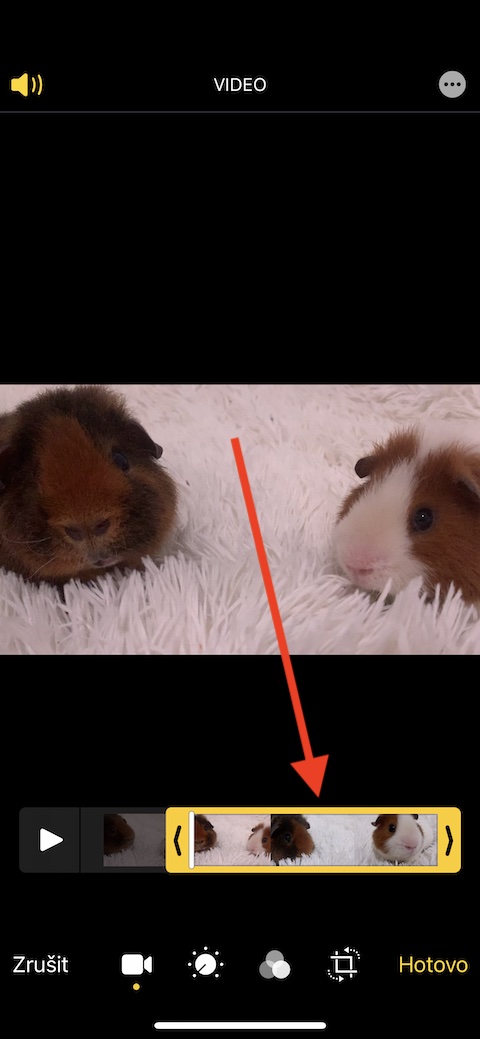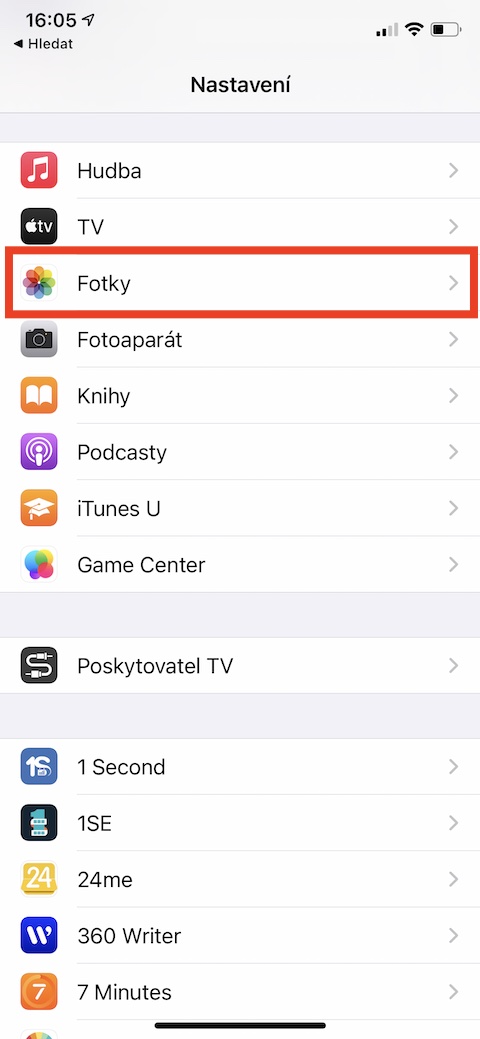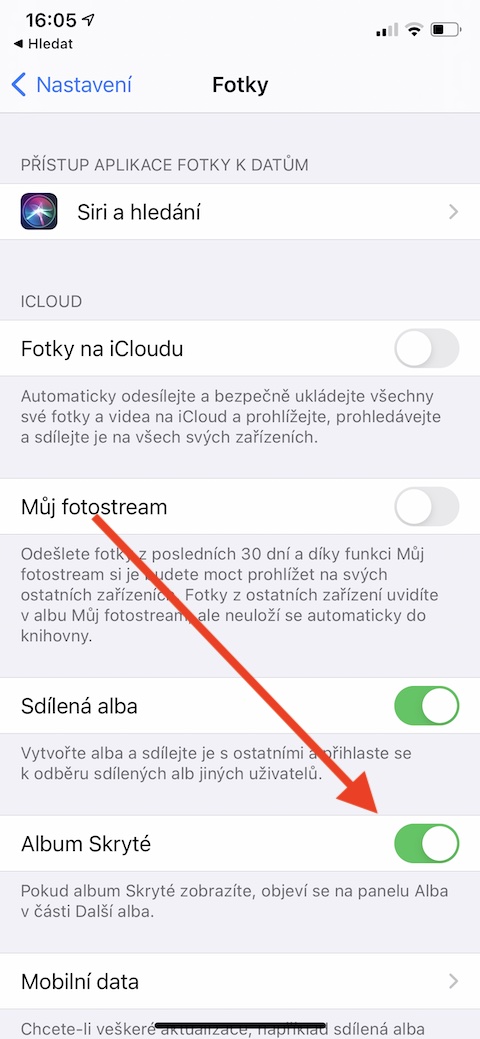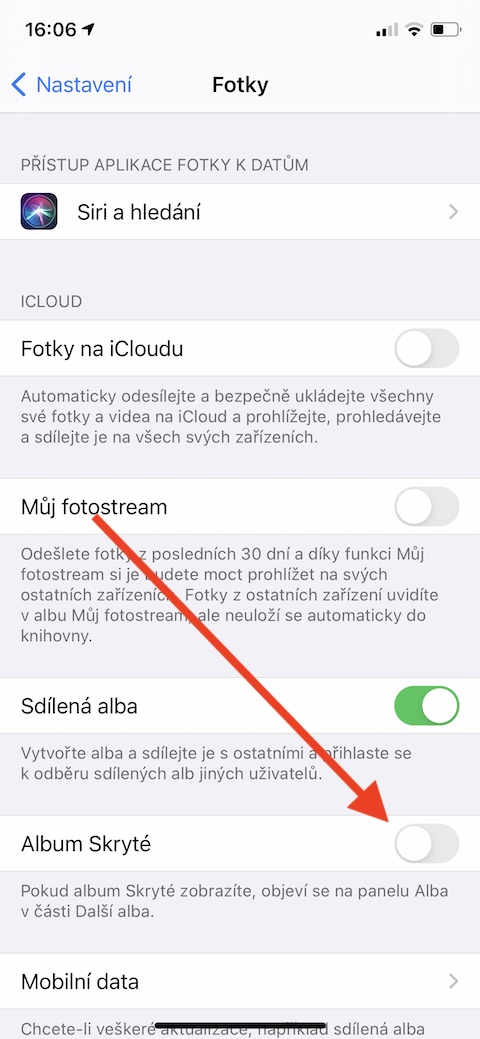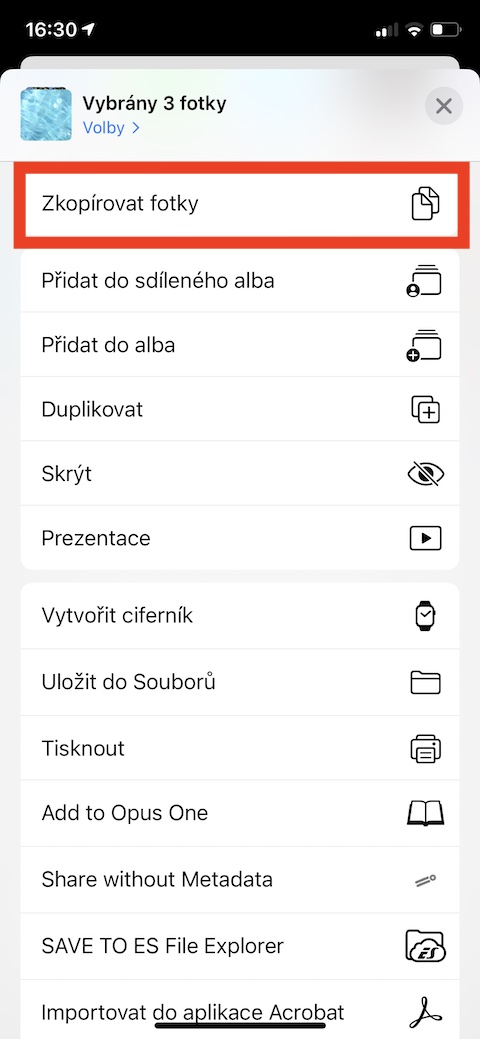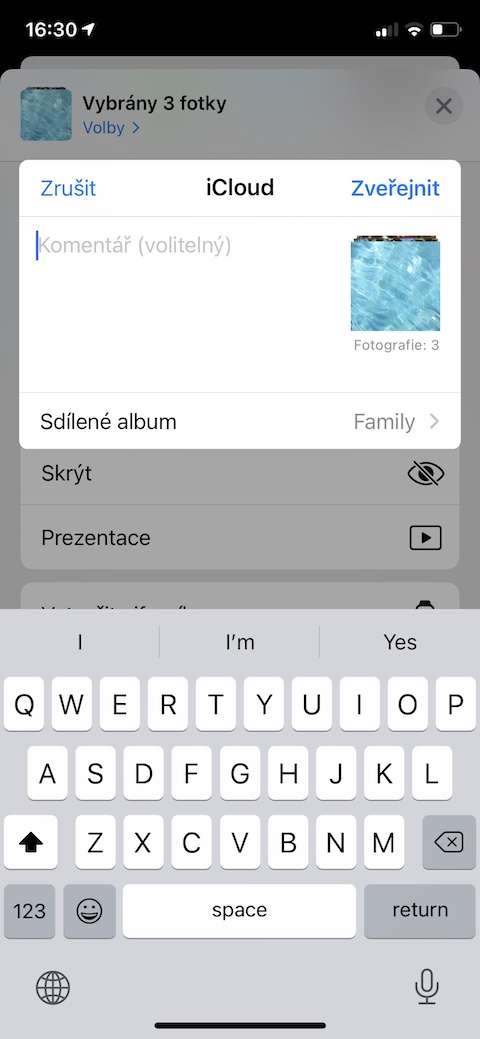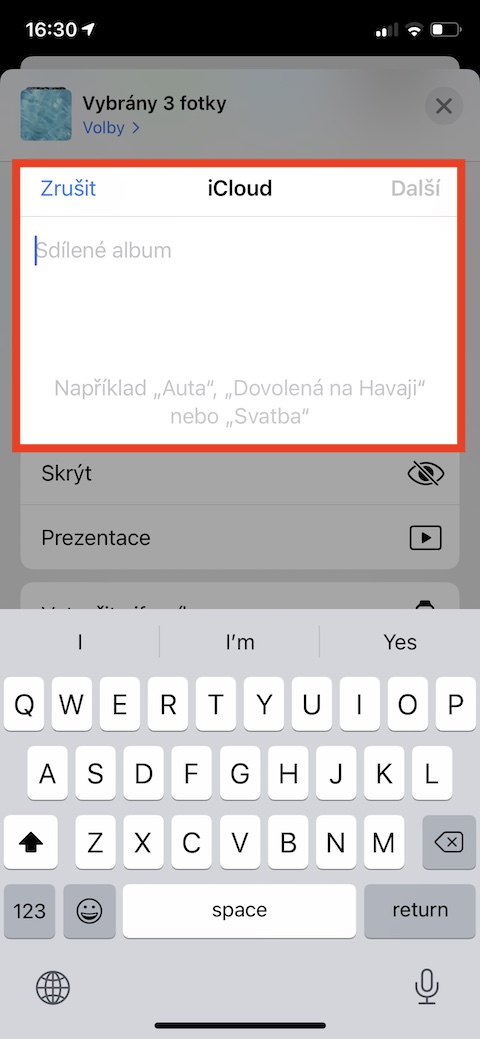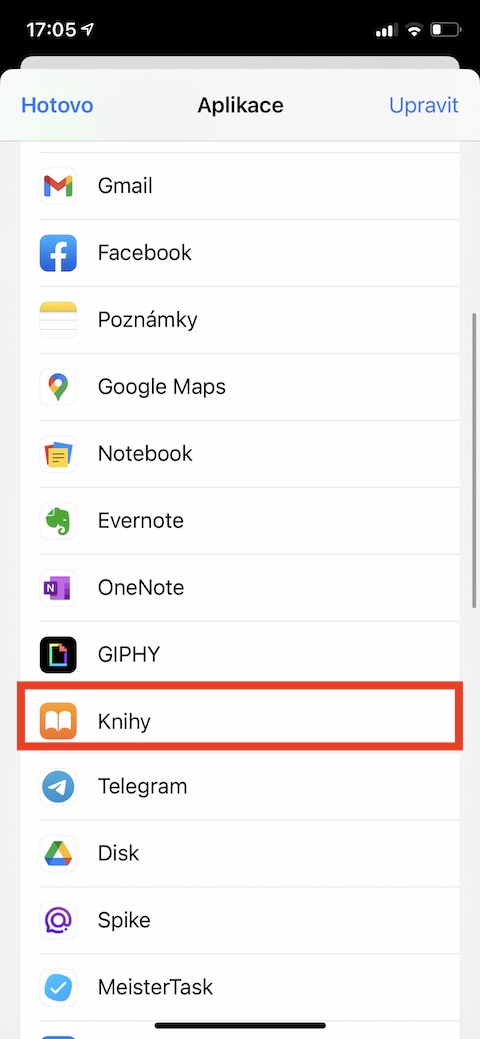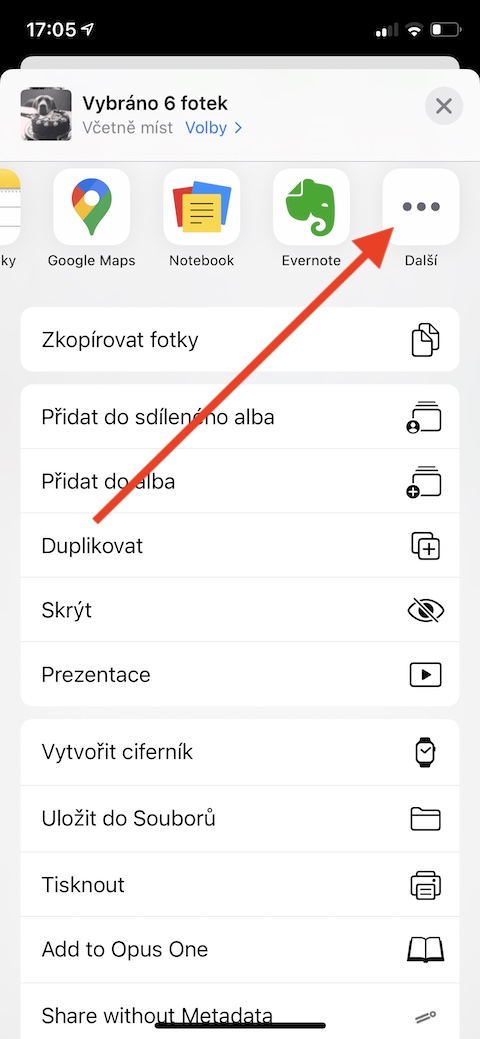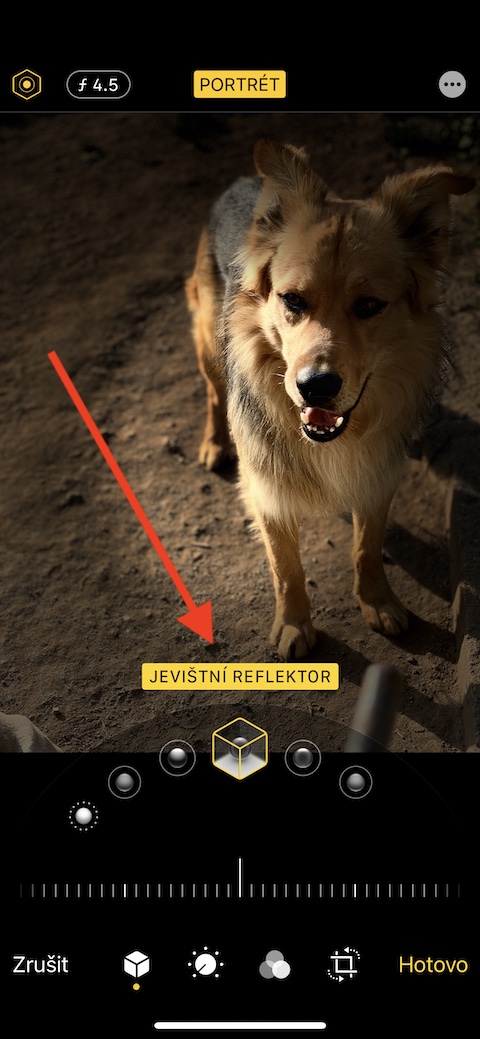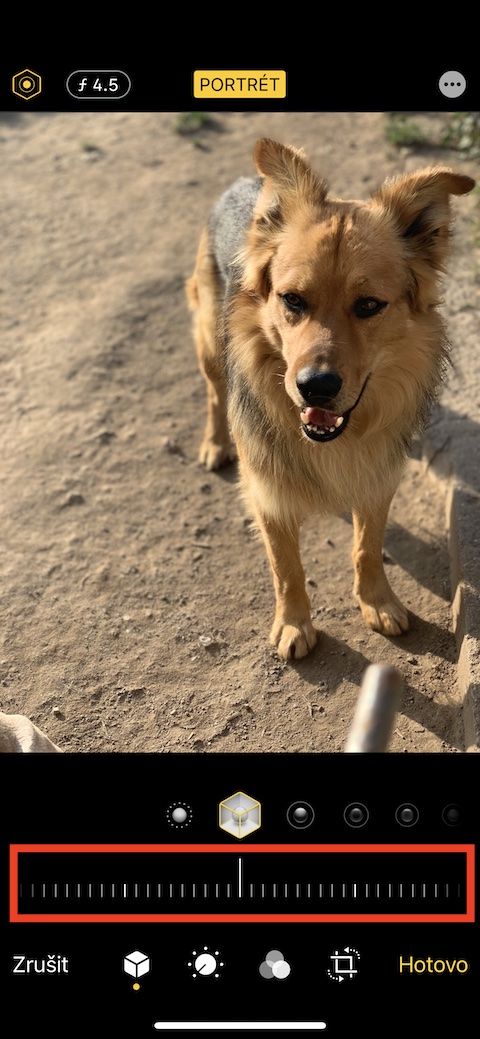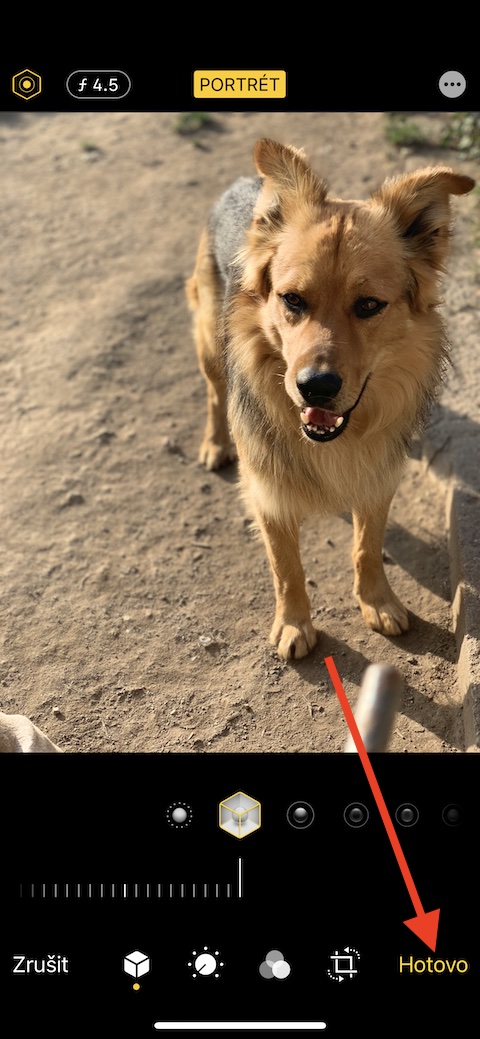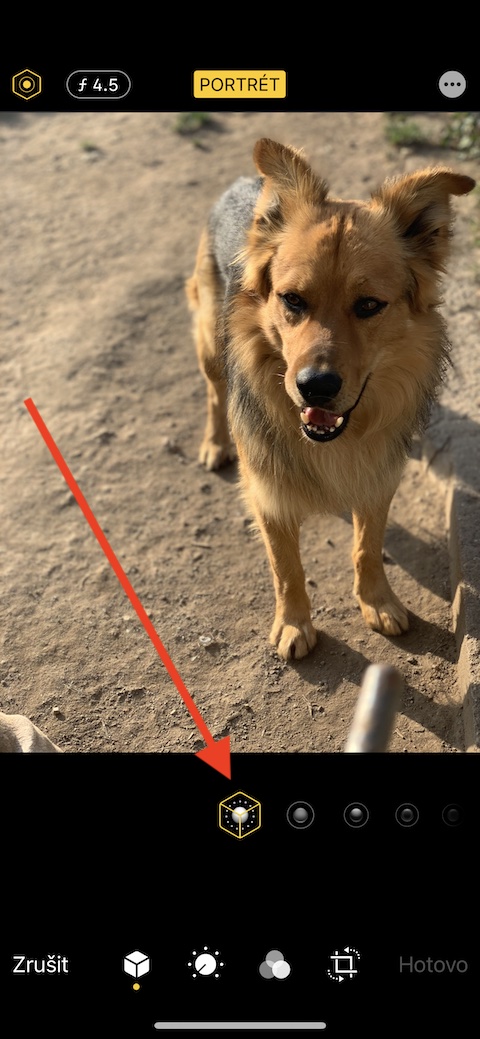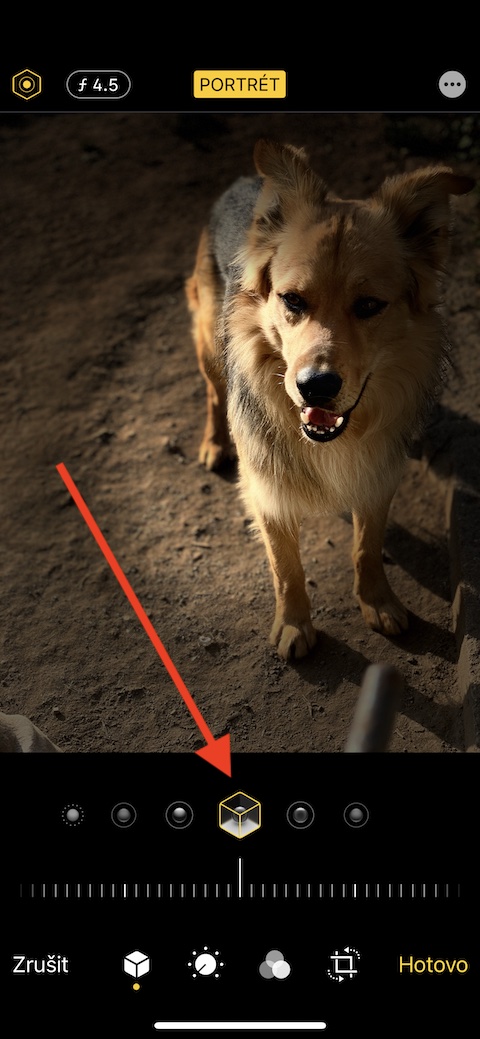The iOS operating system offers smartphone owners a great native Photos app to store, manage, share and edit their photos and videos. In today's article, we will introduce five tips and tricks that will allow you to work with native Photos even more efficiently.
It could be interest you

Editing videos
Native Photos on iPhone has been offering users the ability to edit videos for quite some time. In Photos, first open the video you would like to edit further. IN upper right corner click on Adjust. If you want to shorten the video, tap timeline at the bottom of the display until it appears around it yellow frame – you can then adjust the length of the video by scrolling sides of the frame, tap to finish Done and then choose whether you want to save the edited video or a new clip.
A completely hidden album
The native Photos app also included an album of so-called hidden photos. But it wasn't really all that hidden because you could easily get to it by tapping on Albums -> Hidden. But now you have the option to actually hide the hidden album - just run it Settings -> Photos, where in the section iCoud you deactivate the item Album Hidden.
Share albums
In the Photos app, you can also create shared albums and share them with selected users, among other things. The procedure is very simple - first in your gallery select photos, which you want to share, and then tap share button down on the left. choose Add to shared album and then just name the album and add recipients.
Create a photo album in Books
Did you know that with a photo in native Photos on your iPhone, you can also create a virtual photo album that you can view in the Apple Books app? The procedure is simple - first tap select photos, which you want to add to the album. After that down on the left click on share button and select in the application menu Knihy. If you don't see Books, scroll to the far right on the bar with application icons, tap three dots and select Knihy from the list that appears.
Master portrait mode
Newer iPhones offer photography with the bokeh effect, which blurs the background of the photo. If you feel like you've blurred the background too much or not enough, don't worry - you can still adjust everything in native Photos. First select a photo, with whom you want to work, and v upper right corner click on Adjust. Then tap under the photo portrait symbols, choose lighting method and then on bar at the bottom of the display choose a background blur level.