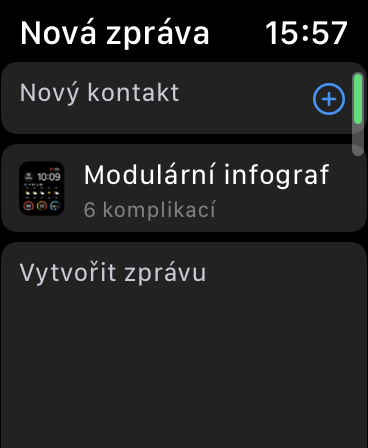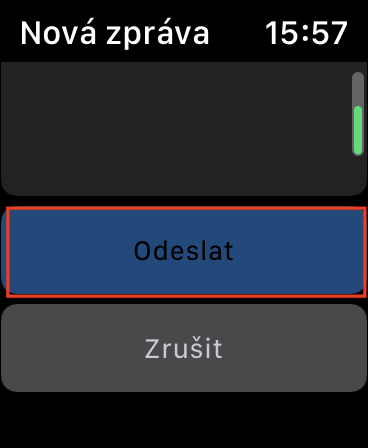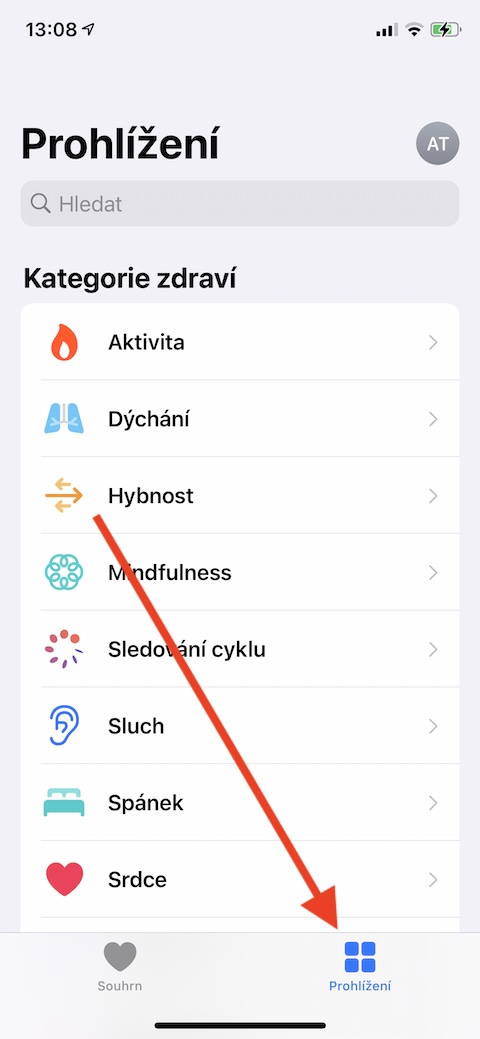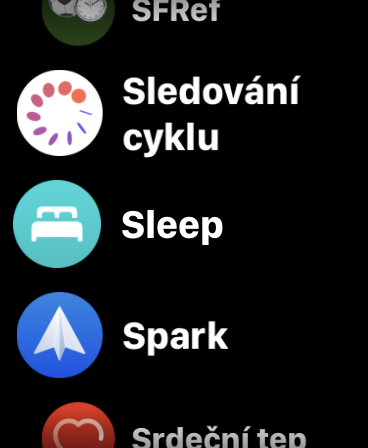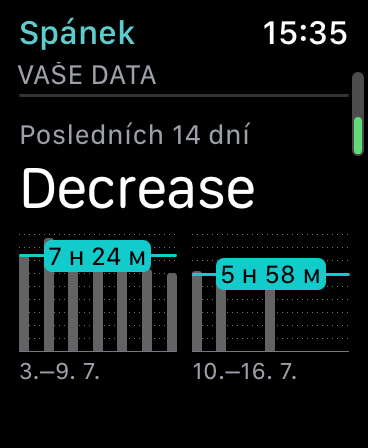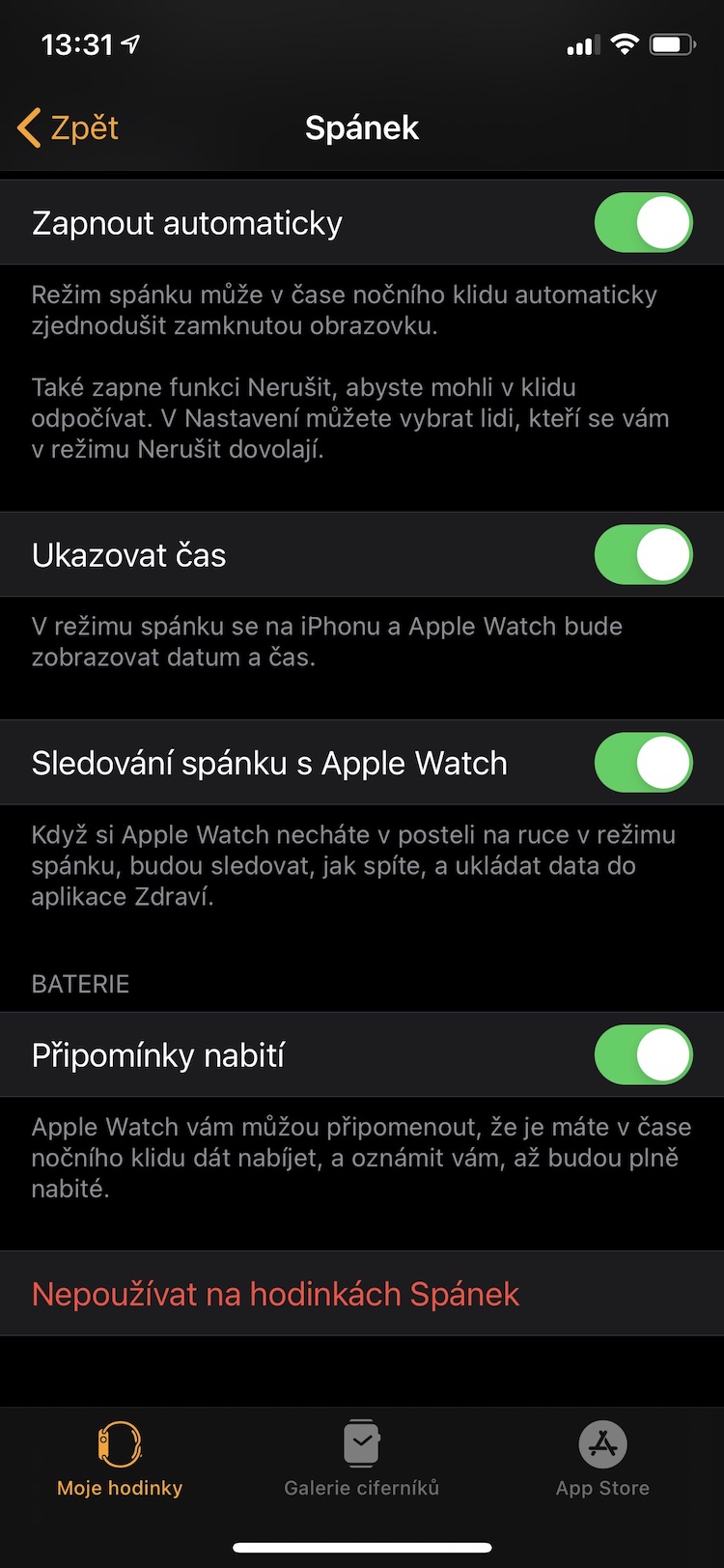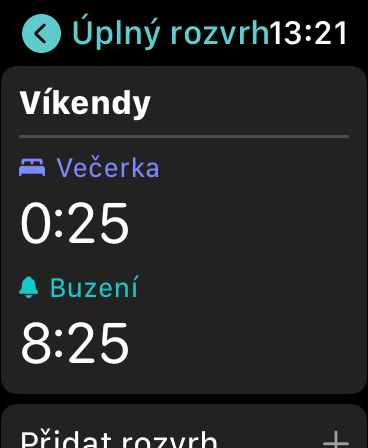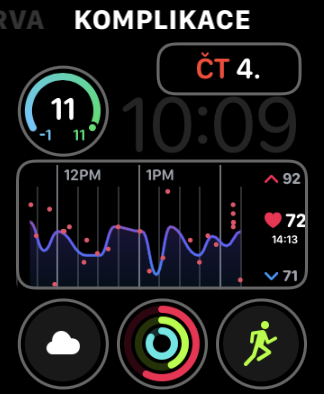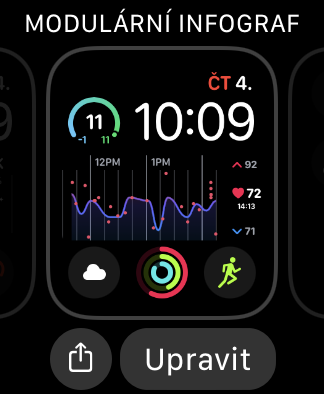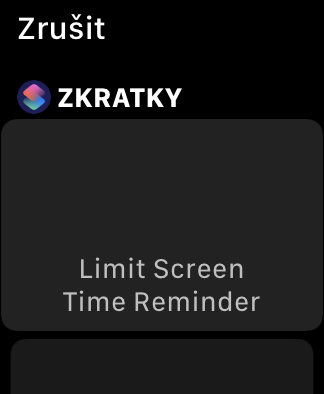The Apple Watch has always been a great helper, but in conjunction with watchOS 7, it becomes even more useful. Learn with us these five tips and tricks, thanks to which you will really use your smart apple watch to the maximum.
It could be interest you

Full dials
With the arrival of the watchOS 7 operating system, Apple Watch owners got even richer options when it comes to working with watch faces. A great feature is, for example, the ability to install and share watch faces from other users - there is, for example, an excellent application for these purposes buddy watch. If you yourself would like to share the watch face you created, long press first display of your watch. Click on share icon bottom left and select the desired contact. Choose if you want a watch face share with data or without data, if interested, add a message for the recipient and simply send.
Sleep tracking
Apple Watch with the latest version of the watchOS operating system also offers a sleep tracking feature. If you don't want to use any of the third-party apps for this purpose, run on the paired iPhone the Watch app, click on Sleep, and the system will already guide you through the necessary settings. You can do statistics tracking in native Health on your iPhone.
Charging
Finding out too late that you forgot to charge your Apple Watch is always an annoying situation. Fortunately, with newer versions of the watchOS and iOS operating systems, you no longer have to face this. Your watch can always alert you to a low battery, and if you then fully charge it, you will receive a notification on your iPhone.
It could be interest you
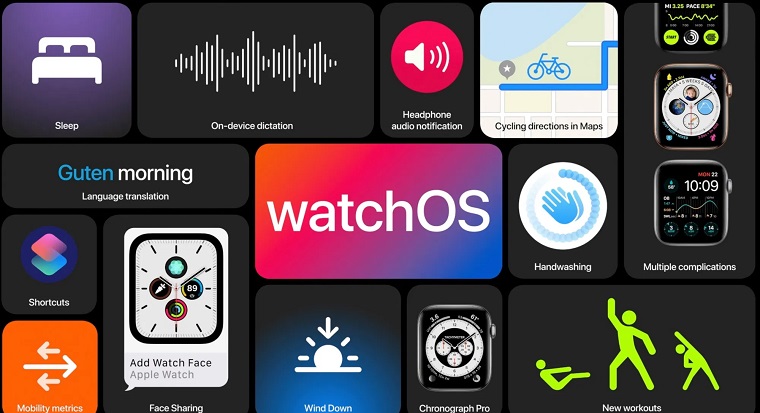
Translate as you walk
Apple Watch also has a useful translation function, which Apple is improving more and more. It's really easy to use - all you need is an Apple Watch activate Siri (by commanding “Hey Siri” or by long pressing the digital crown of the watch) and ask her to translate with a command like:"Hey Siri, translate 'a house' to Spanish", or "How do you say 'hello' in Japanese".
Use abbreviations
If you liked the native Shortcuts on your iPhone, there's no reason not to enjoy them on the Apple Watch as well. You can enter shortcuts not only as usual with a voice command, but you can also create an appropriate complication on the face of your Apple Watch. Long press display your Apple Watch and tap at the bottom Adjust. Move it display to the left, click where you want to add a new complication, then select the one you want from the list shorthand.