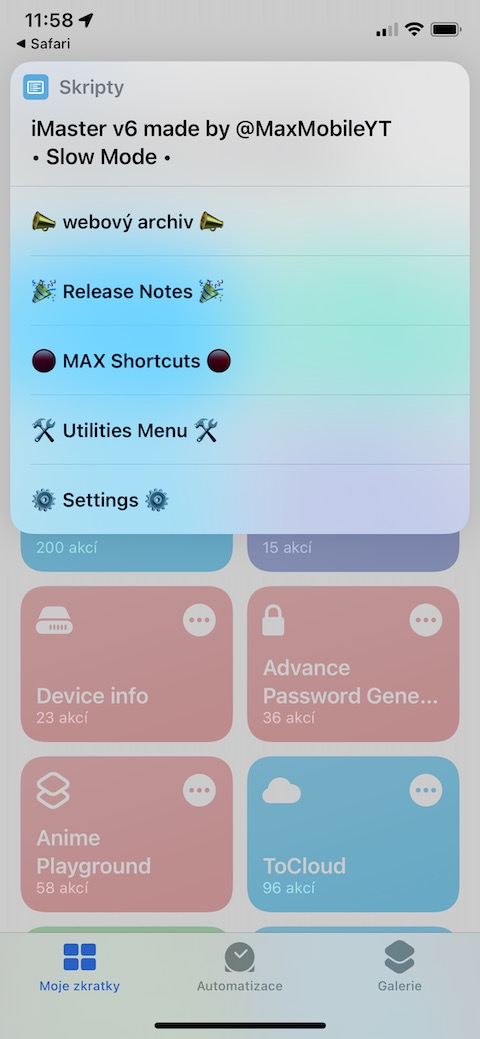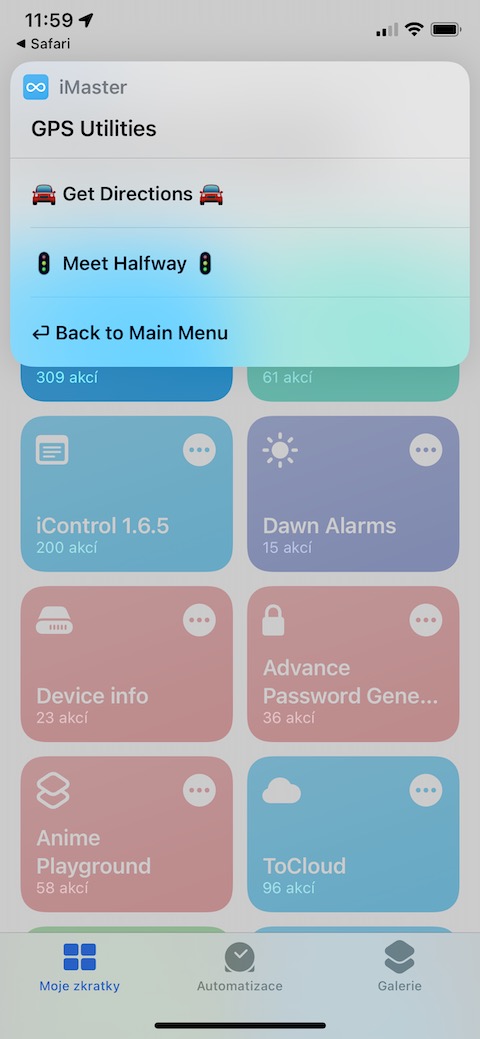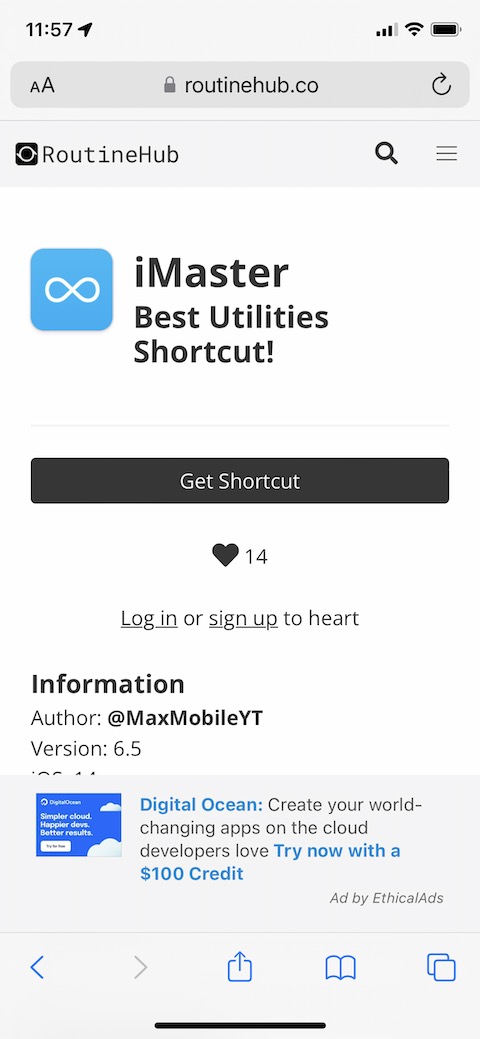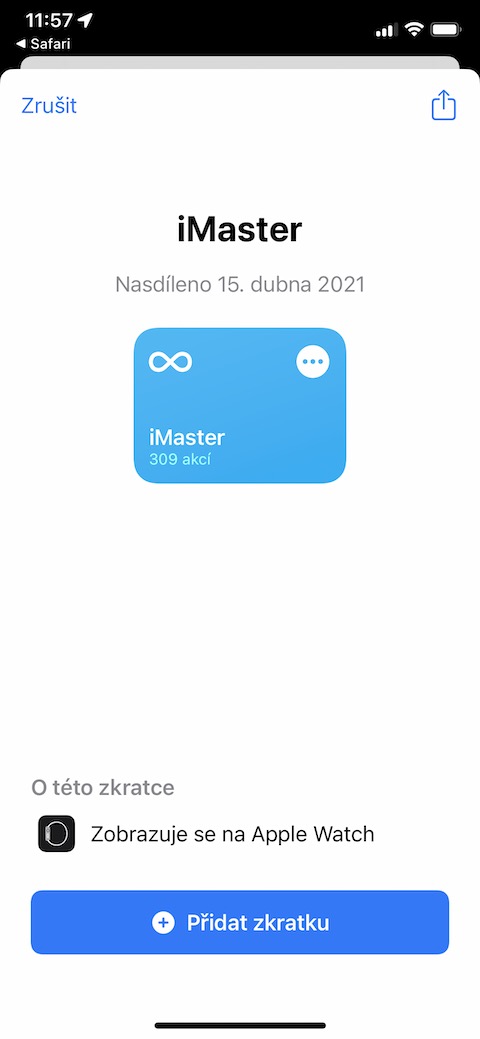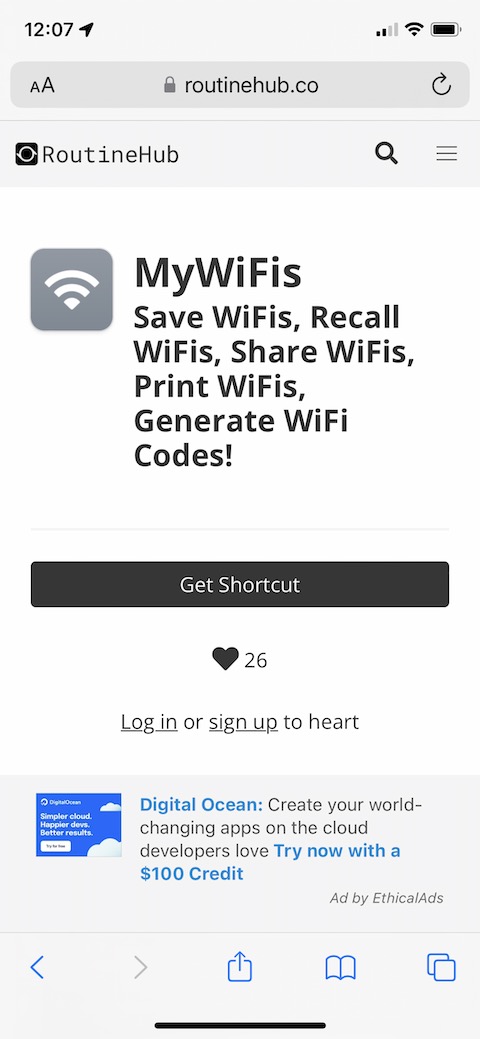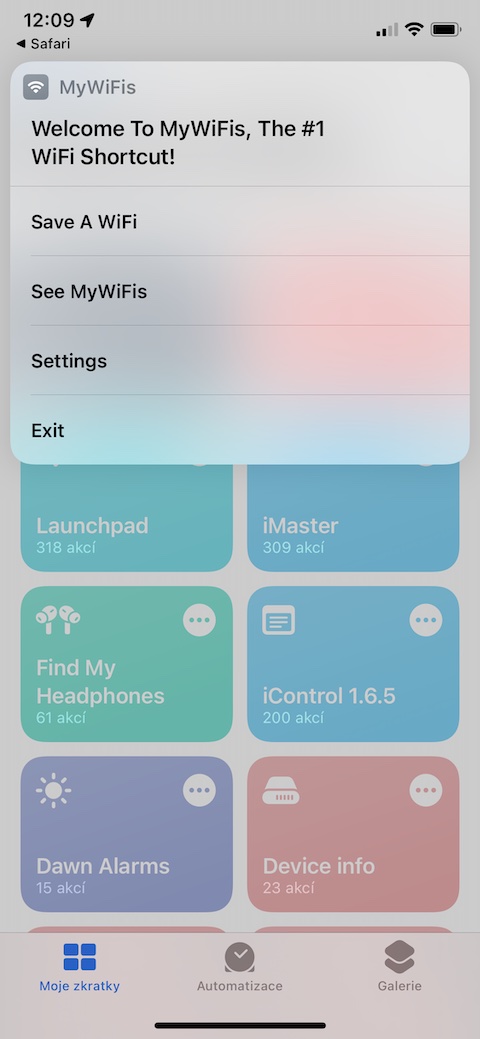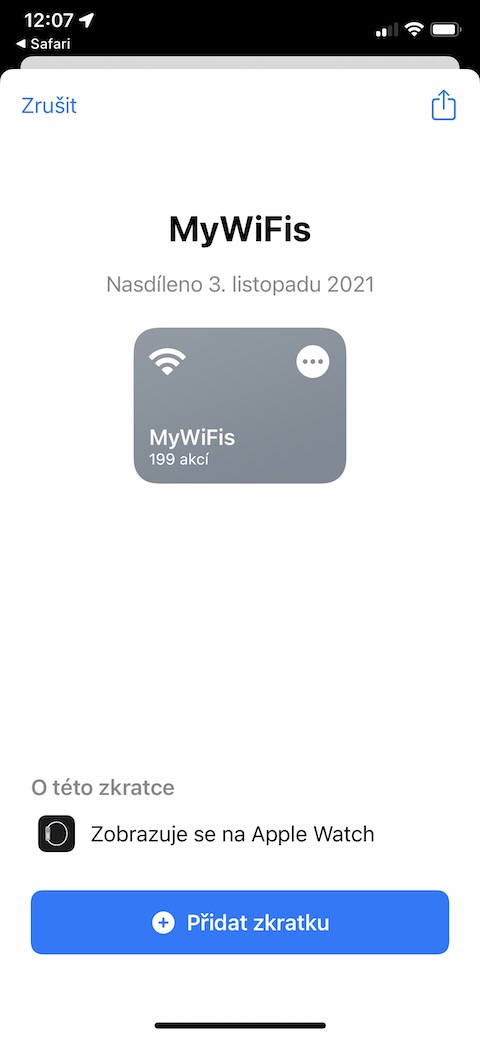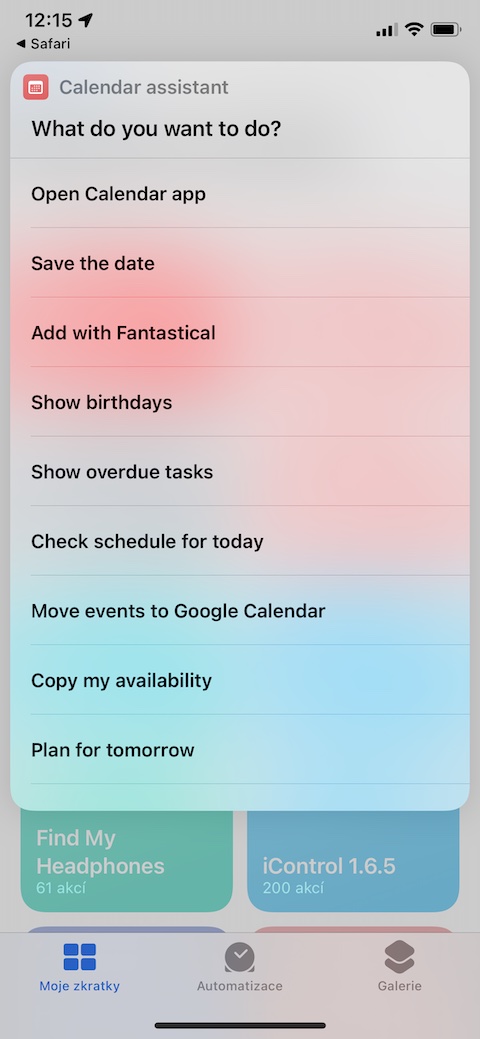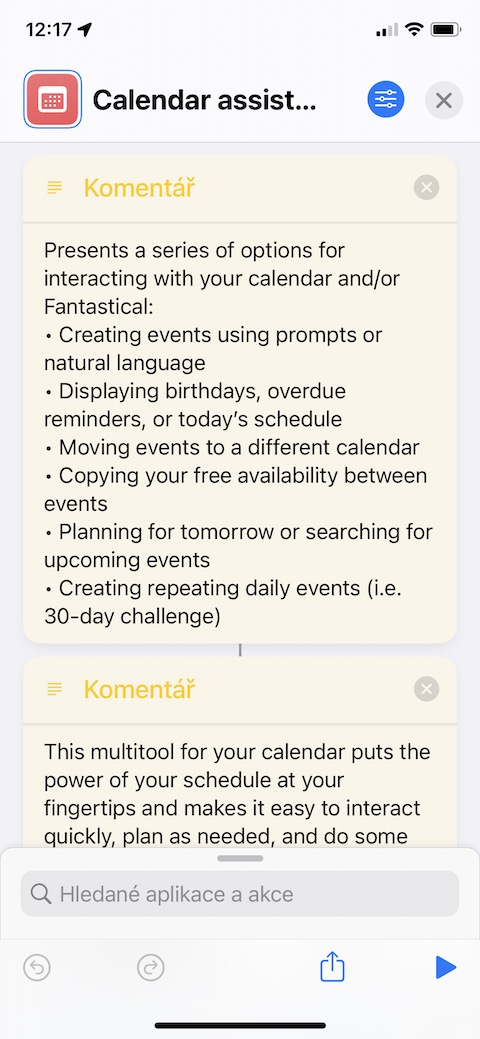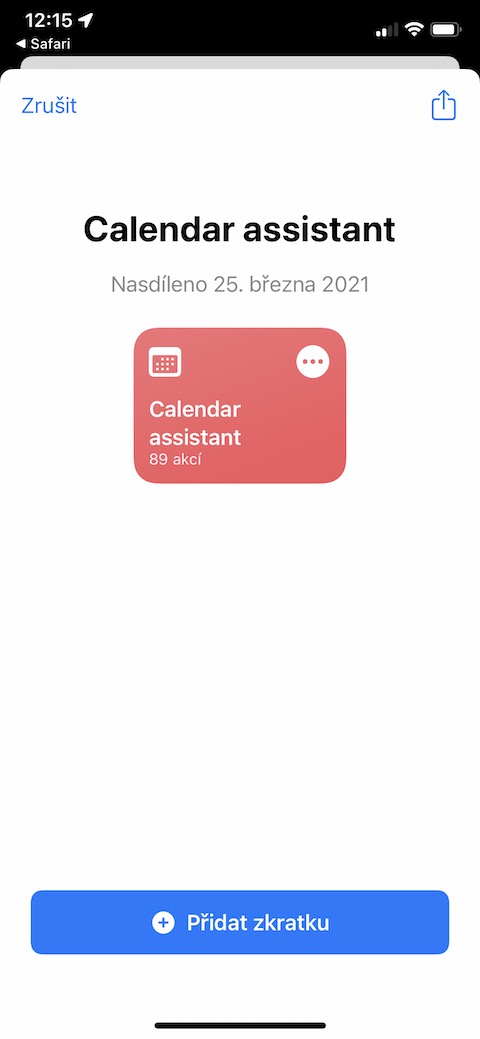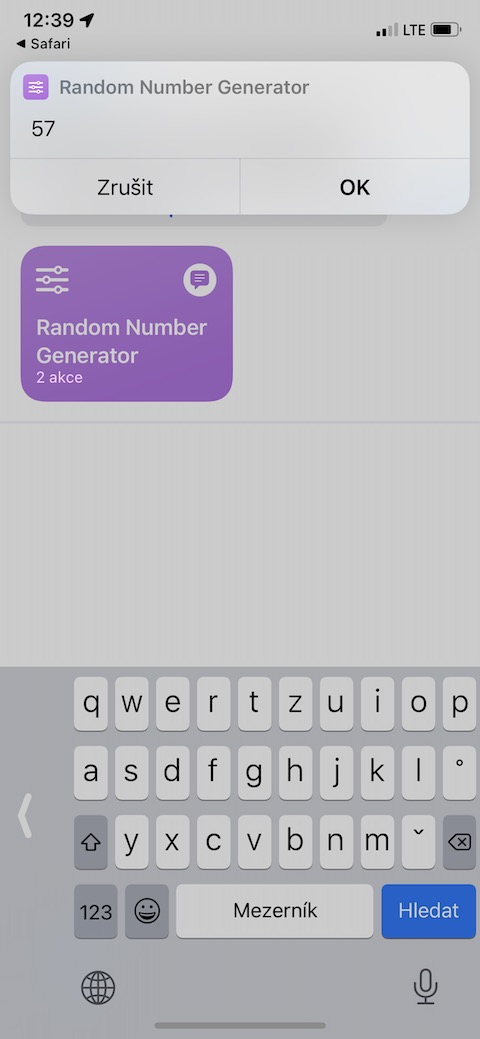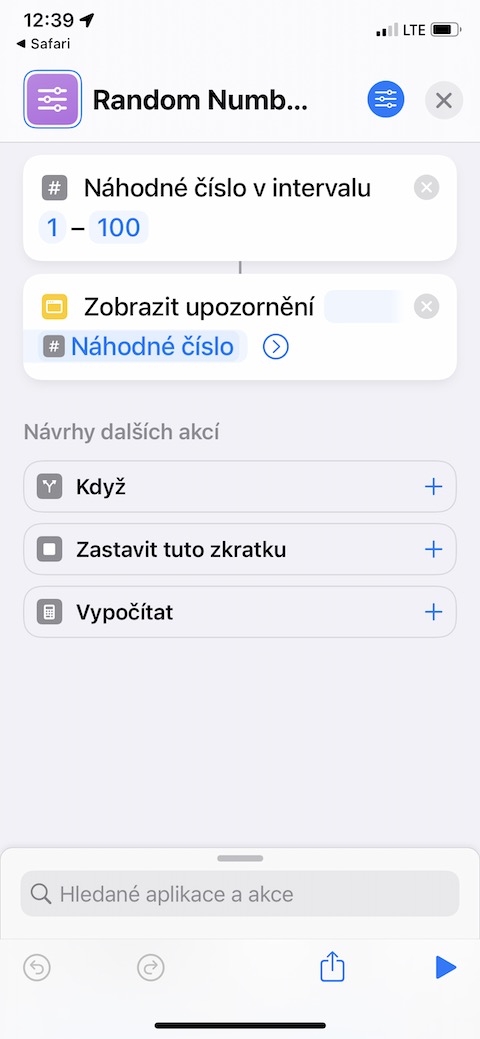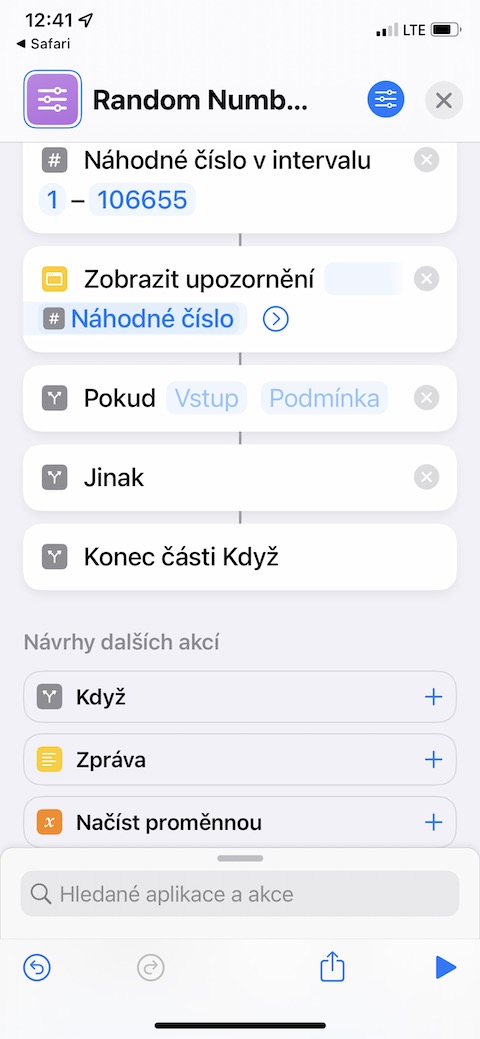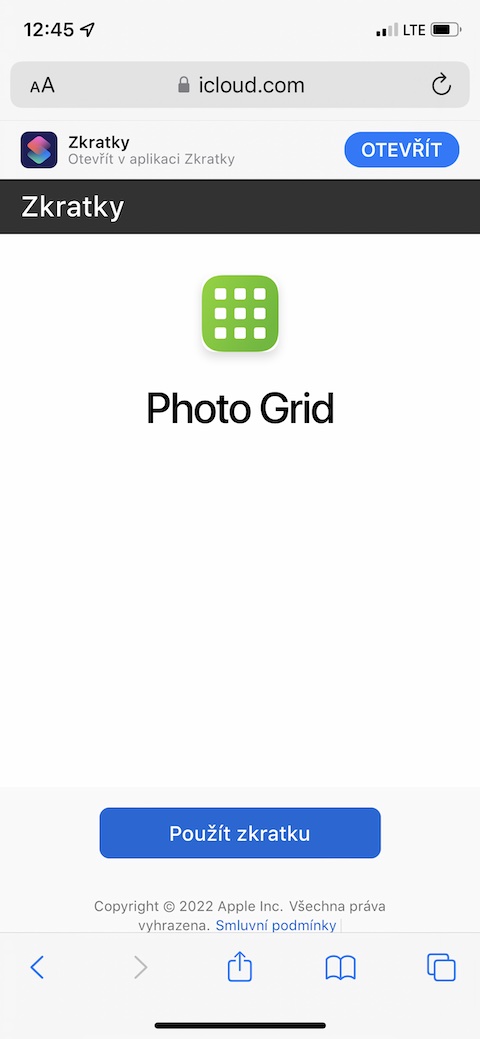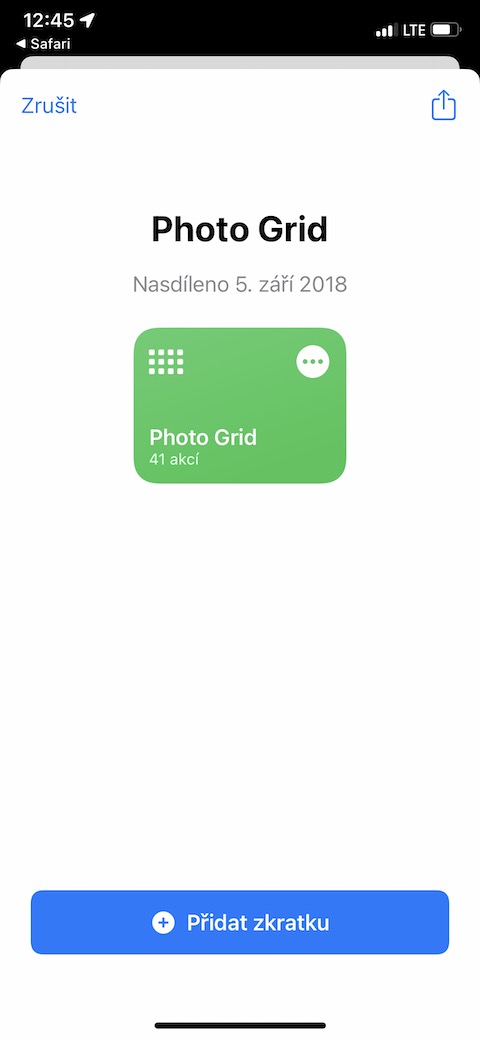Shortcuts on the iPhone can serve a variety of purposes. Everyone will certainly welcome tools that speed up, make their work more pleasant, or simplify their work in any way. In today's article, we bring you an overview of five useful shortcuts that you will definitely use in this direction on your iPhone.
iMaster
iMaster is a handy multi-purpose shortcut with which you can work with files, folders and media on your iPhone, use map functions, work with text or even manage events in your calendar. In addition, iMaster also offers the ability to work with messages.
MyWifis
As the name suggests, the MyWifis shortcut will provide you with a number of services related to your Wi-Fi connection. With the help of this shortcut, you can, for example, save details about your connection, share your password with others using the generated QR code, but also create a PDF file for logging into your network, or perhaps delete all saved data.
Calendar Assistant
If you use the native Calendar, Fantastical or even Google Calendar on your iPhone, you will surely appreciate the shortcut called Calendar Assistant. With its help, you can not only open individual applications, but also check current events, birthdays, overdue events, create a plan for the next day, or even copy details of your possible availability.
Random Number Generators
Need to generate a completely random two-digit number? Then for this purpose you can boldly use the shortcut called Random Number Generator, which works reliably and quickly in this direction. In the shortcut settings, you can change the range of numbers and therefore also the number of digits.
Photo Grid
Do you need to quickly, without unnecessary sauce and reliably combine several photos from the gallery on your iPhone into a collage? Use the Photo Grid shortcut. After starting it, all you have to do is select the individual images you want to add to the collage and confirm. The resulting collage of your photos will be automatically saved to the gallery.