Owners of Apple devices do not need a long introduction to the Messages application, but there are still some hidden functions. In our magazine, we already have tips and tricks in the native News application dealt with, anyway, some new functions have been added in iOS 14 and (not only) you will read about them in the next paragraphs. So let's get straight to the point.
It could be interest you

Pinning a conversation
If you use the native Messages as your main communication channel and have countless conversations there, it's clear that some of the important conversations can be difficult to find in the list. You can use search to quickly move to it, but in some cases even this action is tedious. Fortunately, since iOS 14, i.e. iPadOS 14, there is a function that solves this problem - you can pin conversations. All you have to do is swipe over the conversation swipe from right to left, and then tapped on pin icon. This will automatically pin the conversation above all others. If you no longer want to have it pinned, po finger hold click on Unpin.
Mentions by individual users
In most chat applications, you can mention a specific person fairly easily, which is especially useful if you are in a group and need to address a specific message to that person. This option is now also available in the native Messages app from Apple. When typing in a text box, type first at-sign, and then start typing the name of the person you want to mention. Above the keyboard, suggestions will appear, you on the right one click.

Notifications about users who mentioned you
In Messages, it is set by default that you will receive notifications even when someone mentions you in a conversation that you currently have muted. However, if you want these notifications not to come from a muted conversation, then of course you can - the setting is definitely not complicated. All you have to do is open the native app Settings, where scroll down to the section below News. Here after finally something below at the section Mentions deactivate switch Notify me. From now on, you won't even get mentions from muted conversations.
Reply to a specific message
In a more extensive conversation, it very often happens that you discuss one topic after another and it is difficult to distinguish which message you are responding to. With the advent of new Apple operating systems, Apple has finally added a feature that allows you to reply to individual messages separately. All you have to do for this is on the given message hold your finger and tap the icon Answer. After sending, it will be clear what you are responding to in the conversation.
Filtering unknown senders
It's completely understandable that some users are disrespected by calls or messages from people they don't know. However, thanks to a rather handy function, you can filter conversations from unknown contacts and better focus on them. To turn on unknown sender filtering, go to Settings, unclick News a turn on switch Filter unknown sendhe. iPhone will create a list for people you don't have in your contacts, and messages from them will be collected in it.




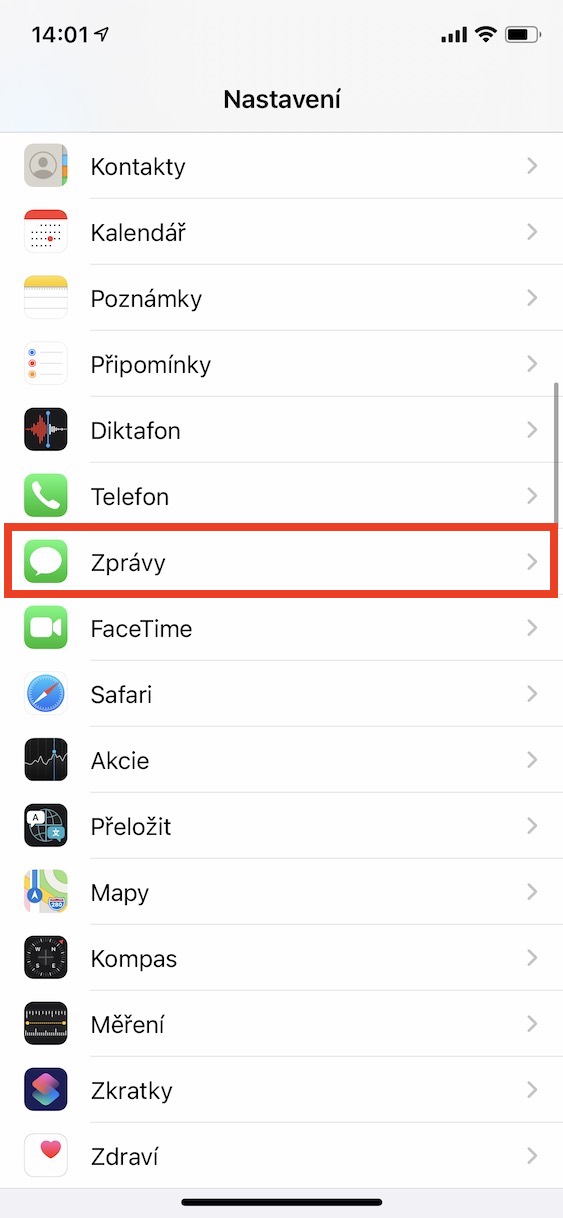
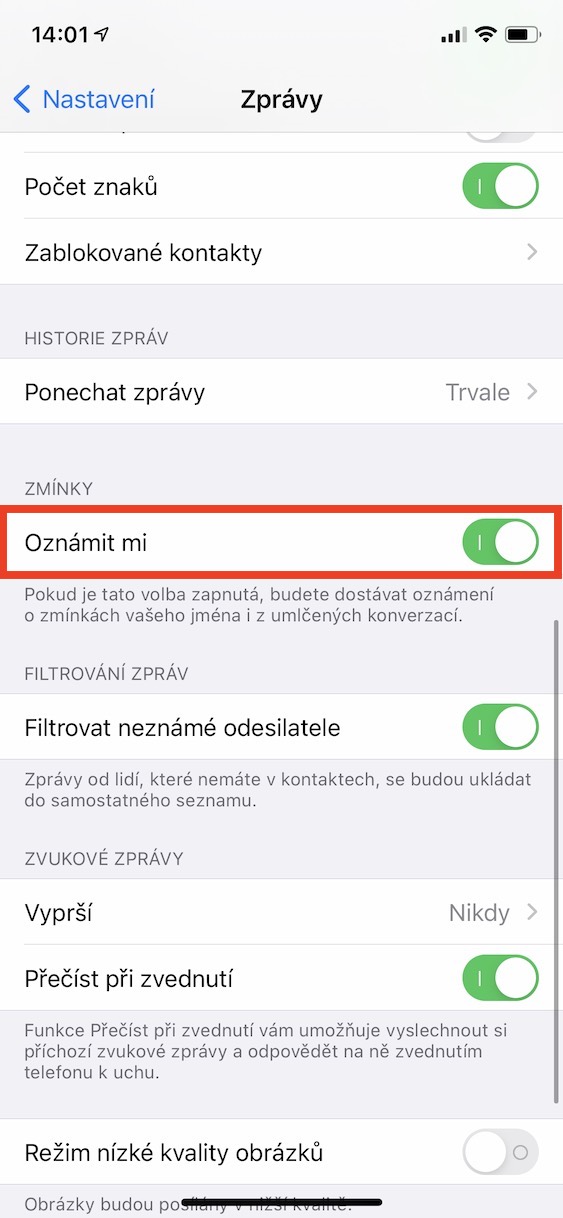
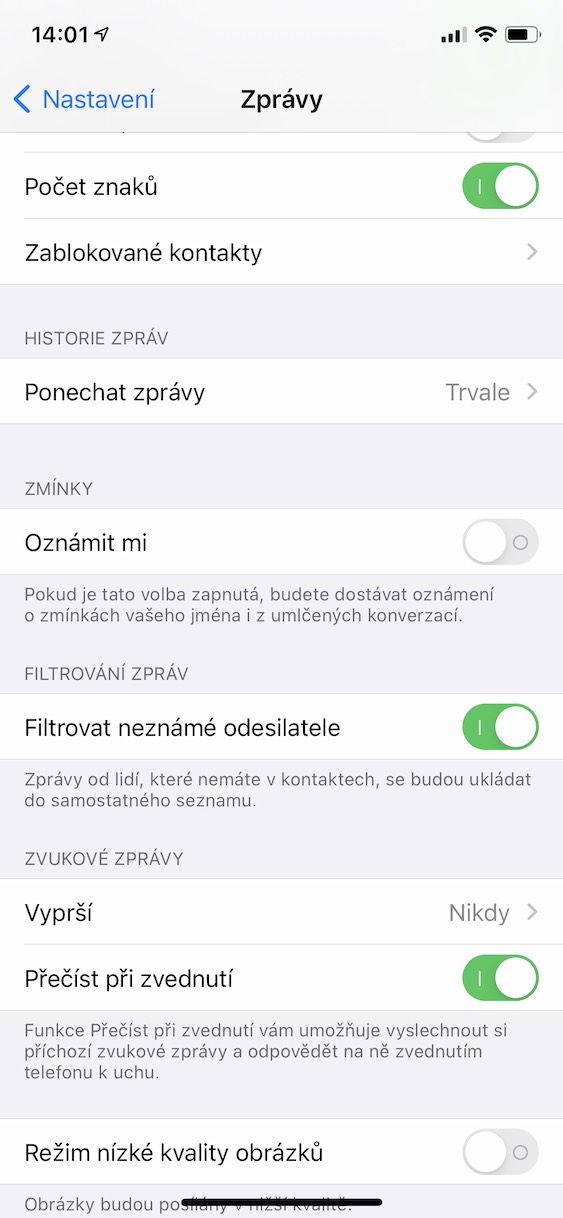




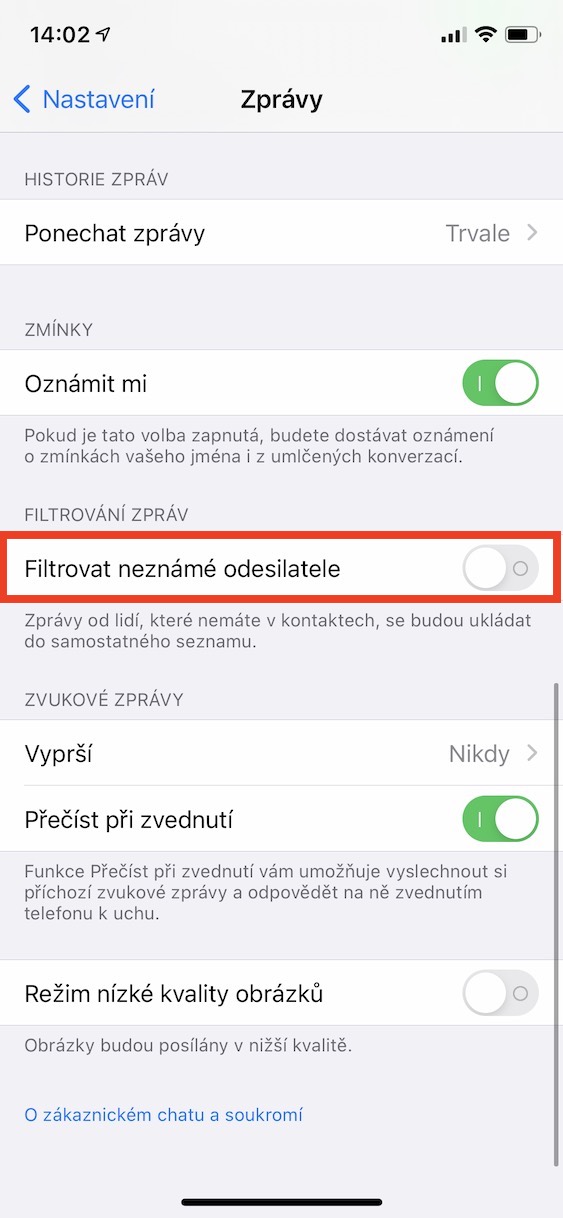

Does anyone have experience with apple pay not working after the update?