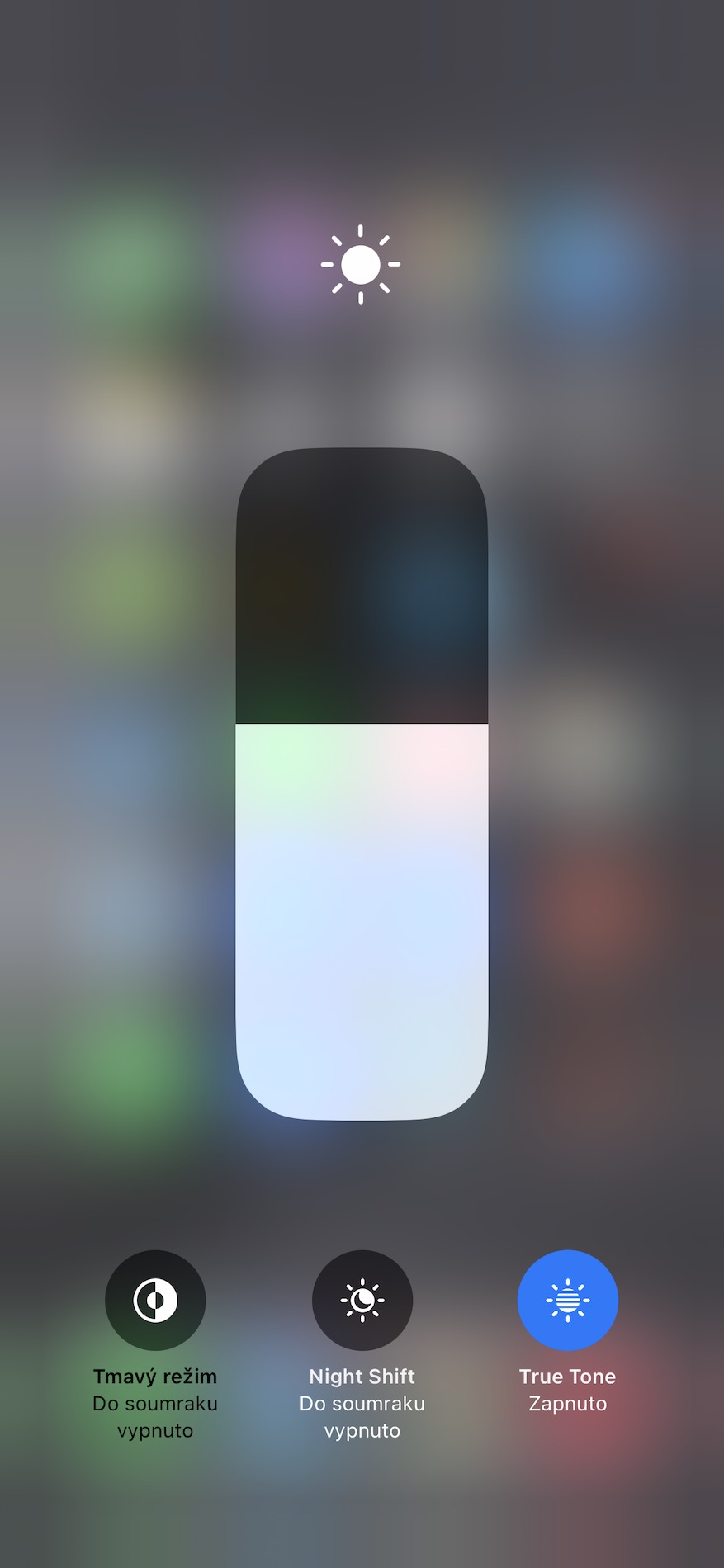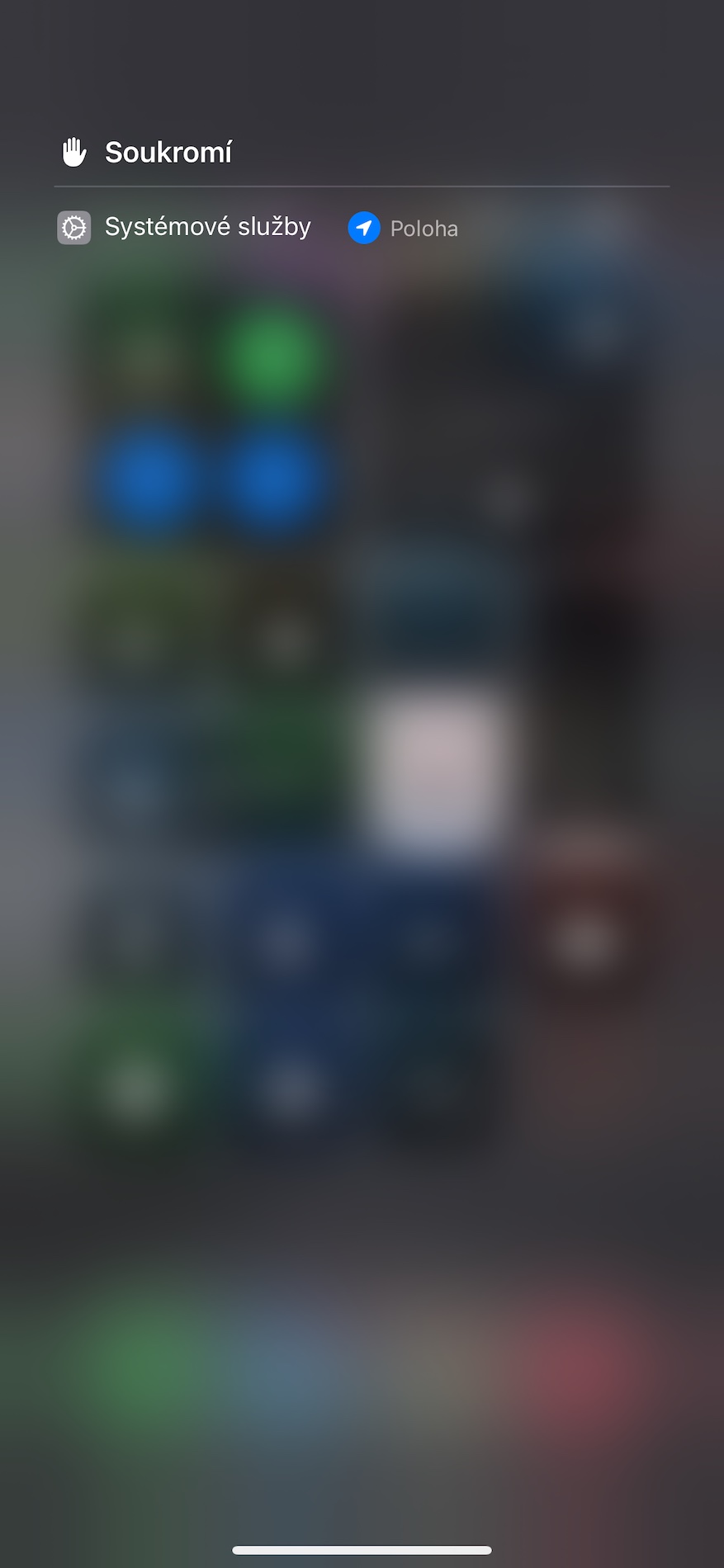Change the volume
There are several methods you can use to change the volume on your iPhone. One of them is the use of the Control Center, where you can only use gestures and do not have to press any buttons. Activate by swiping from the upper right corner of the display towards the center Control Center, where you can simply increase or decrease the volume by swiping on the corresponding tile. The second option is to press only one button to control the volume. This activates the slider in the left part of your iPhone's display, on which you can then adjust the volume level by dragging.
Conversation time in Messages
You can also use the gesture if you want to find out in native Messages when a given message was sent. In this case, just a bubble with the given message in the conversation is enough scroll from right to left – the sending time will be displayed to the right of the message.
It could be interest you

Copy and paste
You can also use gestures on iPhone if you want to copy and then paste content. It takes a bit of dexterity, but you'll learn the gestures quickly. First, mark the content you want to copy. Then perform a three-finger pinch gesture, move to where you want to insert the content, and execute three finger open gesture – as if you picked up the content and dropped it again in the given place.
It could be interest you

Virtual trackpad
This gesture is certainly familiar to all experienced Apple users, but it may be a novelty for new iPhone owners or less experienced users. You can easily and quickly turn your iPhone's keyboard into a useful virtual trackpad that will make it easier for you to move the cursor on the display. In this case, the gesture is really simple - it's enough hold your finger on the space bar and wait until the letters on the keyboard disappear.
Pulling the display down
The gesture of pulling the display down is especially useful for owners of larger iPhone models. If you ever have trouble controlling your iPhone with one hand, you can zoom in on the top of the display by placing your finger just above the bottom edge and performing a short downward swipe gesture. This brings the content from the top of the display comfortably within reach. The gesture must first be activated in Settings -> Accessibility -> Touch, where you activate the item Range.