On the one hand, social networks are a great place where you can virtually meet your loved ones - this is especially useful in the current coronavirus situation. On the other hand, they are primarily intended for collecting user data and providing space for advertising. Practically any of us can immediately pay for advertising on Facebook or other social networks, for any product or service. It is precisely with the help of user data that Facebook then precisely targets all advertisements - this is exactly the situation when you search for a new iPhone on the Internet, for example, and you immediately start seeing advertisements for it on Facebook. In this article, we will look together at 5 things that you should deactivate on Facebook immediately, that is, if you want to preserve your privacy at least in some way.
It could be interest you

Fast account security
The Facebook app offers countless different preferences that you can set according to your taste. Since there are so many of them, Facebook has prepared a kind of quick guide for users, in which you can quickly set up certain things related to privacy and security - for example, sharing to your wall, who can see what you share, how you can be found by users on Facebook and others. In this case, click on the bottom right three lines icon, below click on Settings and privacy, and then on Settings. Here in the category Privacy click on Privacy settings, and then on Check a few important settings. Here you just need to go through all the sections and set everything as needed.
Activity on other sites
As mentioned above, Facebook can track your activity on other sites or in other applications. Thanks to this, it can then more easily track your movement on the Internet and target ads. To disable this feature, go to the Facebook app and tap on the bottom right three lines icon. Then tap below Settings and privacy, and then on Settings. Scroll down to the category below Your information on Facebook and tap on Activity outside of Facebook. Then tap on the top right three dots, choose Management of future activity, and then tap on Manage future activity down. On the next screen, just use the switch deactivate Future activity outside of Facebook.
Location access
Facebook can track your location on your device and determine exactly where you are. Of course, most users don't like this, because in addition to Facebook, other users can also determine where you are. Access to the location can be deactivated directly on Facebook, in any case, it is safer to "tick" directly in Settings. Click on the section below here Privacy, and then the box Location services. Now get off below to the list of applications in which you find Facebook, and click on it. Finally, just check the option Never, thereby completely denying this app access to your location.
Face recognition
In addition to being a social network, Facebook is also a huge technological giant. This means it can use artificial intelligence to recognize virtually anything, including your face in photos. According to Facebook, this feature is primarily intended to notify you if a video or photo with your face appears on Facebook without your knowledge. However, if you are worried that Facebook is using this data for something else, you can disable facial recognition. Just go to Facebook, where at the bottom right click on three lines and then below to Settings and privacy. In the next menu, click on Settings a below search for a category Privacy, where tap on Face recognition. Then move to the section do you want so that your Facebook can recognize on photos and videos and tap on No.
Notifications from games and apps
In addition to friends, you can also find various games and special applications on Facebook. Most of these games allow users to play with other users and compete against each other. Anyway, it's perfectly normal for someone to start forcing you into this game, even if you're not interested. Fortunately, there is an option to disable notifications from games and apps. In the Facebook app, tap on the bottom right three lines icon, and then on Settings and privacy, where select Settings. On the next screen, then in the category Security open the box Apps and websites, and then next to the option Games and notifications from apps choose No.
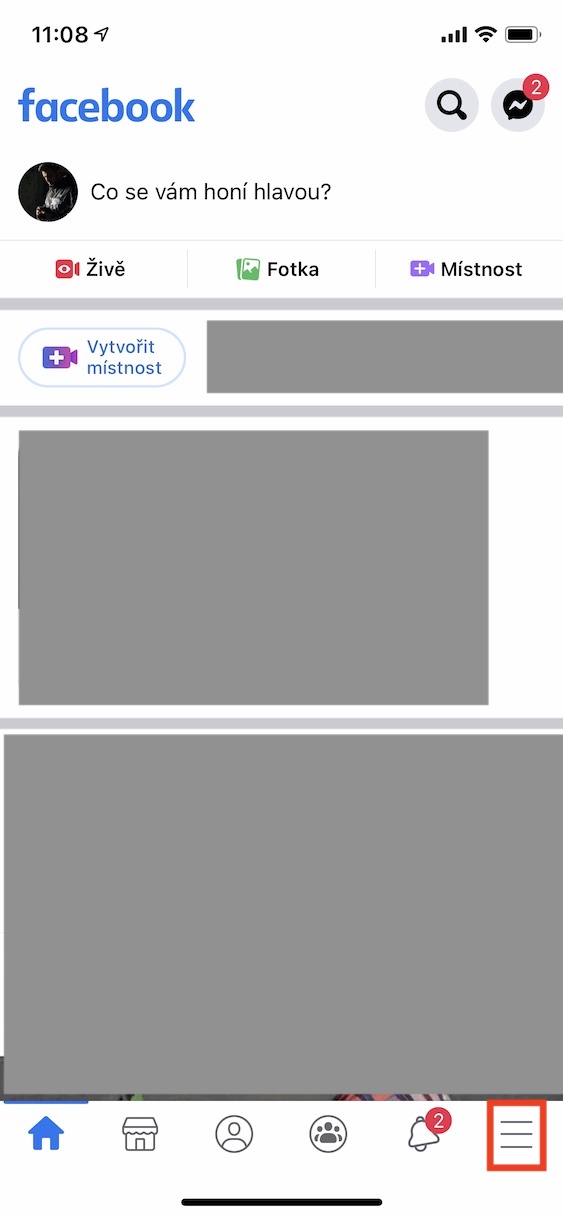
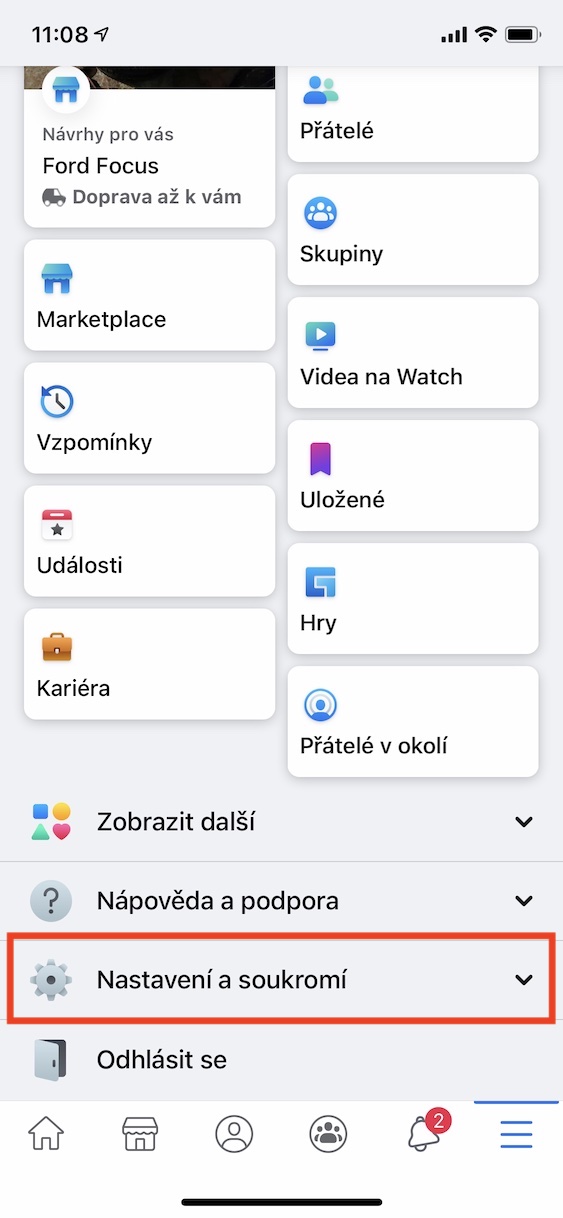
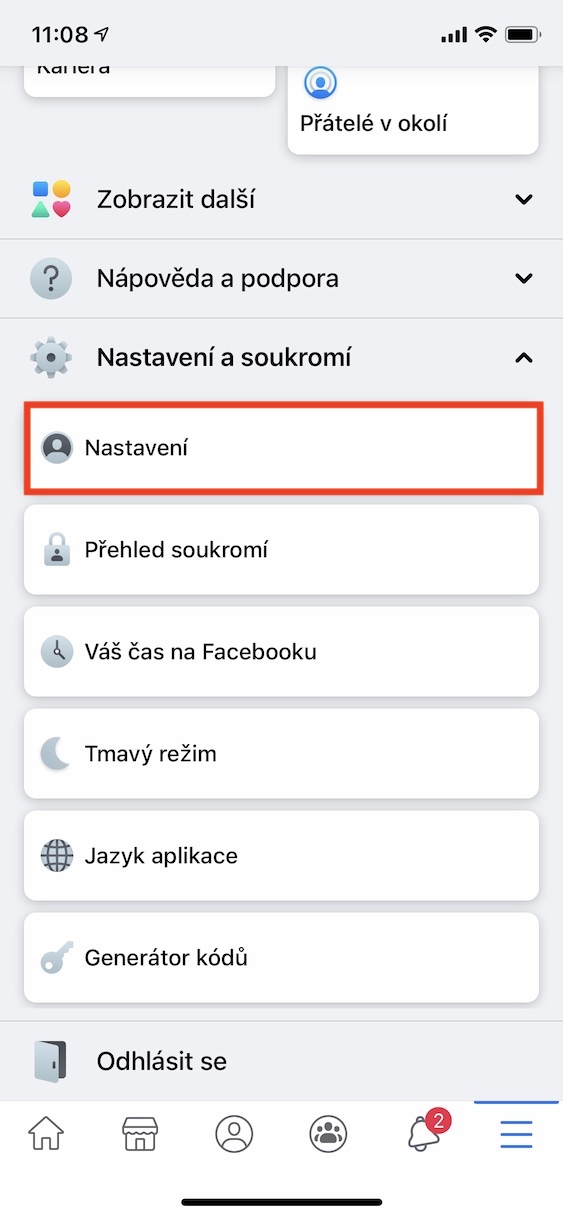
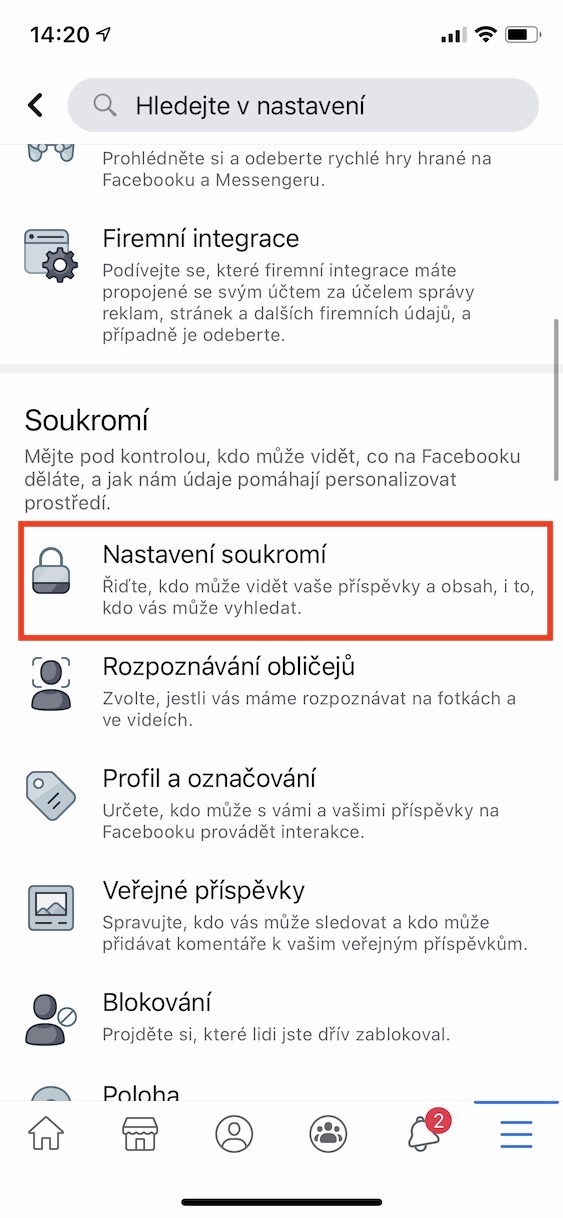
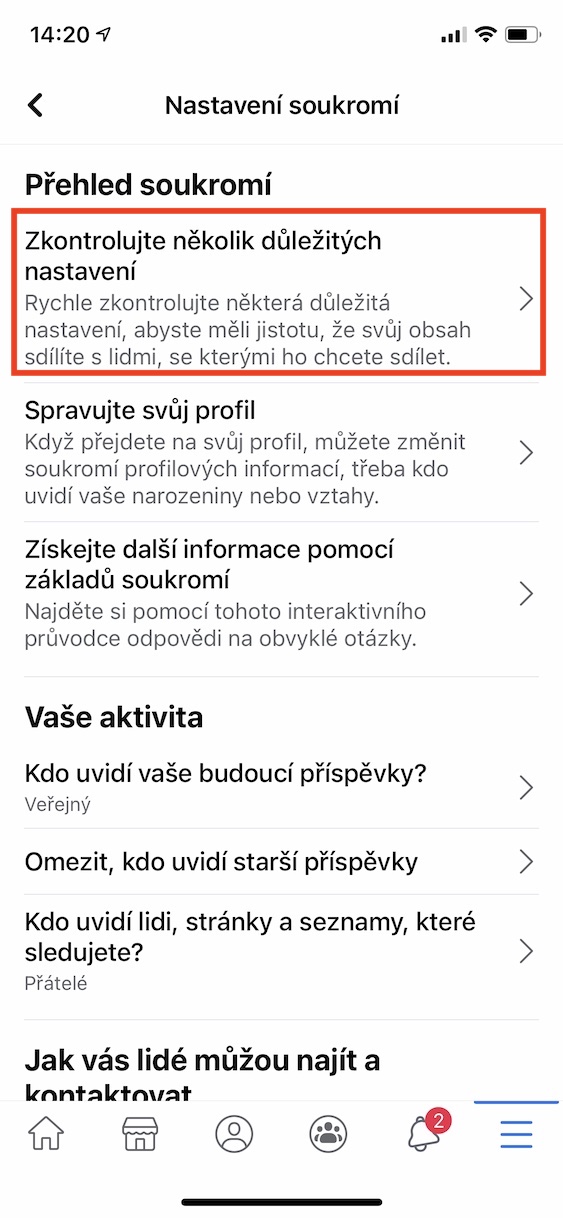

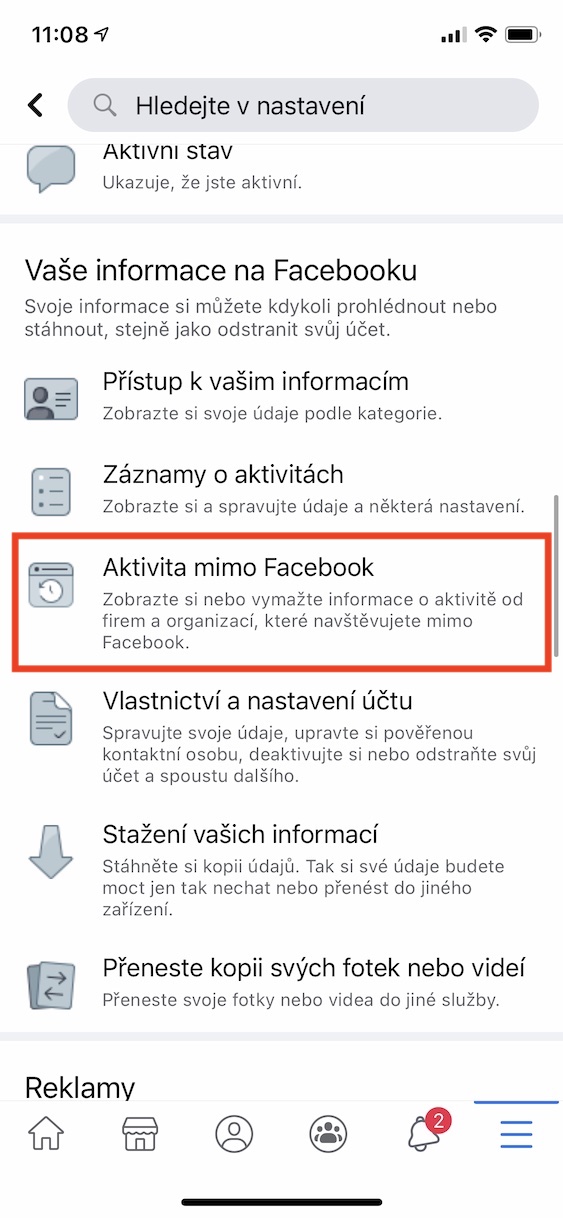
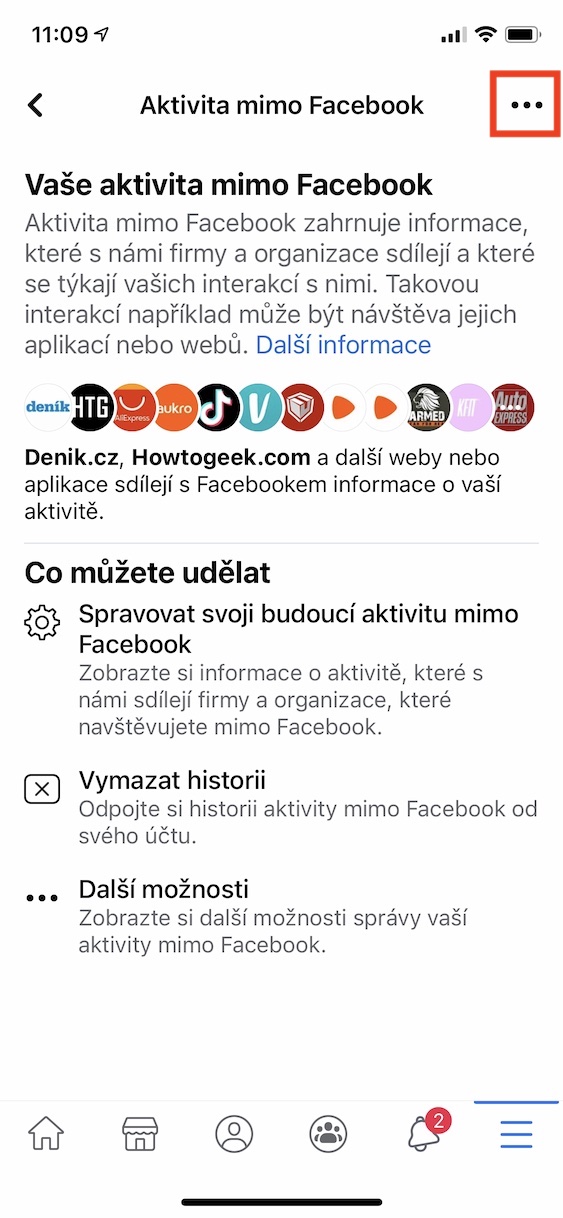
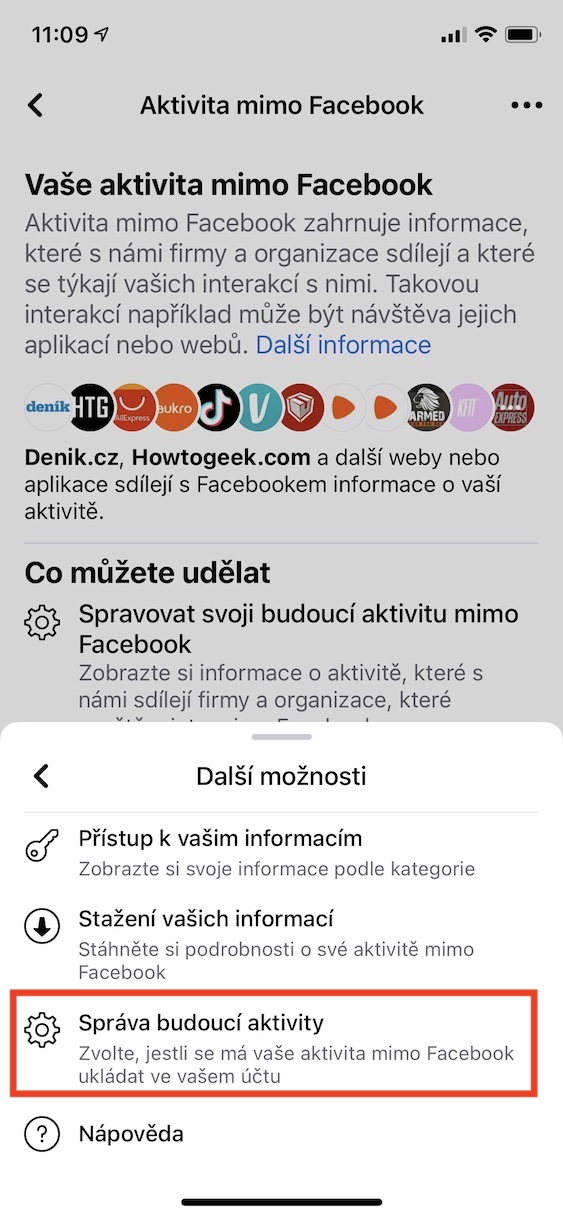

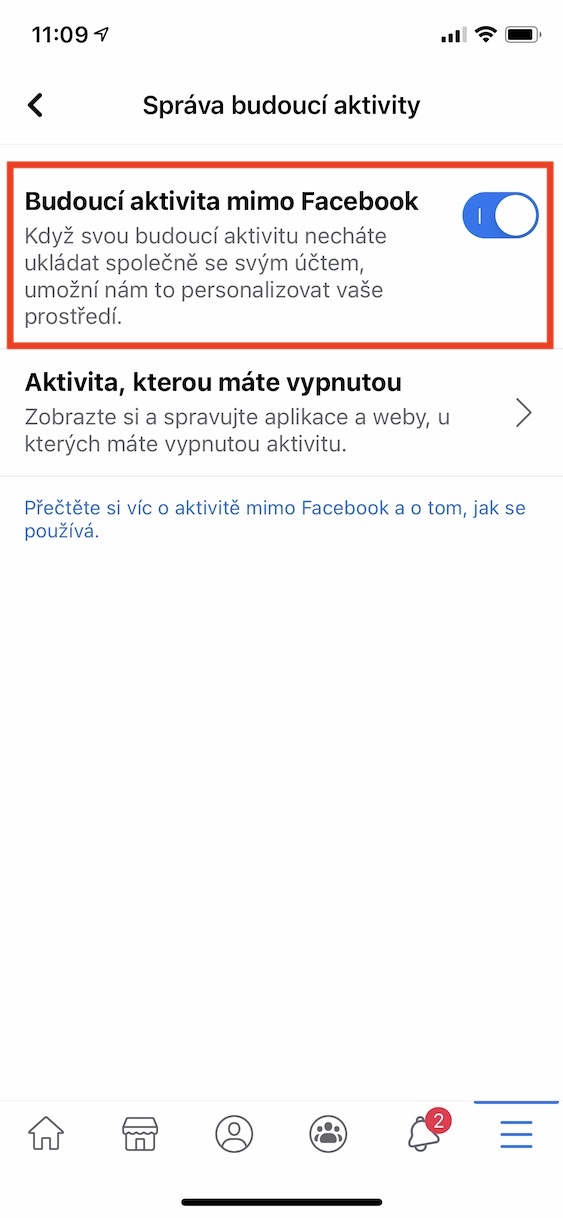
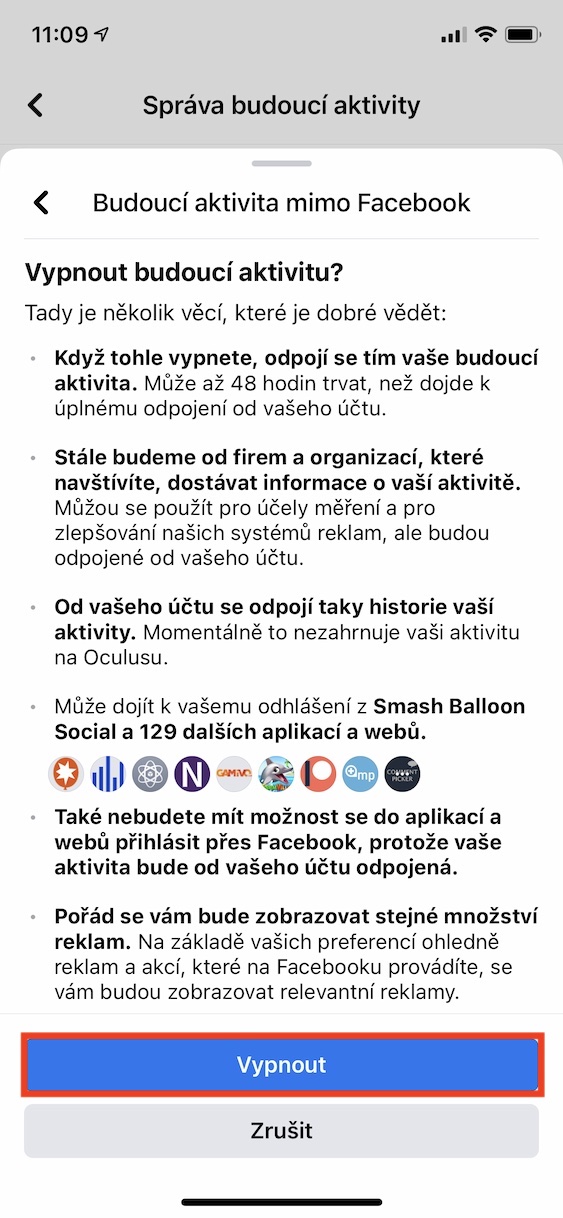
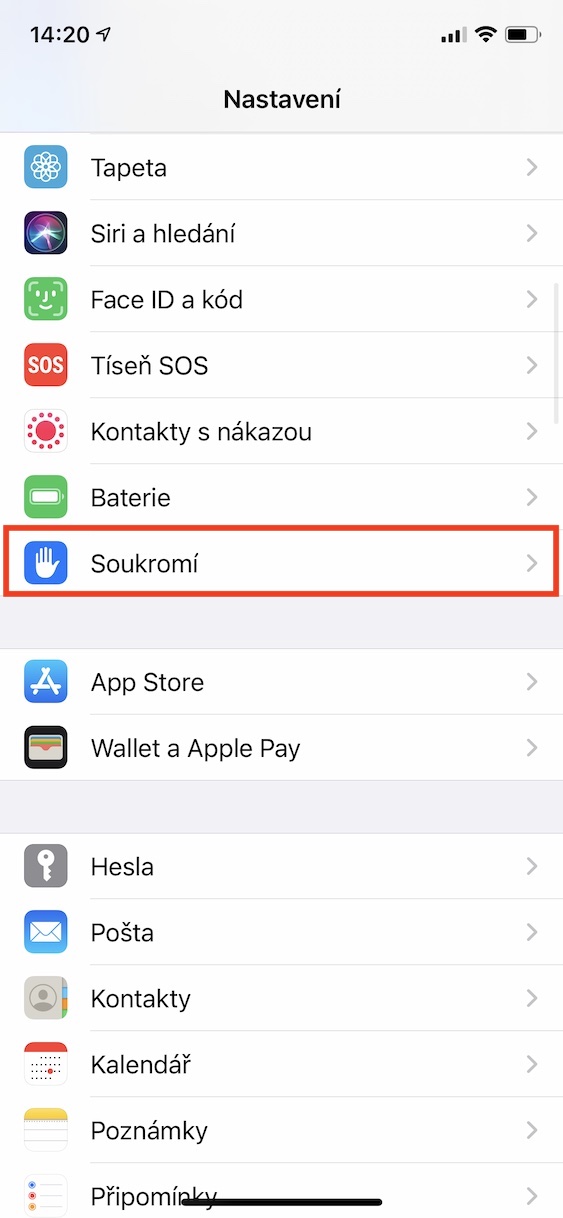
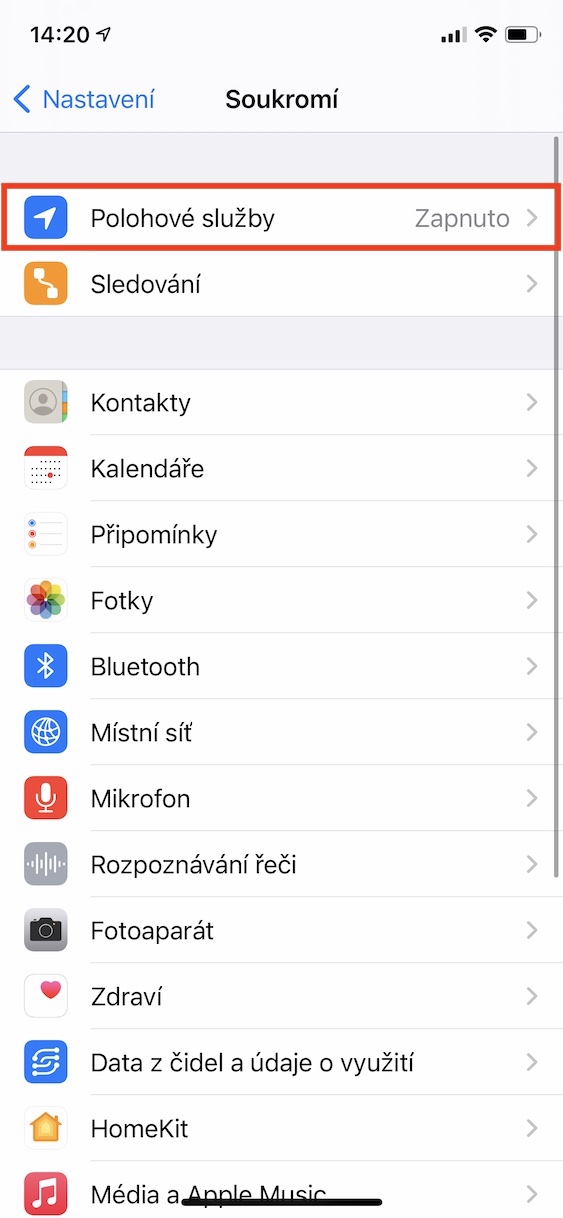
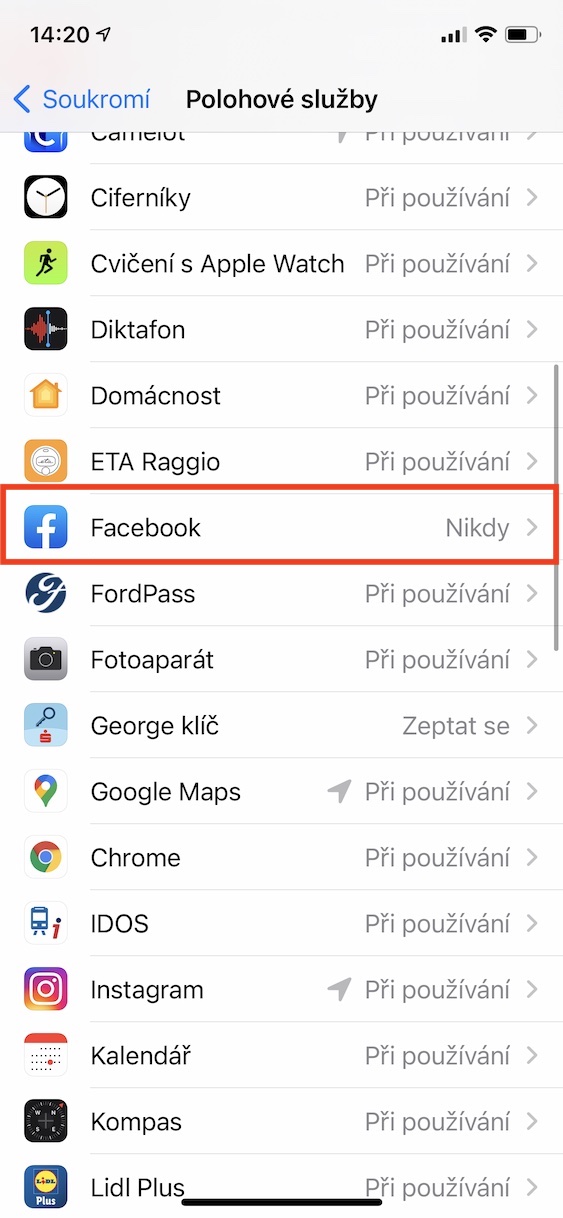
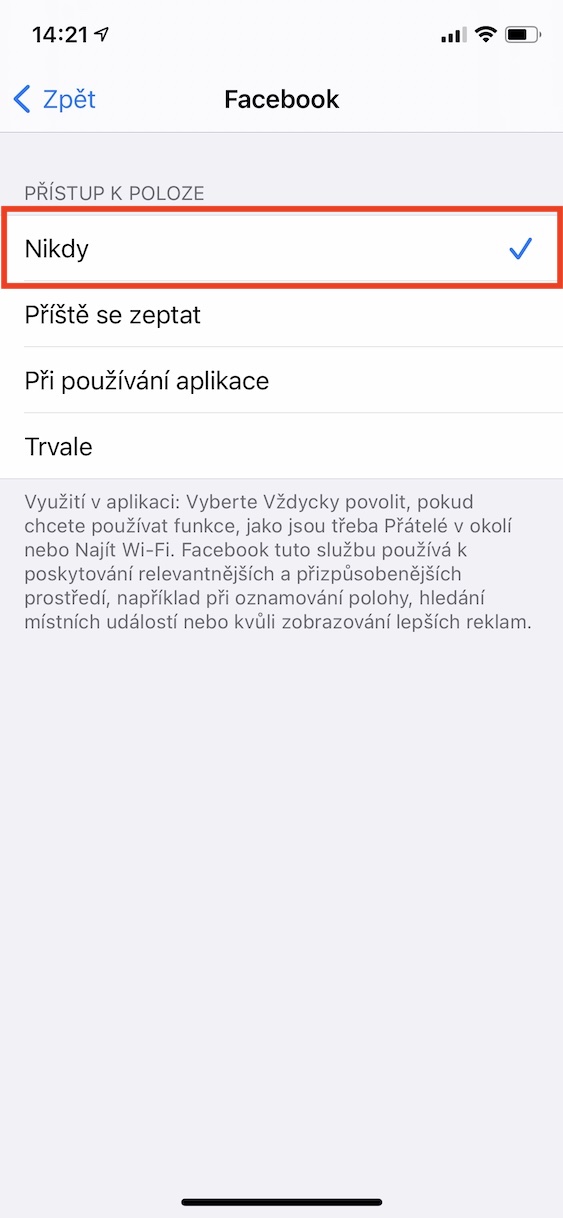
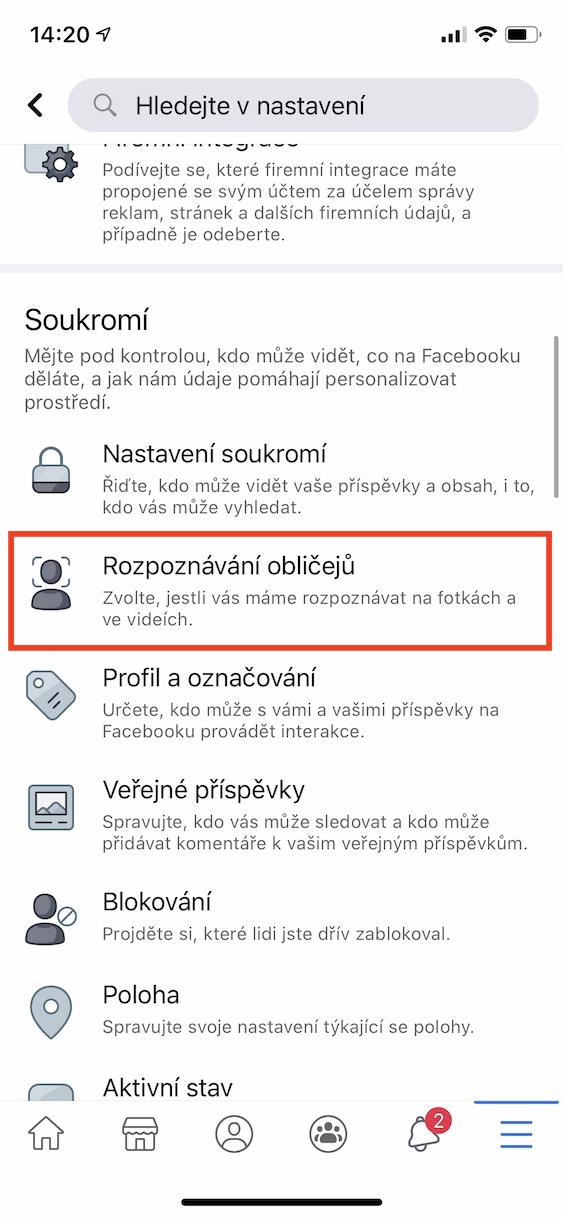
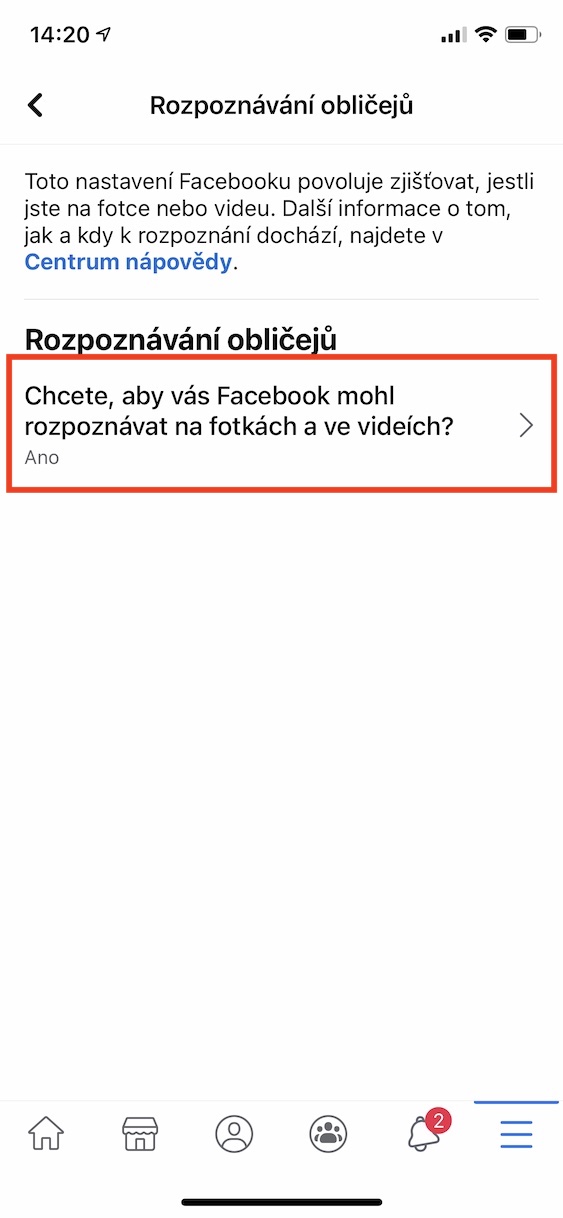
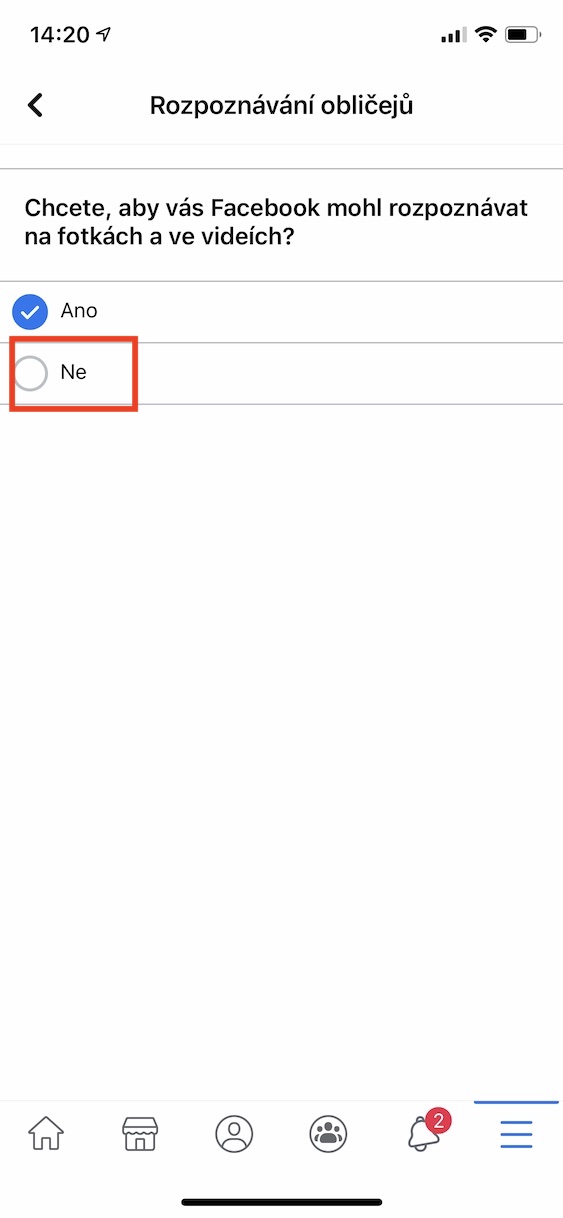
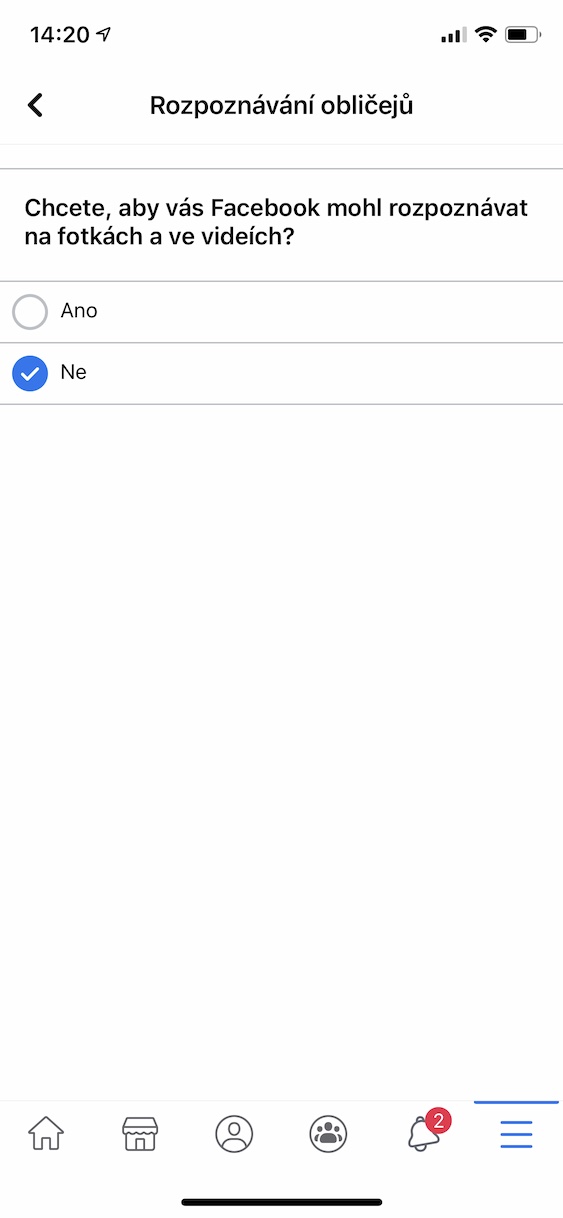
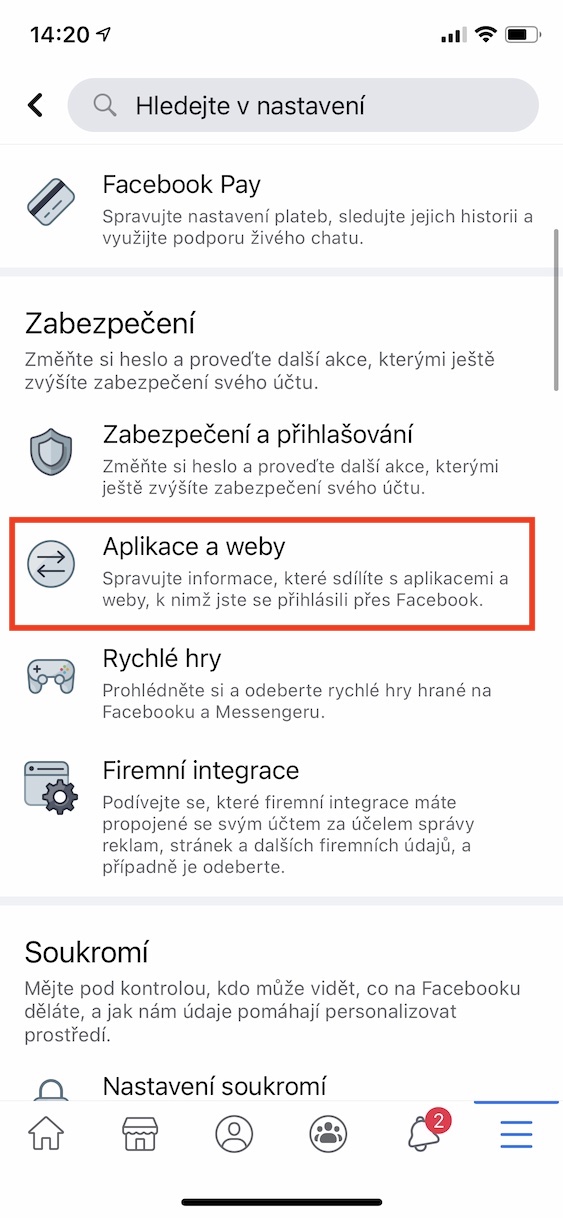
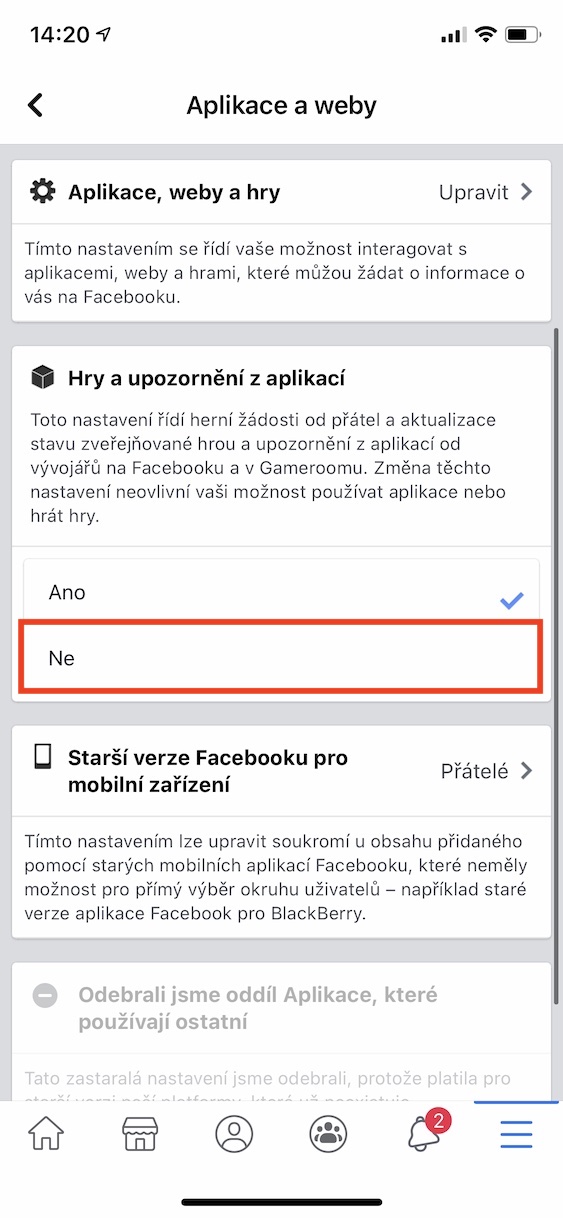
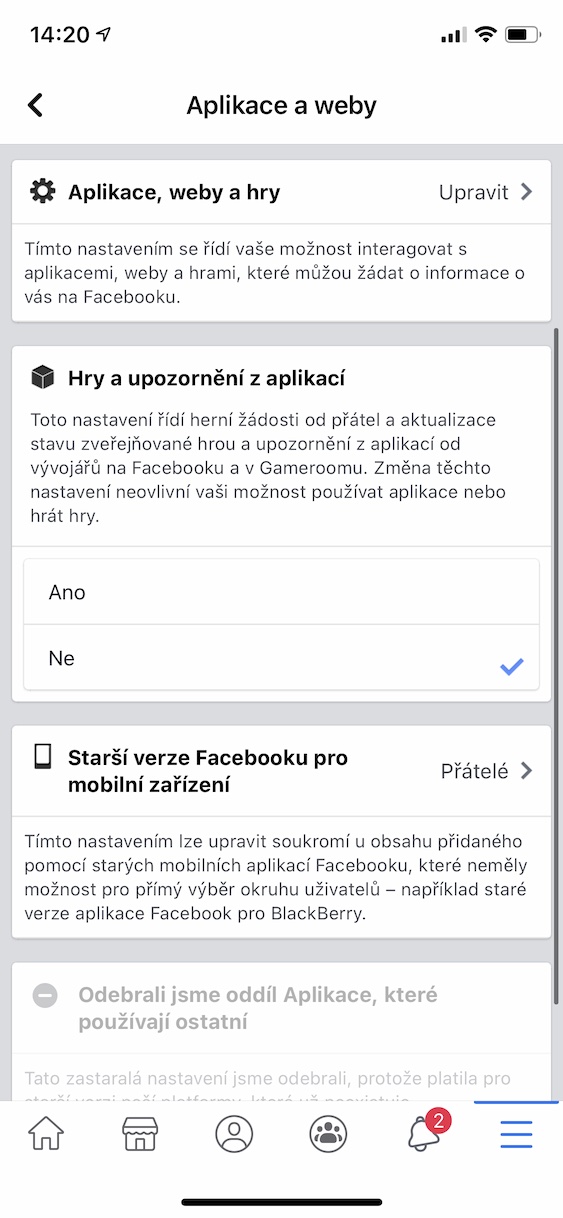
I would cancel their own ranking of contributions! I would order it only and only chronologically
Type in the search engine and save it. It works.
https://www.facebook.com/?sk=h_chr
I don't have the Activity outside Facebook option there, and I have FB updated to the post version.
Here it is
https://www.facebook.com/off_facebook_activity