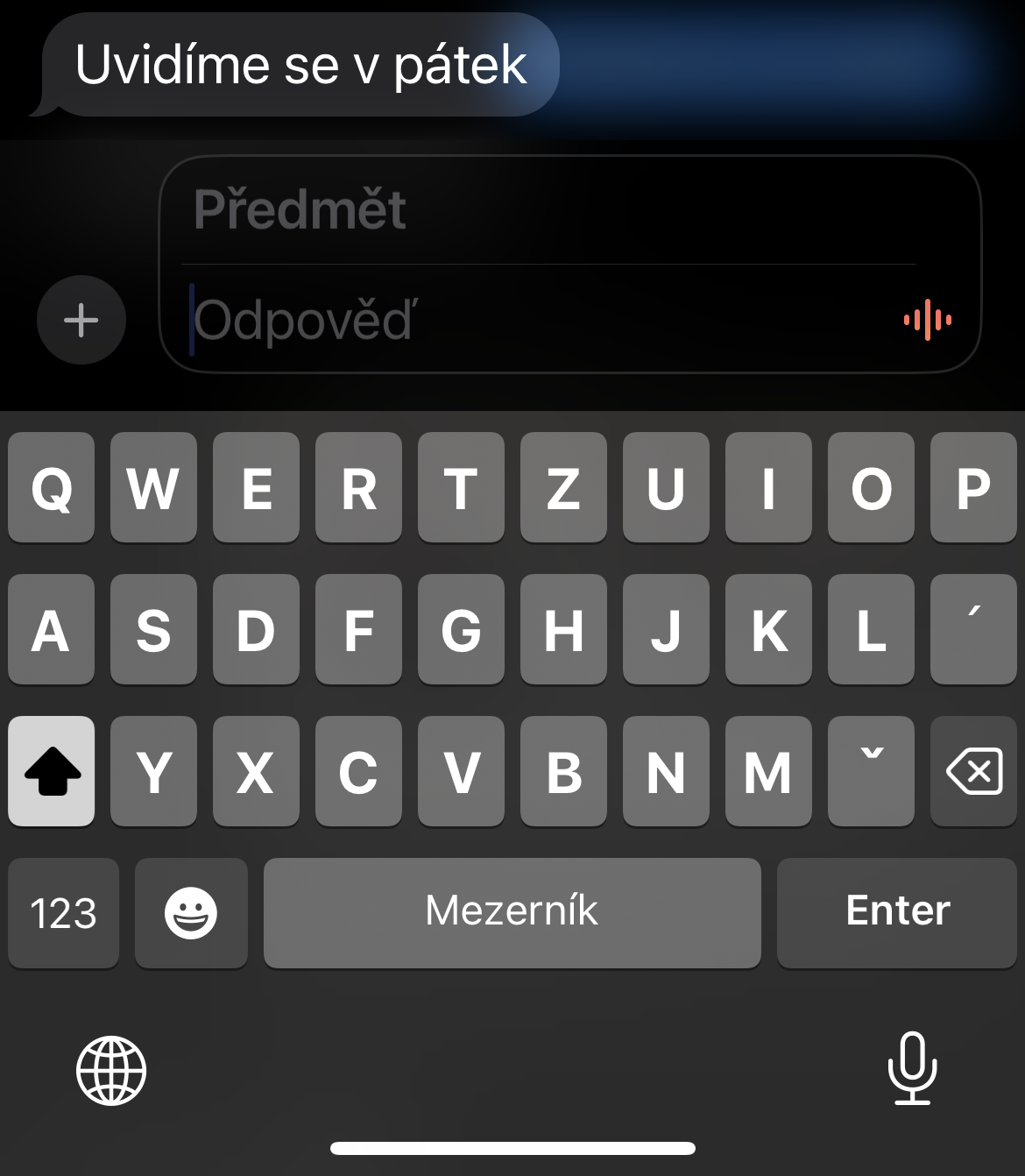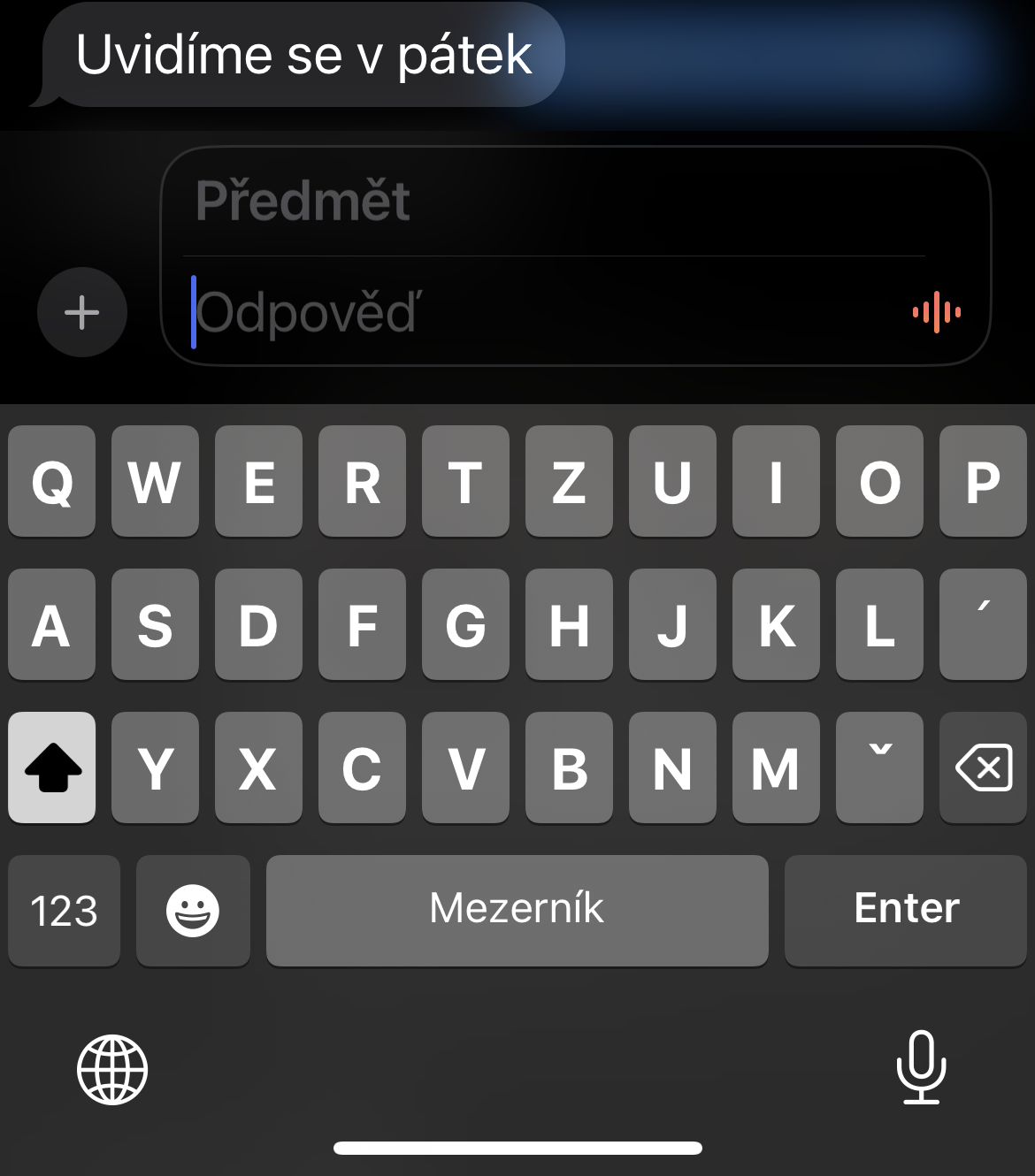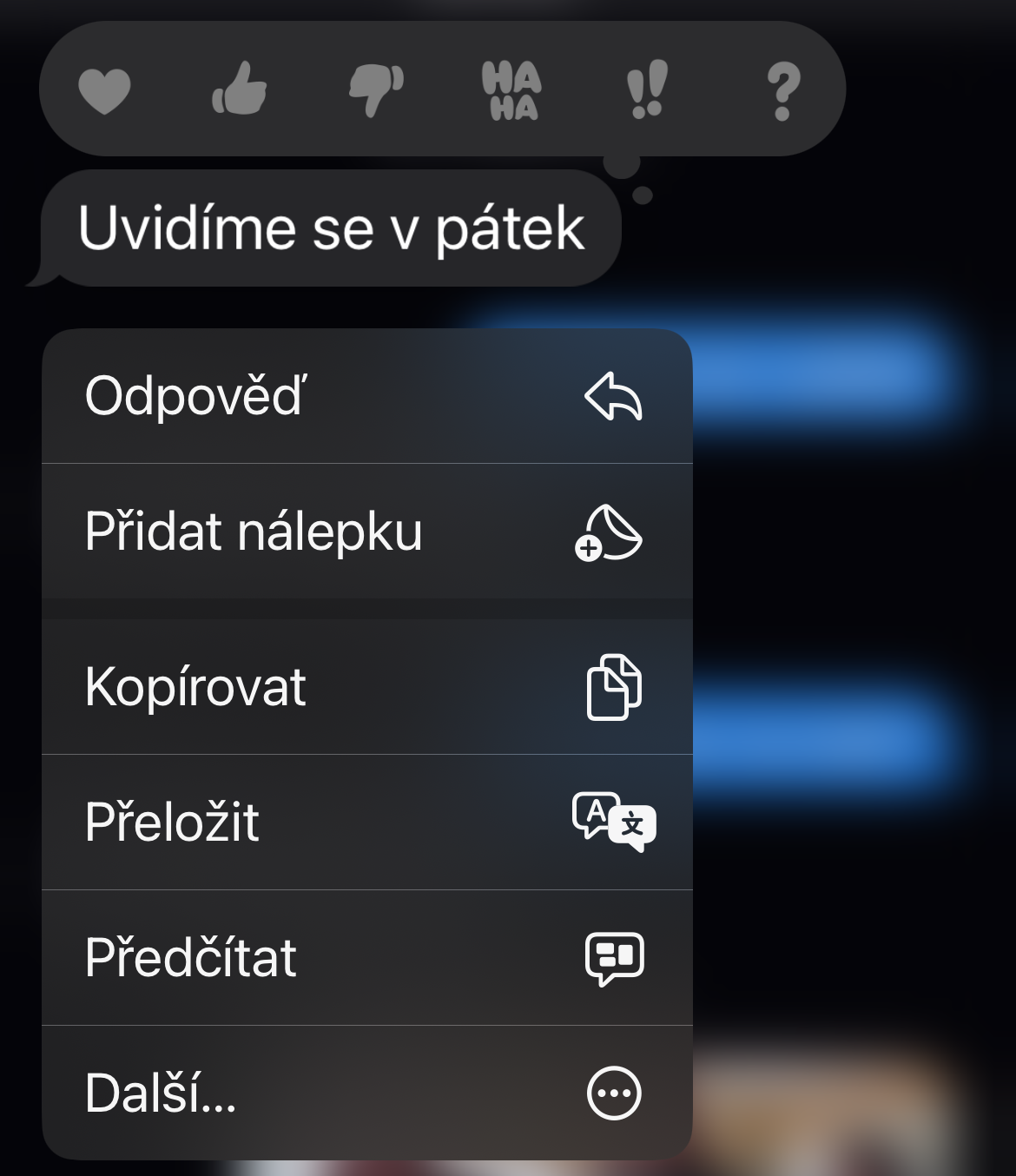Escort
One of the very useful features that you can use on iPhones with iOS 17 and later is Companion. Thanks to this feature, you can easily let the selected contact know when and if you have arrived safely at your destination. For the correct functioning of Accompaniment on the iPhone, it is necessary that you Settings -> Privacy & Security -> Location Services have enabled location sharing. Then go to Messages, tap n in the field to enter a message on the lefta + and select in the menu Escort. Set Escort details and submit.
It could be interest you

Location sharing
In addition to Escort, you can also use location sharing in native Messages on your iPhone, both to share your location and to request another user's location. In iOS 17, sharing your location in iMessage is even easier. Again, just tap on the + to the left of the message field and in the menu that appears, tap on Location. Choose either as needed Send a request or Share. If you share your location, also choose how long you want the sharing to last.
It could be interest you

Search filters
On iPhones running iOS 17 and later, you can search for specific types of messages based on their content. Just tap the field Search at the top of the screen in the app News. Scroll down to see message previews with links, photos, places, documents and more. Tap the item you want to view and the conversation will open.
Editing sent messages
On iPhones with iOS 16 or later, you can edit text you've already sent if you need to fix a typo. If the recipient is using iOS 16, iPadOS 16, or macOS Ventura or higher, the corrected message will replace the original one. If they are still using an older operating system, that person will receive a new message with the corrected text, while the original messages will remain with a notice that they have been modified. This feature is only available 15 minutes after the original message was sent, so don't delay if you spot an error. To edit a message, long press the sent text and select an option from the menu Adjust. Correct the error and then click the checkbox to submit the corrected version.
Reply to a specific message
Sometimes a group conversation can be confusing when new messages alternate with replies. Instead of replying to the last comment, you might want to reply to the previous comment. To reply to a specific message, press the button on the message and tap an option Reply, or you can swipe right after the given message. You can then write your answer in the field Reply and send the text. The person who posted the original comment will then see your direct reply.
 Flying around the world with Apple
Flying around the world with Apple