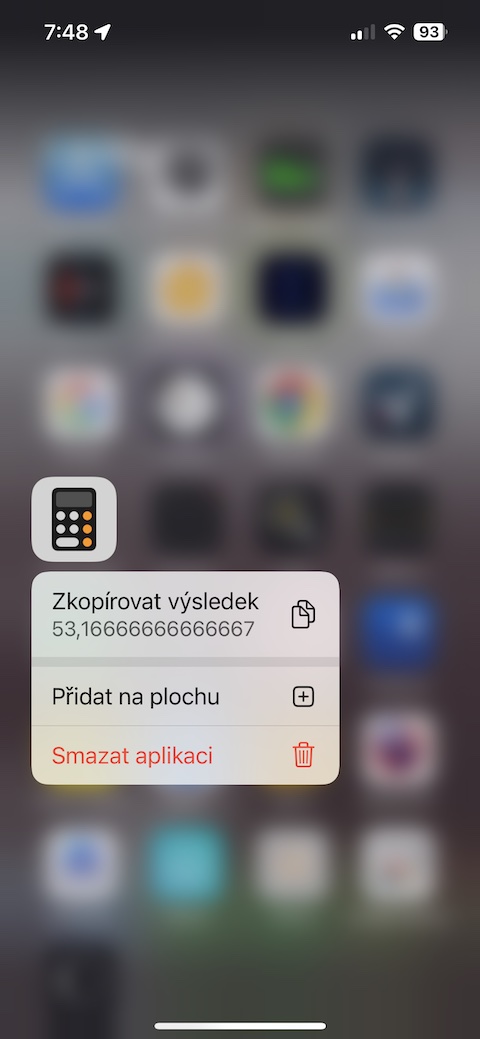Copying the last result
Do you need to copy the last result of a calculation performed in the native Calculator? Just find the Calculator application icon on the desktop or in the Control Center and long press it. In the menu that appears, click on Copy result. After that, just go to the place where you want to paste the result, hold your finger on this place and select Paste from the menu.
It could be interest you

Copying the result directly in the Calculator
You certainly know that you don't have to rewrite the result from the Calculator in a complicated way. You can easily copy it just like any other text. The procedure is simple: simply hold your finger on the result and then in the menu that appears, click on Copy.
Scientific calculator
Many users choose to download third-party calculators mainly due to the need to use extensive scientific functions that are not available in the native Calculator at first glance. But what if we told you that there is a way to enable scientific mode right in the native Calculator that also offers most of the features you need? Simply enough rotate your iPhone to landscape, which switches the calculator to scientific mode. Of course, you need to have orientation lock turned off, which you can easily do in Control center.
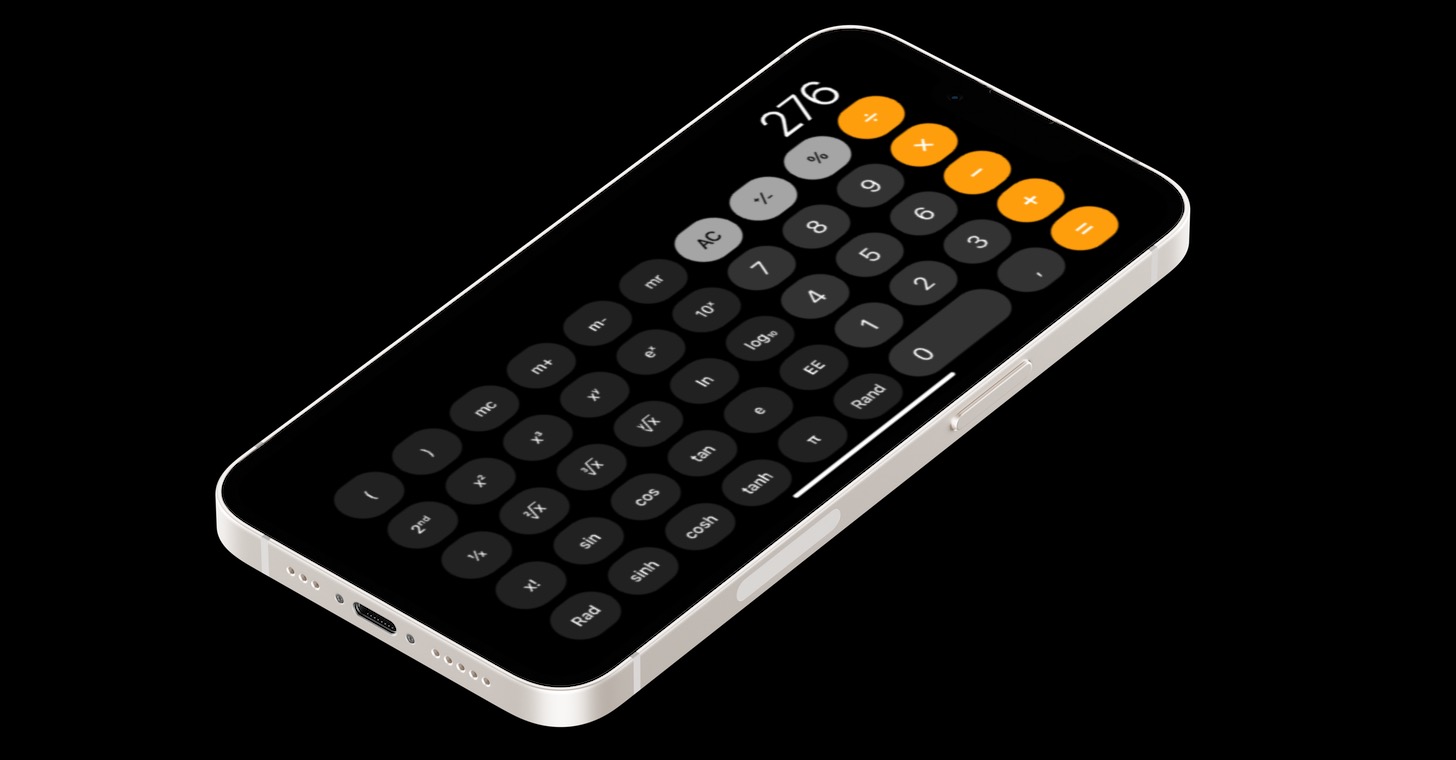
Calculations in Spotlight
For immediate and simple mathematical calculations, you don't have to limit your choice to using only the Calculator. Spotlight is also an excellent tool for quick calculations, which has a wide range of functions. If you want to do a quick calculation, just open Spotlight - just swipe up and down on the desktop. Then simply type in a math example and Spotlight will instantly present you with the result.
It could be interest you

 Flying around the world with Apple
Flying around the world with Apple