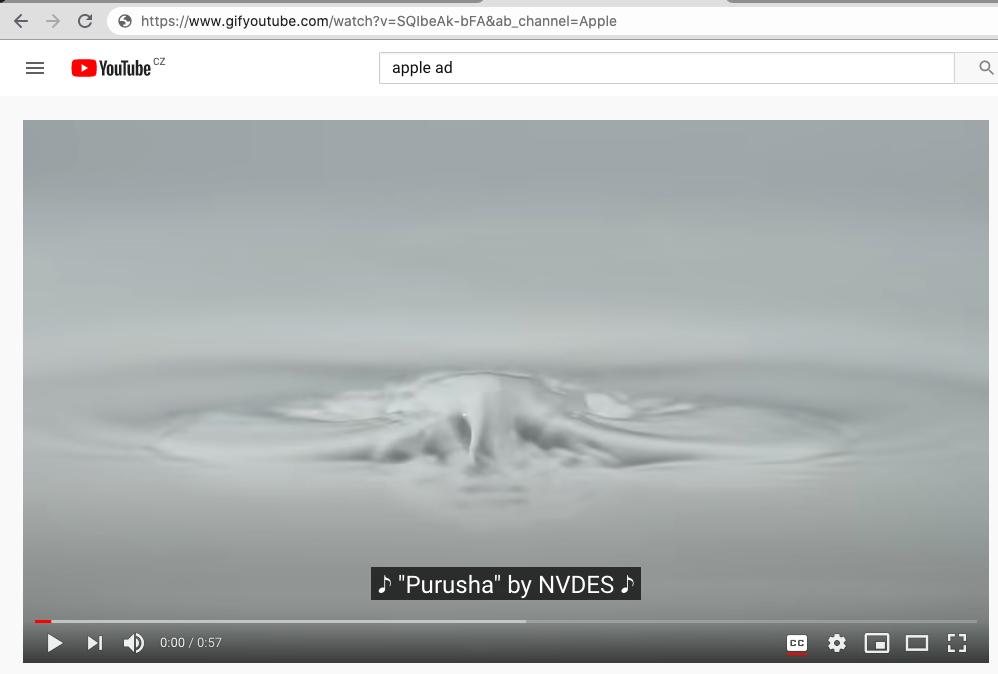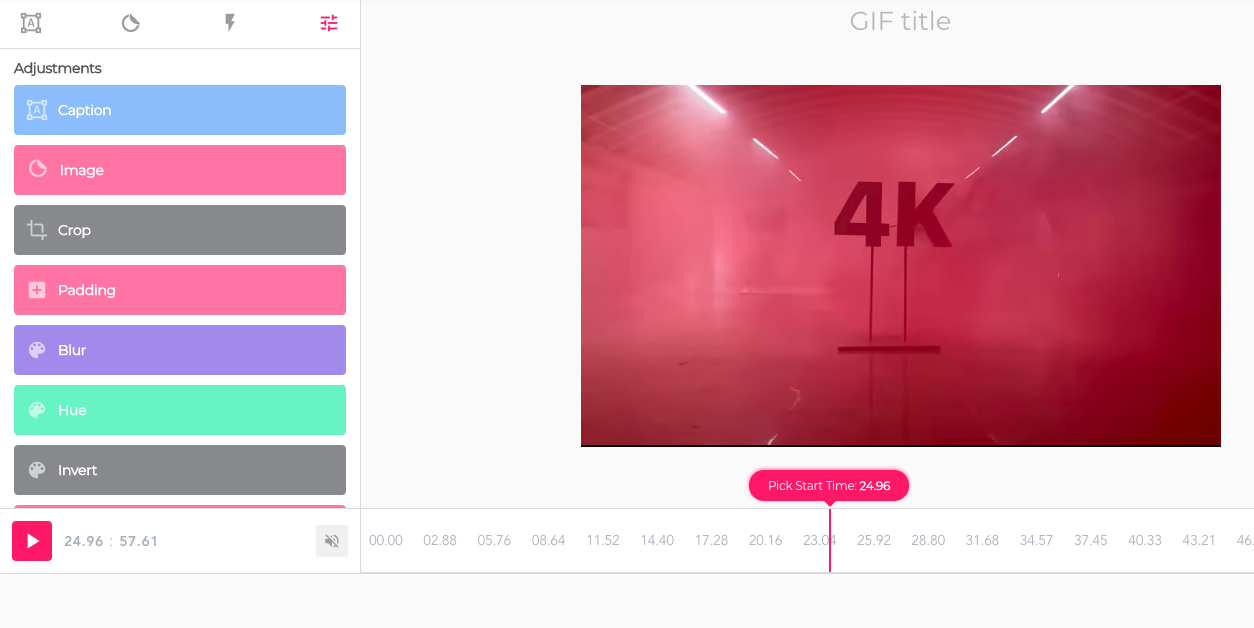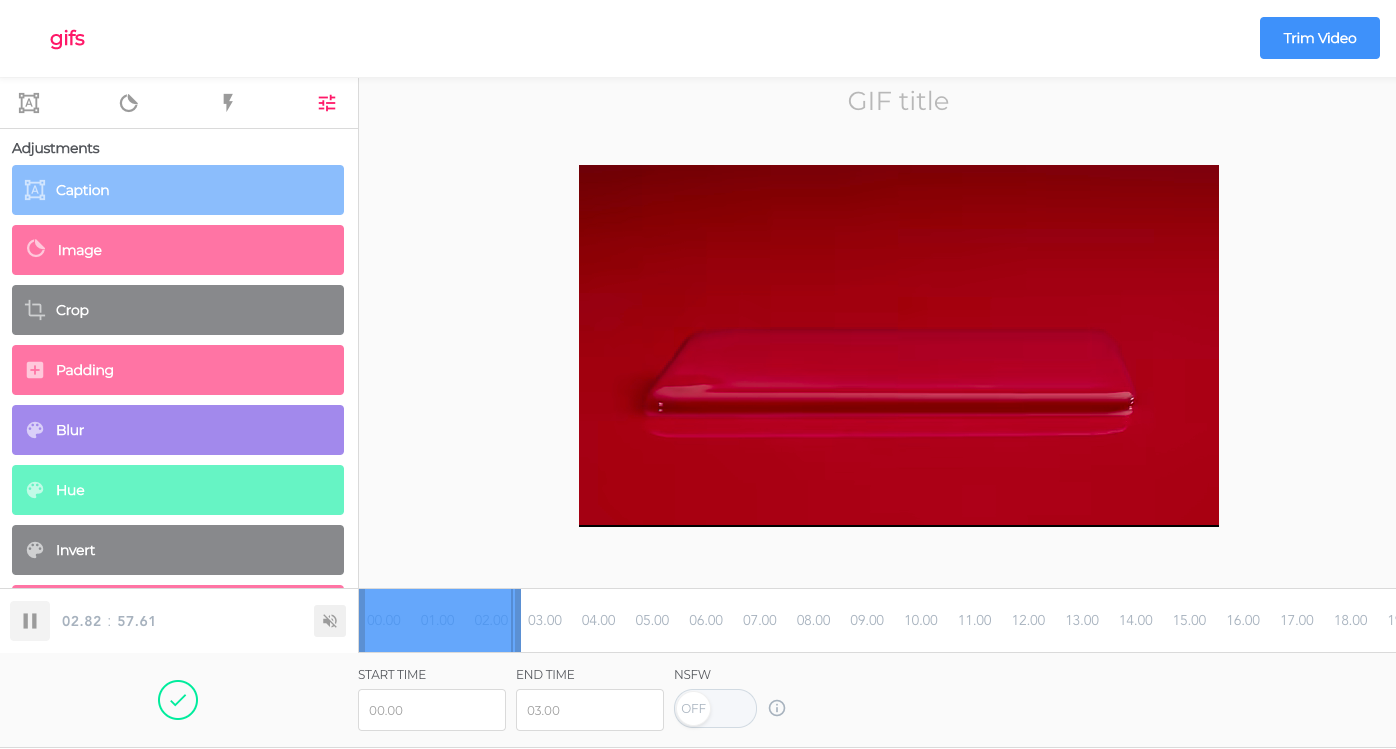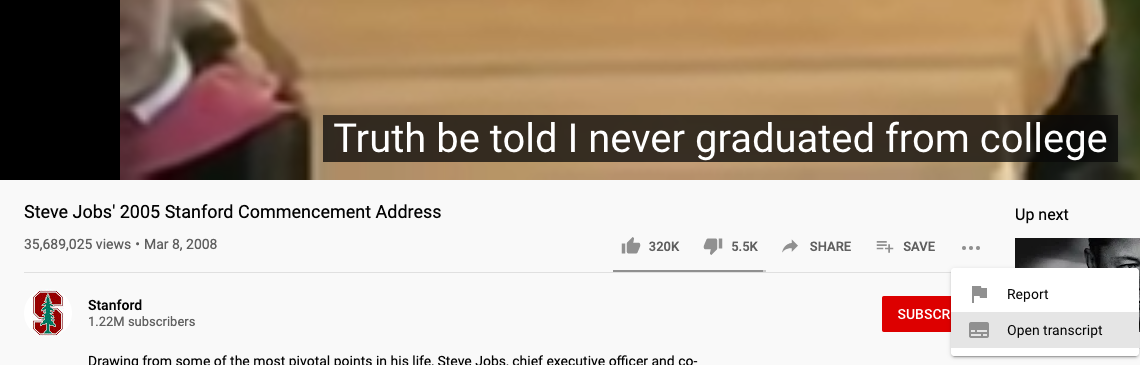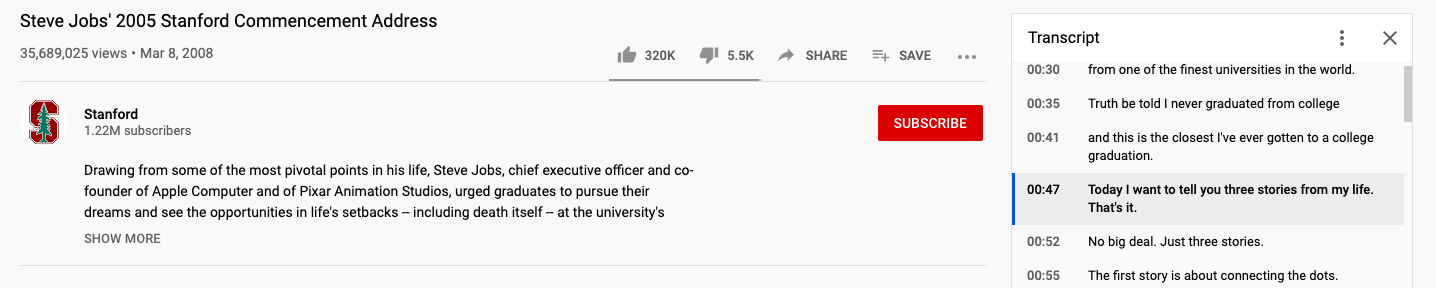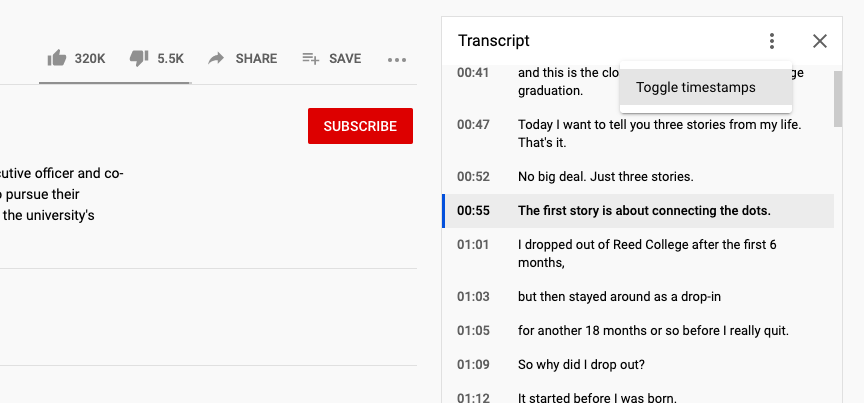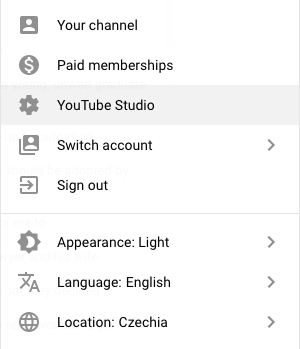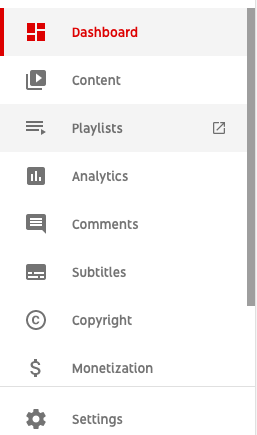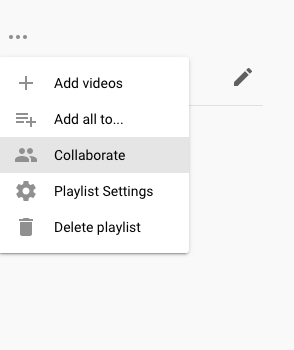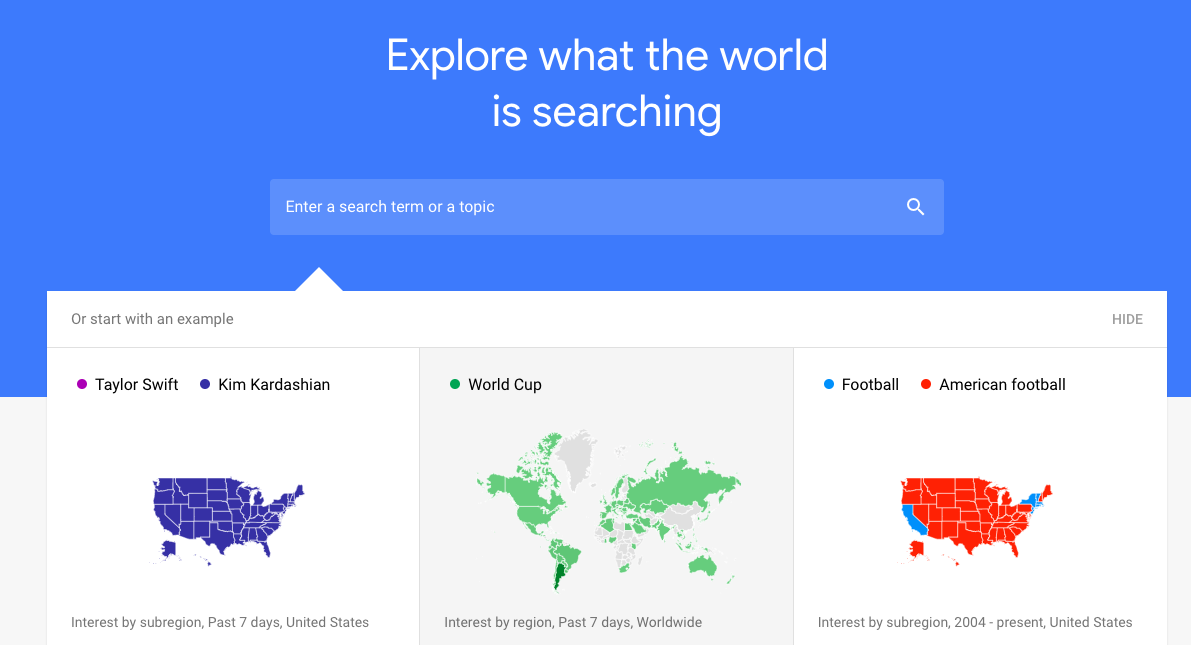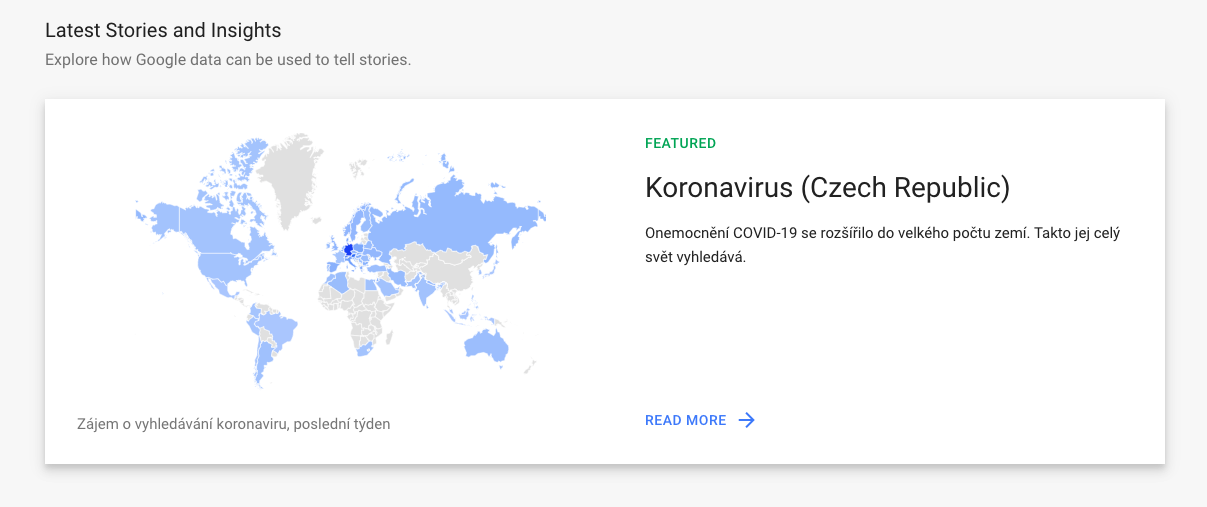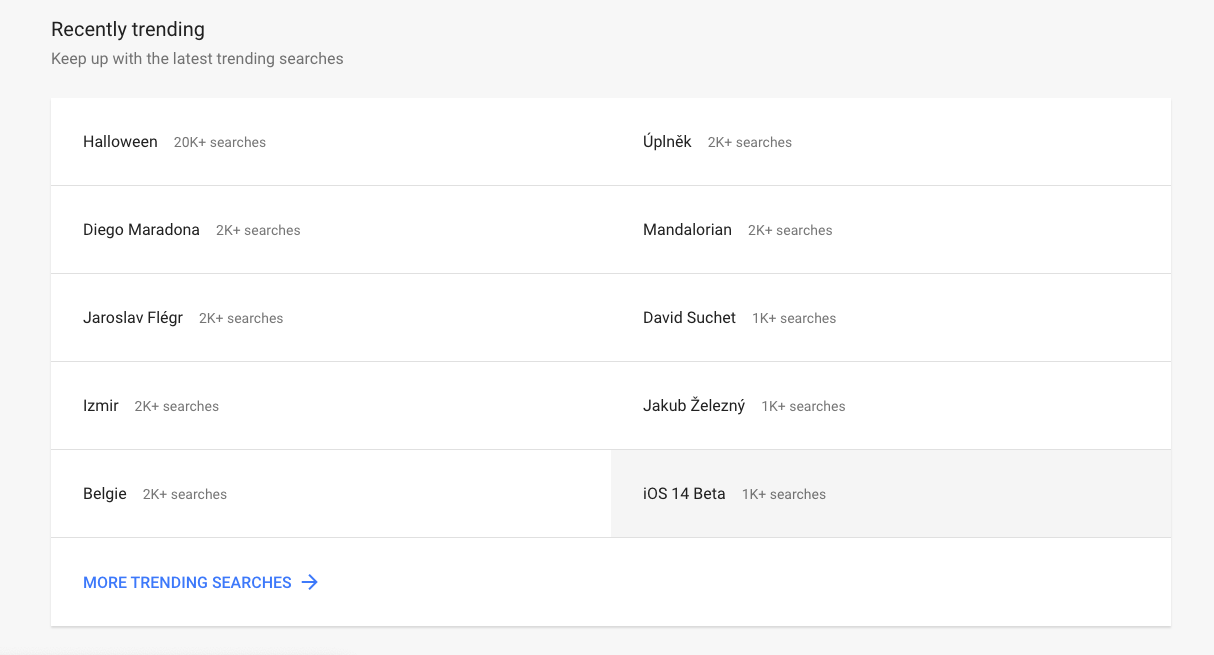The YouTube server is probably used by all of us from time to time. In today's article, we'll introduce you to five tips and tricks that will make using YouTube in a web browser easier, more efficient, and more fun for you.
It could be interest you

Create a GIF from a YouTube video
Did you know that you can easily and quickly create an animated GIF from virtually any video on YouTube? First, start the desired video on the YouTube website and enter the expression "gif" before the domain name in the URL address in the address bar of the web browser - the address should then look like "www.gifyoutube.com/XXXYYY". You will be redirected to an online GIF editor, where you can then customize the animated GIF to your liking.
Video transcripts
The YouTube platform has the ability to automatically transcribe videos that are uploaded to it. You can easily have these transcripts displayed even if the video author does not allow it directly in the footage. Launch the desired video on YouTube and click the three dots icon below its title, then select the Open Transcript option. You will see the full transcript of the video at the top right.
Collaboration on playlists
Similar to, for example, within the music streaming service Spotify, you can not only create playlists on YouTube, but also collaborate on them with other users. On the main page of YouTube, click on your profile icon in the panel in the upper right corner. Click YouTube Studio and select Playlists in the left-hand panel. Click on the playlist you want to collaborate on, click on the three dots icon under its preview and select Collaborate.
Keep track of trends
Do you want to know what's trending among viewers on YouTube right now, and classic charts aren't enough for you? On a page called YouTube Trends you can not only find out what users are looking at the most, but you can also look up the "trendiness" of individual topics, find out the average number of searches for individual topics, and explore trends in individual regions.