Spotify is one of the most popular music streaming applications among iPhone and iPad owners. It's really easy to use, but it's good to know a few tricks and tips that will improve your listening experience, making playlists and playing music. In today's article, we will introduce you to four tips for even better use of Spotify on iOS.
It could be interest you
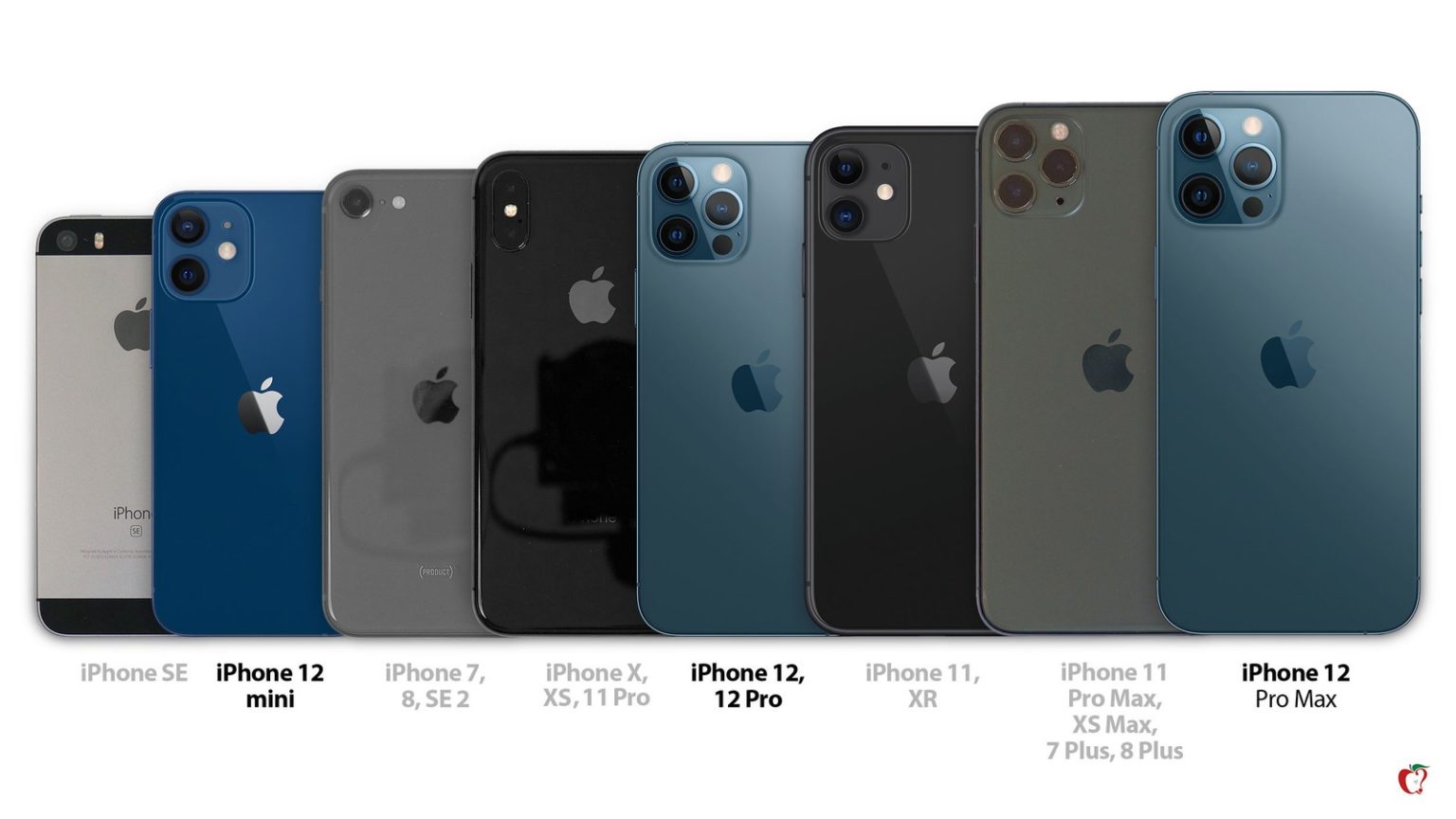
Leave it to chance
Don't feel like listening to a specific album or playlist? You can use the option of listening to the radio or automatic selections called "This Is..." in Spotify. All you have to do is enter the name of the selected artist in the search field in the application - you will see, among other things, the "This Is [artist name]" playlist, in which you will only find songs from the given artist, or the Radio, which will play not only the music of the selected artist, but also other songs in a similar style.
Collaboration on playlists
Playlists are a great thing – and you don't have to make them all by yourself. If you would like to create a list of the songs you listened to with your colleagues at the last party or with friends on vacation in the Spotify application on the iPhone, you can create a so-called shared playlist. Start creating a playlist and then tap on the character icon with the “+” sign in the top right. Tap Mark as common, then select Copy Link from the menu. By tapping the three dots below the playlist name, you can mark the playlist as public or remove the shared playlist status.
Switch between devices
Do you have Spotify installed on multiple of your devices? Then you can use the function, within which you can easily and quickly switch playback between a computer, a phone or even a tablet. Spotify needs to be running on the device you want to play it on, and you need to be signed in to the same account on all your devices. After that, all you have to do is tap on the device symbol during playback and select the place where you want to play the song.
Customization to the max
The Spotify app for iOS offers extensive customization options on many fronts. When you tap on your profile icon (on the home screen at the top right), you can, for example, activate the Data Saver function to save data, enable or disable explicit expressions, set the quality of the music played, connect Spotify with Google Maps or navigation on your iPhone, and much more.
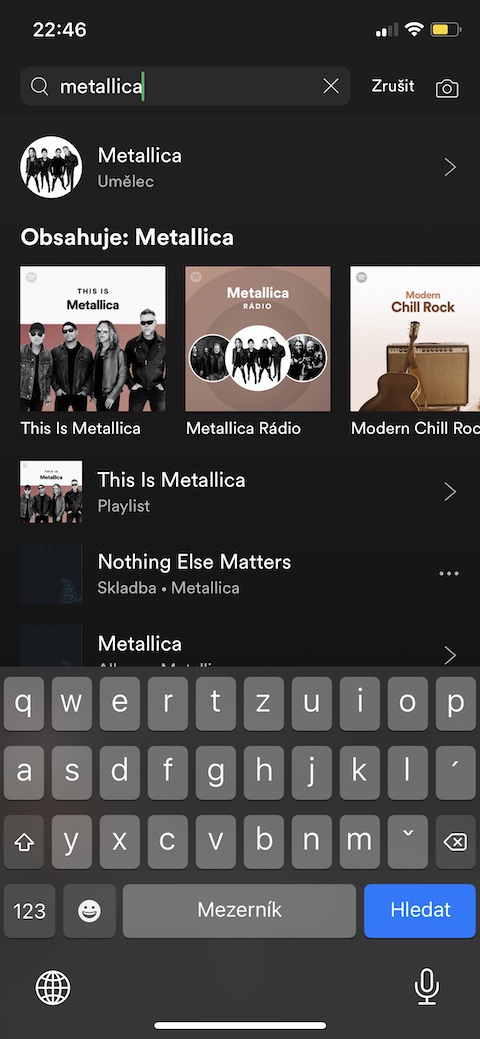





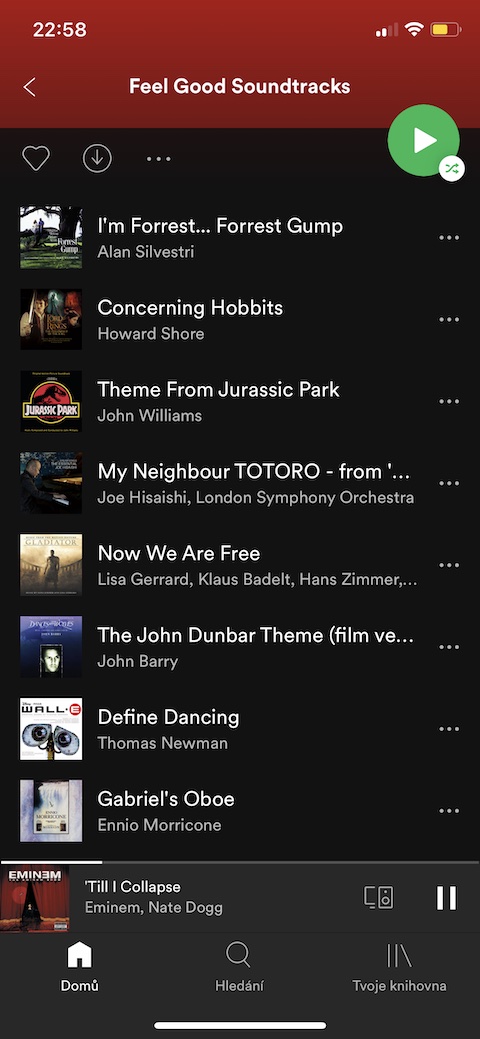
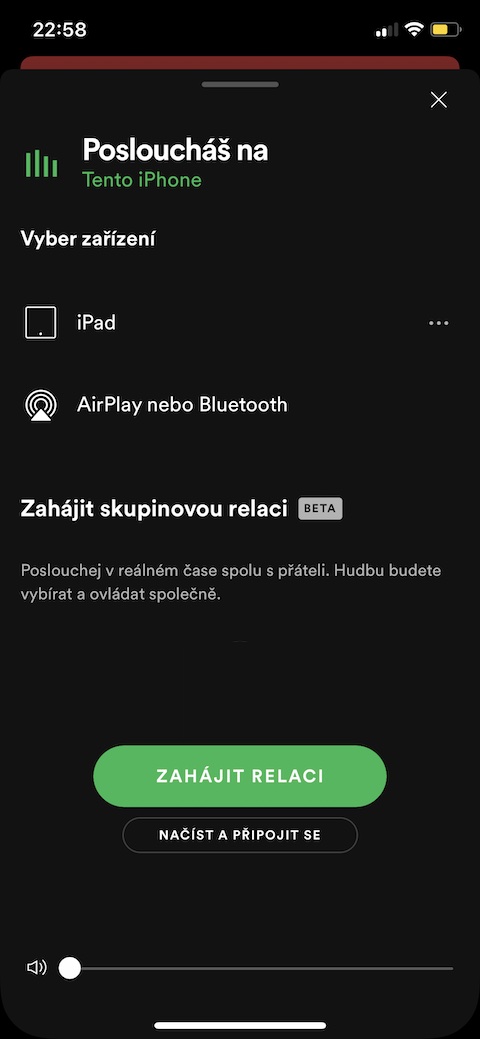

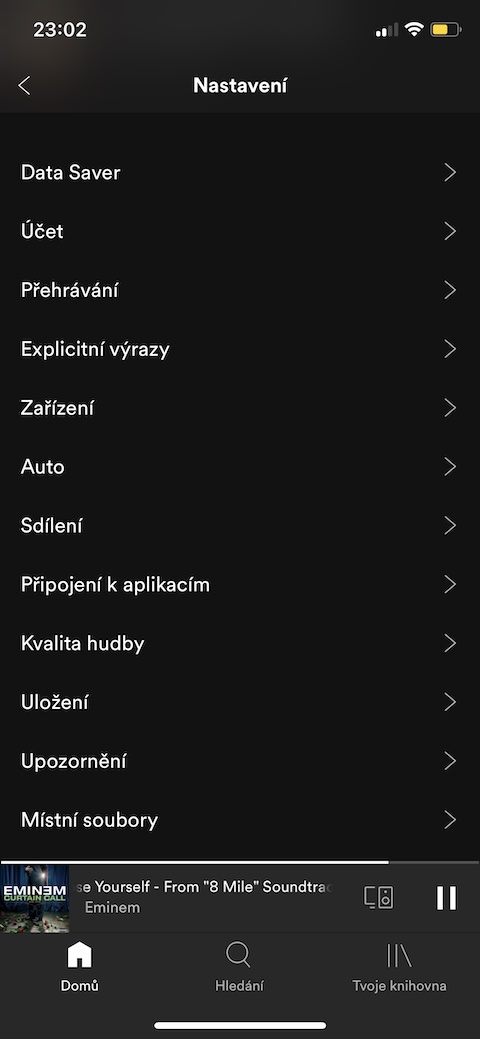
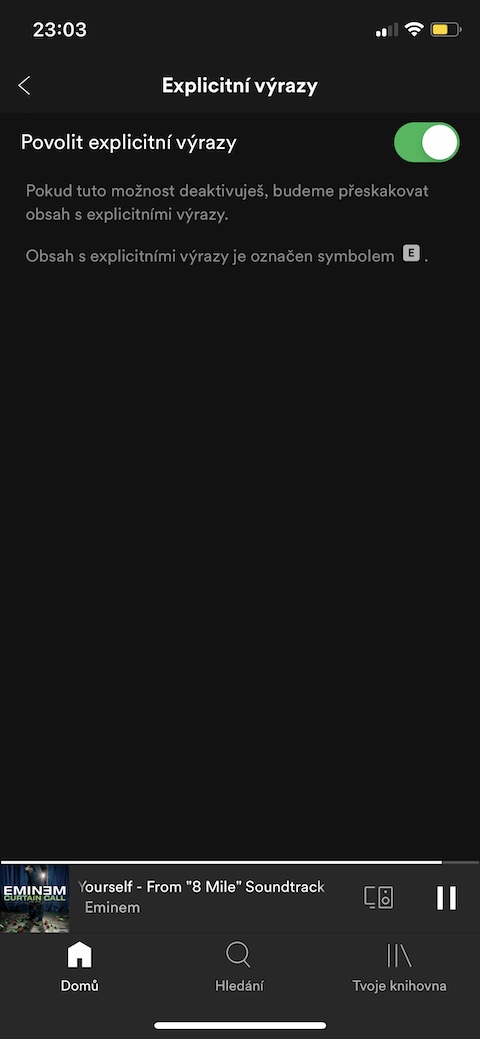

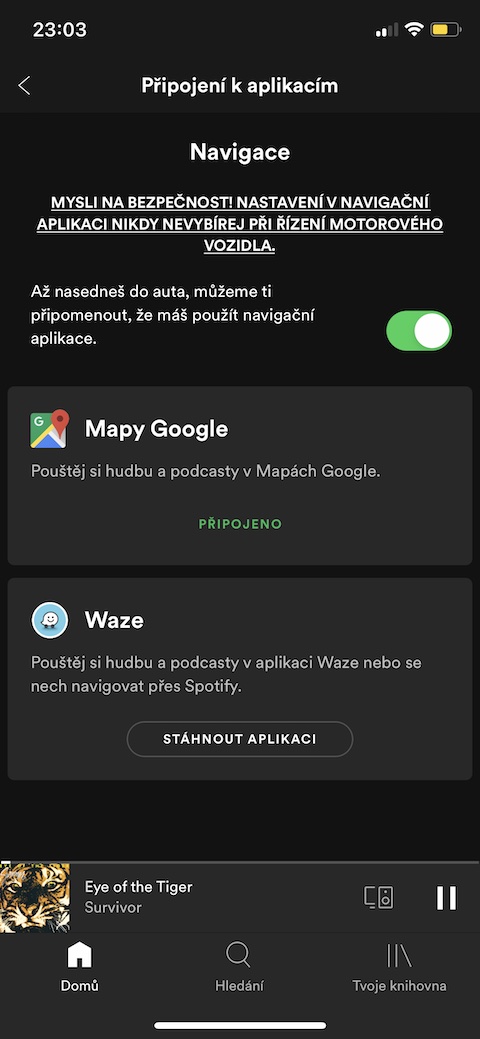
Great, and do you know how to make Spotify remember where I stopped playing in each album or playlist?
When you turn on Spotify, you have a column at the bottom with the last song you listened to. Click on it and the song will start. But beware, when you start listening to another track, it will switch to the track you are currently listening to.
The answer is addressed to the writer Aleša.