HomeKit is a great platform for managing and controlling a smart home using Apple devices. Control takes place through the native Home application, which saw a number of very interesting improvements with the arrival of the iOS 14 and iPadOS 14 operating systems. In today's article, we bring you several tips that will help you make the most of the Home.
It could be interest you

Create automations
Automation is a great thing that will make controlling your smart home even easier and more pleasant for you. You can easily create automation in the app Household on your iPhone. Tap on the bar at the bottom of the display Automation and then tap in the upper right corner "+" sign. Choose the conditions for starting the automation, select the necessary details and click on in the upper right corner to finish All done.
iPad as a base
Apple TV is suitable for even better functioning of the Home application, but the iPad will also serve you well for this purpose. The only condition is that the tablet in the home is connected to the same Wi-Fi network as all smart devices connected to the system. Also, make sure your iPad has an updated operating system. On the iPad, run Settings -> iCloud and check if you have activated Keychain on iCloud a Home in iCloud. Then in Settings -> Activate household possibility Use iPad as a home hub.
Easy access to controls
To control the elements of your smart home, you don't always have to launch the relevant application - you can also control it from the Control Center on your iPhone. Run first Settings -> Control Center and select from the list at the bottom of the screen Household. Every time you activate the Control Center, you will also find the control elements of your smart home.
Household management
In the Home application on iPhone, you can also manage your rooms, household, or customize the appearance of the application itself. For example, if you want to add a new household, tap household icon in the upper left corner. Choose from the menu that appears Household Settings -> Add New Household. Tap to change the wallpaper in the Home app household icon in the upper left corner and select Room settings. Here you can change the wallpaper, assign the selected room to a zone or delete the room completely. If you want to change the buttons on the desktop, click on the home icon at the top left and choose Customize desktop.
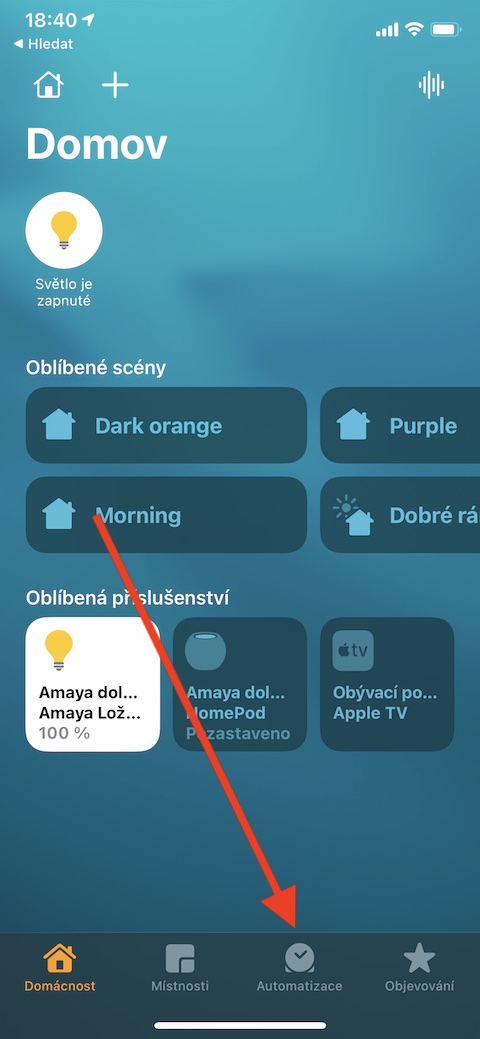
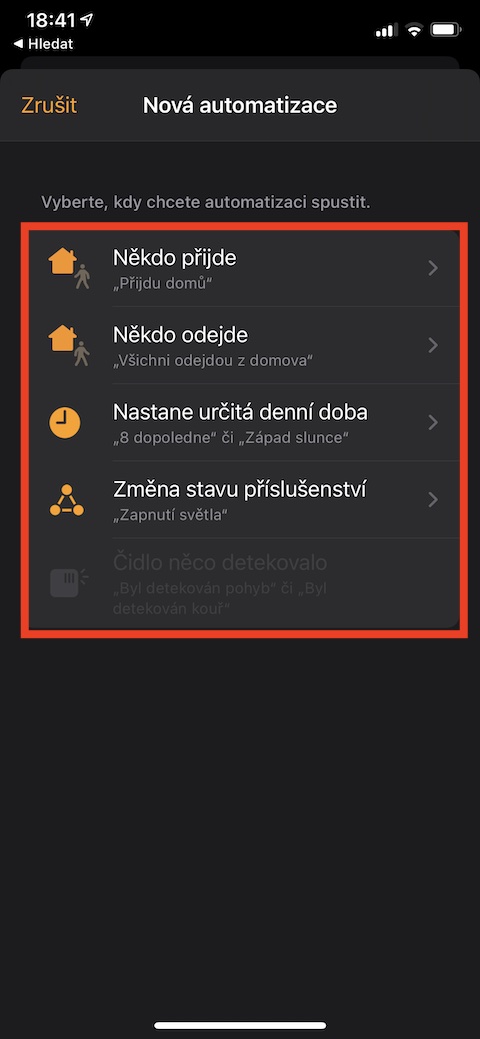
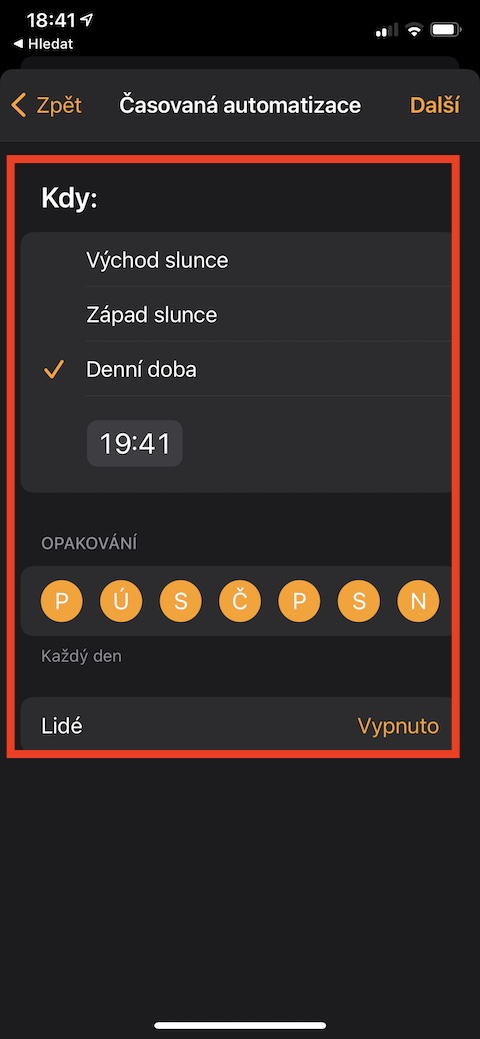
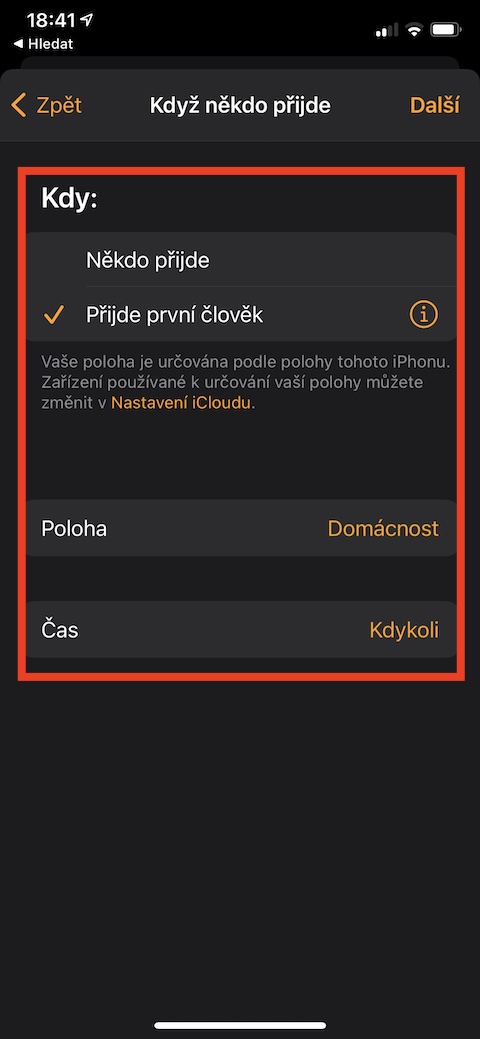
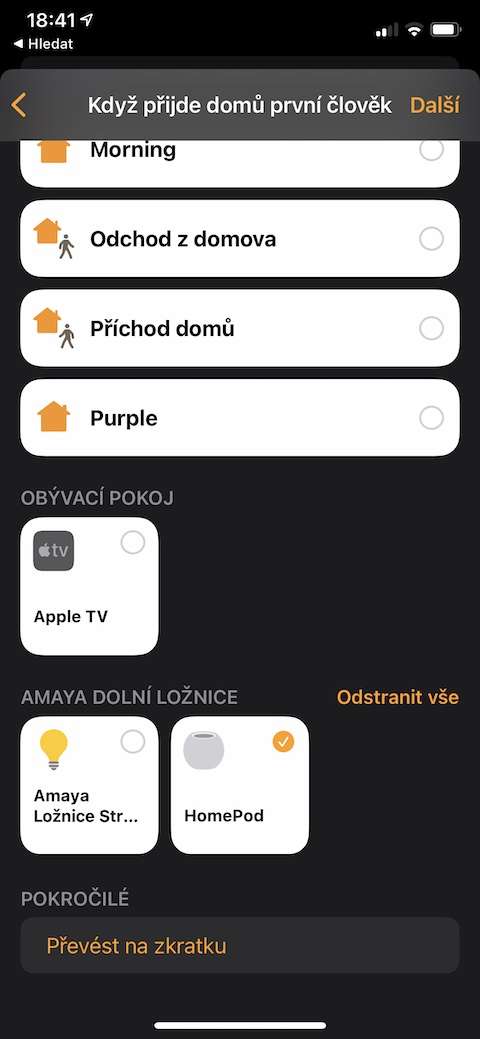
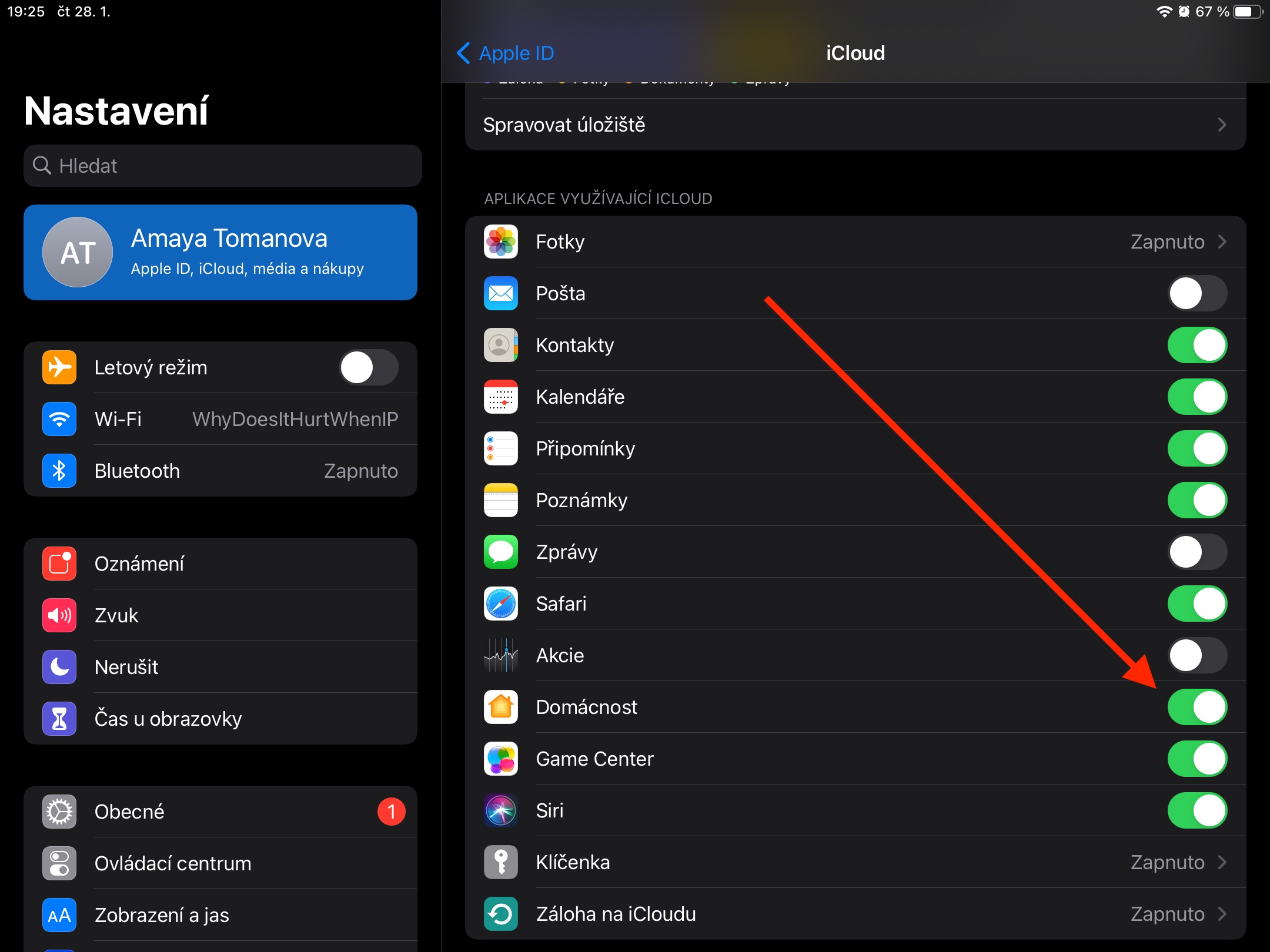

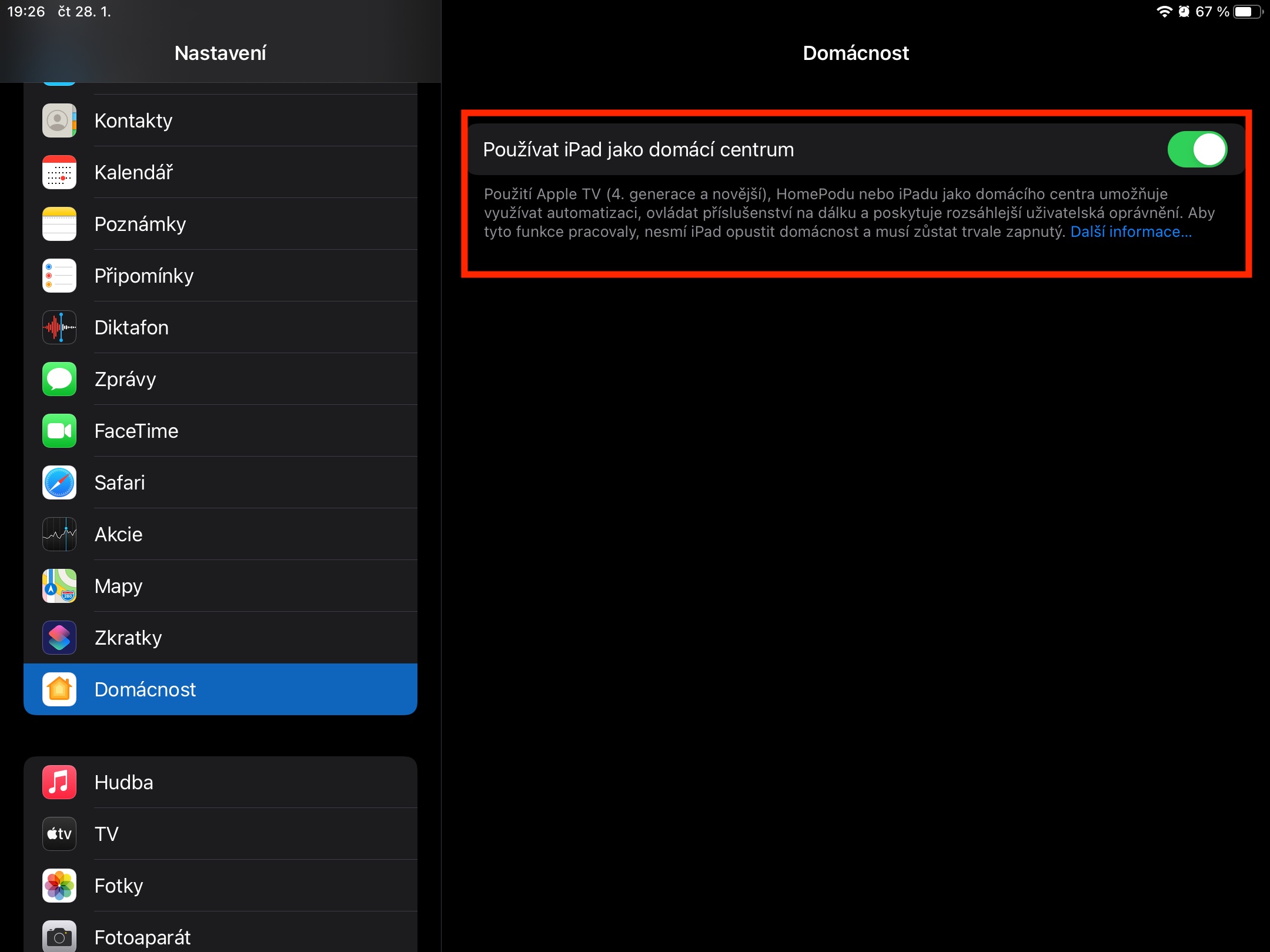

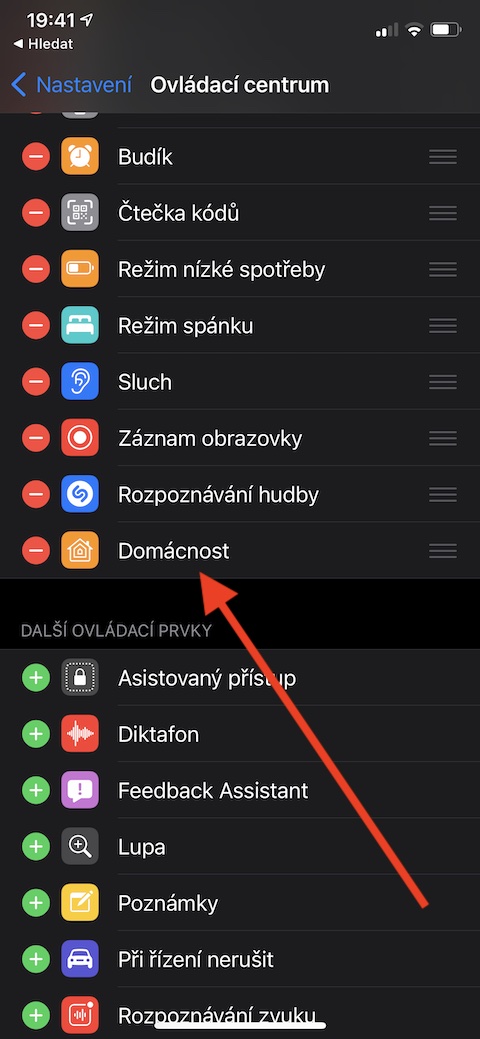
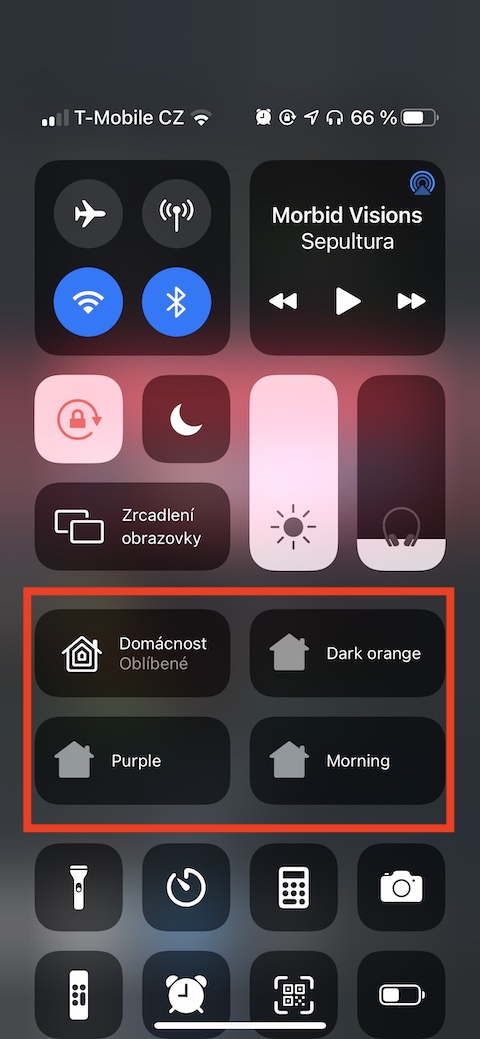

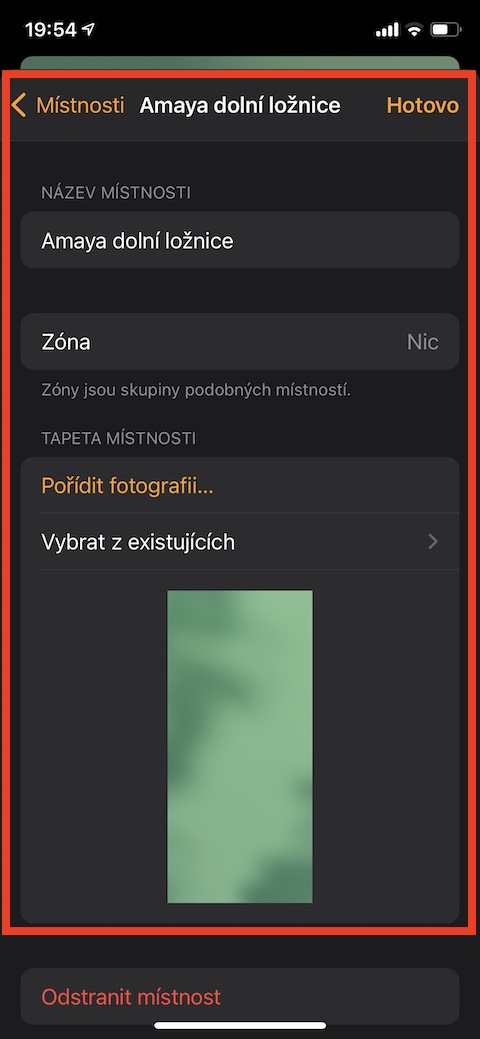
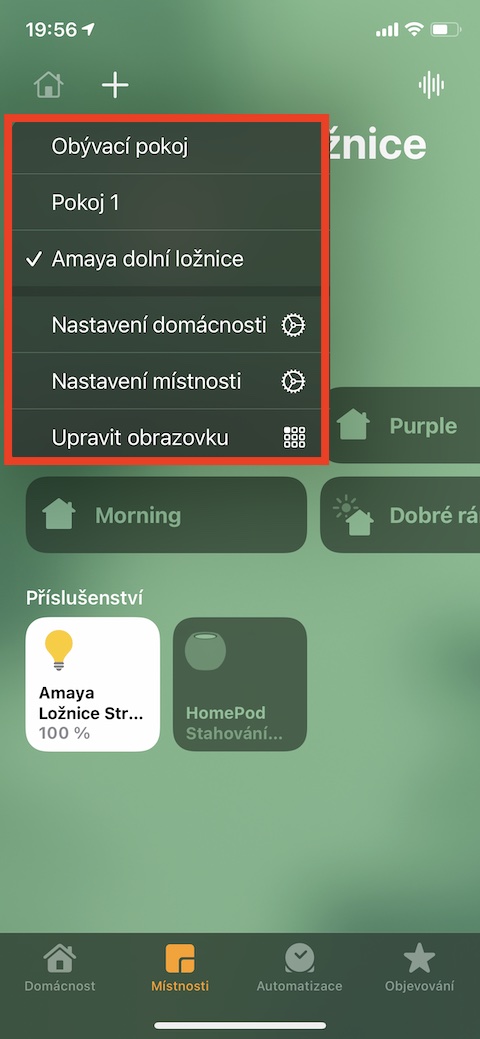
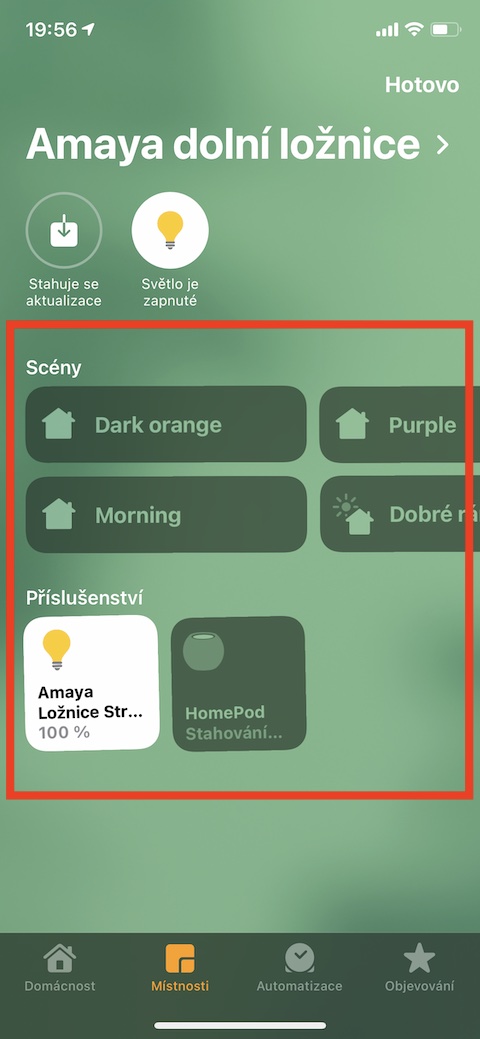
yes, right is a very exaggerated word... and how to proceed in the case of children? for example, I want them to be able to open their house, apartment, but I don't want them to be able to adjust the thermostat or play with the light in the bedroom... how to set restrictions for individual household members???
Well, it would like to have a smart home equipped first, and only then solve an app for controlling the home, right? I'm more interested in which companies are there to install smart homes, even if I live in an apartment https://www.eurobydleni.cz/byty/brno/prodej/ 3+1 in Brno and I would like some of the elements of a smart home, so which company would you recommend I contact so that it is compatible with the application from Apple.
New modern applications are largely unknown to older people. I live in a new apartment https://www.petrsoustal.cz/detail-demovitosti/byt-31-se-zahradkou-unicov/ and I would very much like to start using the Home application on the iPhone. I would need information or advice on who to contact regarding installation and other necessary information.