Until a few years ago, Apple used Touch ID as biometric protection in its flagships, which was (and still is) very popular among users. In 2017, however, we saw the introduction of the revolutionary iPhone X, which, in addition to a frameless design and improved cameras, also offered a new option for biometric security - Face ID. The majority of users not only put up with this, but on the contrary, they are much more comfortable with it in the end. Even Apple isn't perfect, though, and sometimes facial recognition just doesn't work as expected. What to do in this case?
It could be interest you

You're practically out of luck with the mask
I really like Face ID very much and using it has almost never been a significant problem for me, even considering my visual handicap. Unfortunately, in this period it is just the opposite - and with a mask, unlocking the phone using facial recognition is almost impossible. There is a way though, and it's that you are prepare A4 size paper, you reset Face ID a you set it with the help of paper in front of your face – you can find more detailed instructions in this article. Be aware, however, that this solution is definitely not one of the most secure, and it is therefore possible that a stranger will then unlock the phone. I'm of the opinion that it's better to either quickly remove the mask and unlock the phone, or as a last resort enter a code, rather than have your data at risk.
It could be interest you
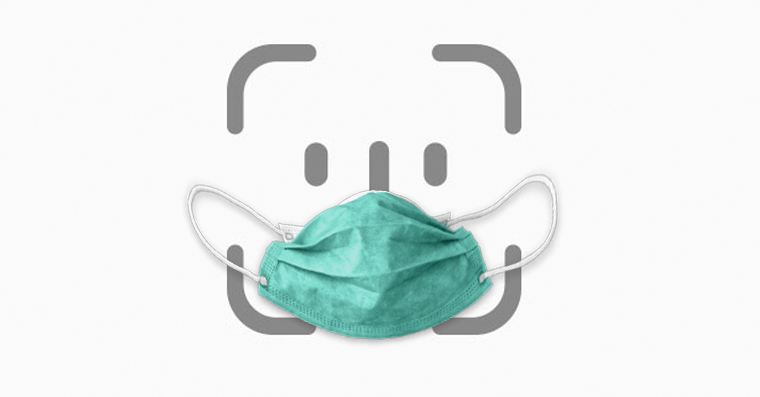
Check that the TrueDepth camera is not covered
In some cases, the malfunction may be caused by having the front camera covered. First, try to see if there is any dirt or anything else in the cut-out area that could obstruct the view. However, the protective glass can interfere with Face ID if you have it stuck on the display. On the one hand, dust under the glass, or peeling glass or a bubble can be a problem. In this situation, it will be necessary for you to peel off the glass and, if necessary, stick a new one correctly. Clean the display properly anyway.

Demanding attention
Require attention is turned on by default, which ensures that the phone only unlocks when you look at it. This feature makes Face ID a little more secure, but some may find it slows down. To deactivate this function, open Settings -> Face ID and code, verify yourself with the code and something below turn off switch Require attention for Face ID. From now on, the iPhone won't require you to look at it when you unlock it, which of course a potential thief could take advantage of, but on the other hand, I think most users will notice that someone has placed a smartphone in front of their face.
Alternate appearance
If you find Face ID to be slow but don't want to turn off attention for security reasons, just add a second scan of your face. Go to Settings -> Face ID and code, enter your code lock and tap on Set an alternate skin. Then just follow the instructions of your device Set up Face ID. In addition to speeding up recognition, this way you can also record someone else if necessary, for example, you can secure access to your child's iPhone or your husband, wife, partner or partner can also unlock your device.
 Flying around the world with Apple
Flying around the world with Apple 



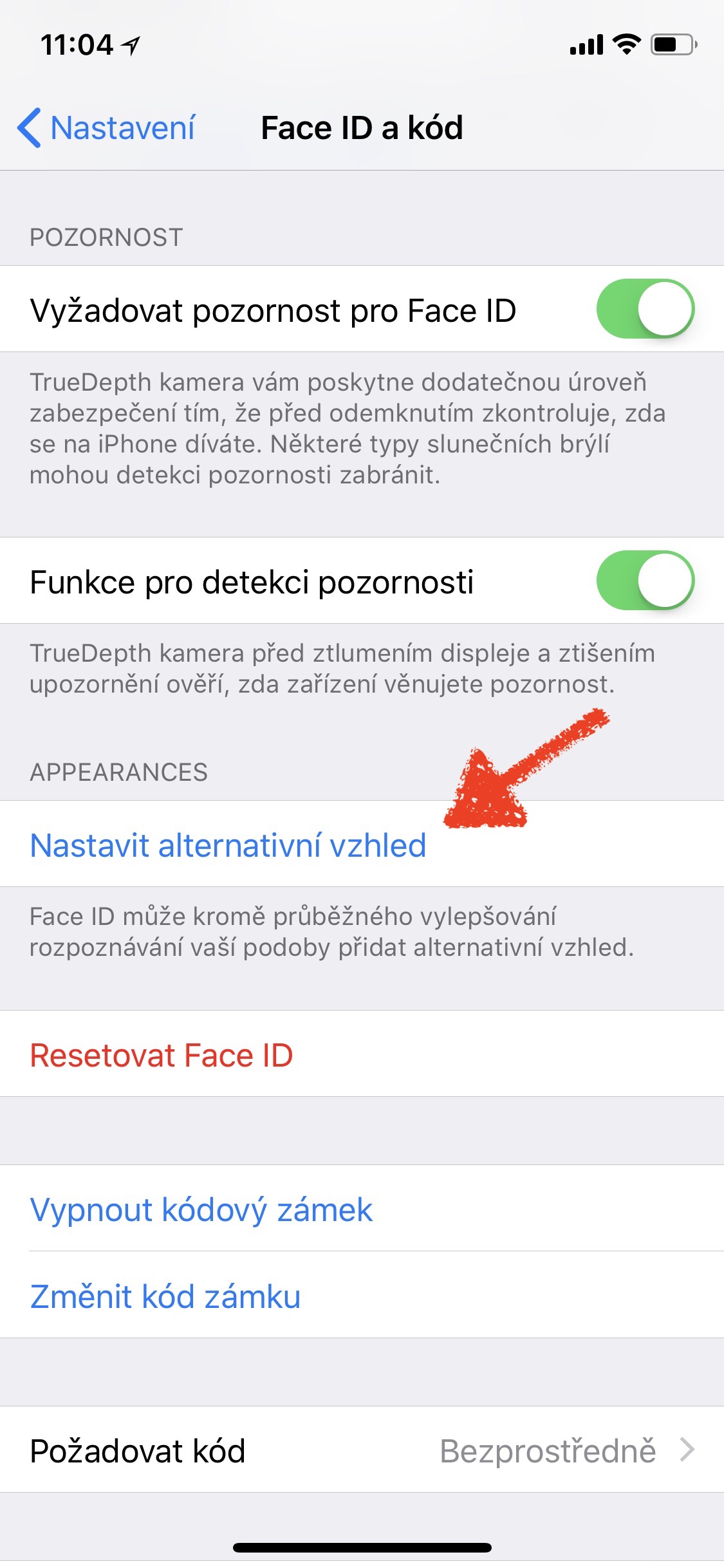

I added an alternate look with the mask on and wow, it worked.
Am I the only one who doesn't have an alternative appearance option? iOS 14.2.1. iPhone 12 Pro.
You most likely already have an alternate look set up. Reset Face ID then this option will appear. Retrospectively, it is not possible to change the alternative appearance except by resetting.
Touch ID is the best user-friendly Face ID me in more situations just with….e👎👎👎👎👎