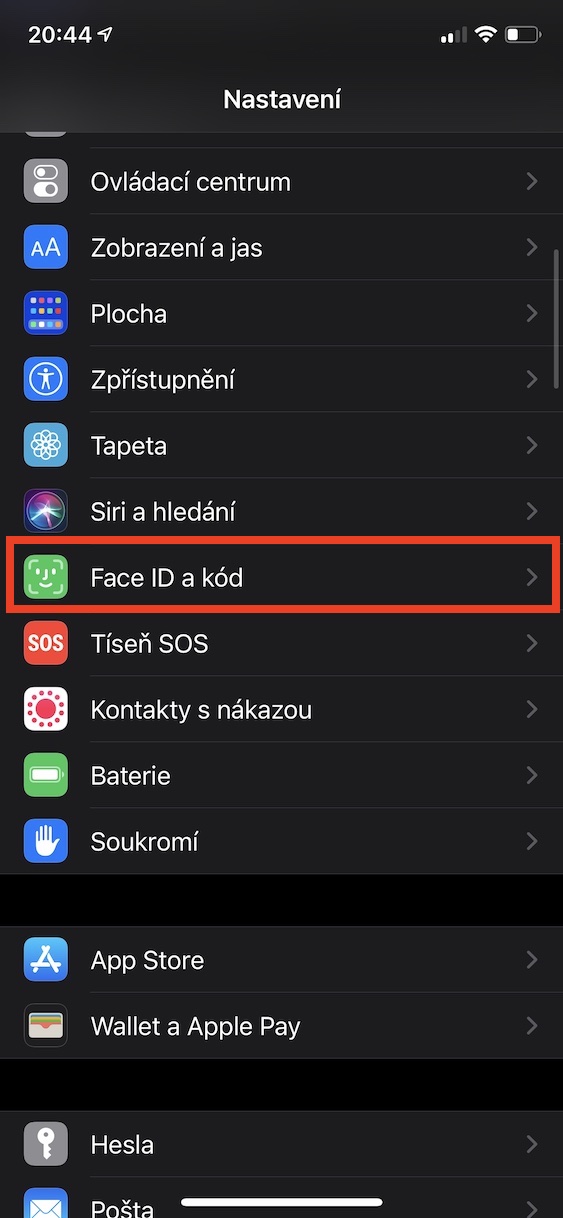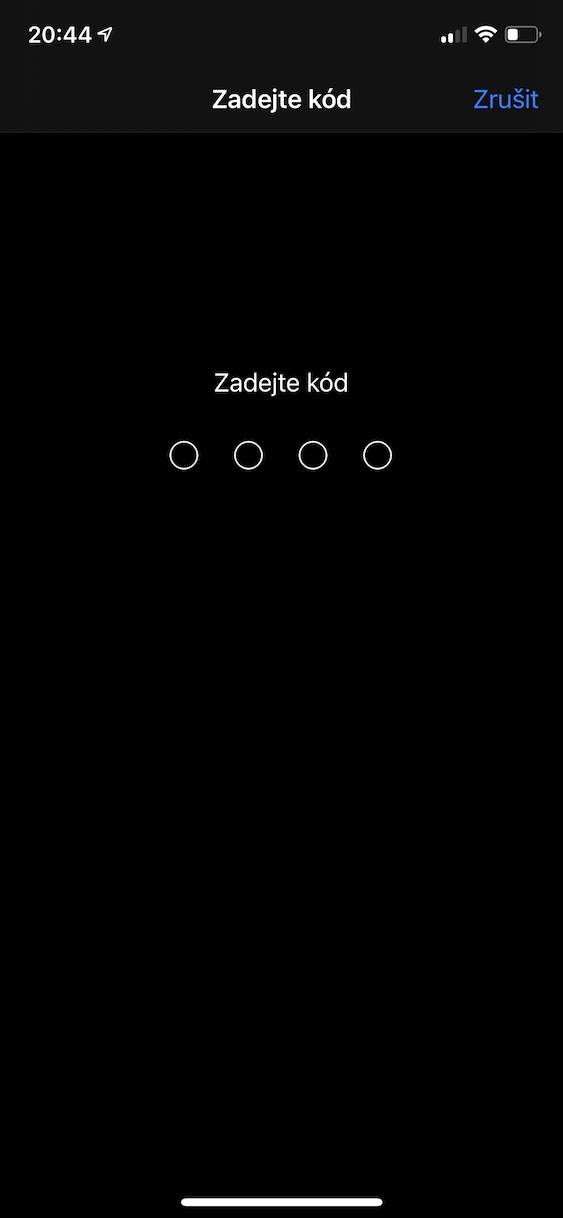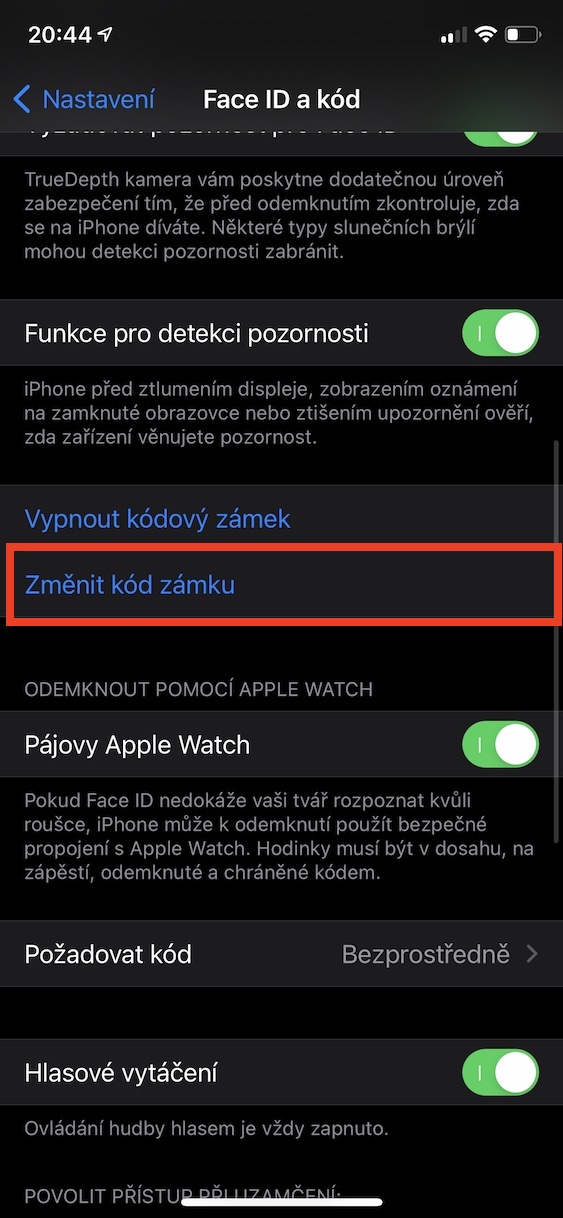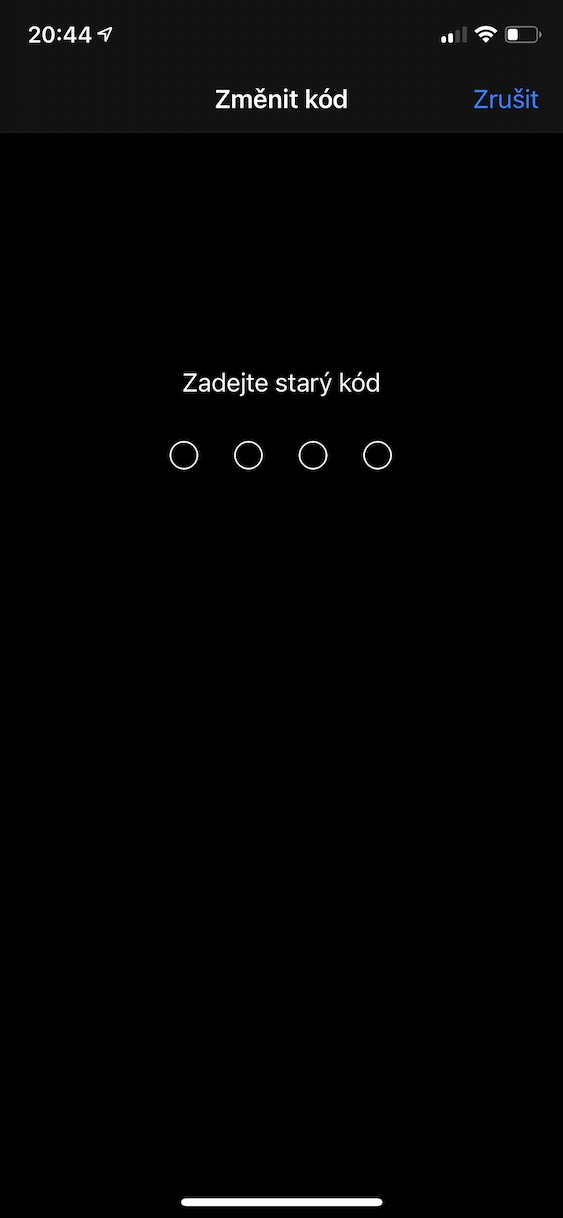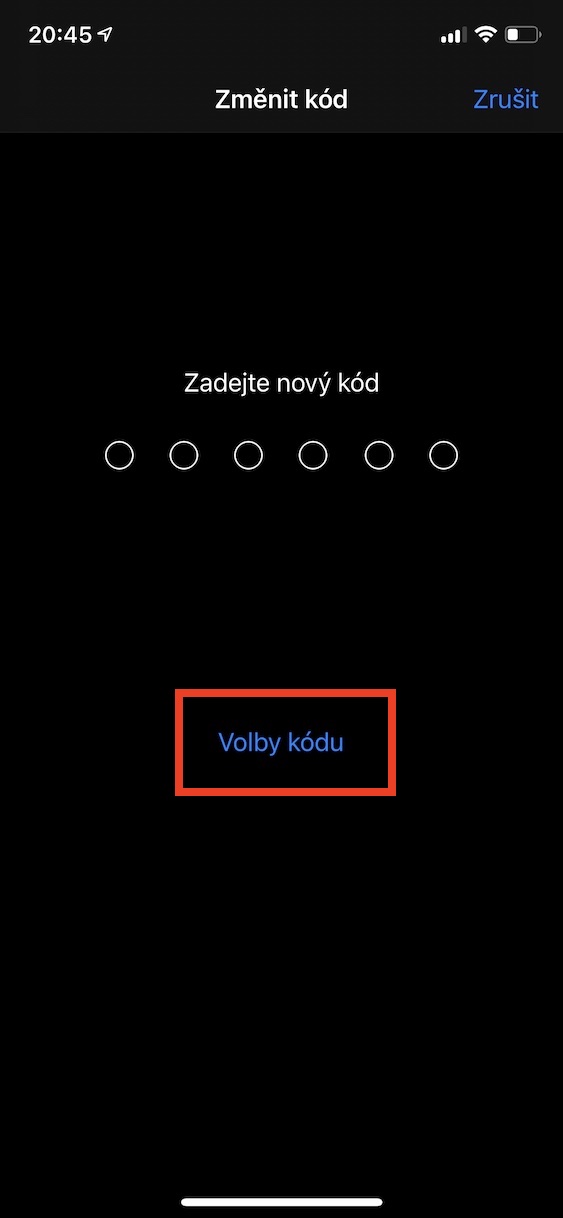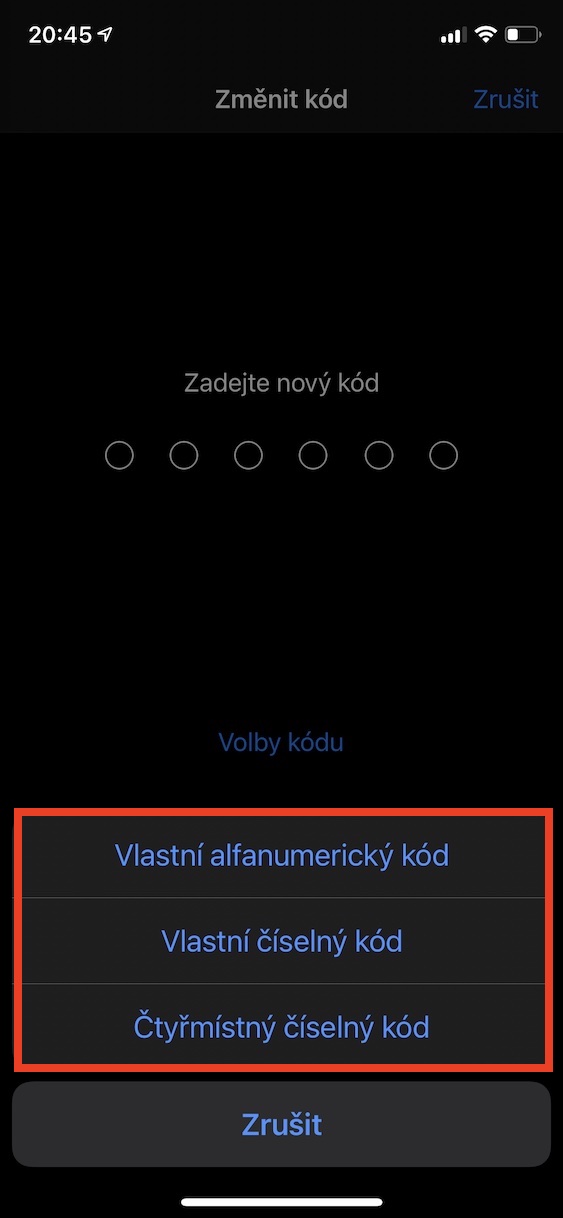Apple is one of the few tech giants that cares about the privacy and security of its customers. His equipment must constantly withstand all kinds of attacks and traps - and it must be noted that they are doing relatively well. But this certainly does not mean that users of Apple products are invulnerable and that nothing can happen to them. Apple has perfected the security of its devices, and now it's your turn. The good news is that the form of your hands on the part is really minimal - you just need to set up a strong combination lock and passwords.
It could be interest you

Unfortunately, users are unteachable and nowadays there are individuals who constantly use weak and easily guessed code locks and passwords. We probably don't need to remind you in any way that you shouldn't use passwords like "0000" or "1234". If, God forbid, someone steals your iPhone or other device, these mentioned passwords will be the first ones that the person in question tries to unlock. The probability that they will be hit is really high - easy-to-crack and well-known passwords are used by thousands of users. Despite the fact that everything has changed in recent years, it is a very remarkable fact that the most frequently used passwords have practically remained the same for several long years. If you would like to check out the 20 worst and easy-to-guess iPhone passcode locks, you can do so below:
- 1234
- 1111
- 0000
- 1212
- 7777
- 1004
- 2000
- 4444
- 2222
- 6969
- 9999
- 3333
- 5555
- 6666
- 1122
- 1313
- 8888
- 4321
- 2001
- 1010
If you have found the form of your combination lock in the above list, then you should definitely think about it. A potential thief or anyone else who wants to get into your device will certainly try all of these 20 code locks. And they will probably try even more, that is, until the iPhone blocks the attempts. You can protect yourself absolutely simply - by using a complex code lock. In addition to using a four-digit code, you can use your own numeric or alphanumeric code for even greater security. You can change the code in Settings, where you click on the box below Face ID and code whether Touch ID and code. After successful authorization, click on Change the lock code and enter the old code lock. Now press above the keyboard on the next screen Code options and choose one of the offered ones.