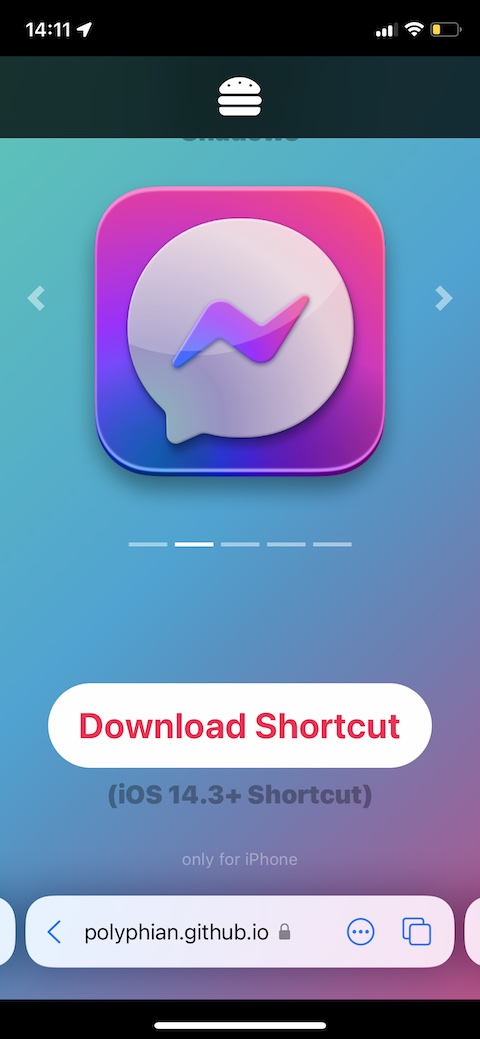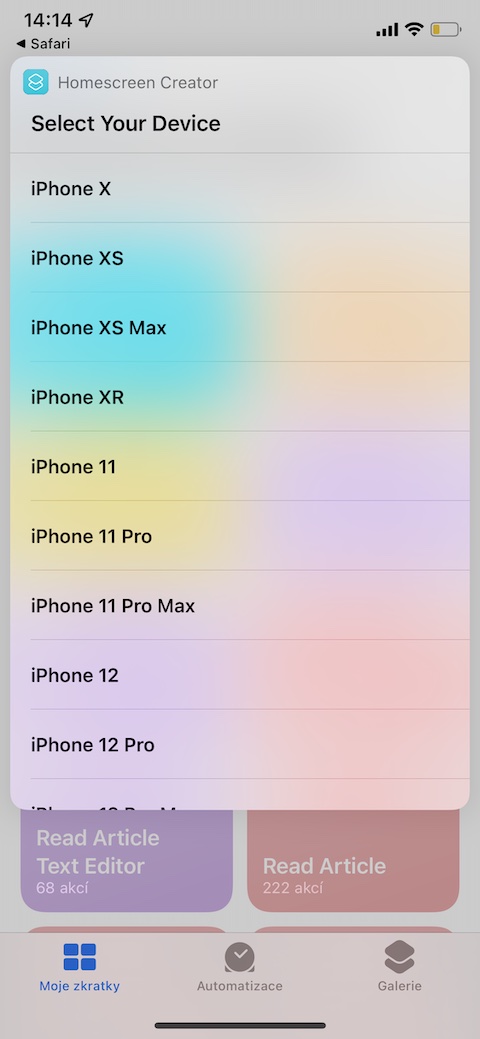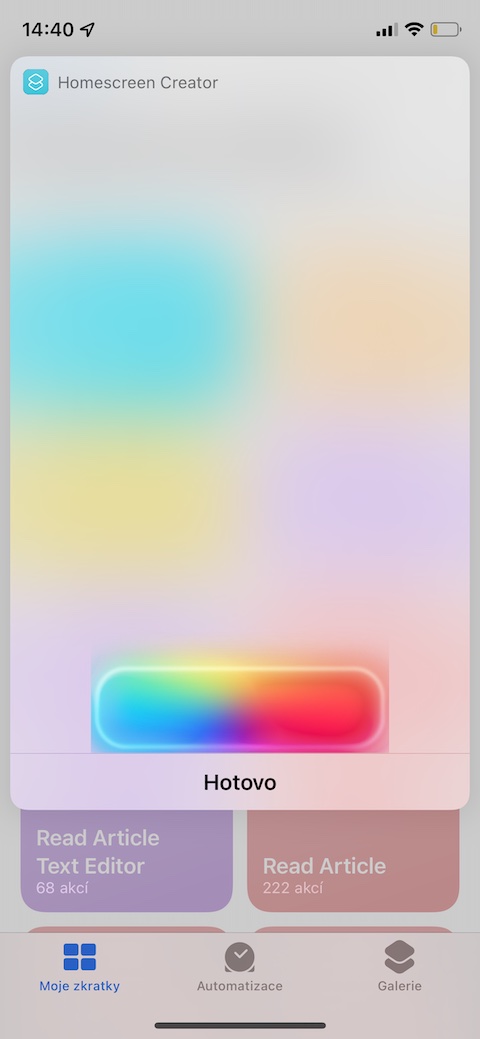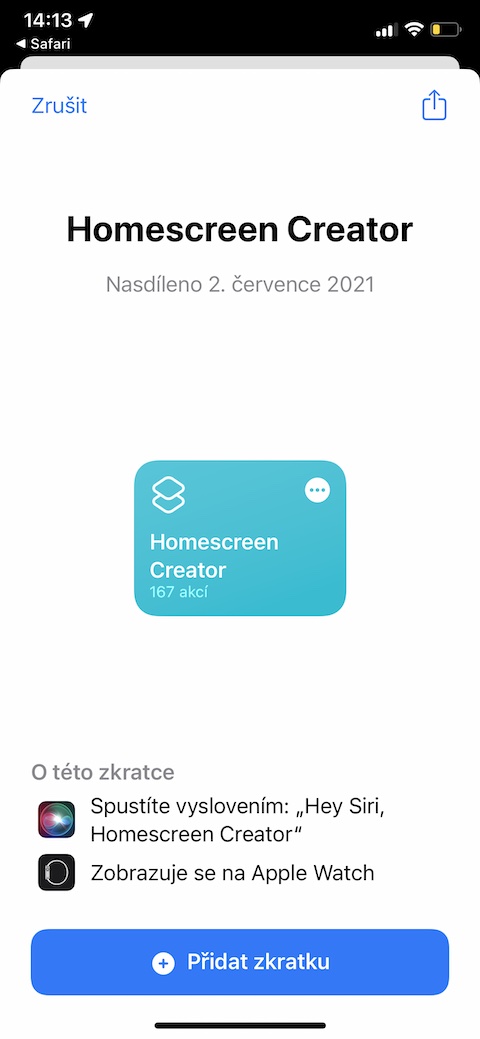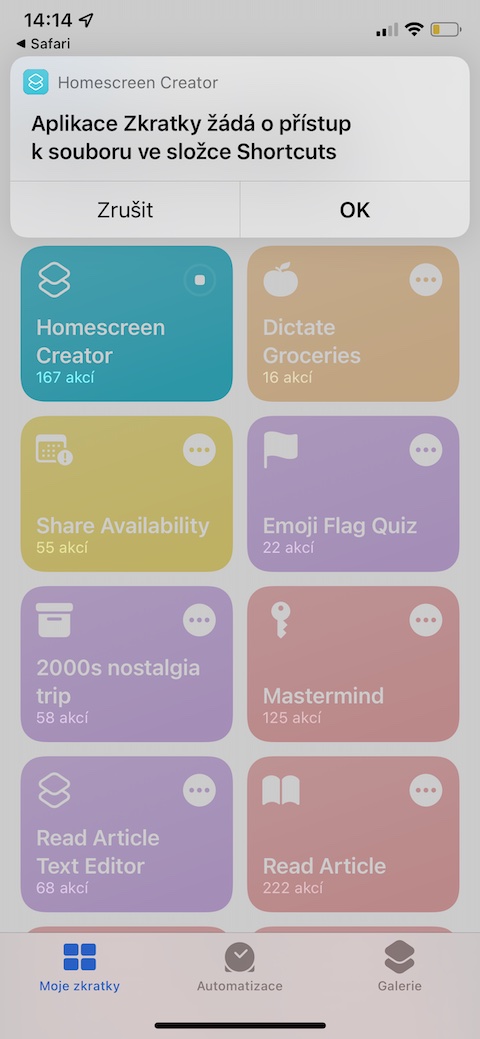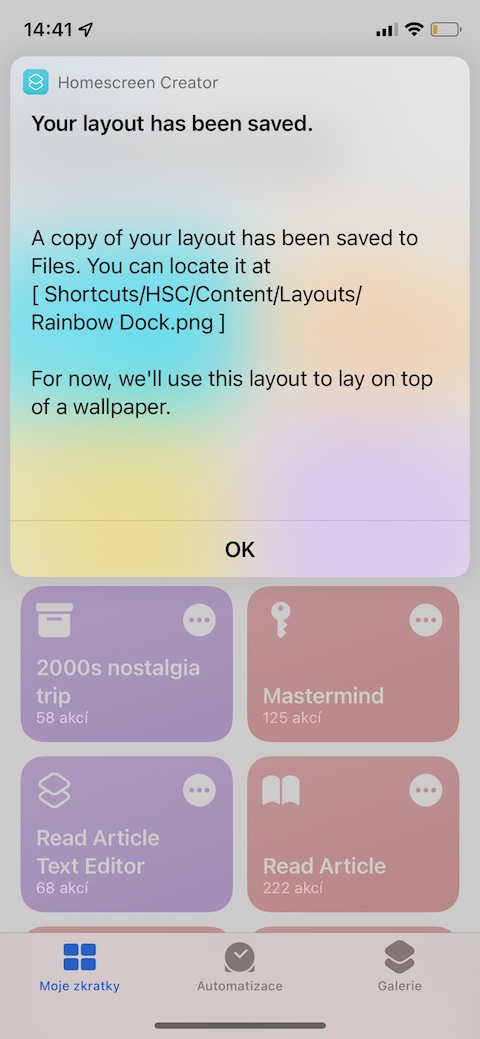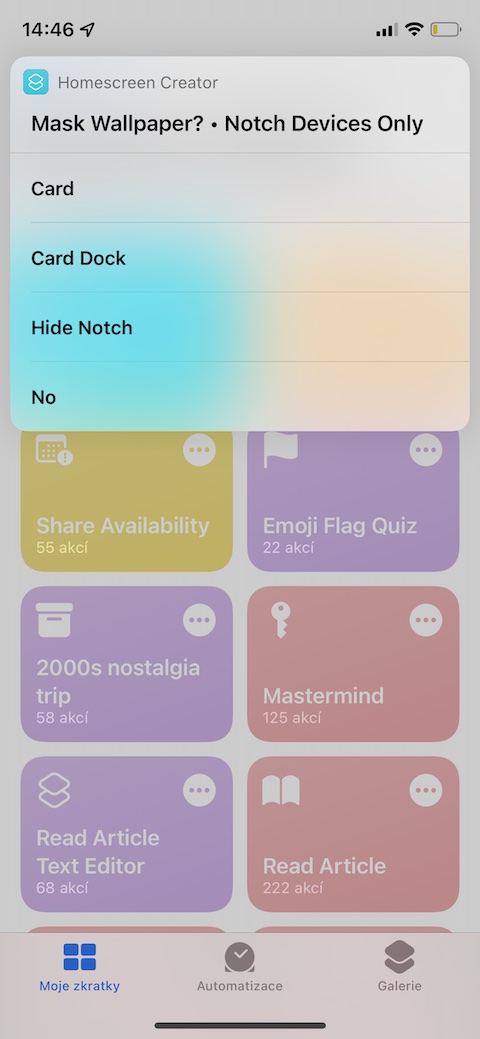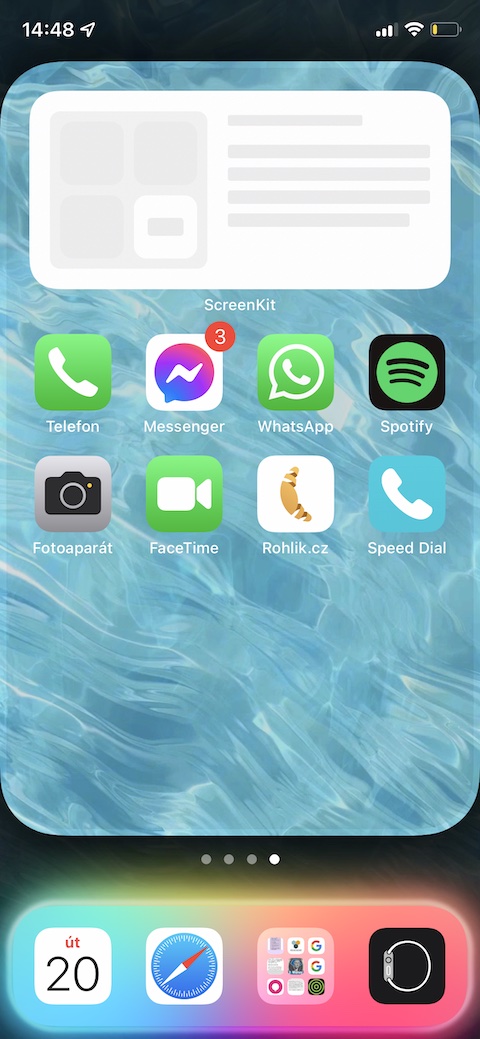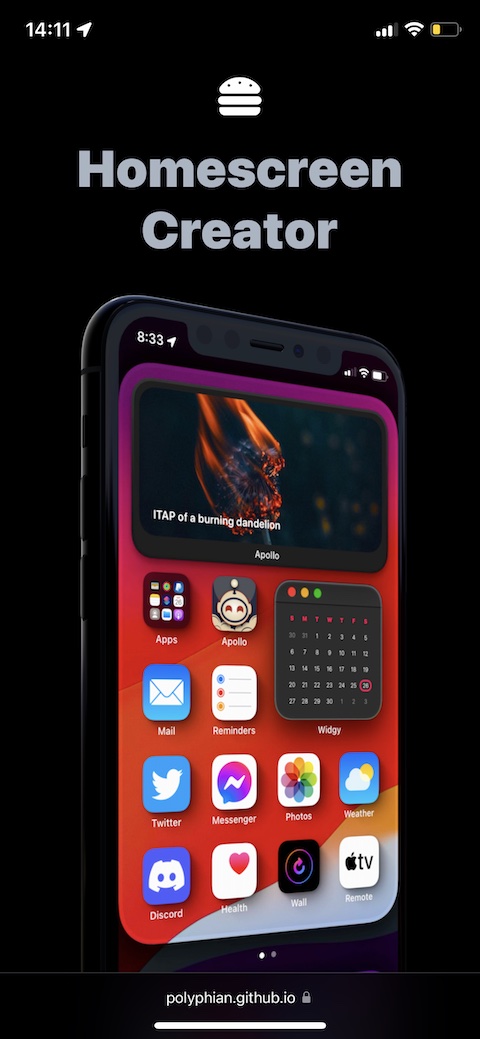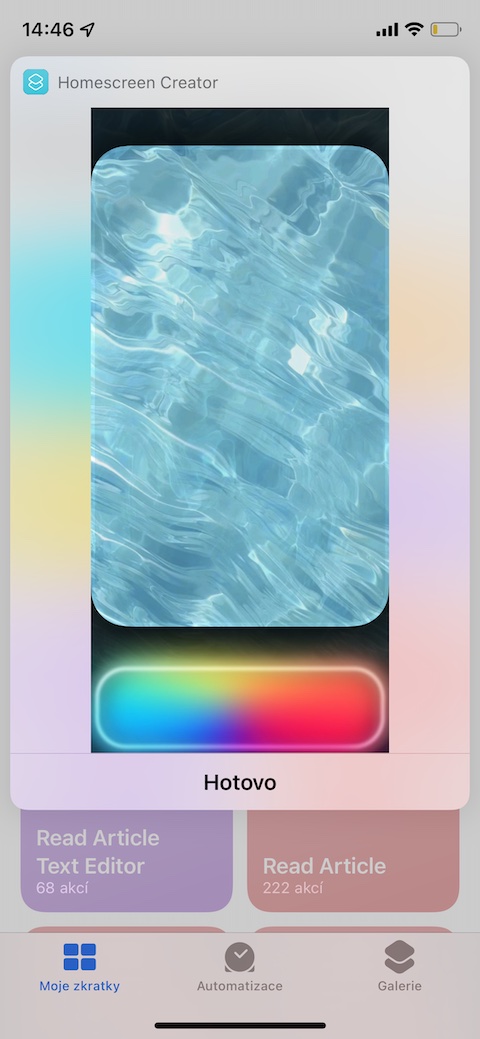When you think of "customizing your iPhone's desktop," most of us think of adding apps to folders, adding and editing widgets, or maybe changing the wallpaper. But you can customize your iPhone's home screen in other ways - for example, you can cleverly "hide" the cutout in its upper part, play even more with the wallpaper, but also customize the dock in the lower part of your iPhone's display in different ways or simply add to the icons on a shadow on his face. Moreover, all this can even be done without jailbreaking and other risky modifications and customizations.
It could be interest you
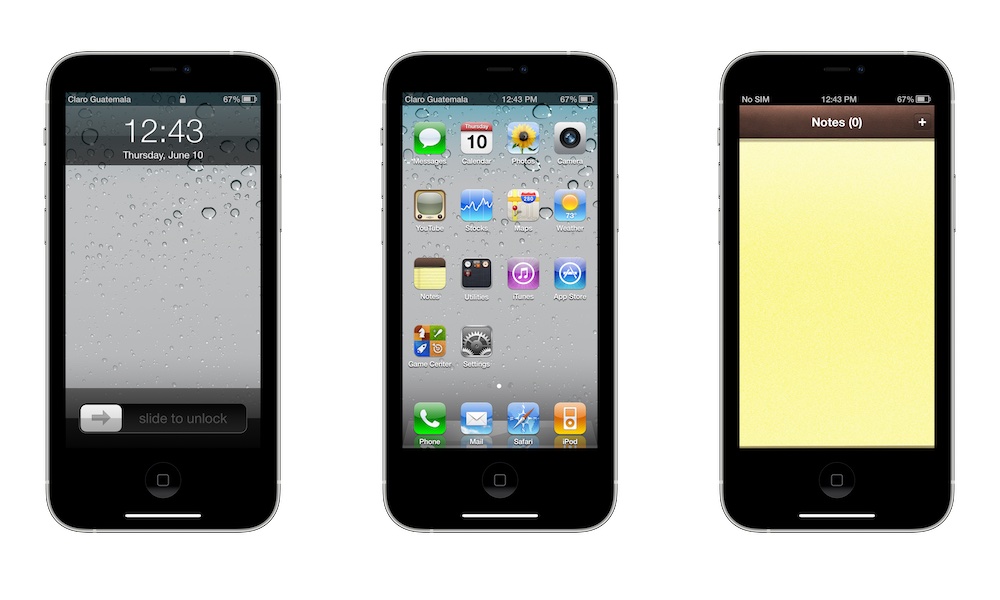
For advanced editing and customization of your iPhone's home screen, an elaborate shortcut called Homescreen Creator can serve you well. As the name of the shortcut suggests, with this helper you can transform the desktop of your iPhone as you like. The shortcut is compatible with iPhone 7 and later, and depending on the iPhone model, the features it offers also change. For the purposes of this article, we tested it on an iPhone XS. After installing and running the shortcut for the first time, you will be asked what iPhone model you have, and then the shortcut will download additional material from Github that is necessary for it to work properly. After downloading the files, you will need to unzip the archive in the native Files on your iOS device and then return to Shortcuts again. This process will take you a few minutes, but after that you don't have to repeat it.
During the setup process, the shortcut will gradually ask you if you want to mask the cutout at the top of your iPhone, as well as other details. All the elements you add to your iPhone's desktop with the Homescreen Creator shortcut will be previewed first. You can gradually add different dock colors, shadows under widgets or application icons, and other elements. The great feature of this shortcut is that you gradually build your iPhone desktop layout from the individual elements, and this layout is then also saved to the native Files on your iOS device, so you can go back to it at any time and conveniently set it up again without again they had to manually add individual elements.
The initial installation of the Homescreen Creator shortcut is a bit tedious, but the shortcut itself is really well made and definitely worth trying. Don't be alarmed by how complicated it looks at first glance - in fact, assembling the layout of the iPhone's desktop with the help of this shortcut is very simple and you will quickly get used to the whole process.
 Adam Kos
Adam Kos