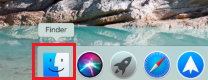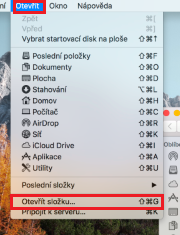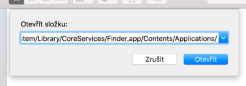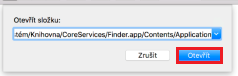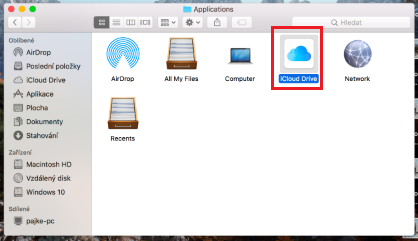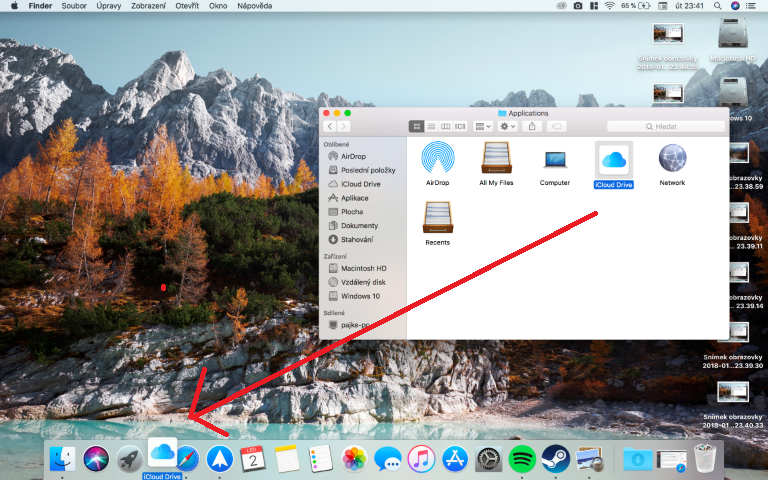If you're one of those users who, like me, often use iCloud Drive, then you're in the right place today. We will show you how to simplify access to this folder. This means that you will no longer have to click through the Finder to the iCloud Drive folder. Just open the icon that's on your Dock and you're there. In this case, the procedure is a bit more complicated, but it's nothing we can't handle together. So how to do it?
It could be interest you

Adding an iCloud Drive icon to the Dock
- On your Mac or MacBook, open Finder
- Select in the top bar Open -> Open Folder…
- Copy this path (without quotes) into the box: "/System/Library/CoreServices/Finder.app/Contents/Applications/"
- Click on Open
- In the folder that opened, notice the iCloud Drive app icon
- Simply this icon drag and drop to the lower dock
That is all. Now, whenever you need to quickly open iCloud Drive for some reason, you can do so through a shortcut located directly in the Dock on your macOS device.