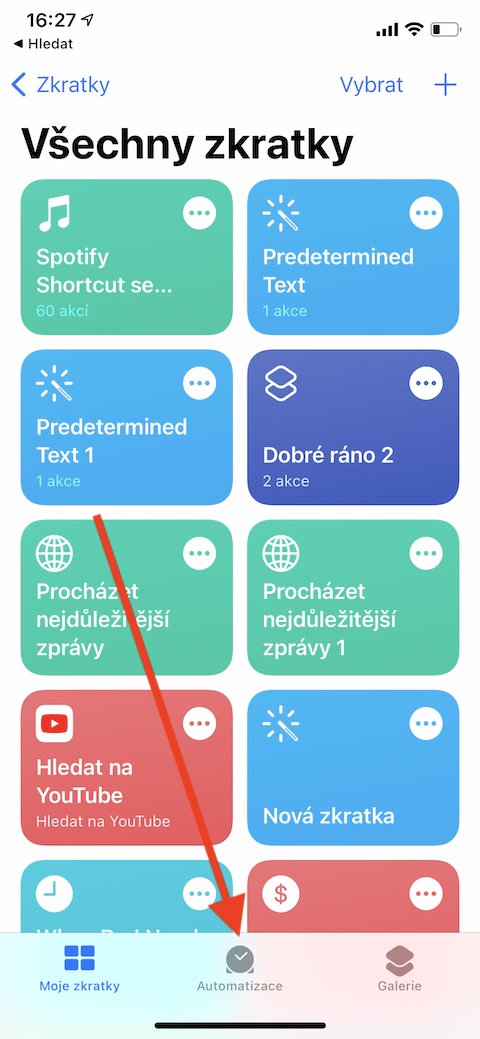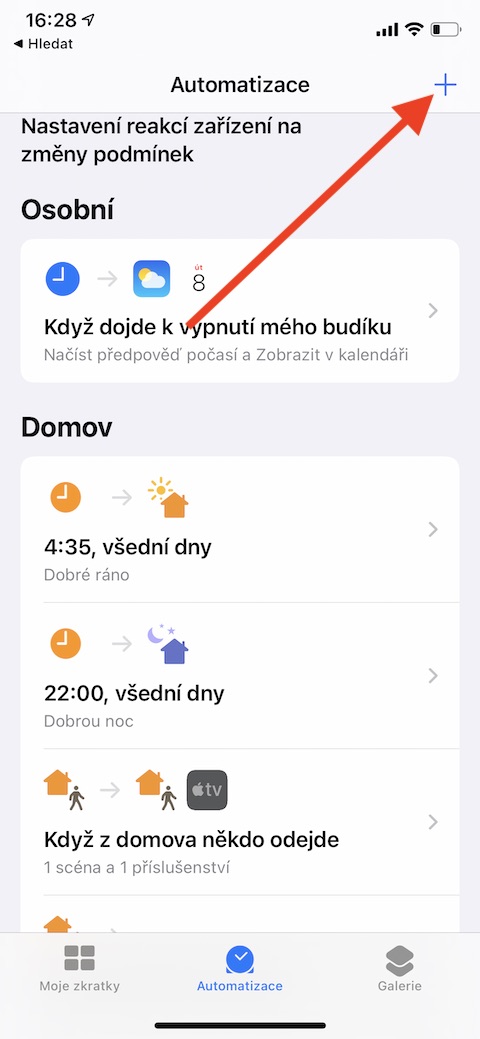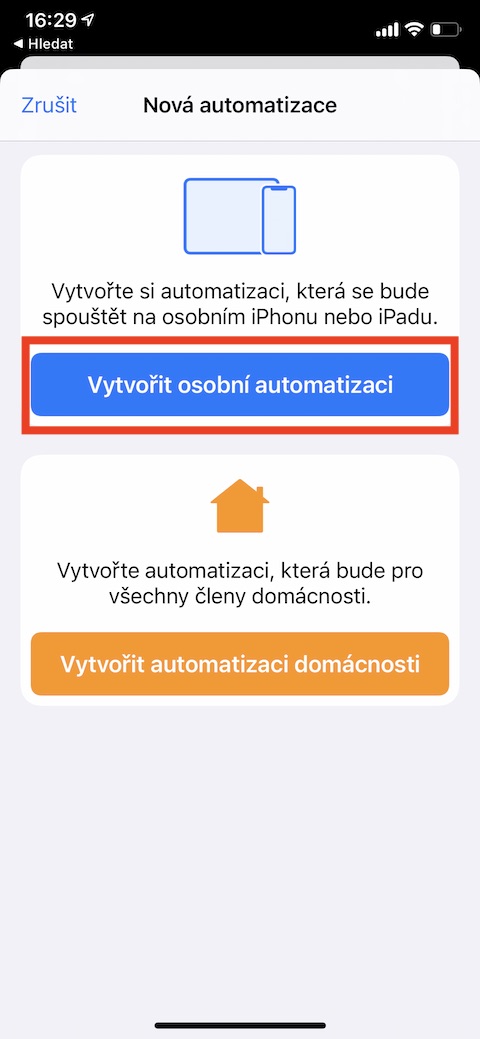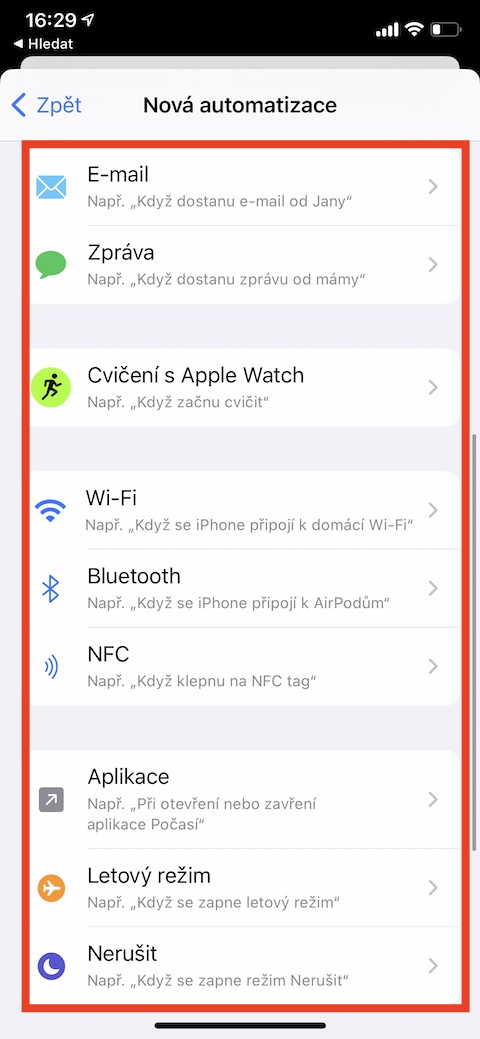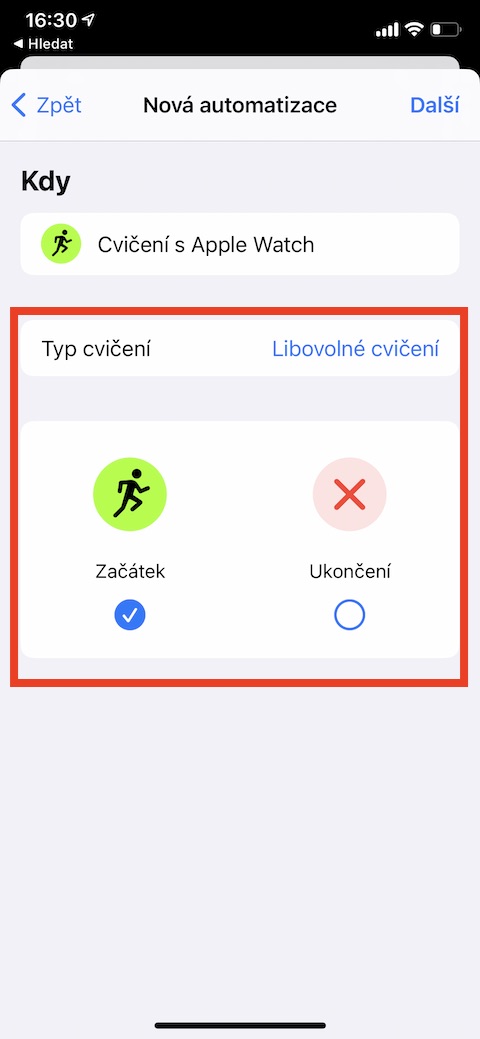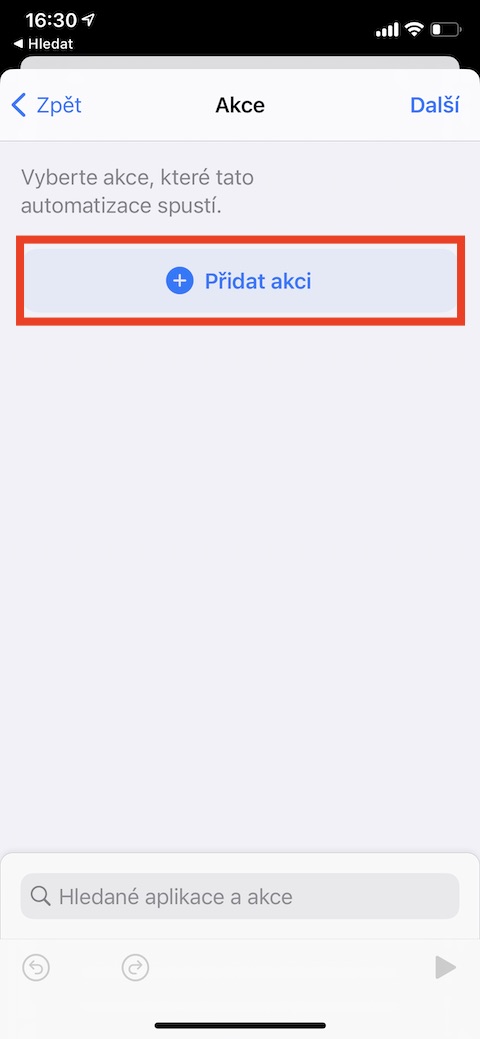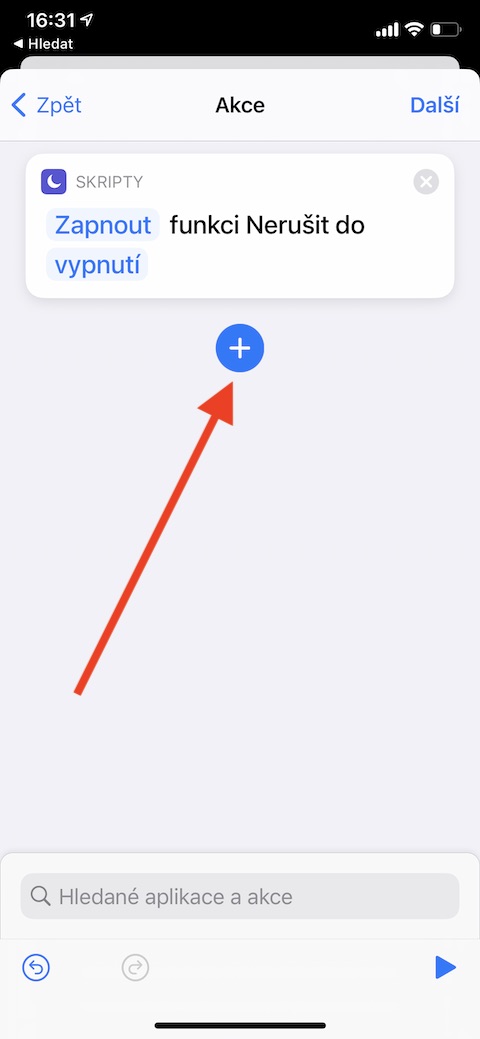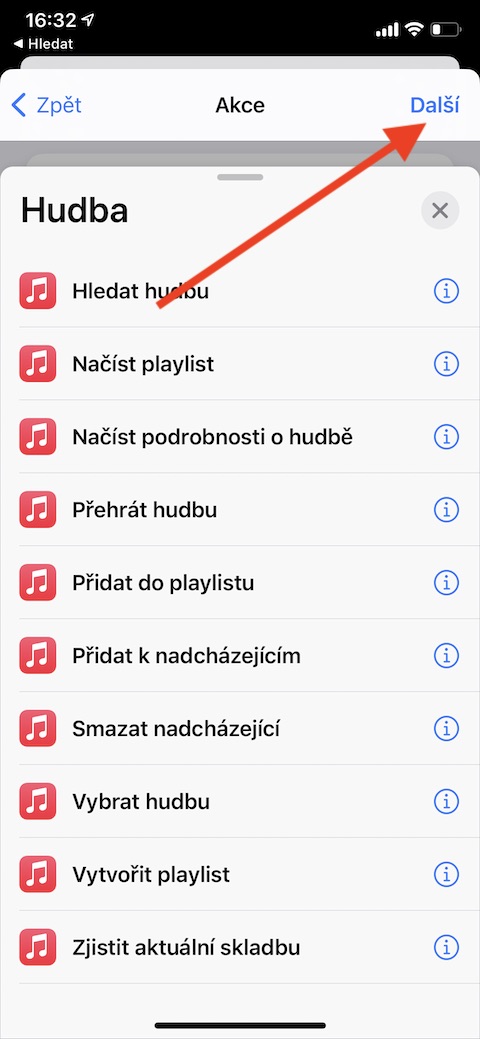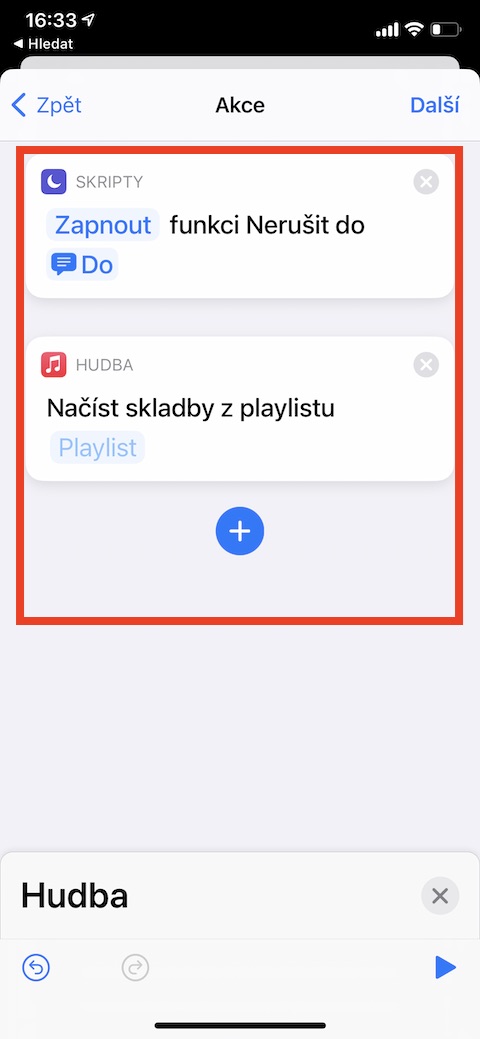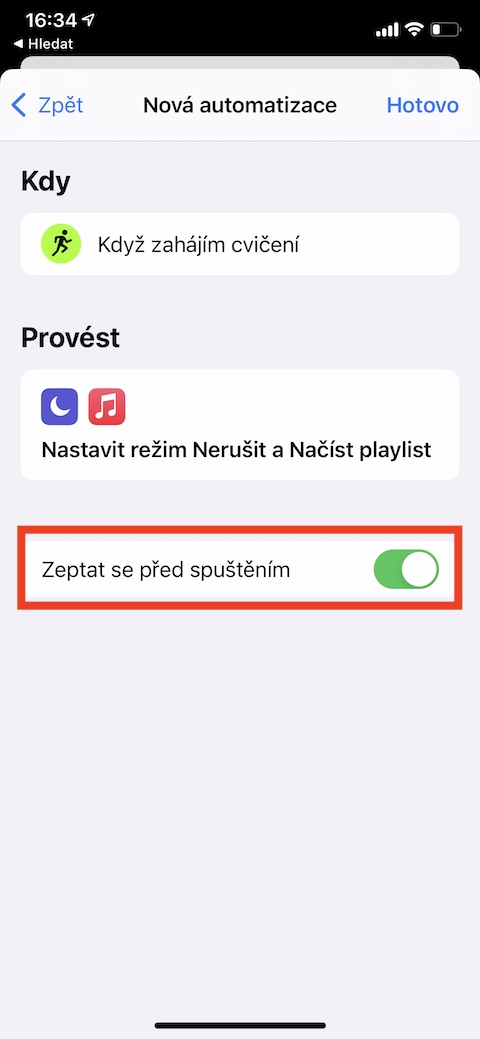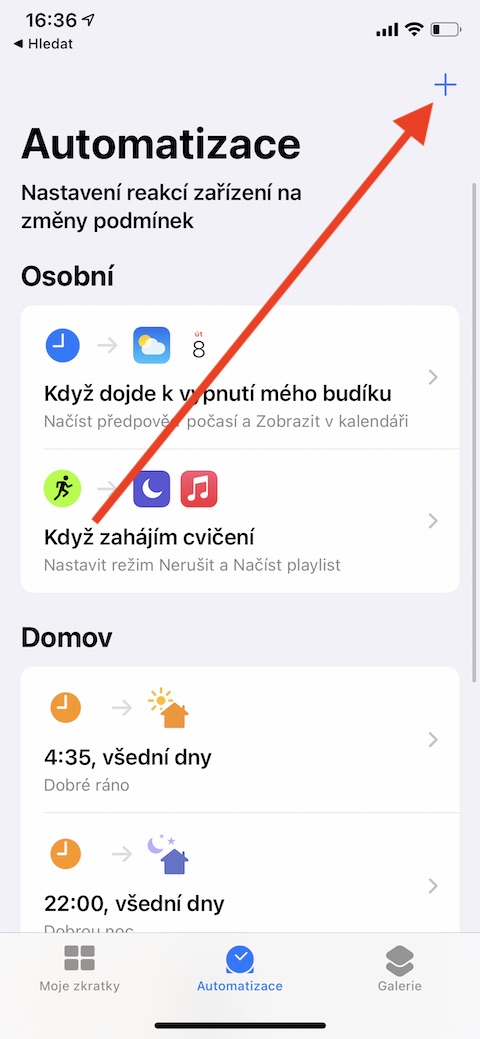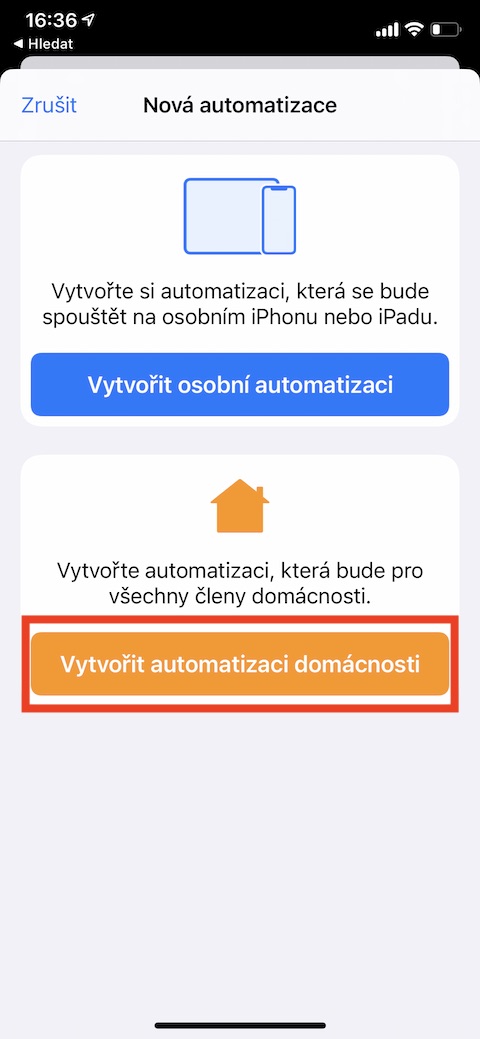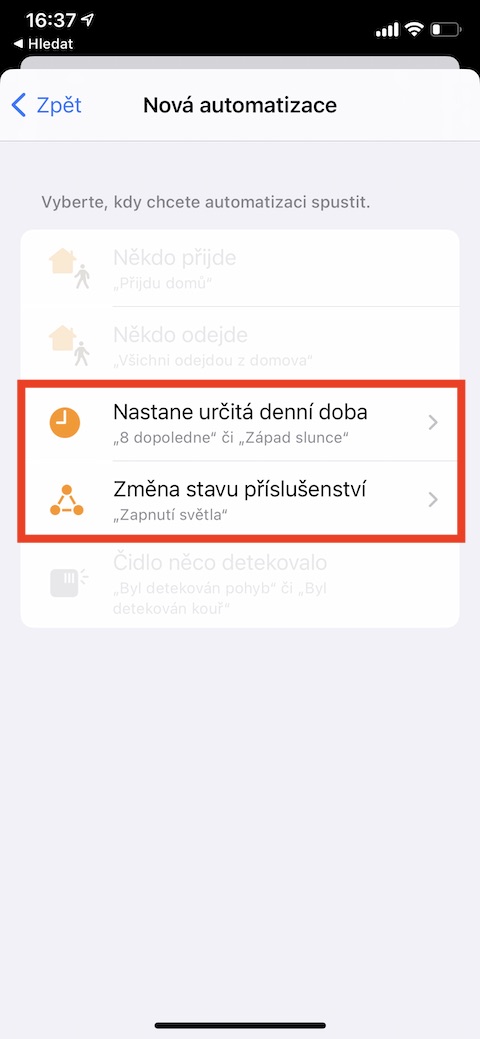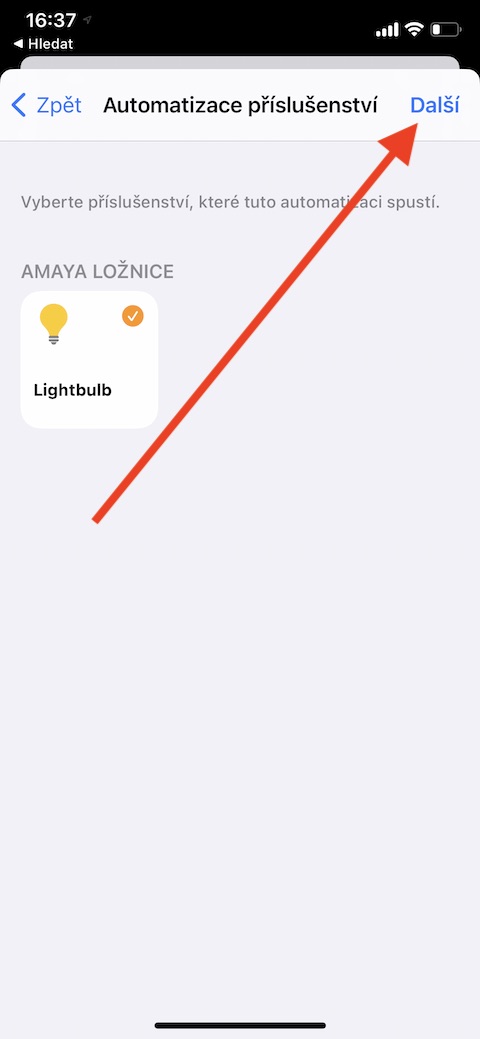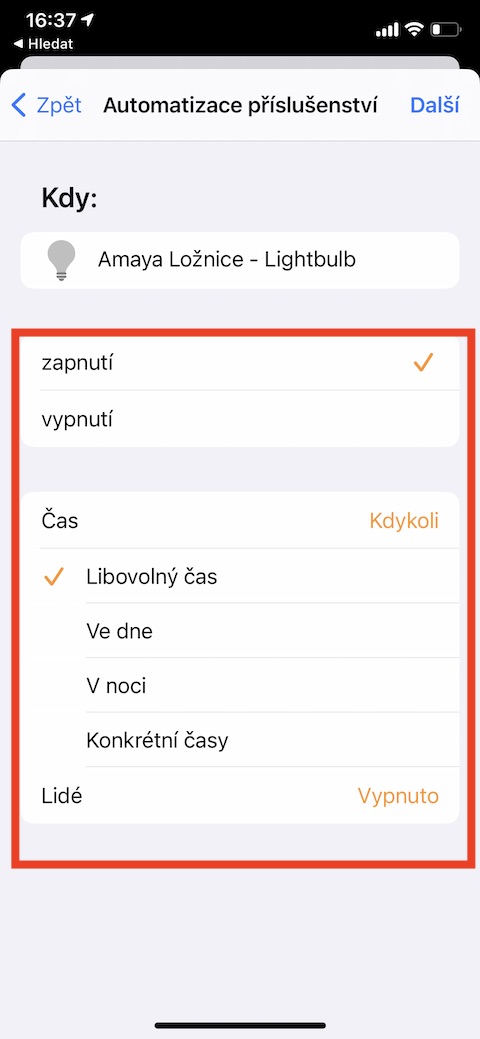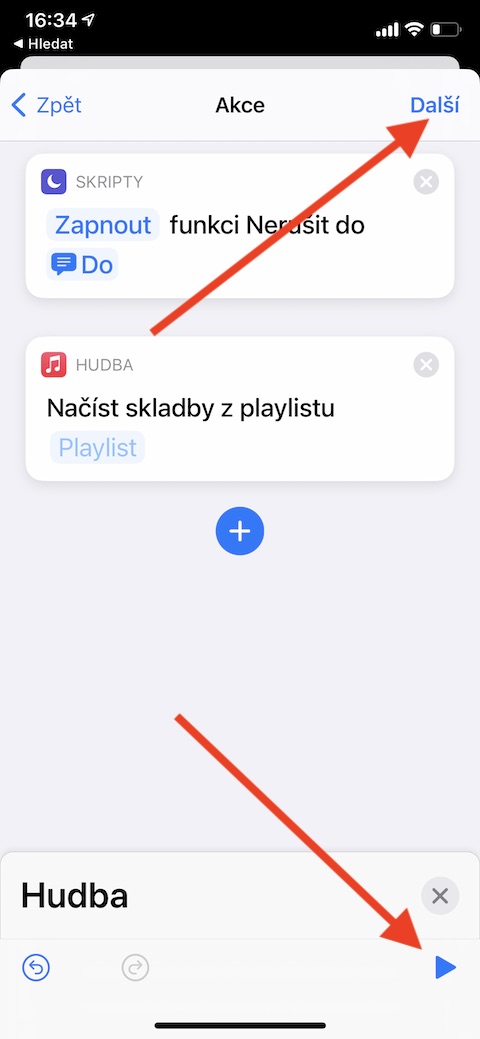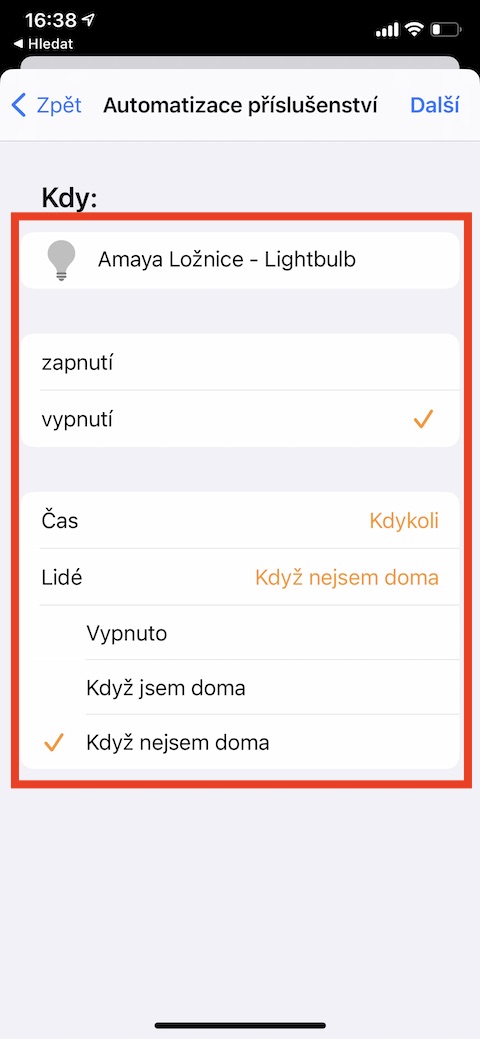Shortcuts are a relatively complex application, which is why we devote more parts to it on the Jablíčkára website than usual. Today we will focus on automation. These are a very useful part of the native Shortcuts, and thanks to them you can simplify the operation of your smart home and your iOS device.
It could be interest you

Creating personal automation in native Shortcuts is simple and relatively intuitive. Launch the Shortcuts app and tap Automation in the middle of the bottom bar. Click the “+” button in the upper right corner and choose Create Personal Automation. In the list, select the trigger - i.e. the condition under which the automation should be activated. You will be presented with a trigger details tab where you can specify additional conditions. When you're done, tap Next in the top right corner. You will see the automation editor, in which you can select the action (or multiple actions) to be executed based on the trigger. You can test the functionality of the shortcut by clicking the play button in the lower right corner, you can specify the details in the individual action panels (see gallery). When you're done with all the edits, tap Next in the top right corner. At the end, you will see a screen where you can specify whether the automation you created should start by itself or only after being asked.
You can set up smart home automation in a similar way. In this case, launch the Shortcuts app, click Automation in the middle of the bottom panel, and click the “+” button again in the upper right corner, but this time select Create Home Automation. After that, you just need to proceed in the same way as when creating a classic automation - you select a trigger and then choose and customize the actions that should take place based on it. For example, you can set the lights to turn on when you arrive home.