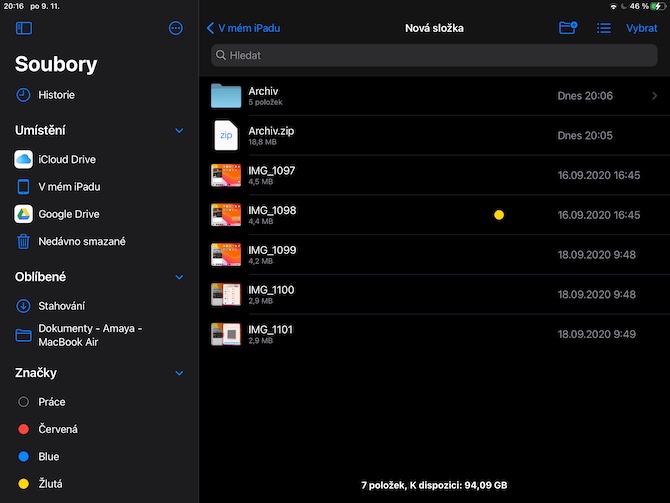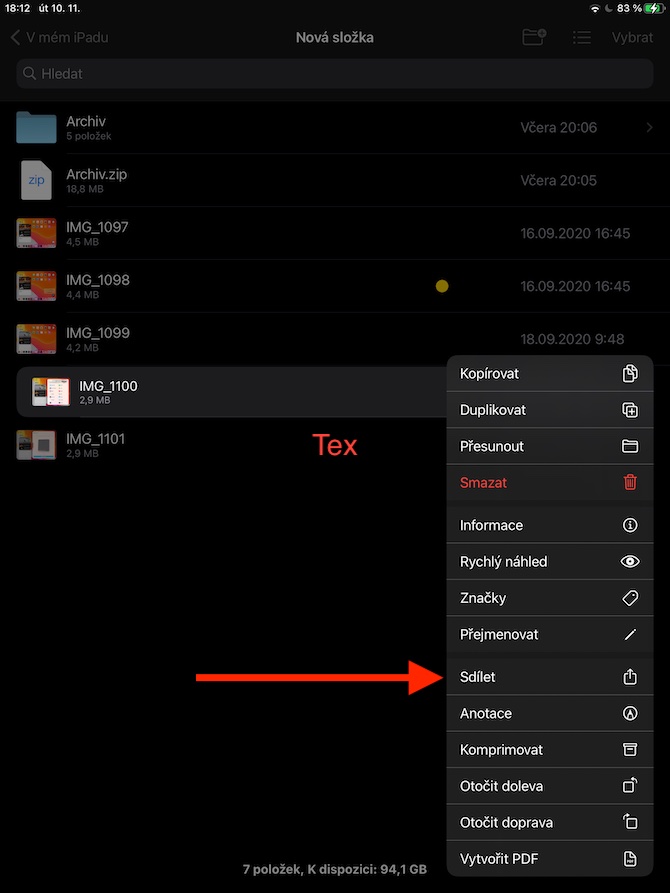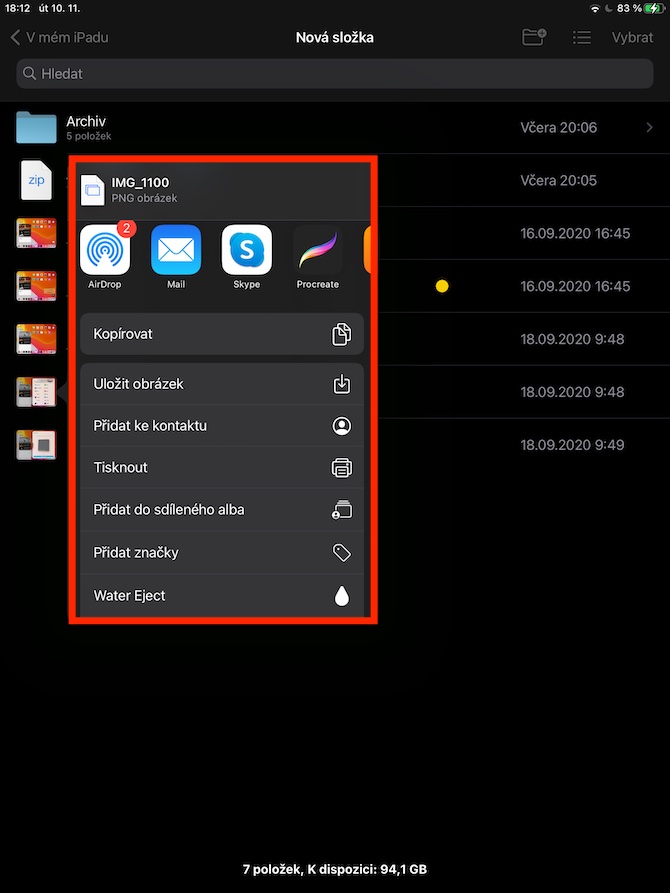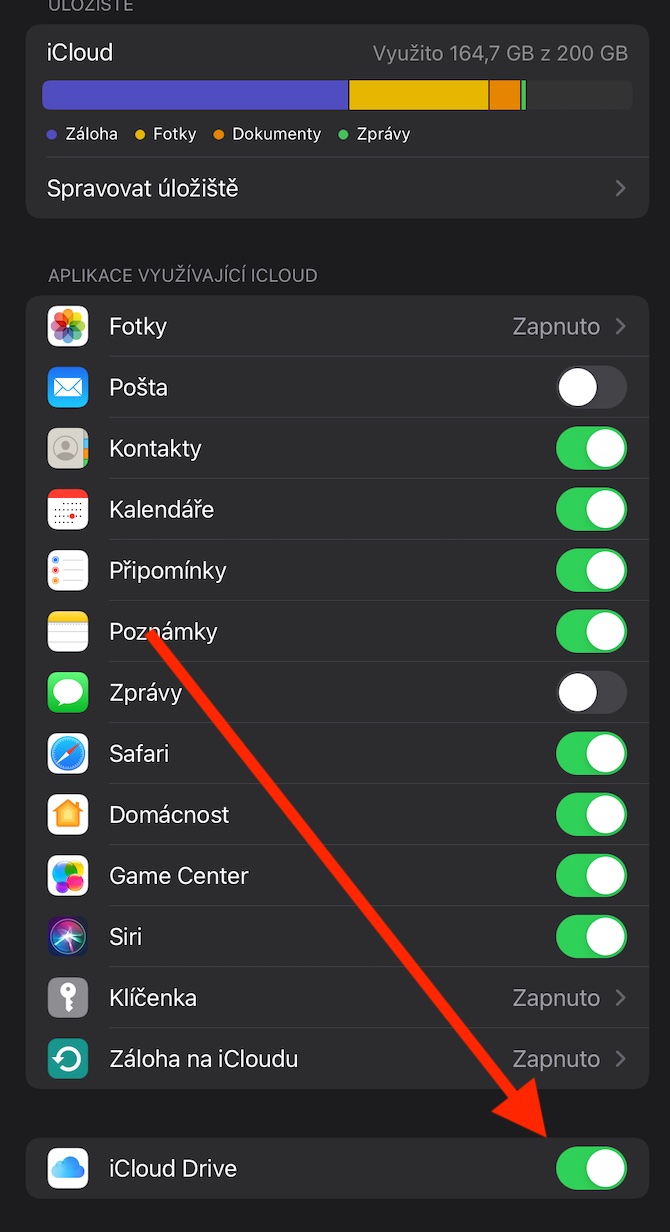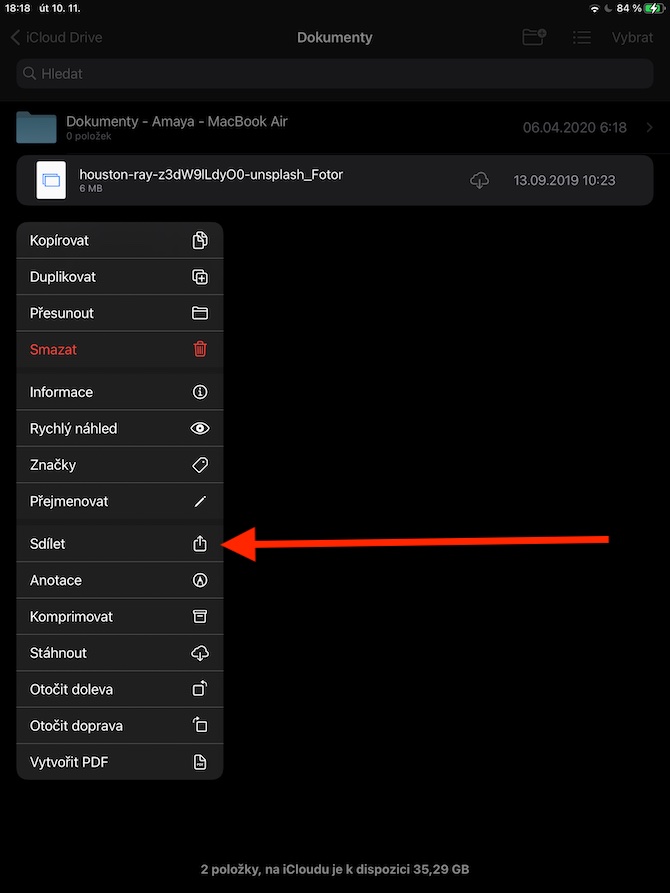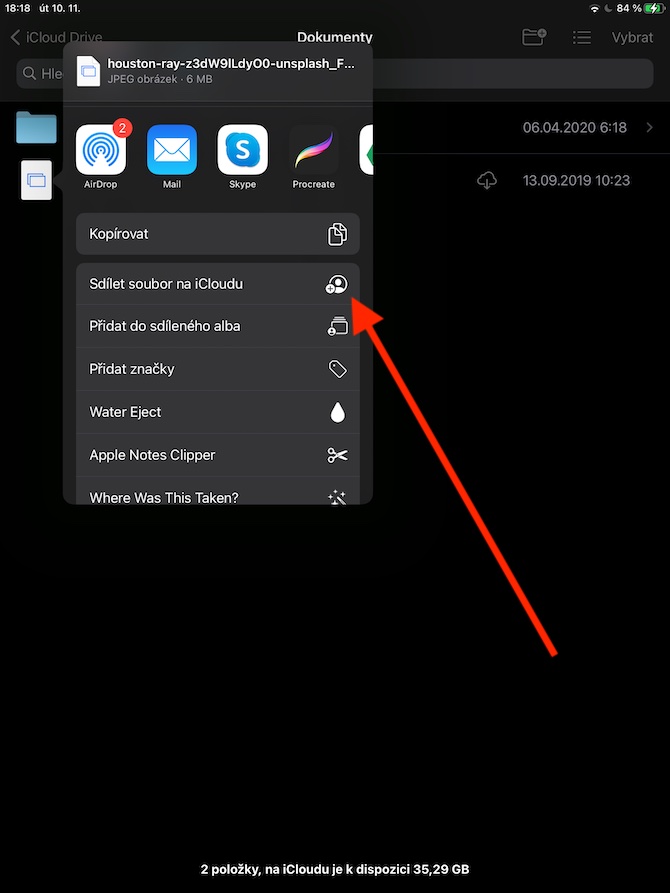Native Files on iPad also lets you work with iCloud storage, send files, and more. We will discuss exactly these actions in the last part, dedicated to native Files in the iPadOS environment.
Native Files on iPad also allows you to send a copy of any file to other users, among other things. First hold your finger on the selected file and then select Share. Choose a sharing method, choose a recipient and click Send. You can also easily transfer files in Split View or Slide Over mode, when you simply drag individual items between individual application windows. You can read about Split View and other useful features of the iPad for example here. If you want to work with iCloud Drive within Files on your iPad, launch Settings, tap the bar with your name -> iCloud and activate iCloud Drive.
On the left panel in the Files application, you can find iCloud in the Locations section. To share a folder or file on iCloud that you own, long-press on the selected item, choose Share -> Share File on iCloud, and choose the sharing method and the users you want to invite to share the content. After clicking on the Sharing options item in the menu, you can then set whether you want to share the selected content only with the users you invite, or with anyone who receives the shared link. In the mentioned menu, you can also set permissions for shared content - either grant other users the right to edit it, or choose only the option to view the selected content.