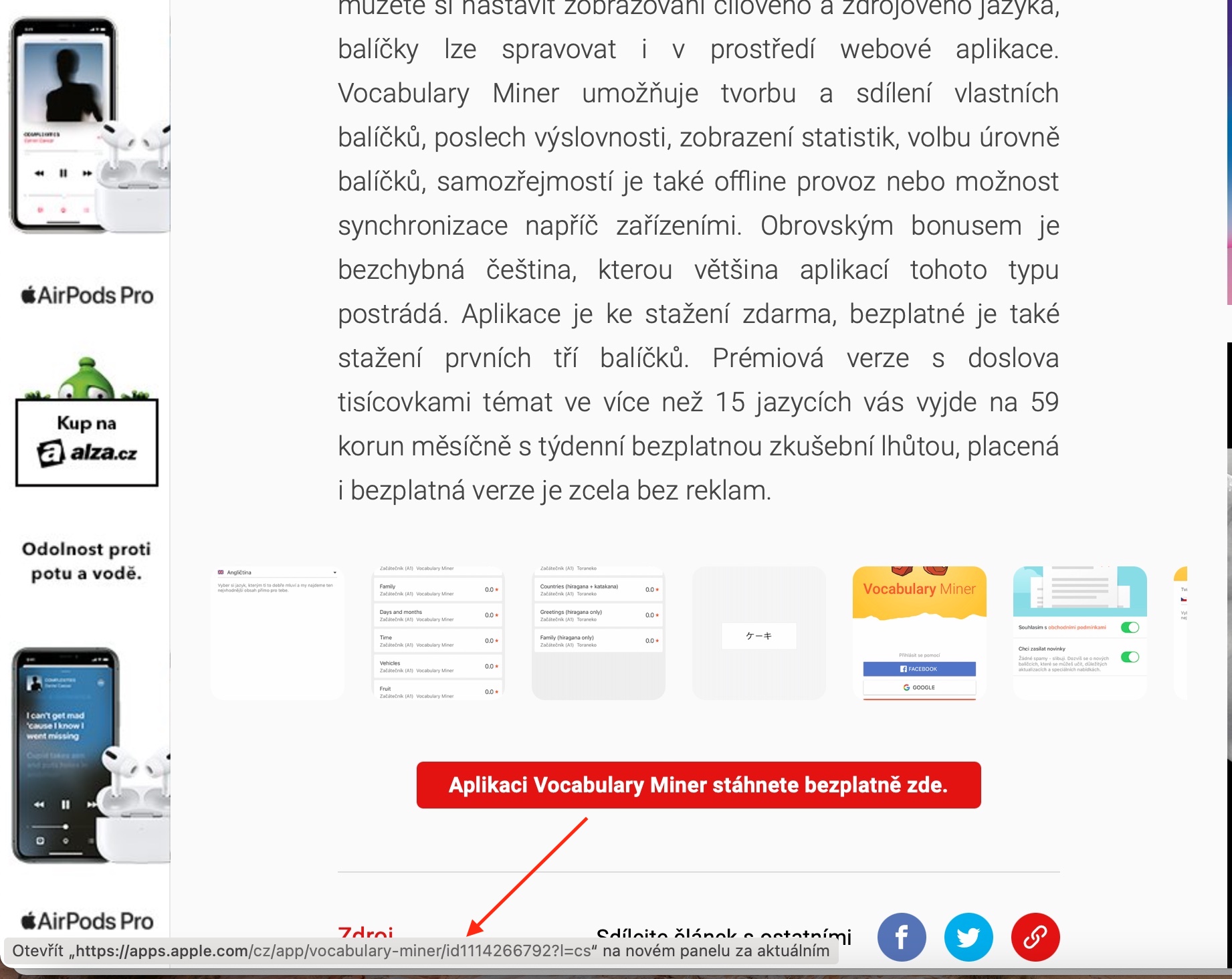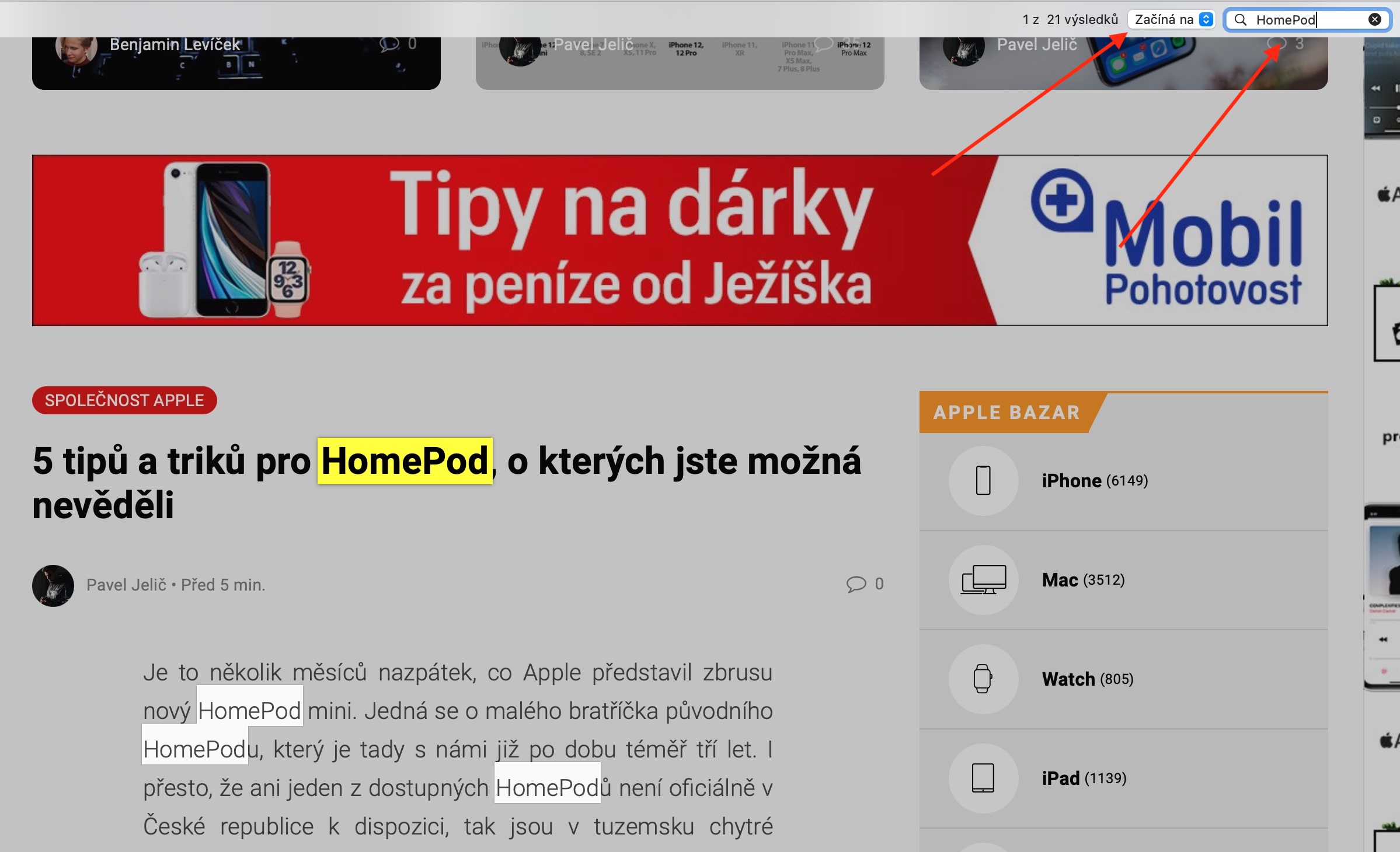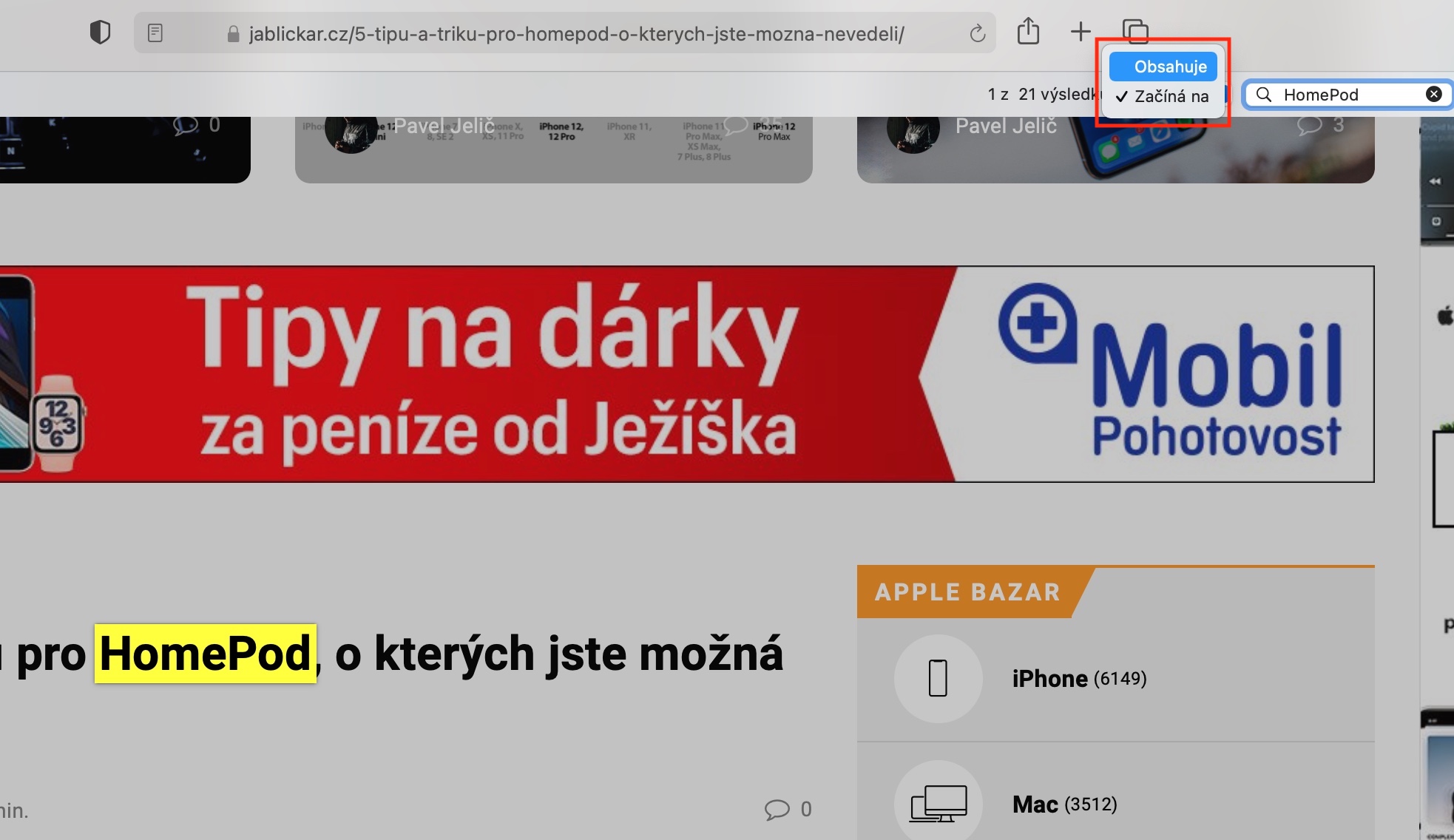Also today, we're continuing our series on native Apple apps - this week we're looking at Safari. Today's episode will be intended especially for beginners, because in it we will discuss the absolute basics of working with this browser.
It could be interest you

Browsing the web in Safari is absolutely no different than browsing the web in any other browser. You simply enter the complete web address or search term in the address bar at the top of the application window and press the Enter (Return) key. In Safari on macOS Big Sur, if you move your cursor over a website link and hold it there for a while, its URL will appear in the bar at the bottom of the application window. If you don't see the toolbar, click View -> Show Status Bar on the toolbar at the top of your Mac's screen. If you have a Force Touch-enabled trackpad, you can preview the content by pressing the relevant link.
If you want to find a specific term on the currently open web page in Safari, press Cmd + F and enter the desired term in the field that appears at the top of the screen. To view the next occurrence of this term on the page, click the Next button to the left of the search box. You can adjust the search conditions in the drop-down menu to the left of the search field. The Safari web browser on Mac also allows you to search in the context of the current web page - just type one or more letters in the dynamic search field and you will see Siri suggestions related to the content of the current web page.