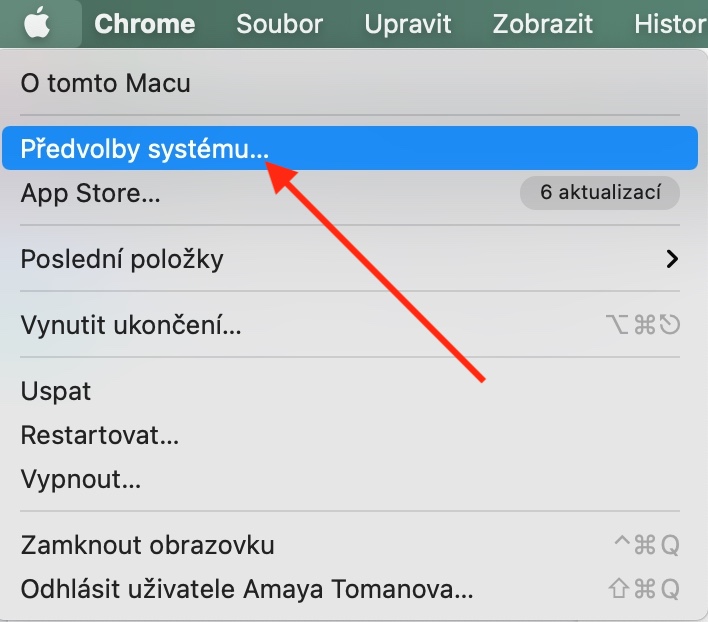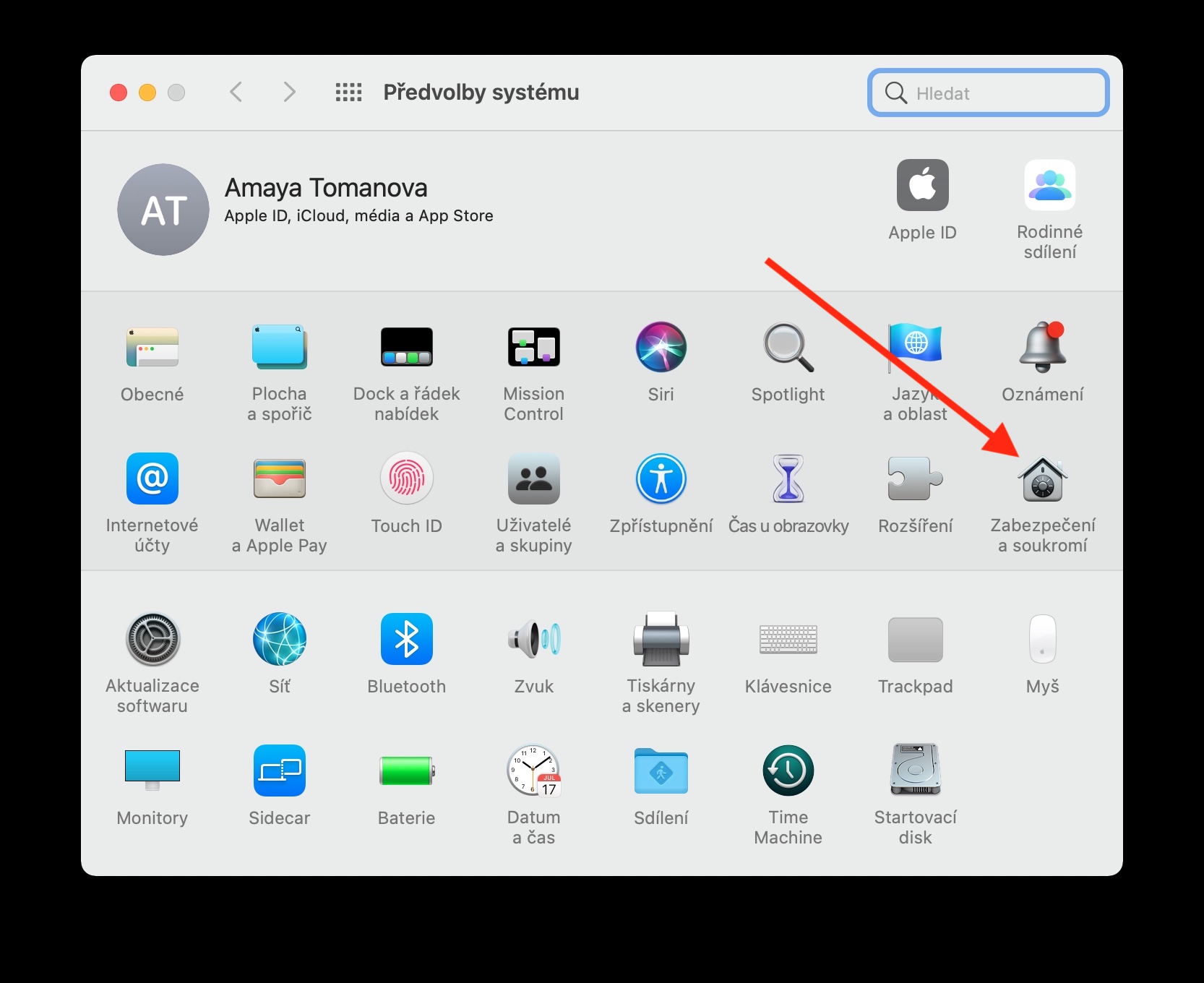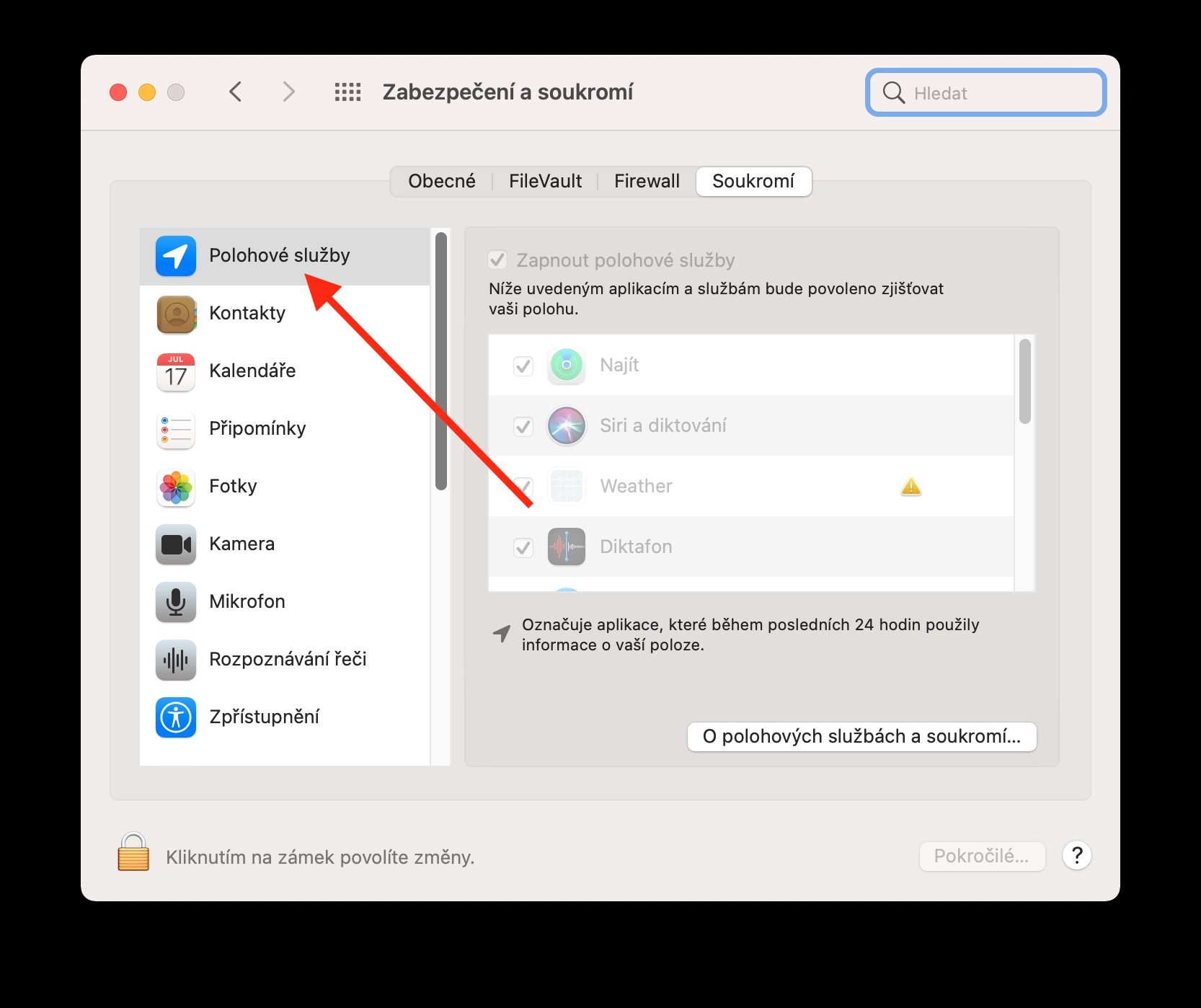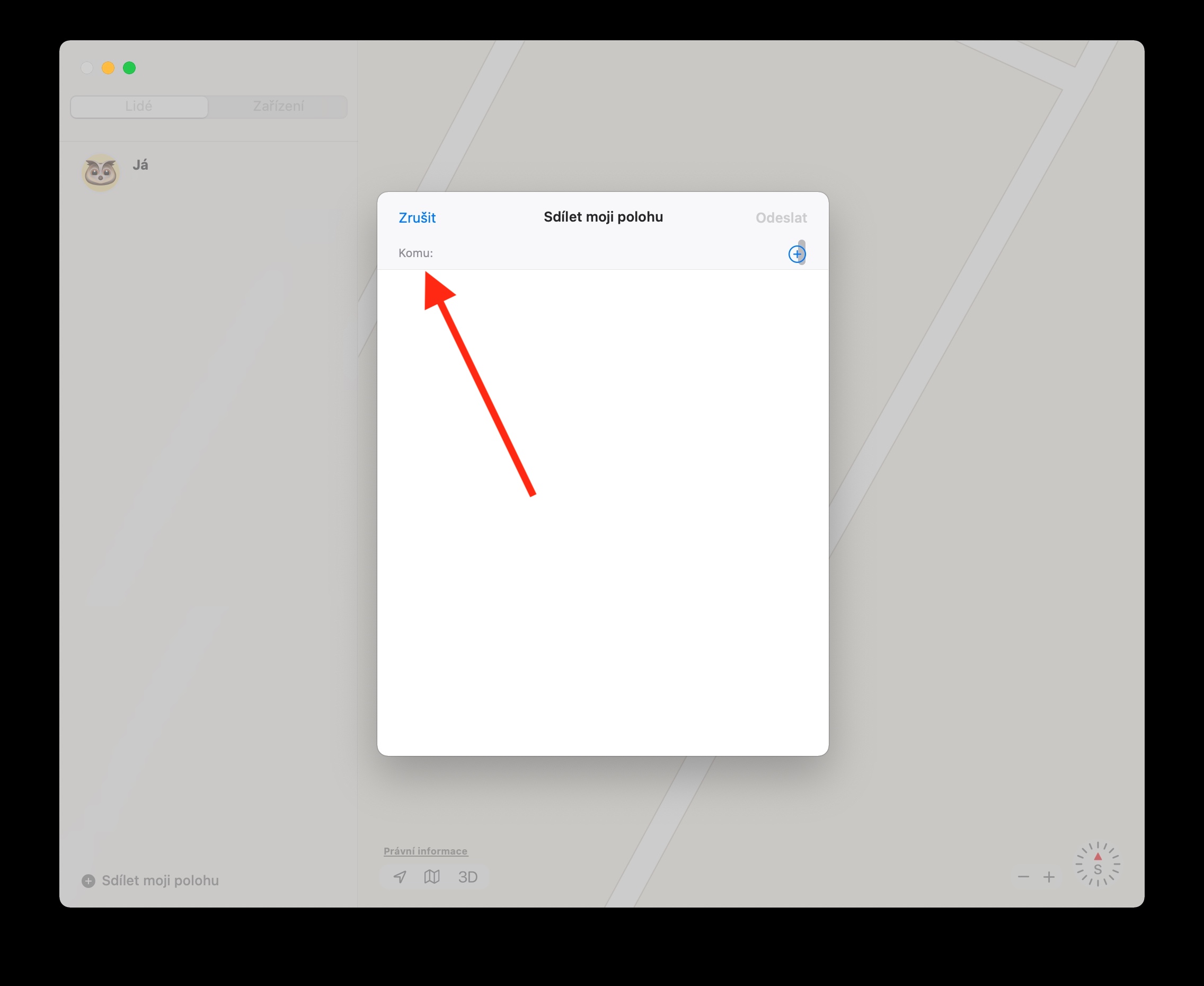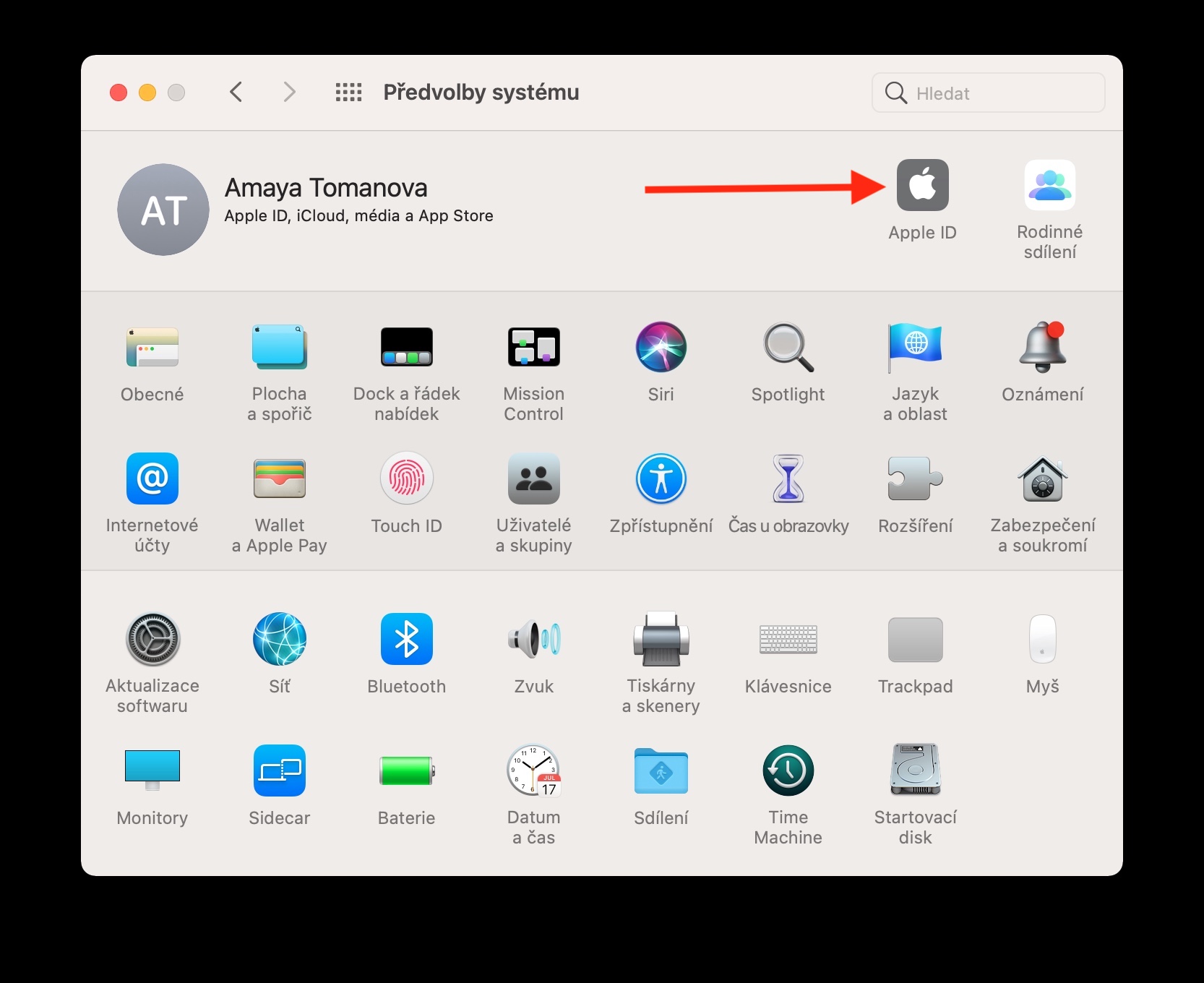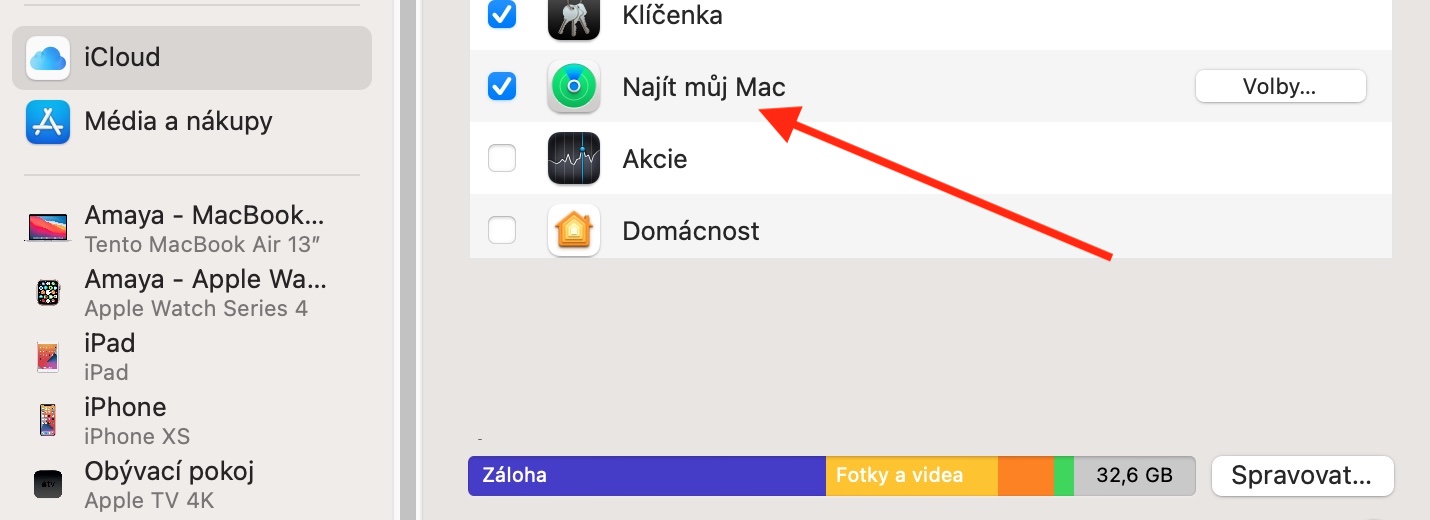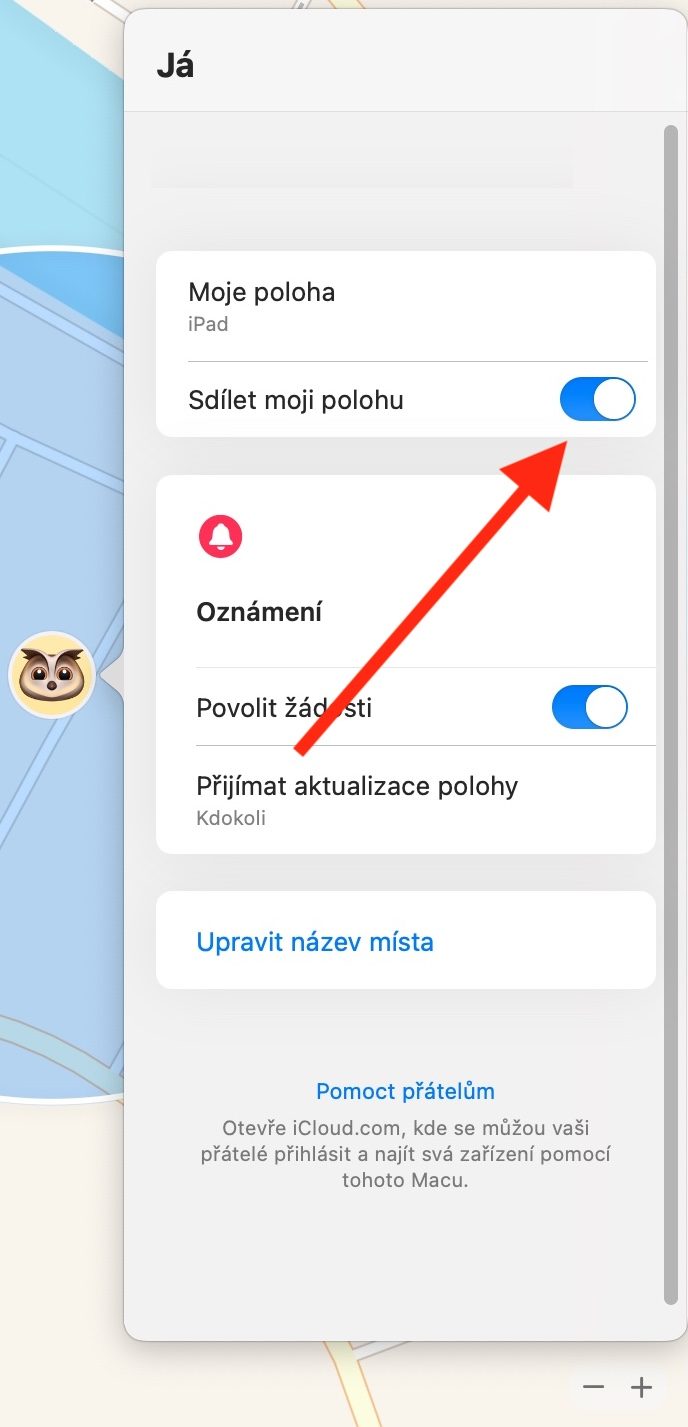Another very useful tool on Mac is the native Find application, with the help of which you can easily find forgotten and lost Apple devices, or remotely erase, lock or play sound on them.
It could be interest you

We assume that you have the Find feature enabled on your Mac. If not, you need to turn on Location Services first. Click the Apple menu in the upper-left corner of your Mac screen, choose System Preferences -> Security & Privacy, and enable Find in Location Services. If you can't check the item, click the lock icon in the lower left corner of the settings window and enter the password for your Mac. To set up Find My Mac, click the Apple menu -> System Preferences in the upper-left corner of your Mac screen, then click your Apple ID. In the sidebar on the left side of the application window, click iCloud, and in the secondary window, check Find My Mac.
To enable sharing your location, first launch the Find app, then click People. Select yourself in the list and click on the small "i" icon in the circle on the map. Activate the Share my location option. To see your current location in Find My on Mac, click People and click the arrow icon in the lower-left corner of the map. After that, all you have to do is click on Share my location under the People list and enter the name, phone number or email address of the recipient in the field.