In our series on native Apple apps, we move on to Contacts. This part of the macOS operating system looks simple at first glance, but it is a rather complex application, which we will discuss in several parts. The first step is to add contacts.
It could be interest you

If you already use contacts in your iCloud, Yahoo, or Google Account experiences, you can link them to contacts on your Mac. On the toolbar at the top of your computer screen, click Contacts -> Add Account. Choose your account type (if you can't find yours, choose Another account and follow the instructions) and click Continue. Enter all the necessary information and make sure to check the Contacts box for the selected account. If you want to add an account that you already use on your Mac, click Contacts -> Accounts on the toolbar at the top of the screen, choose Internet Accounts, select the account you want in the bar on the left, and check the Contacts box on the right. If you want to temporarily stop using one of the accounts, click Contacts -> Accounts on the toolbar, select Internet accounts, select the required account on the left panel, and then uncheck the Contacts box on the right.
To select the default account in Contacts on Mac, click Contacts -> Preferences on the toolbar at the top of the screen, click and General -> Default Account and select the account you want. You can also add businesses and organizations to Contacts on Mac. To add an organization or company, click on the “+” button at the bottom of the application window and select New contact. In the contact card, all you have to do is check the Company box and add all the necessary information.
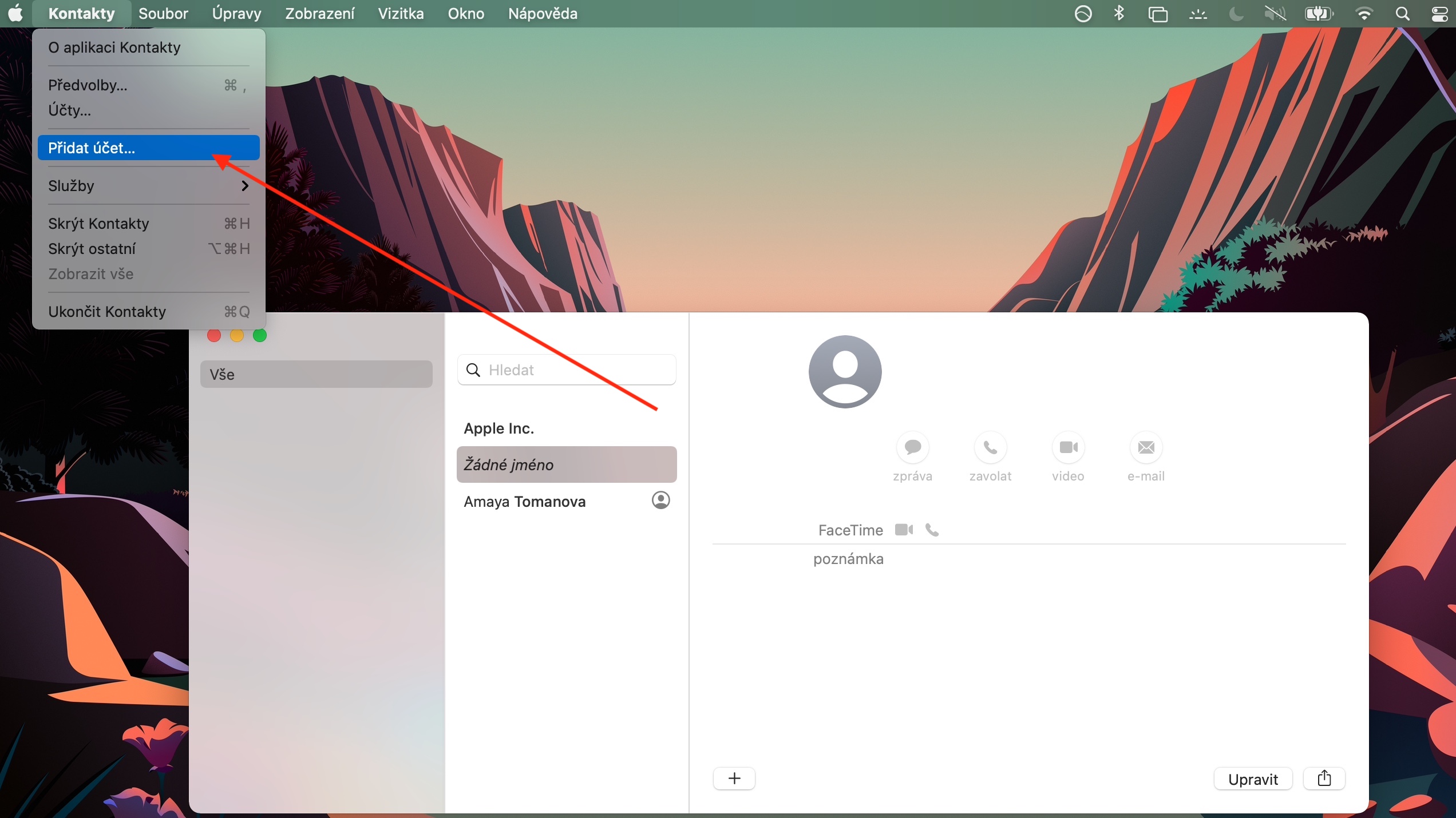
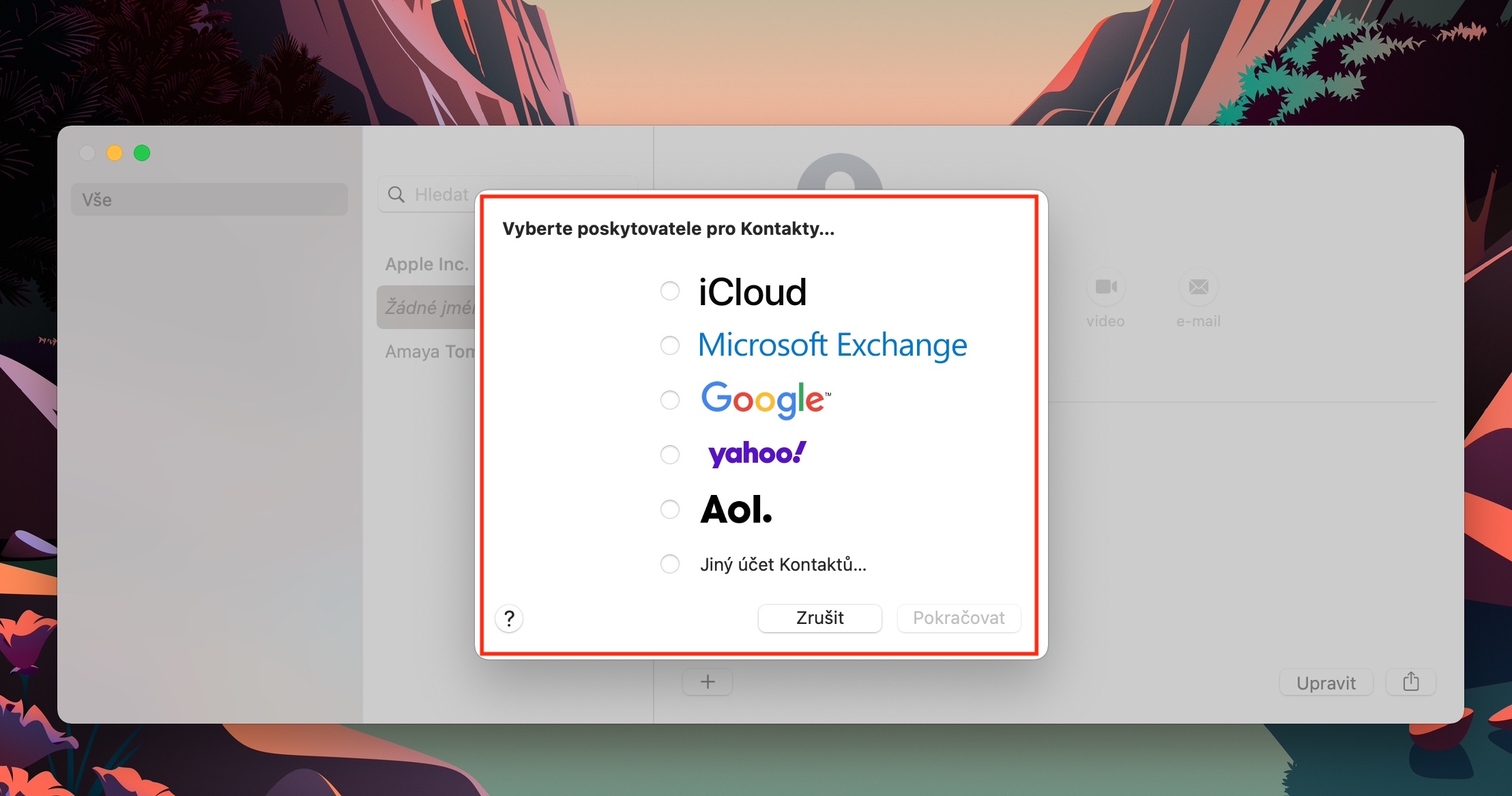
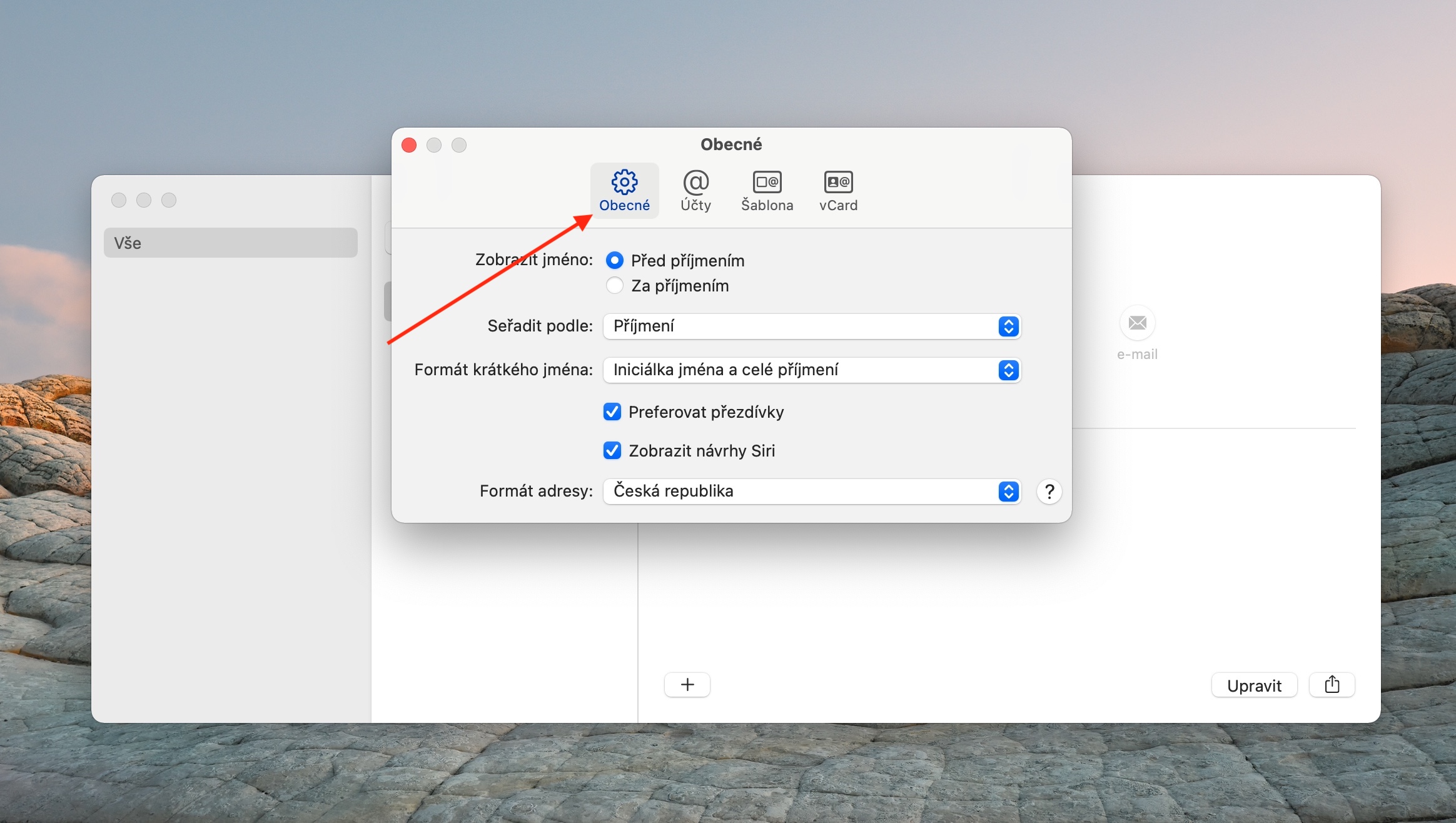
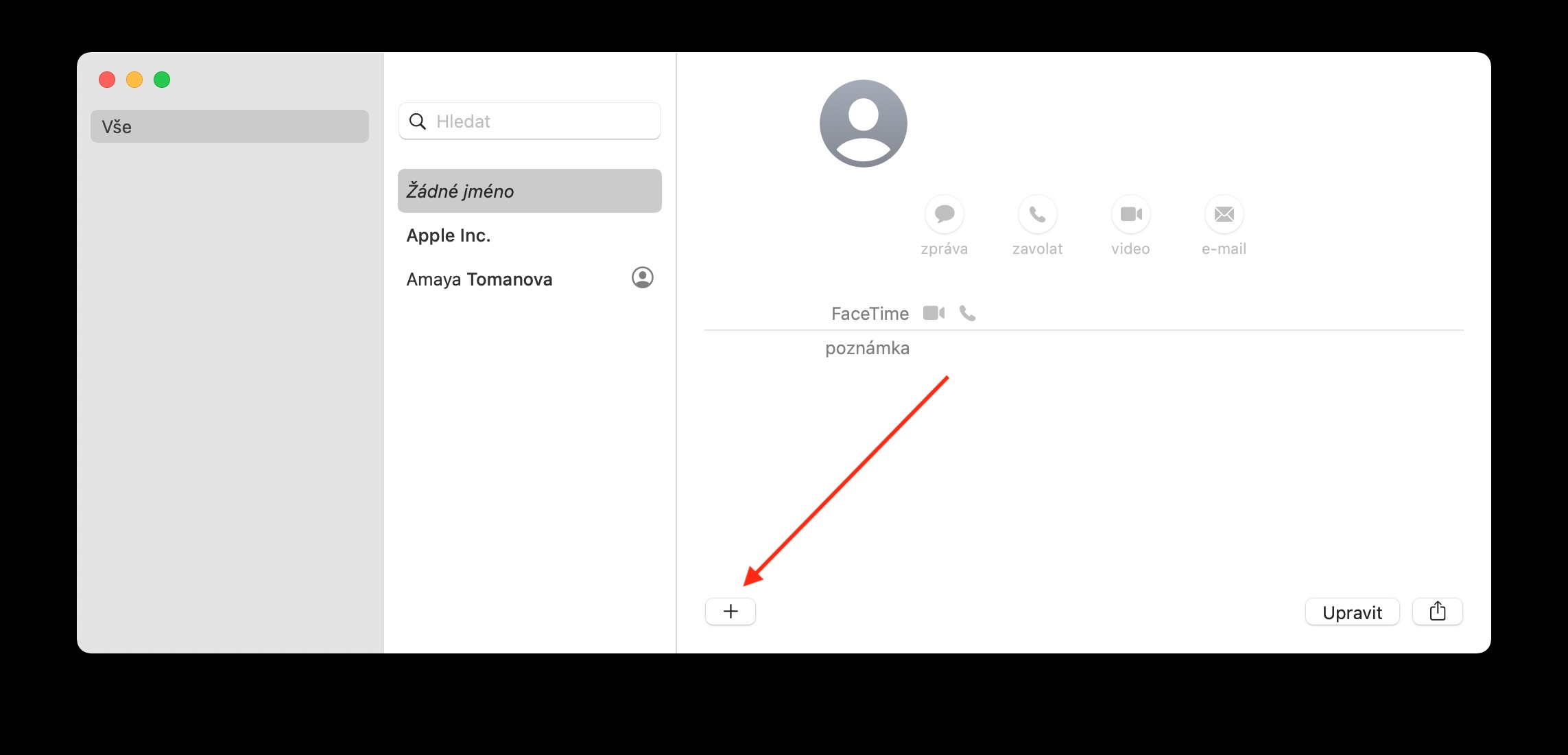
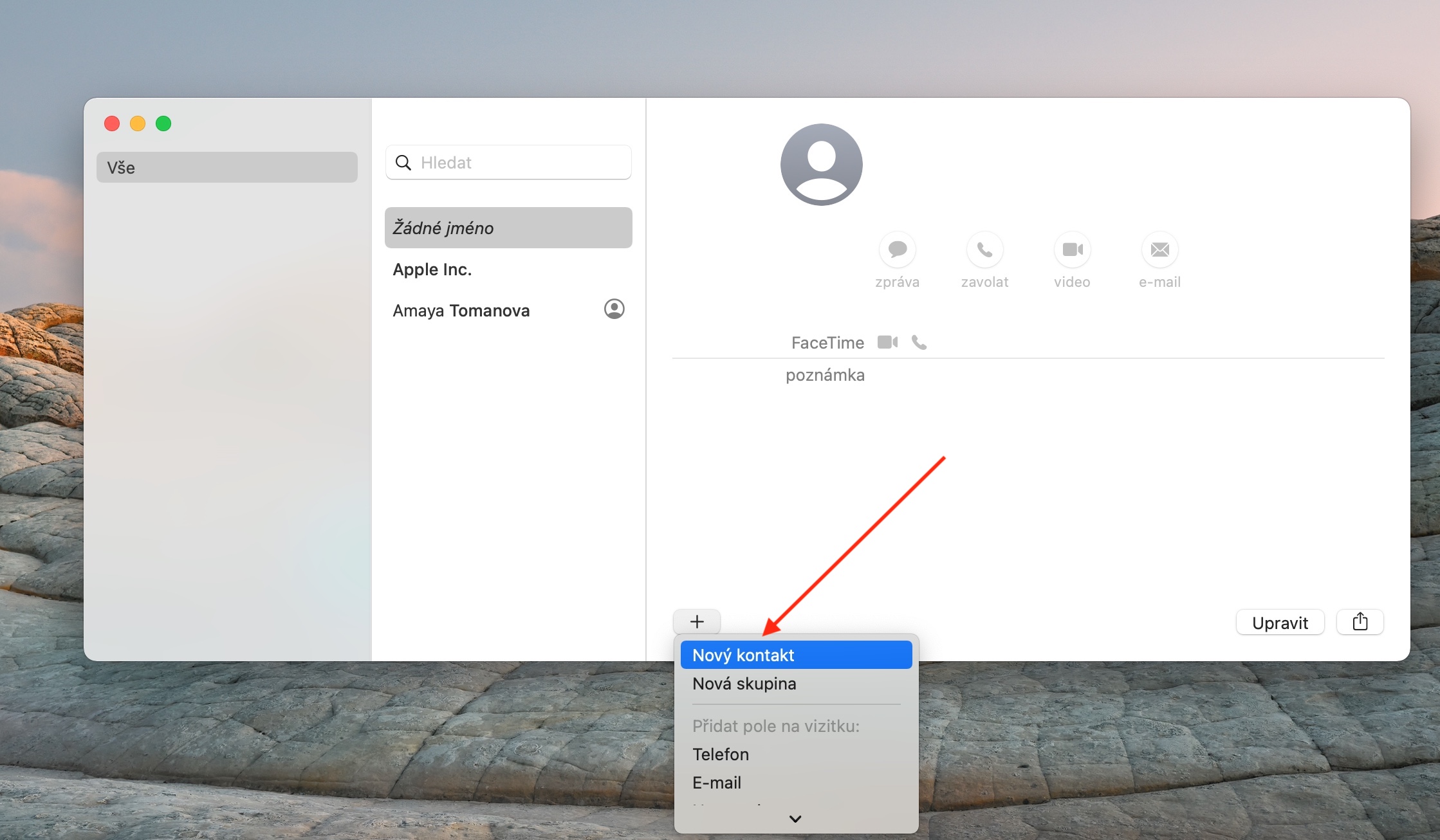
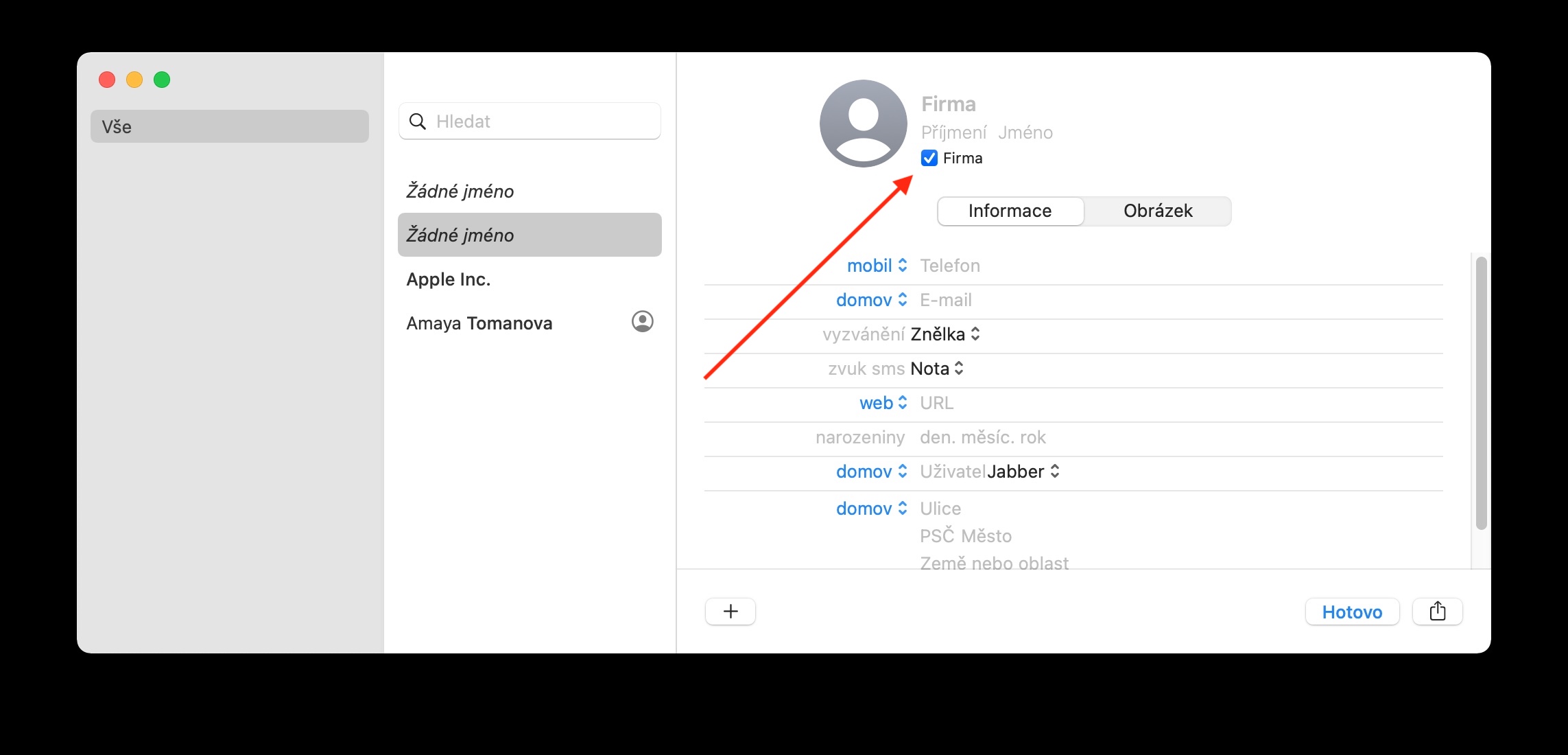
I use contacts on my Mac, but even though I have contacts on my Mac turned on via iCloud, it doesn't show all of them, many of them are missing even though they are on my iPhone. Also, all and complete are also in the web interface of my account. Not on Mac though. Can you advise me what could be the problem?