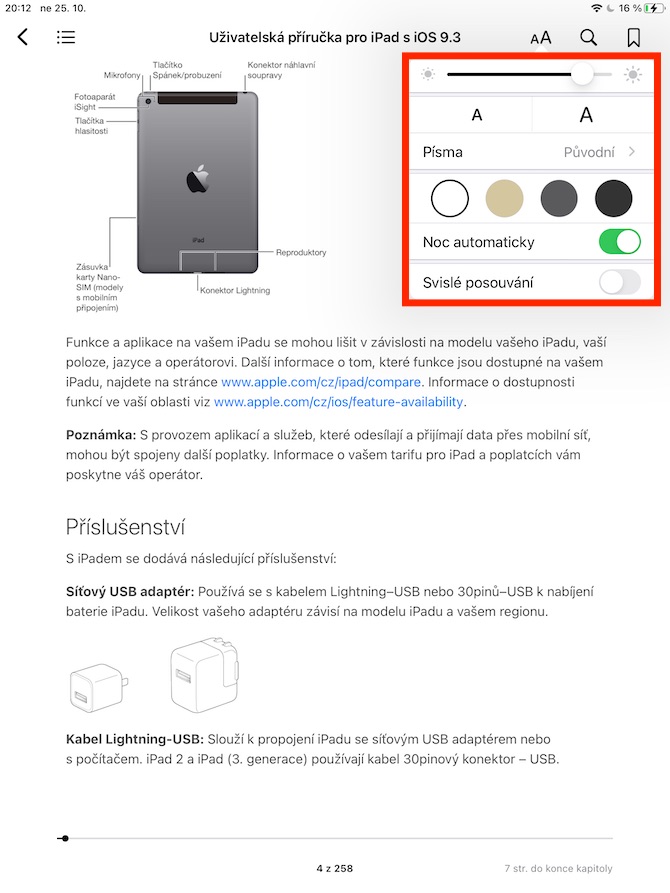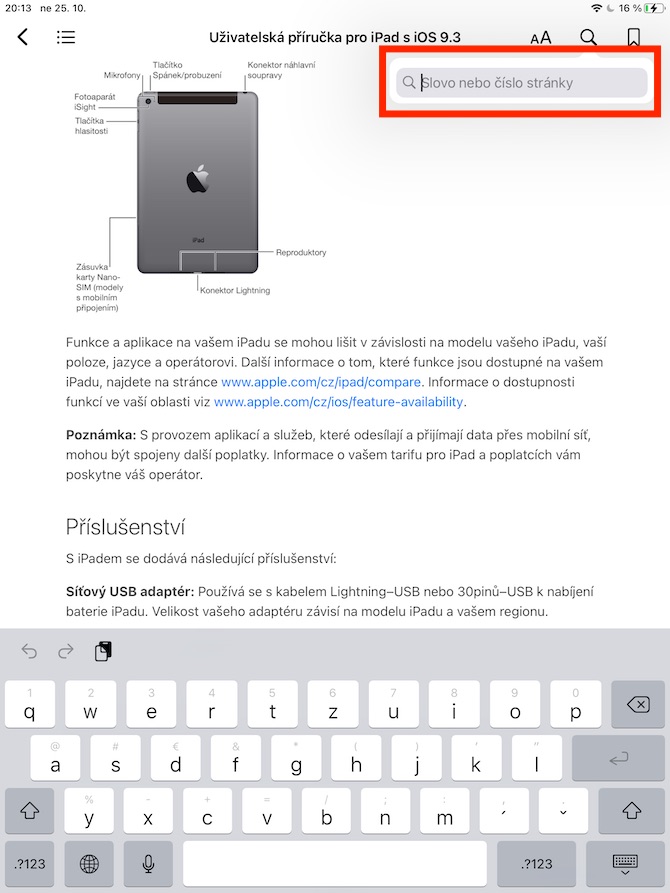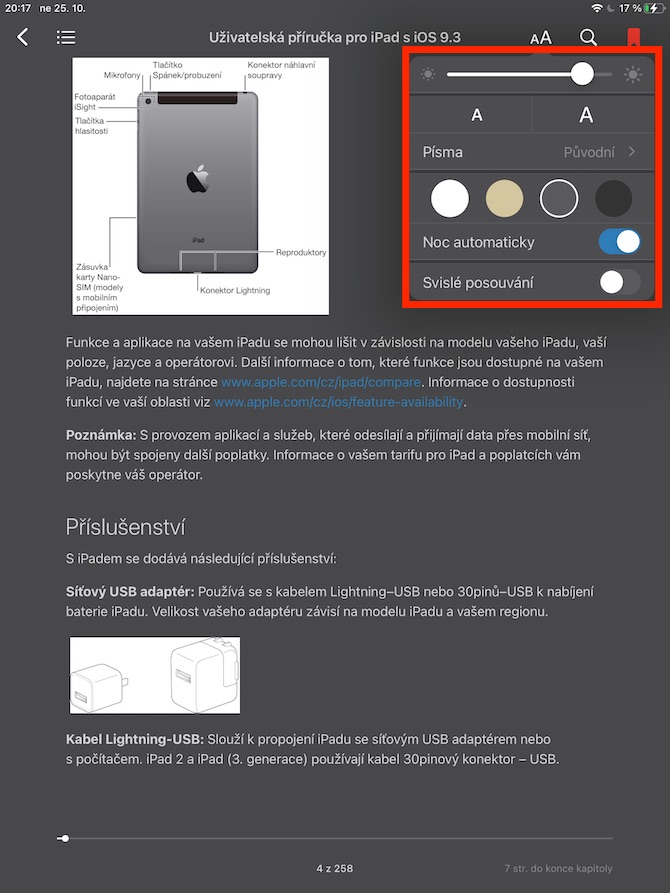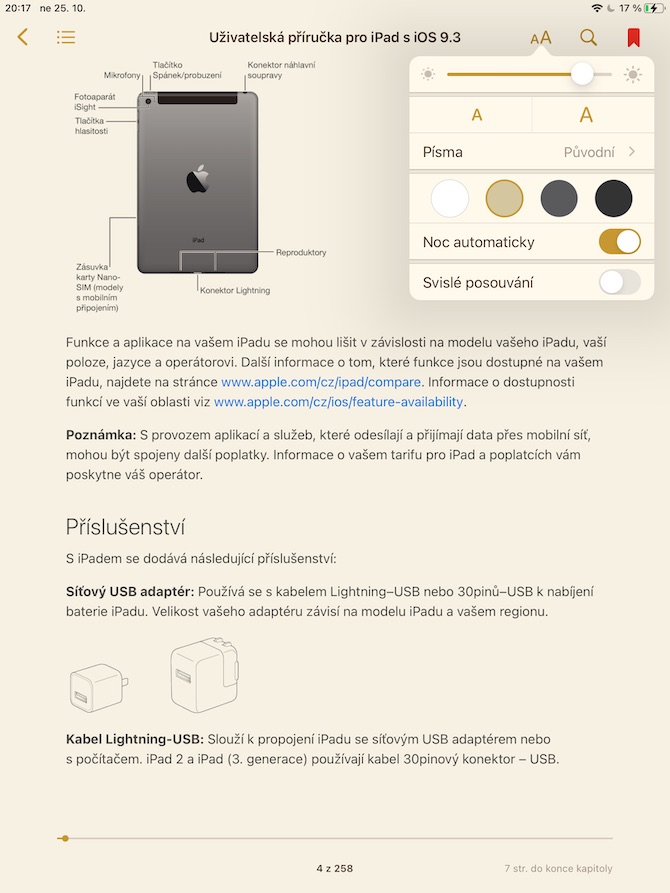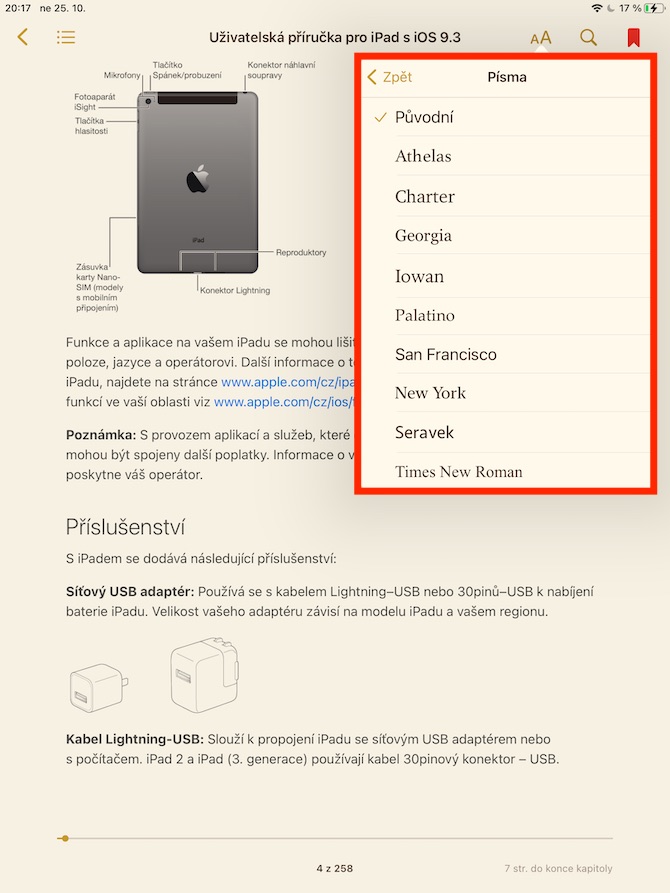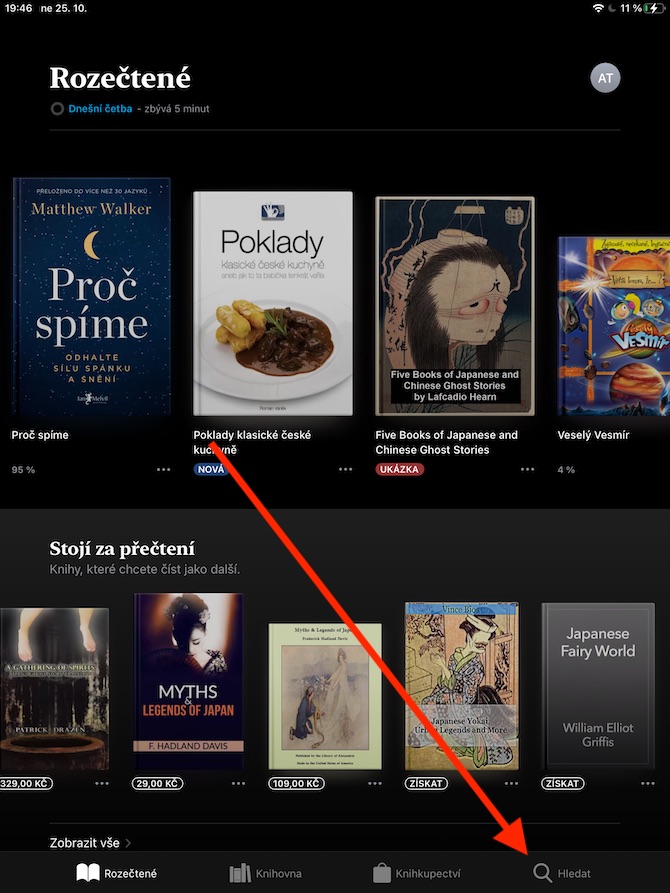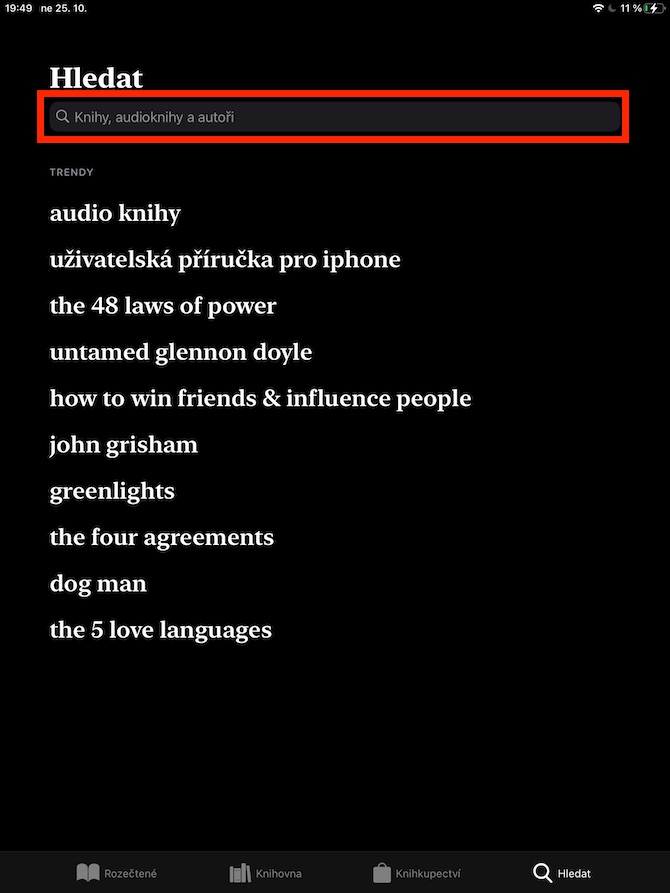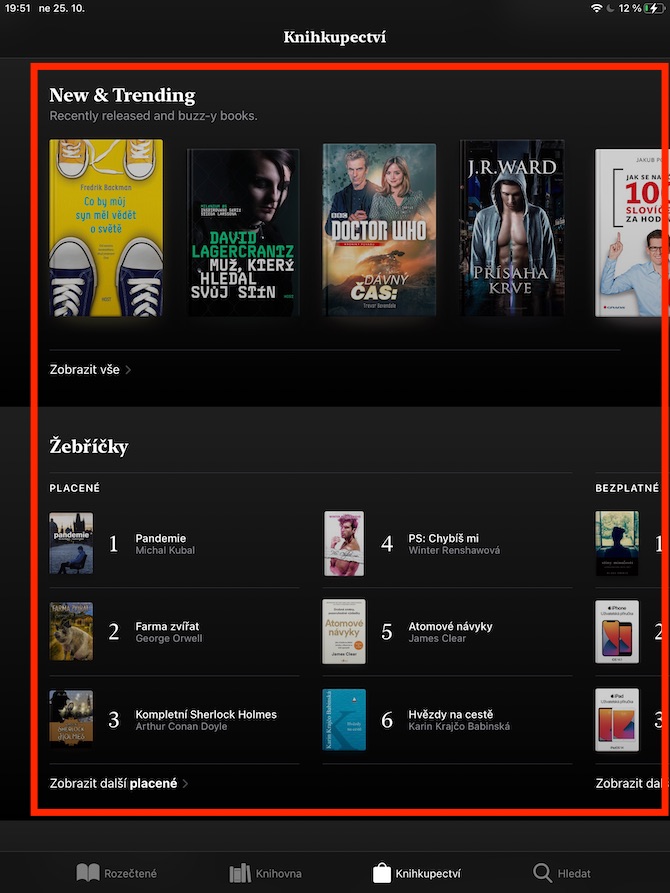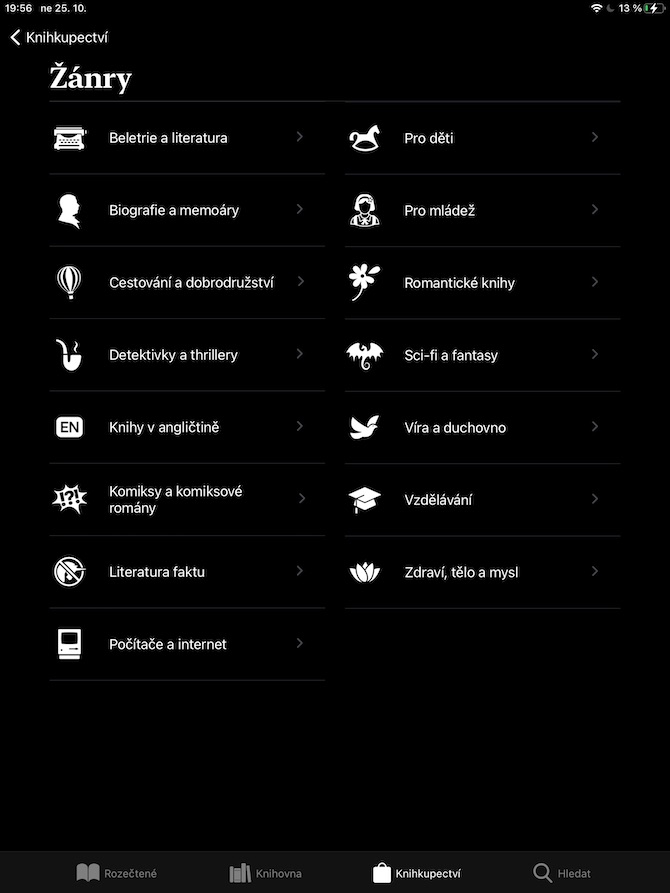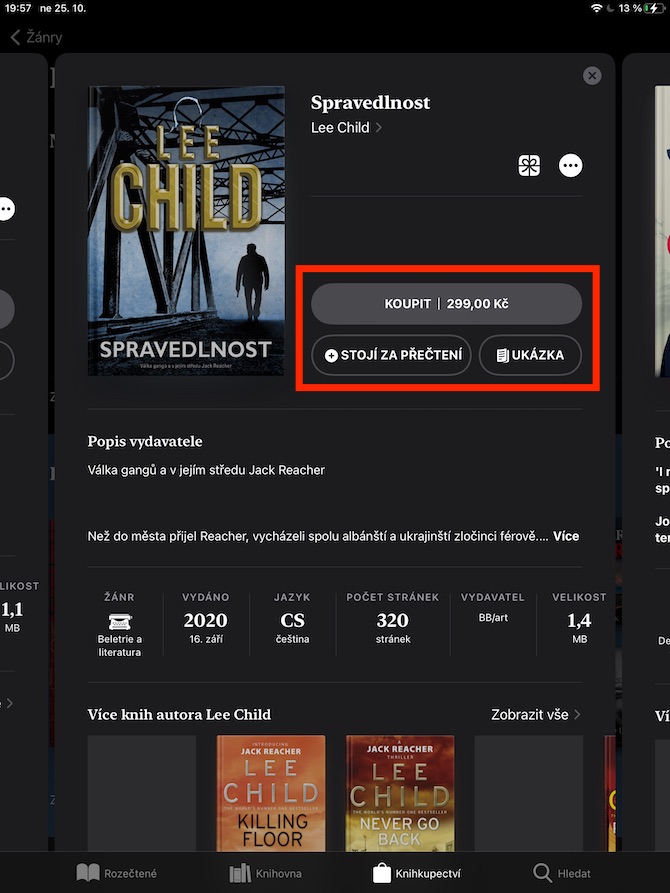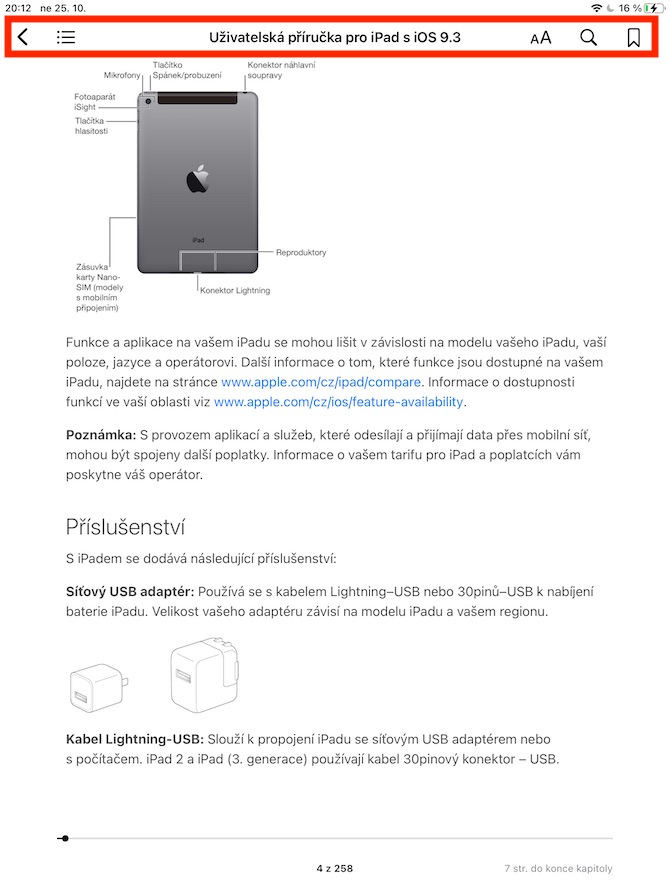In one of our previous articles in the series talking about native Apple apps, we discussed Books on the iPhone. The same native app is also available for the iPad, and it's this version that we'll cover now. In today's episode, we will focus on search and reading options.
It could be interest you
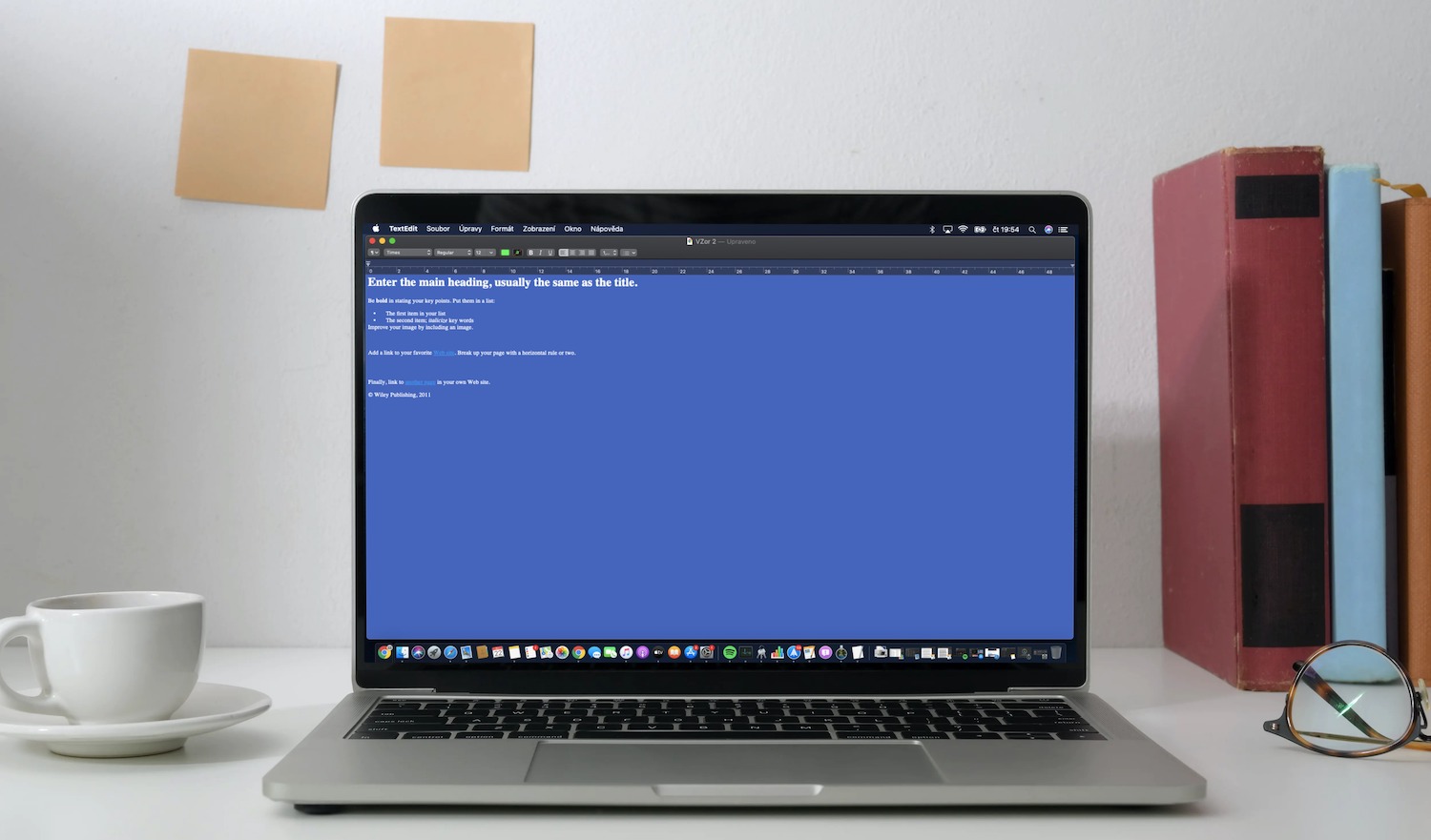
In the native Books app on iPad, you can search for specific titles by entering the title or author and tapping the magnifying glass icon in the lower right corner. On the main screen of the application in the Bookstore section, however, you will also find the rankings of the best-selling books under 150 crowns, the best-selling free and paid titles, and at the very bottom there is a list of individual genres. You can either directly purchase the title you are interested in by clicking the Buy button, or you can download a preview of it. After clicking the Worth Reading button, the title will appear in your library in the read section.
You can start reading the selected title by tapping on its cover. You move forward and back between individual pages by tapping on the right or left side, in the upper part of the display you will find a bar with other tools. By clicking on "aA" you can customize the appearance of the font, the color of the page, or set the vertical scrolling of the pages, to the right of the symbol for editing the font there is a magnifying glass icon, with the help of which you can search for specific words or page numbers in the book. At the very top right, there is a button for adding the displayed page to bookmarks. To go to the list of bookmarks, click the content icon in the upper left corner and click the Bookmarks tab at the top. Close the book by clicking the arrow in the upper left corner