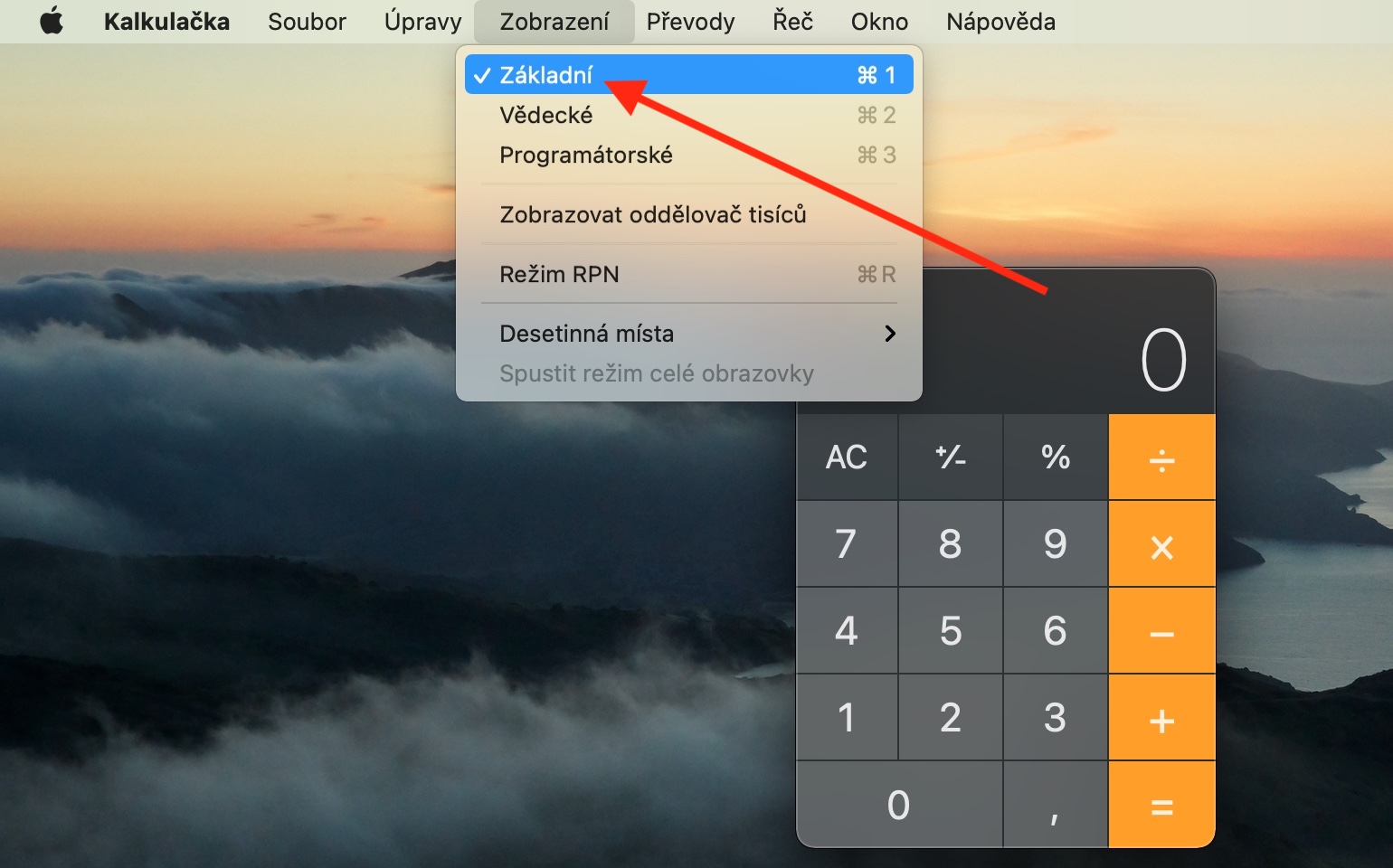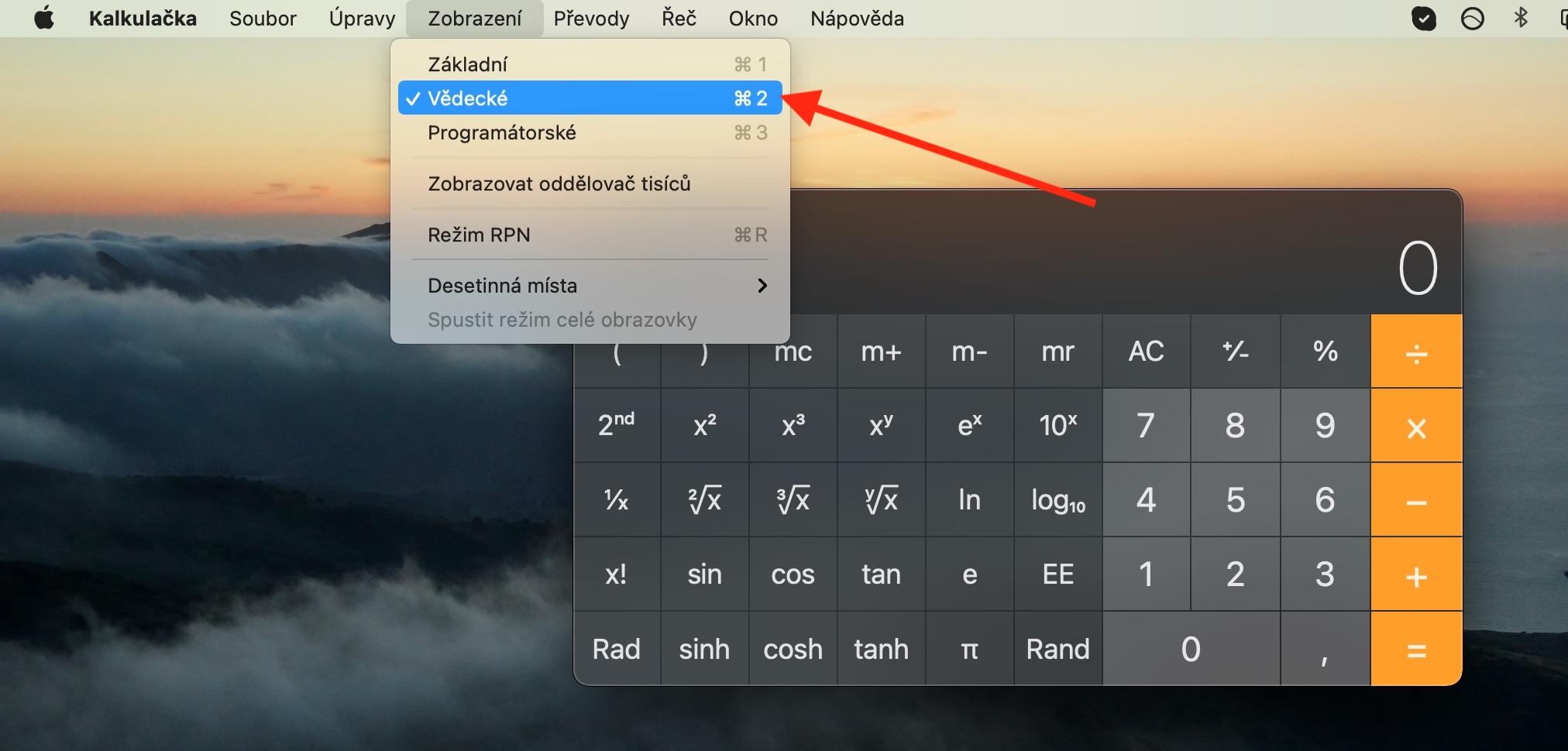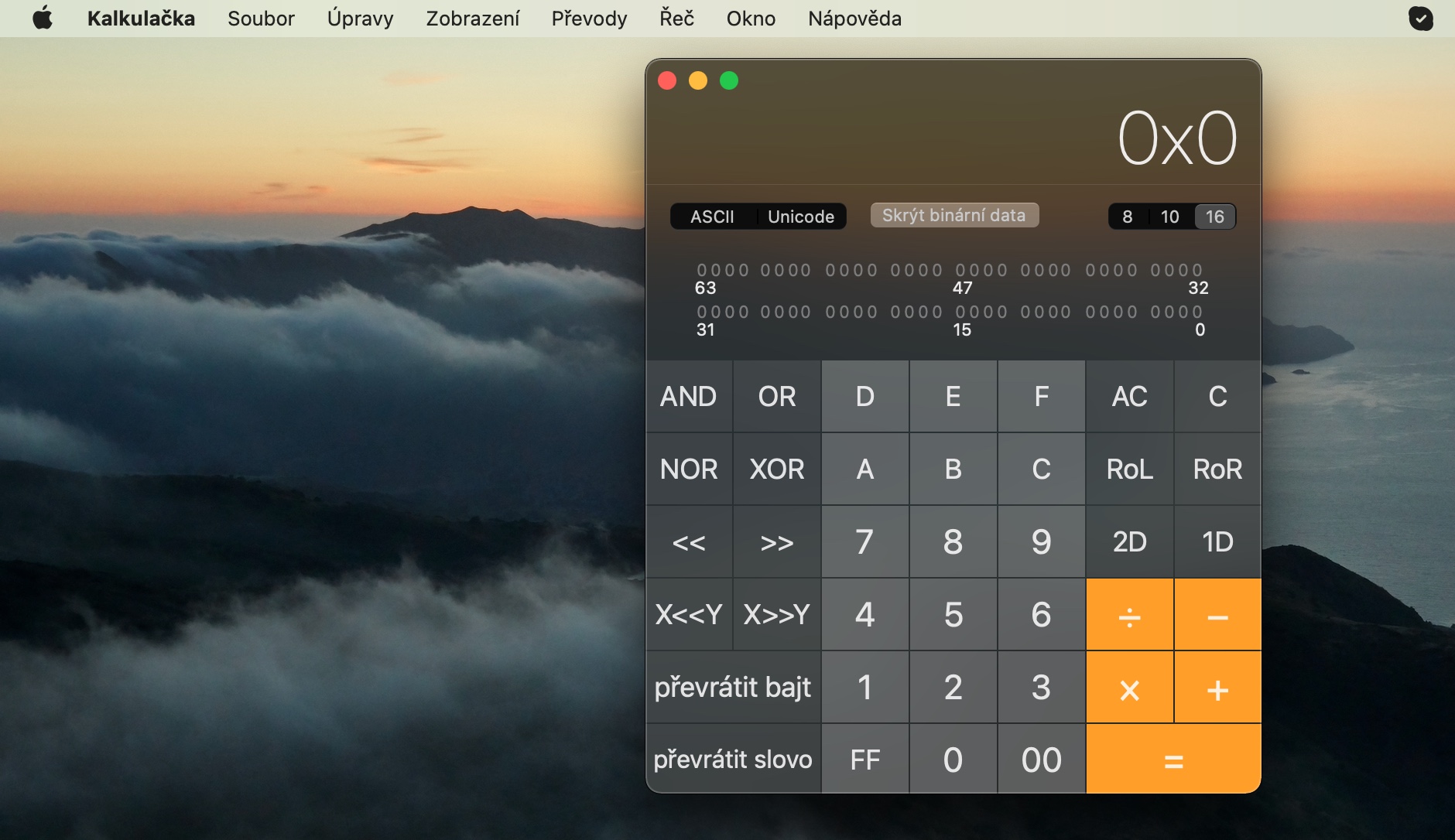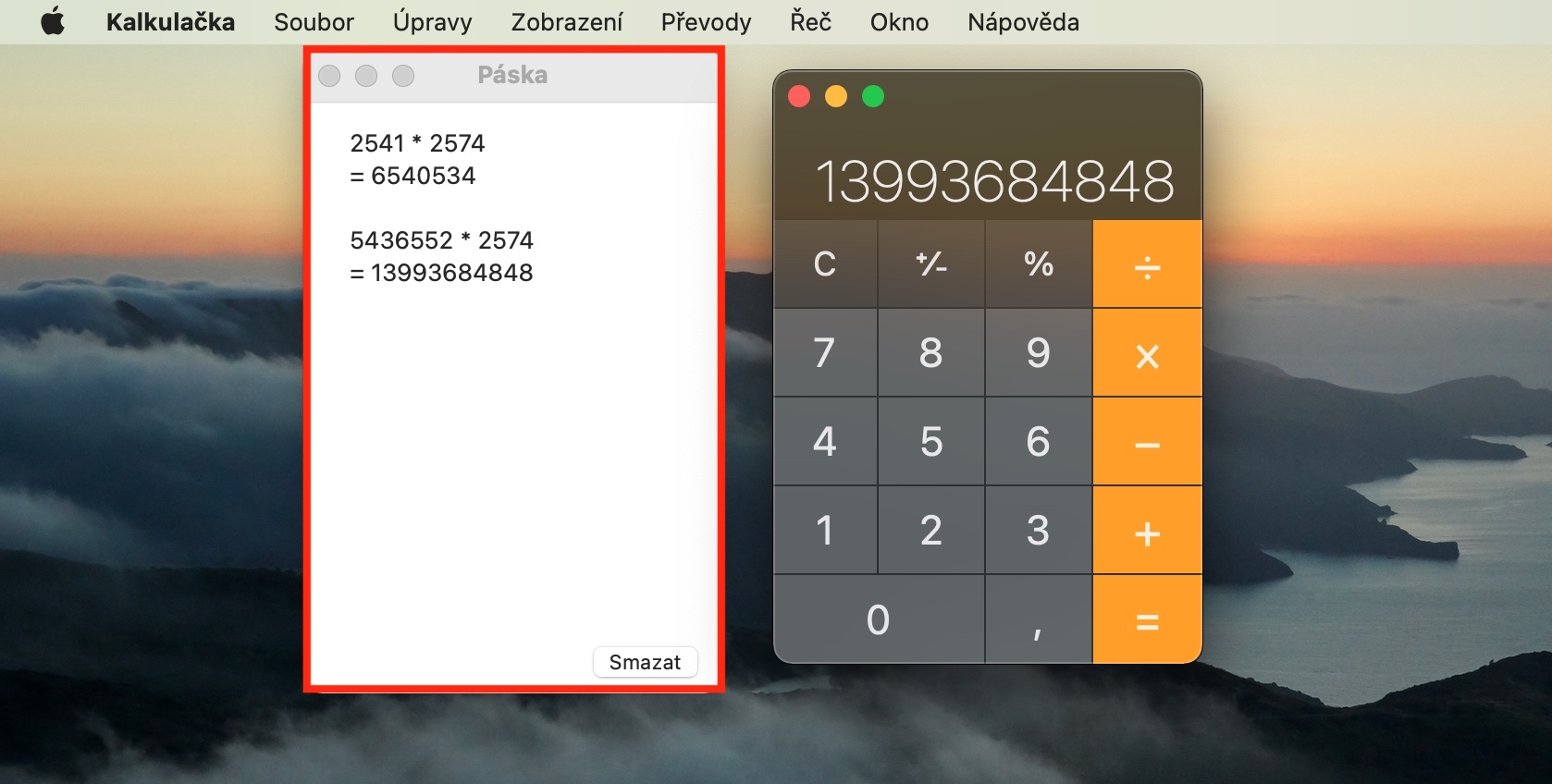Today's installment of our regular series on native Apple apps will be short again. In it, we will focus on the native Calculator on Mac, and we will describe how to perform basic and more advanced calculations in it and how to work with it as efficiently as possible.
It could be interest you

You can use the native Calculator on Mac in three different modes - as a basic, scientific and programmer's calculator. To switch between modes, click View in the toolbar at the top of your Mac screen and select the option you want. If you want to use the native Calculator on Mac to convert units, first enter a default value into it, then choose Convert from the toolbar at the top of the screen and select the desired category. To round the results, click on Display -> Decimal Places on the top bar and select the desired number. To enter complex calculations in RPN, click View -> RPN Mode on the toolbar at the top of the screen.
If the result of the calculation on the Calculator was not displayed in the desired format, you can switch to octal, decimal or hexadecimal format by clicking the appropriate key below the display. If no decimal places are displayed in the result from the programmer's calculator, click View -> Basic or View -> Scientific in the bar at the top of the screen. To check the entered values, click Window -> Show Ribbon, to display the comma separator, click View -> Show Sheet Separator.