The iPhone and iPad, i.e. the operating system iOS and iPadOS, really have countless functions. However, most of them are unknown to the basic user, also because some of them are disabled by default. One of these disabled functions is also content reading. Have you ever found yourself in a situation where you wanted to have a report or our article read because you didn't have time to read it with your own eyes? If yes, then you are absolutely right here. There are, of course, more situations when text reading can be useful. In this article, let's take a look at how you can have text read to you on an iPhone or iPad.
It could be interest you
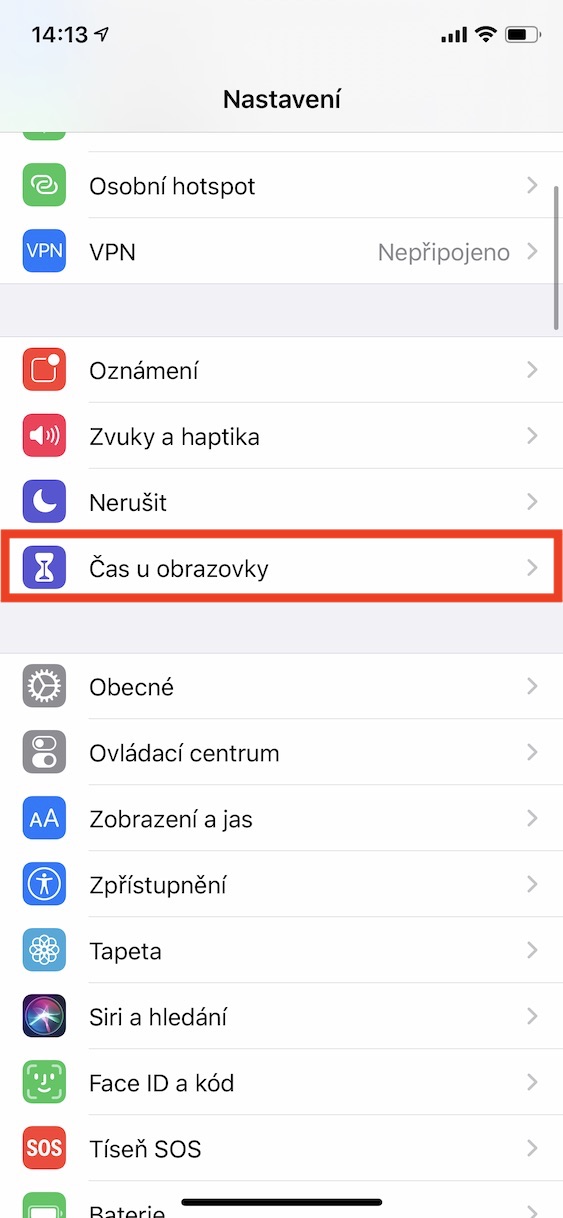
Have news, articles and other content read to you on your iPhone or iPad
On your iOS or iPadOS device, go to the native Settings app to enable content reading. Here, then scroll down a bit and move to the section titled Disclosure. Here you just need to click on the line with the name Reading content. Check in this setting activate possibility Read the selection. You can then set it below reading speed. By default, the speed is set to medium, but some people might prefer a faster reading. It should be noted that the reading of the content works great and, above all, is comprehensible even in the Czech language. So you don't have to worry about Czech with an English accent and jumbled words.
If you want to use the reading of the selection, you just need to go somewhere marked the text, and then chose the option Read aloud. For example in an application News it is enough simply to hold your finger on the message, and then select an option Reading. If you would like to have one of the our articles, so it is simply enough mark with a finger and select an option in the selection options Read. This is how it works anywhere else where text tagging is enabled.
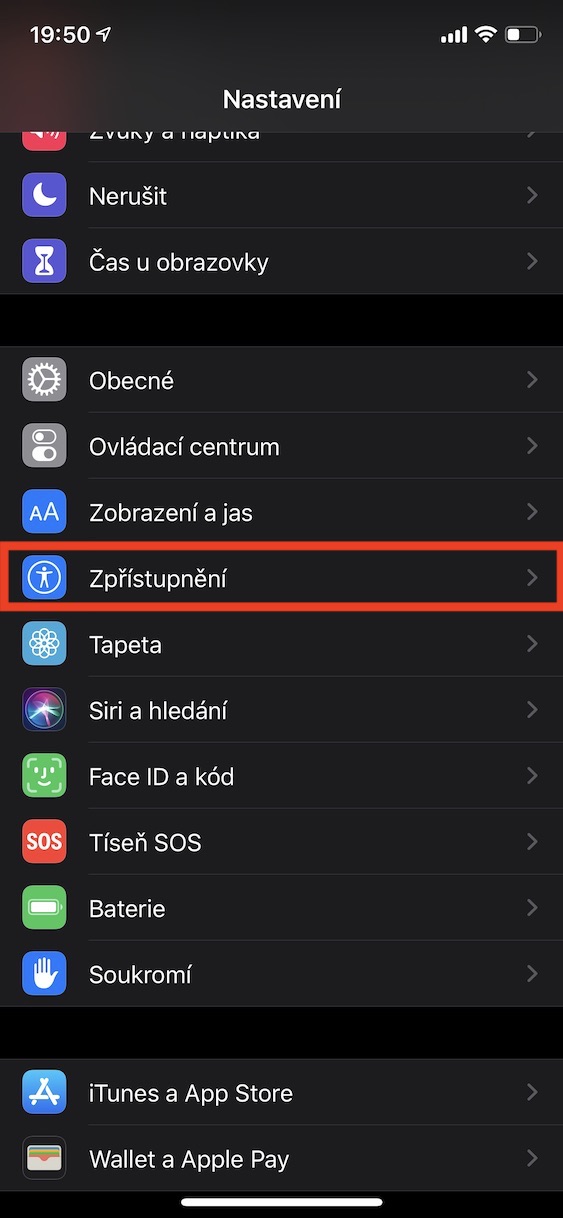
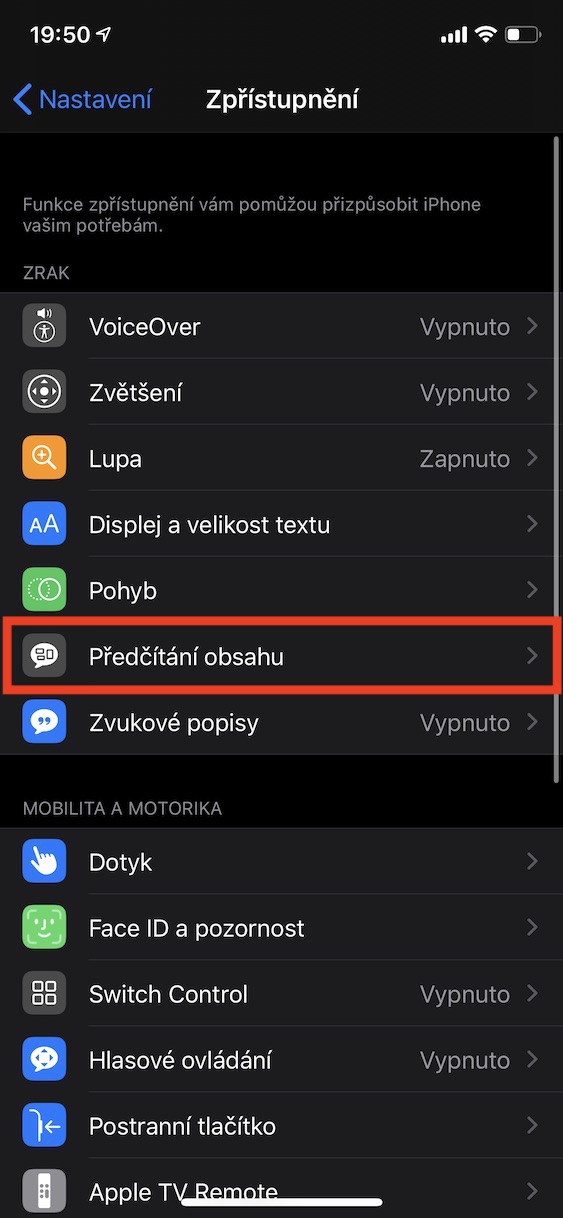
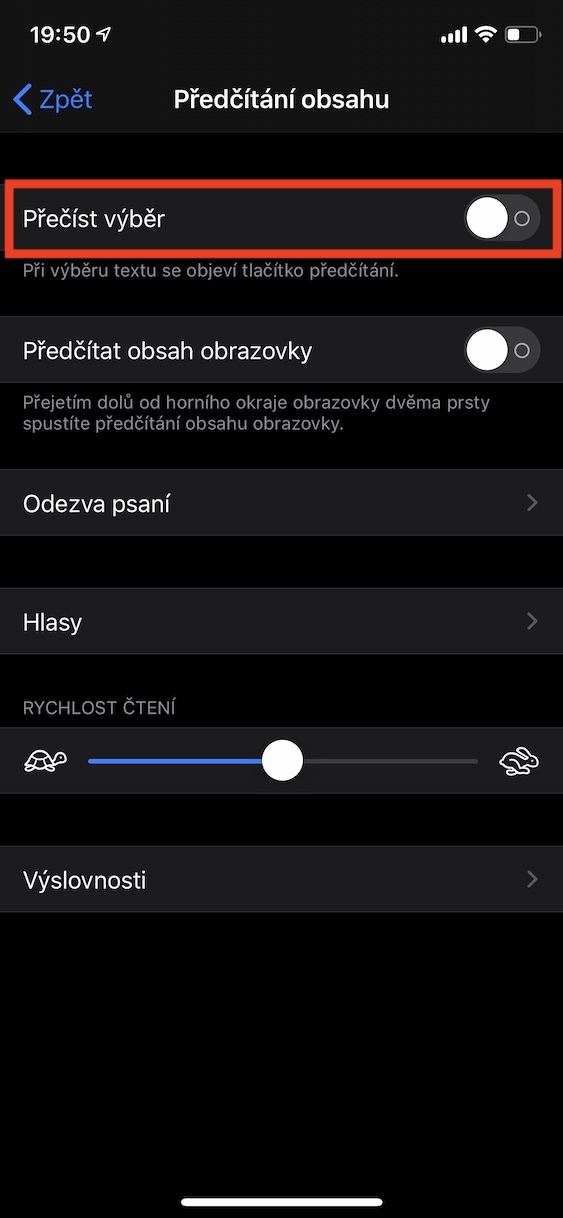
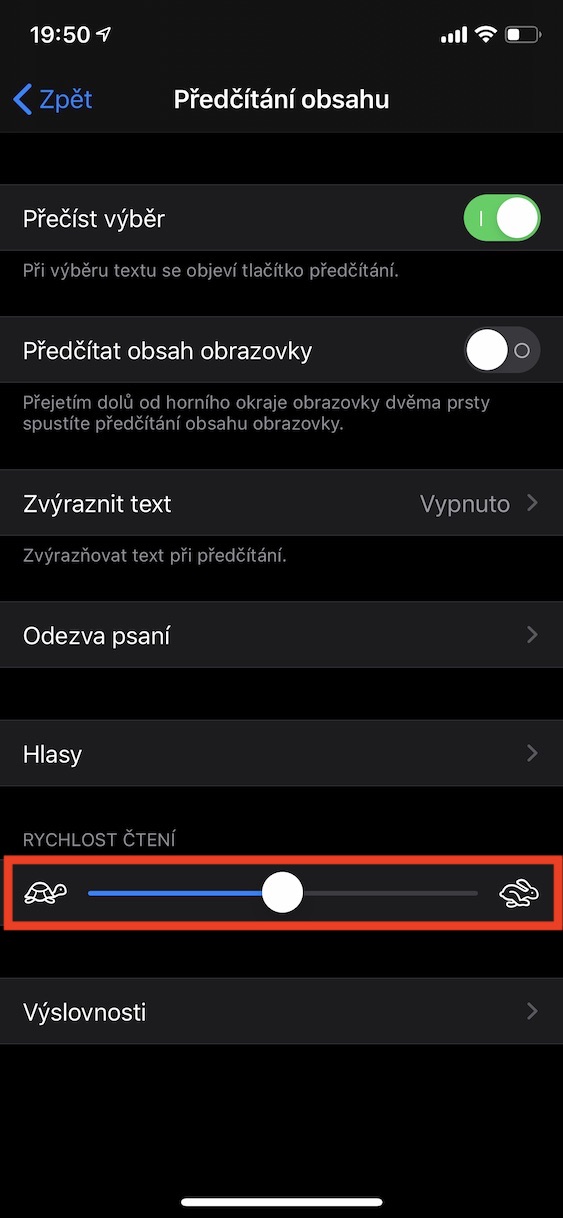
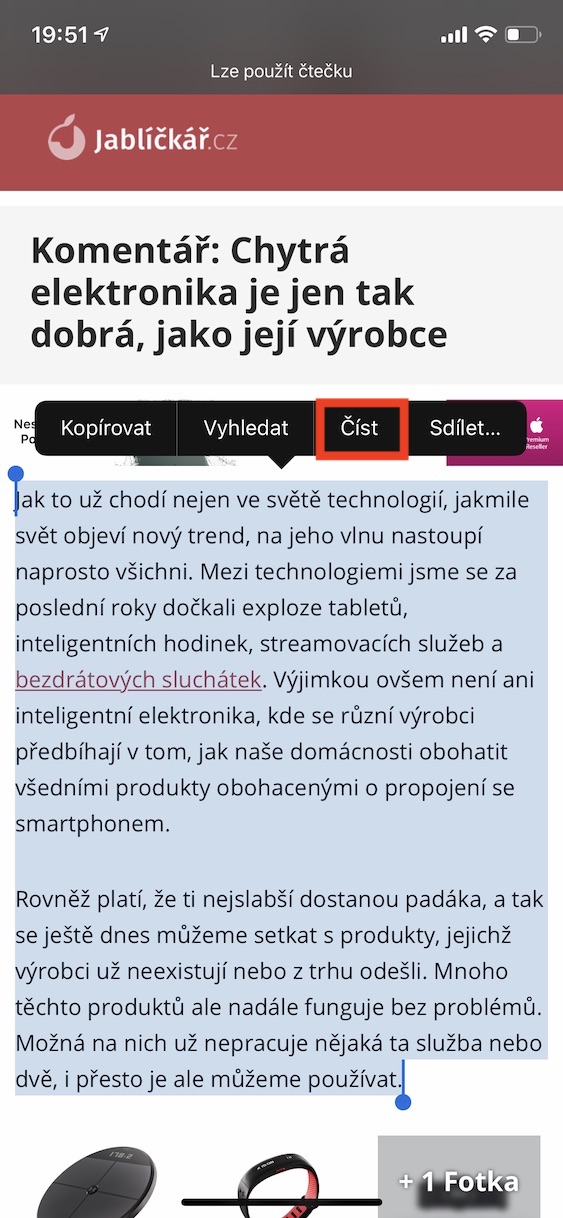
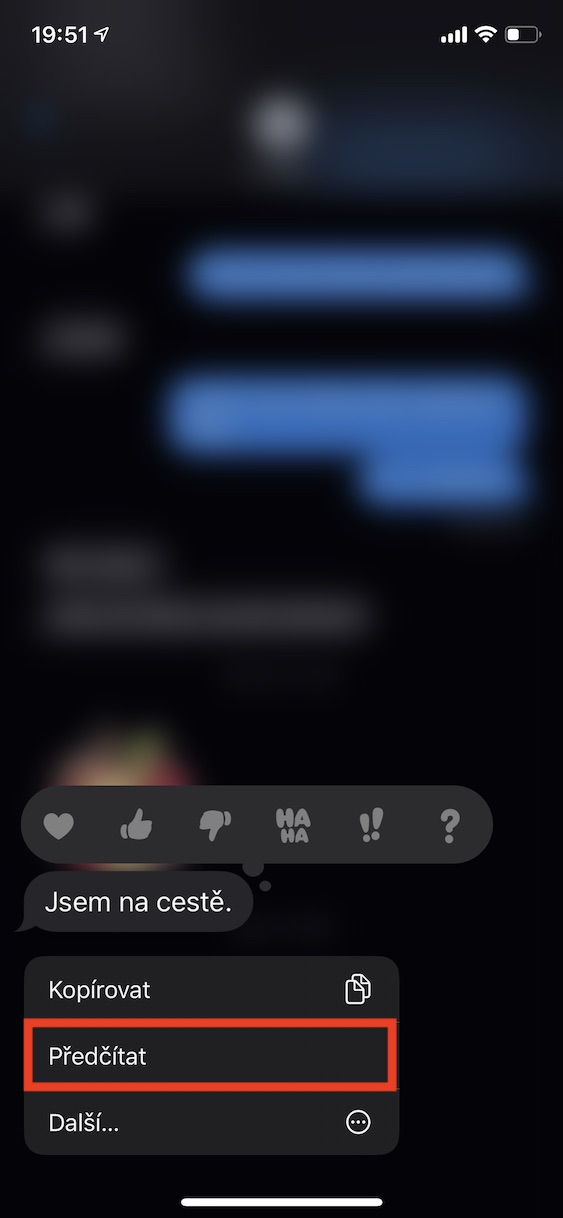
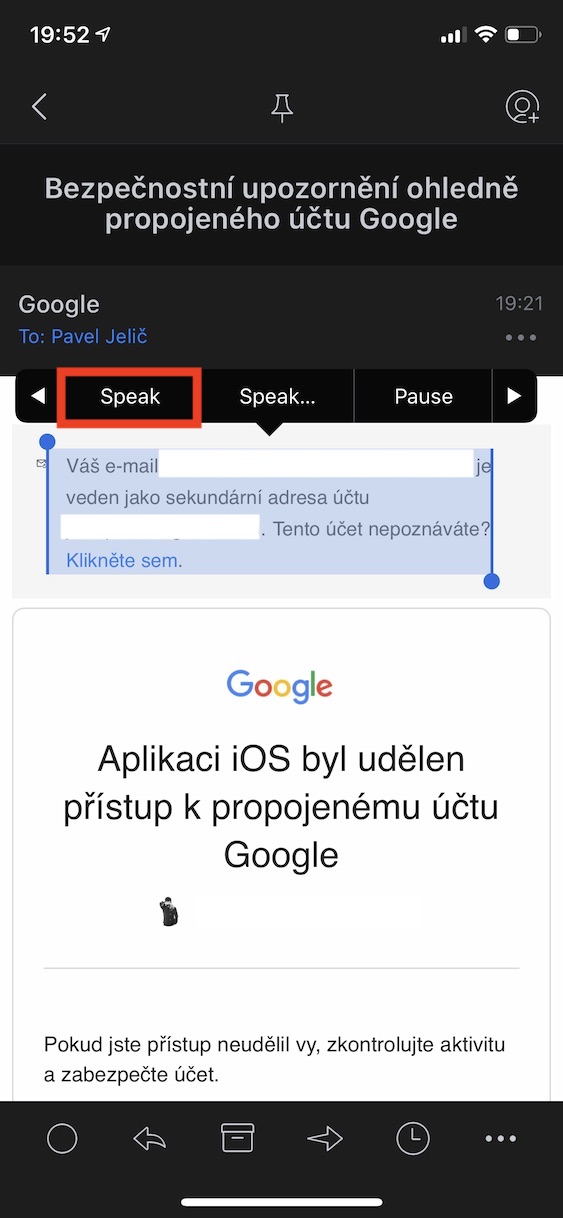
How do I put sound on the speaker? During reading, only the built-in speaker is active, but I would like to play the reading from the book app to an external speaker. Thank you