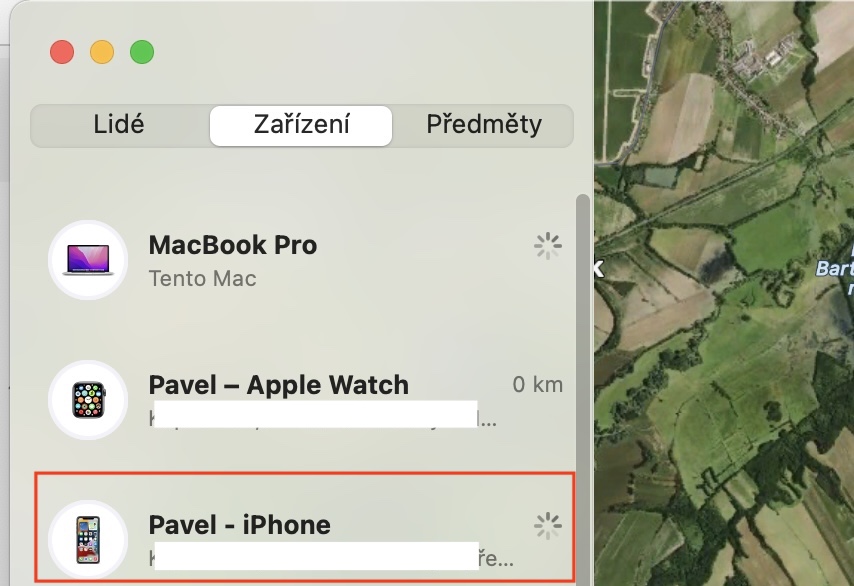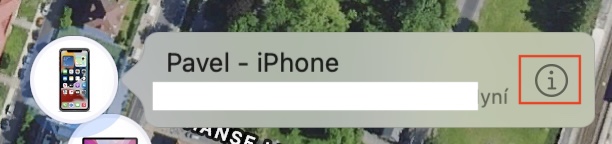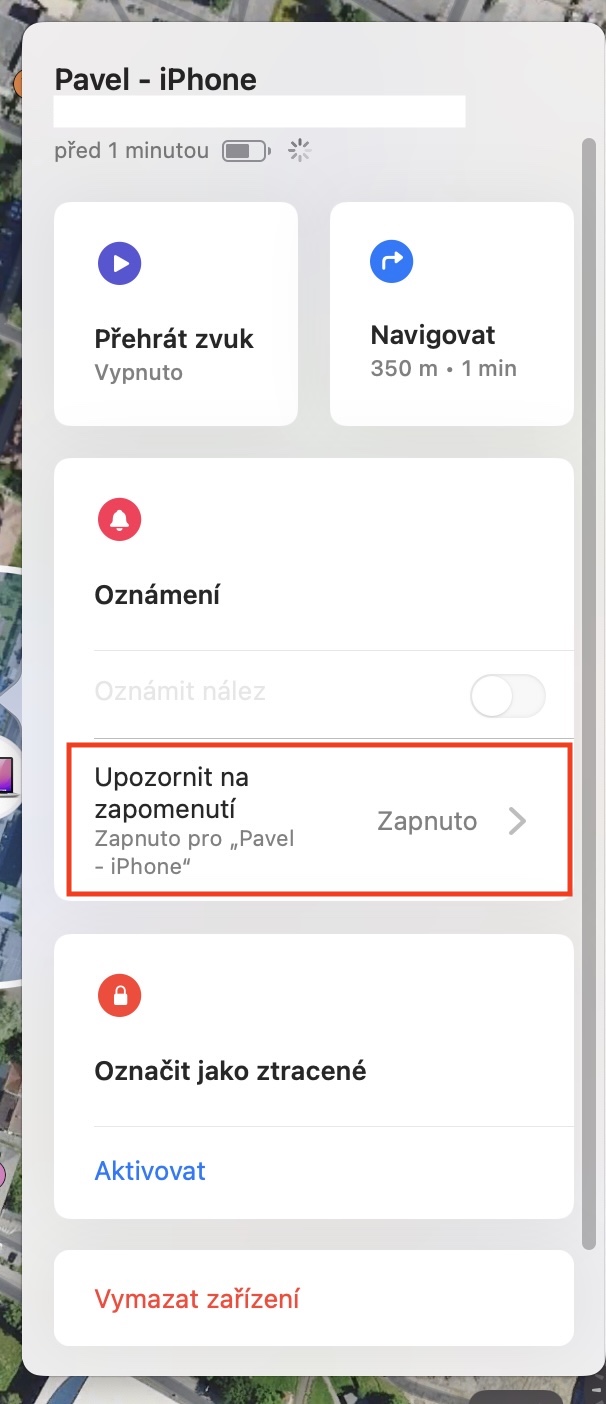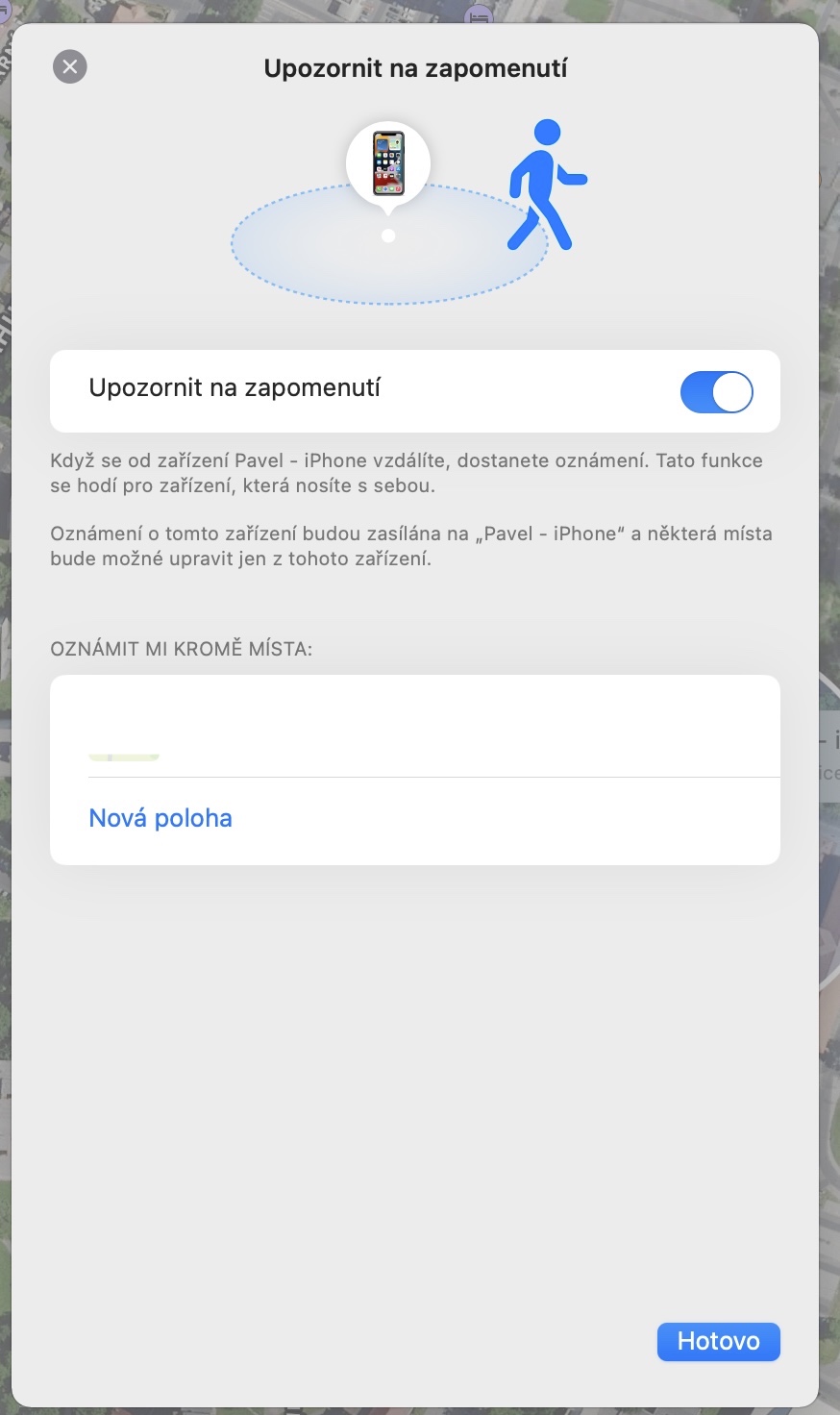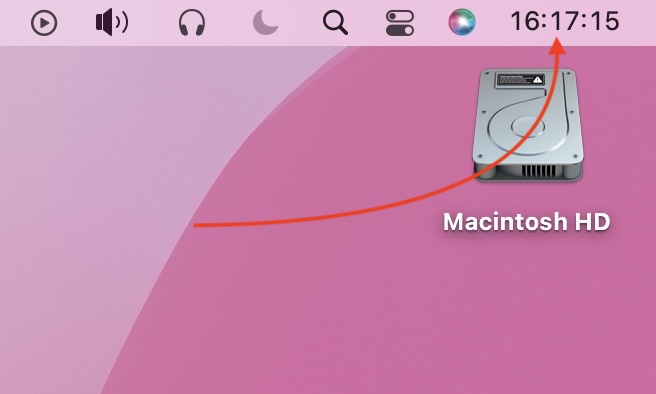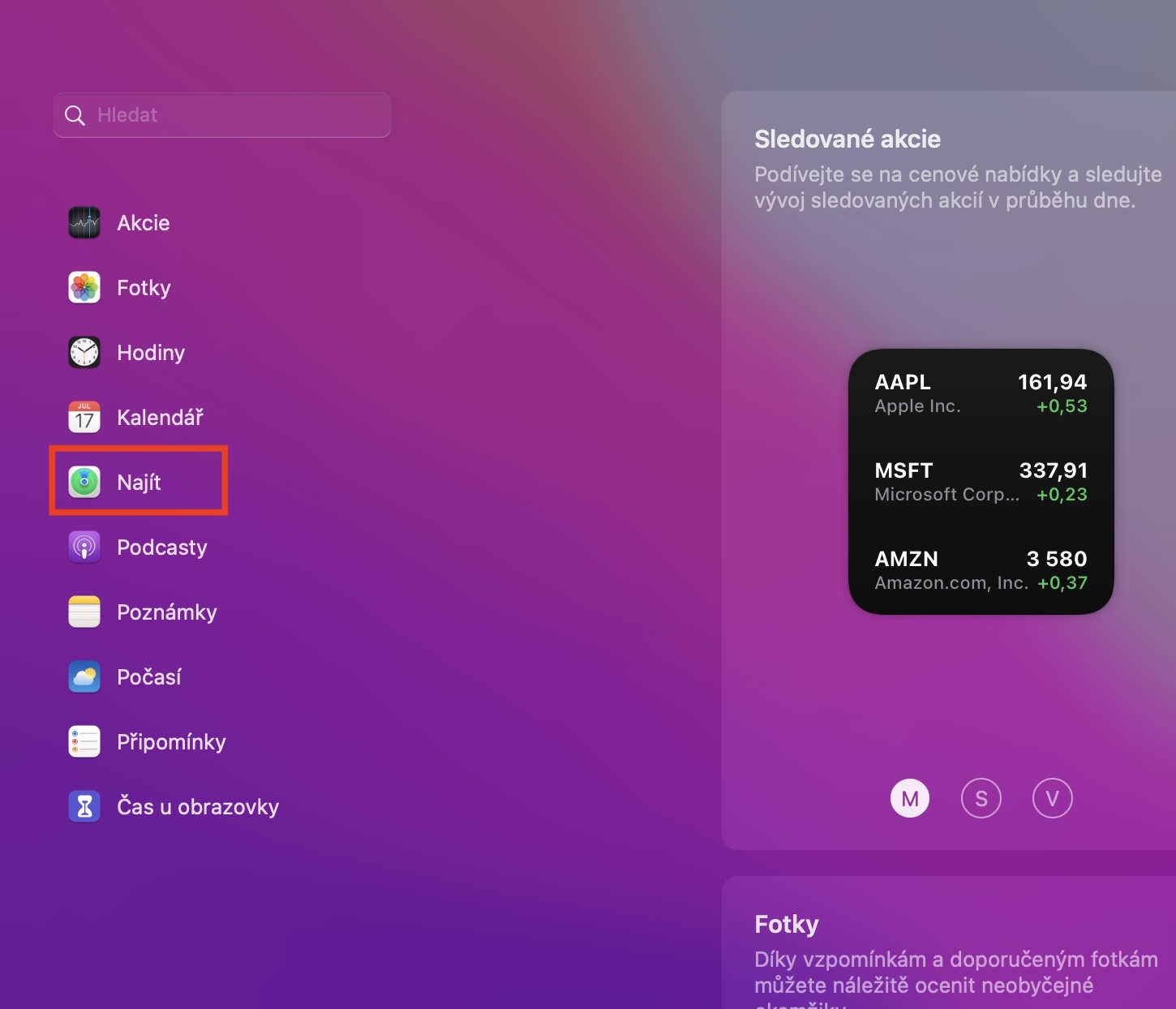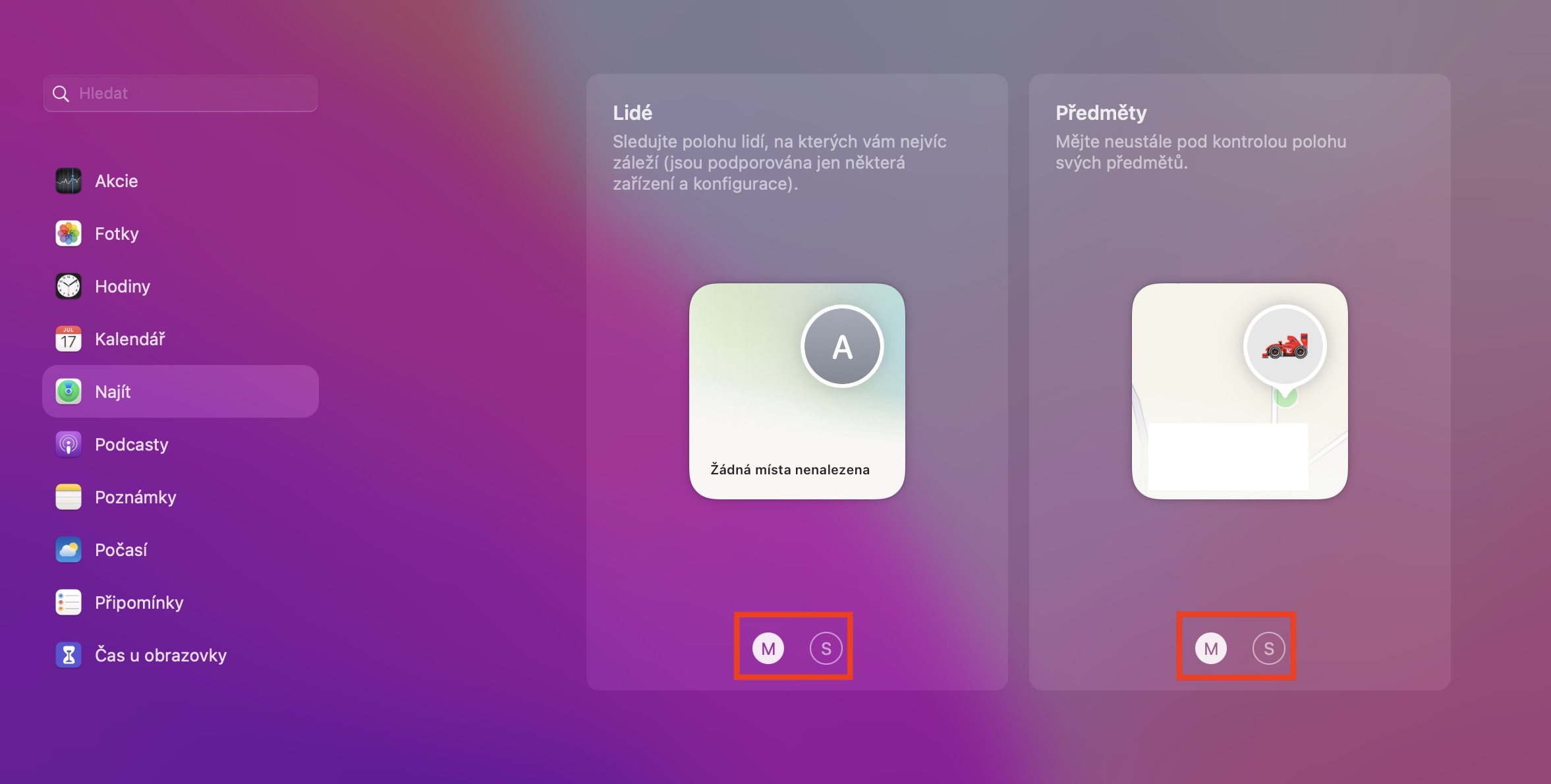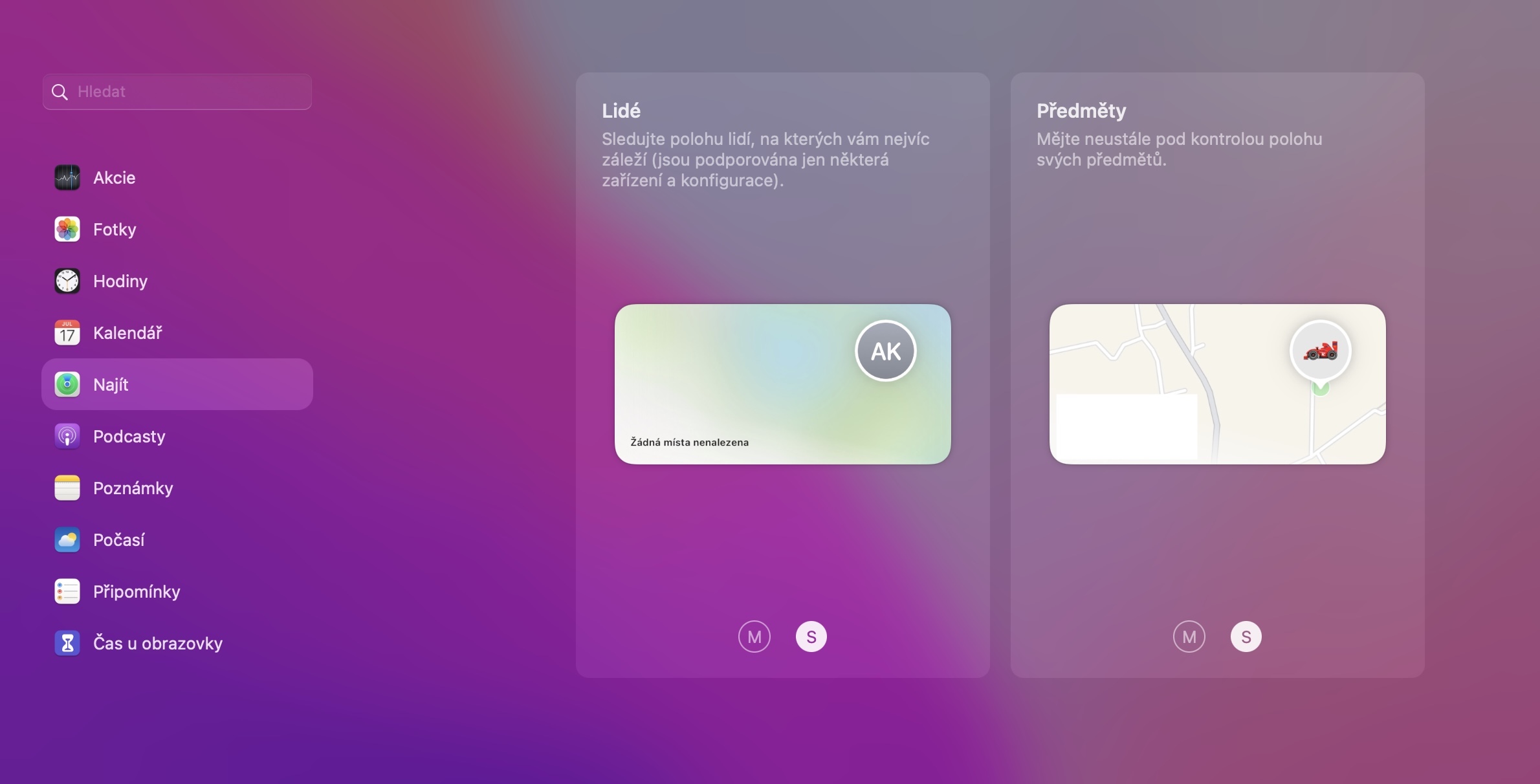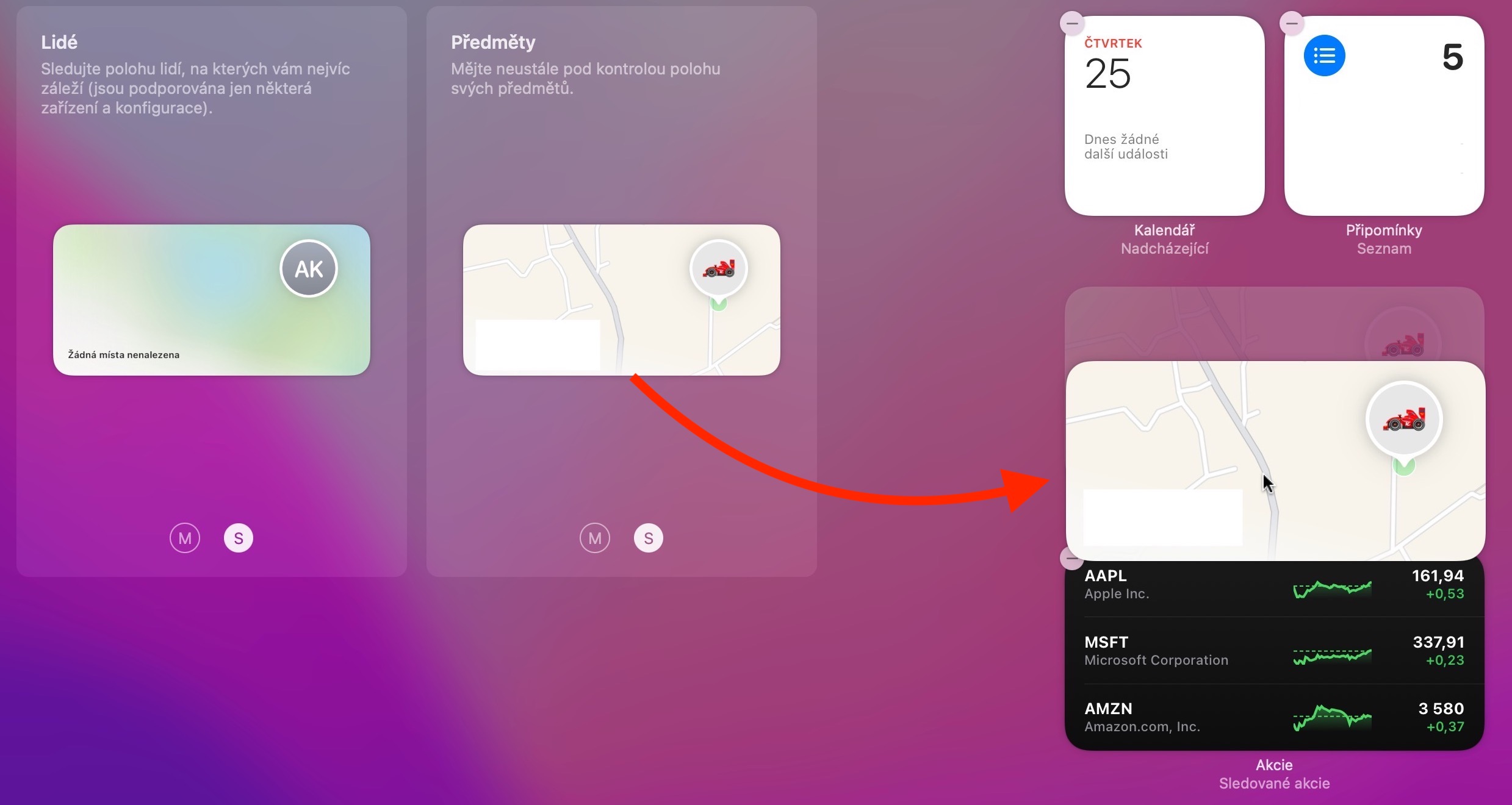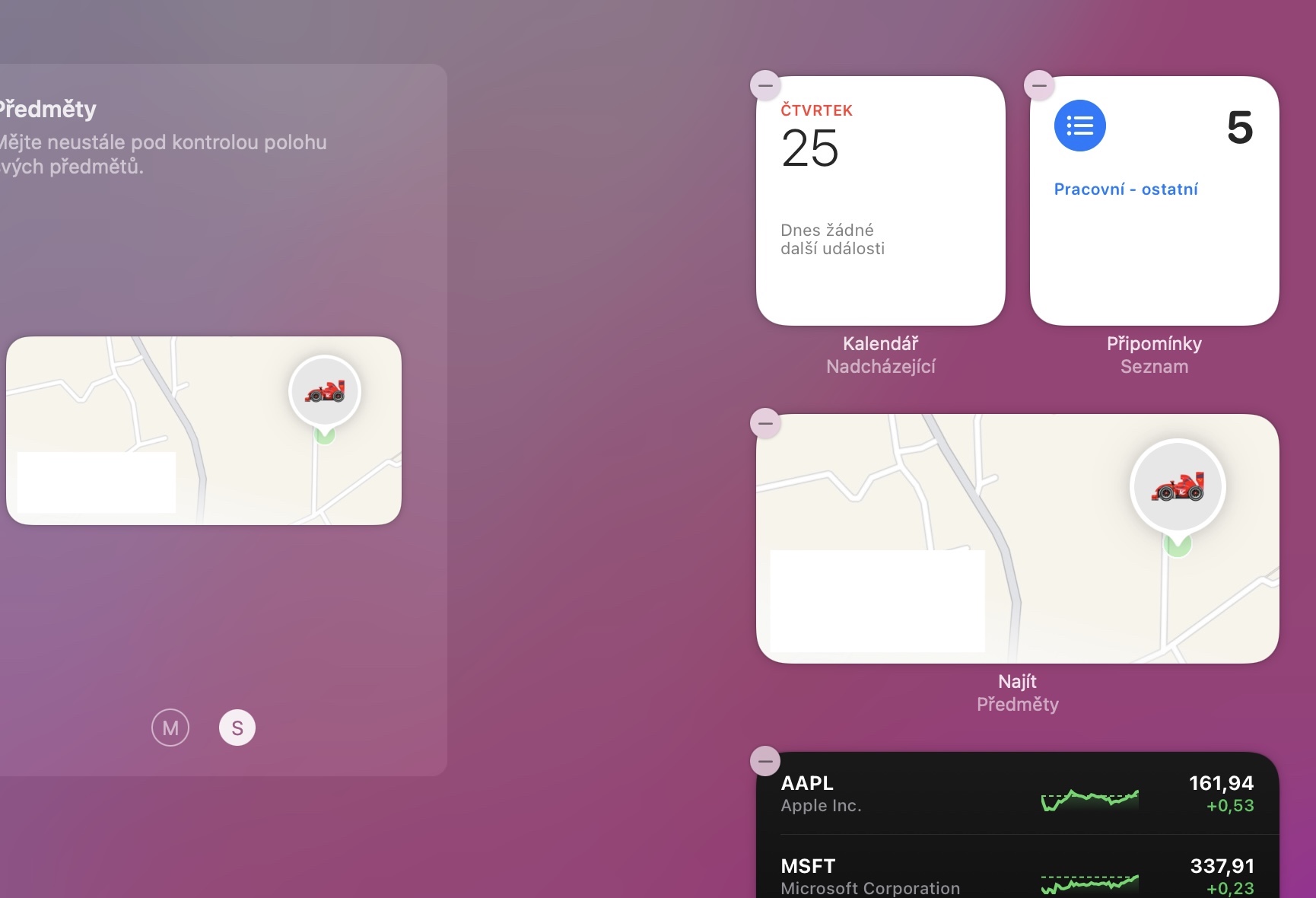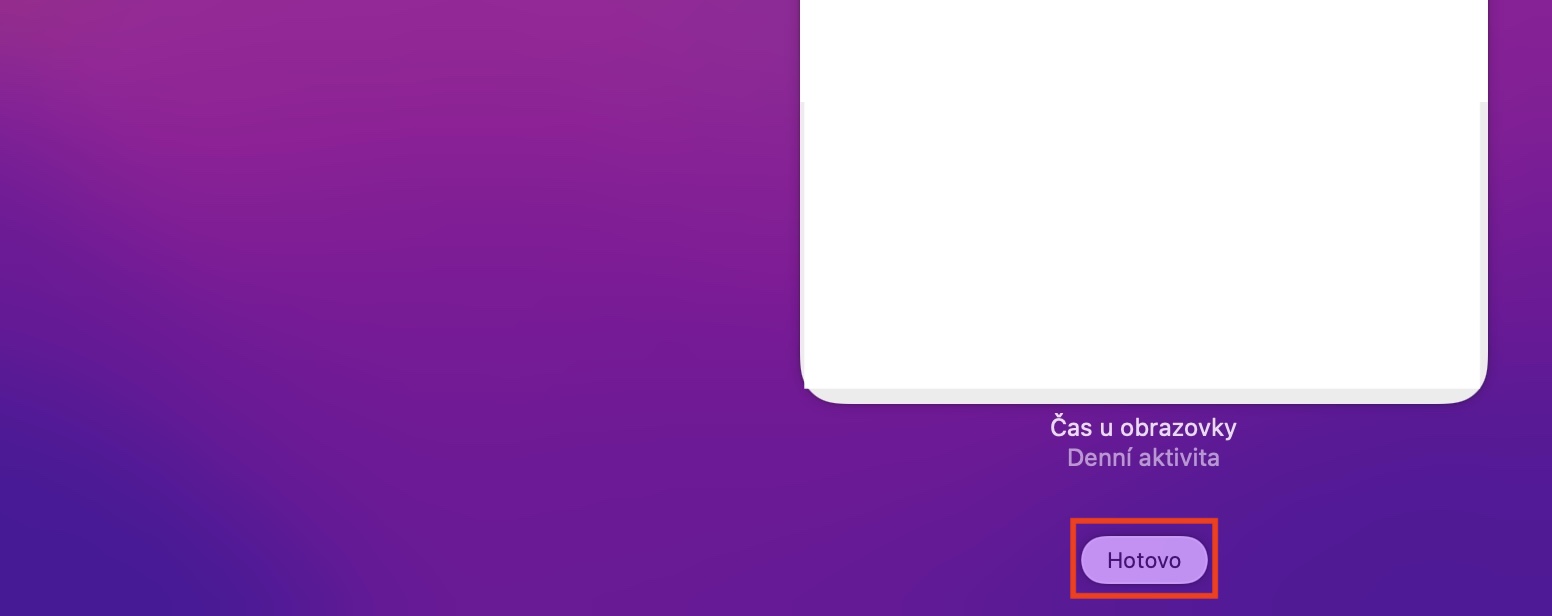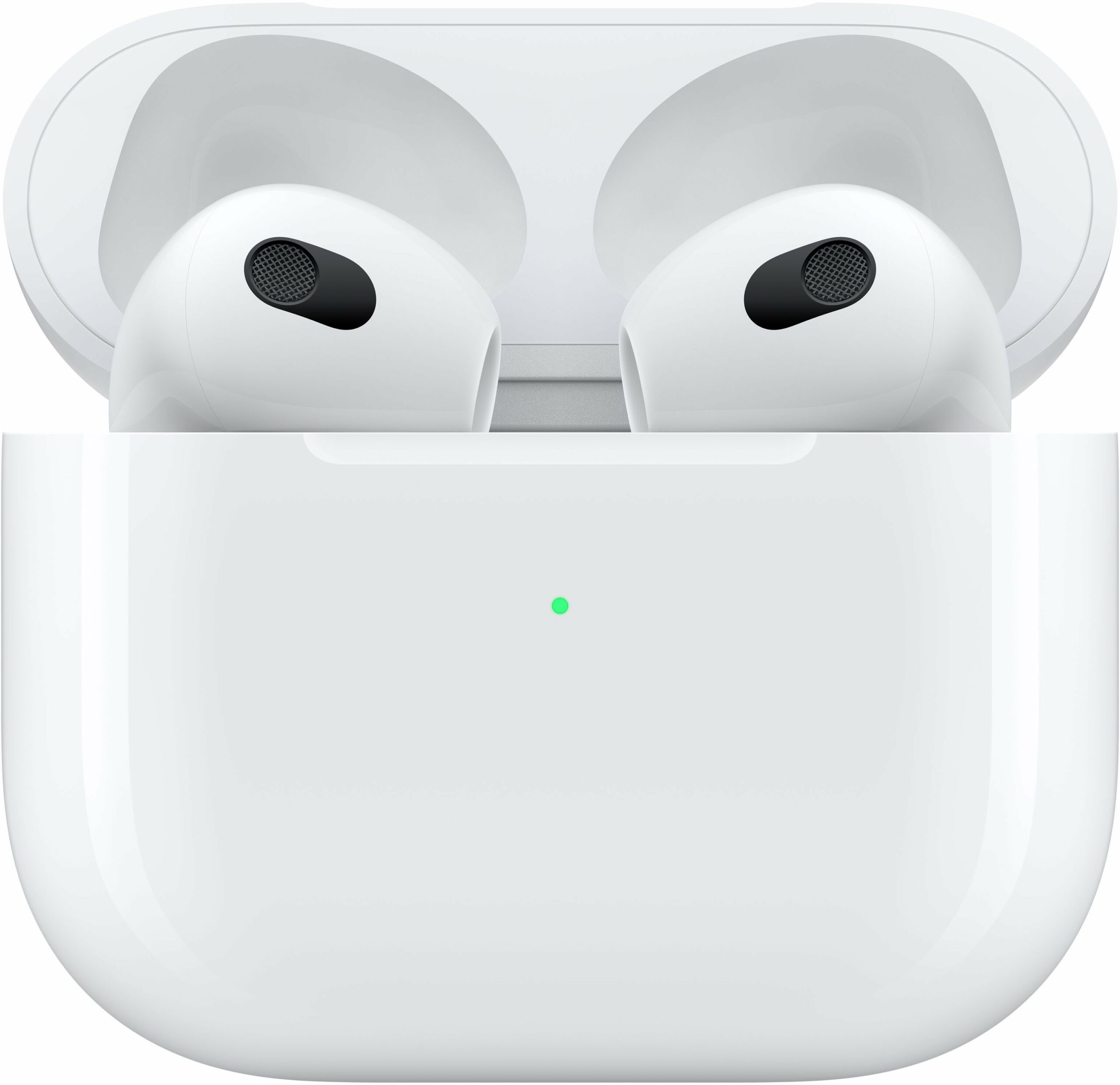A few months ago, at Apple's developer conference, we saw the presentation of new operating systems, which were finally released to the general public after several months of waiting. At the moment, we all already use the new systems in the form of iOS and iPadOS 15, macOS Monterey, watchOS 8 and tvOS 15. I can say from my own experience that all these systems come with a really large number of novelties, which are definitely worth it, and which you will definitely get used to very quickly. In this article, we'll take a look at what's new from Find in macOS Monterey together.
It could be interest you

Equipment and items
If you've been using an Apple device for a few years, you surely remember the original Find apps, where you could barely pinpoint the location of your friends. But now times have moved on and the current Find application can do much more. On a Mac, just like on an iPhone or iPad, you can view a total of three groups in Find, namely People, Devices, and Objects. In the People group you can see the location of your friends and family, in the Devices group all your devices and your family's devices, and in the Objects group all the things you equip with AirTag. Nowadays, it is practically impossible for you to lose anything and not find it.
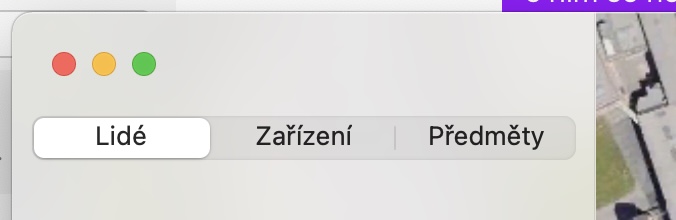
Forgot device alert
Are you one of those people who often forget their Apple devices somewhere? If you answered yes to this question, then I have great news for you. There is a new function that can notify you of a device that you forget. If this happens, a notification will be sent to your iPhone, and possibly also to your Apple Watch. Of course, you can set this feature on both your Apple phone and your watch, but it's also available for Mac. If you want to activate the forget notification for a device, click on the specific device (or object) and then click on the ⓘ icon. Then just go to Notify about forgetting and set the function.
Find widget
You can view widgets on a Mac, just like on an iPhone or iPad. While in iOS and iPadOS you can also move these widgets to the home screen, in macOS they are available only and only within the notification center. If you would like to open the notification center, you just need to swipe two fingers from the right edge of the trackpad to the left, or just tap on the current time and date in the upper right corner of the screen. To add a new widget from Find Here, then scroll down and tap Edit Widgets. Then select the Find application on the left, then choose the size of the widget and drag it to the right part as needed.
Constant location update
Within the Find application, you can primarily track the location of your friends and other users who share their location with you. If you have viewed the user's location in previous versions of Apple's operating systems, then you surely know that it was always updated every one minute. So if the individual in question was moving, he was in one place one minute and in another place the next minute. This is how "jerky" moving the location in Find happened. However, this changes in macOS Monterey and other new systems, as the location is constantly updated. So if there is movement, you can follow that movement exactly in real time on the map.
It could be interest you
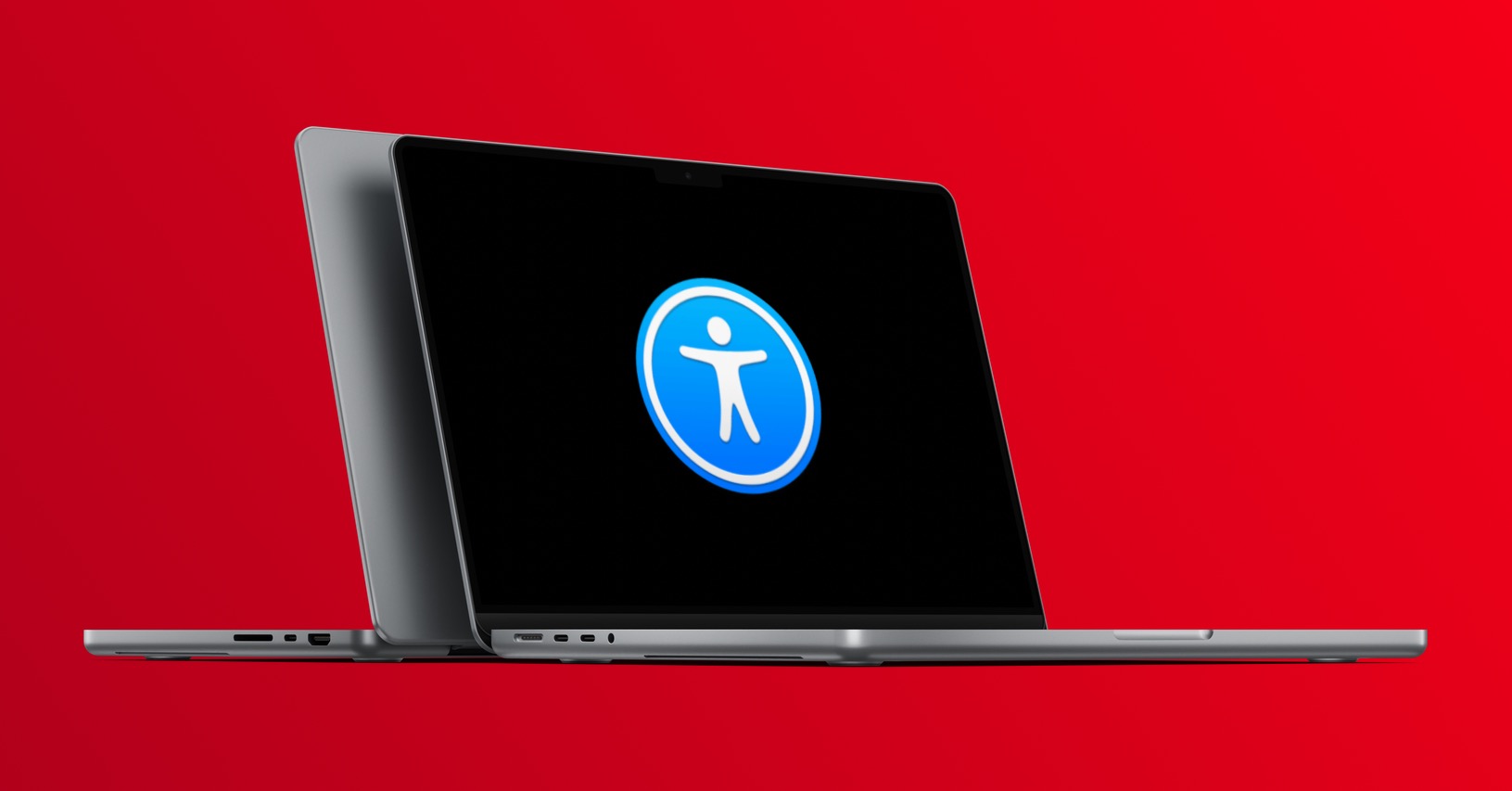
Finding AirPods Pro and Max
With the arrival of new operating systems from Apple, in addition to people and devices, we can also track objects equipped with an AirTag in Find. As for devices, in Find you can find, for example, iPhone, iPad, MacBook and others, which you can easily locate. With the advent of AirTags, Apple came up with the Find service network, within which apple products can communicate with each other and transfer their location. With the arrival of iOS 15, AirPods Pro and AirPods Max also became part of this network. In this way, you will be able to easily find their location, both on an iPhone or iPad, as well as on a Mac.