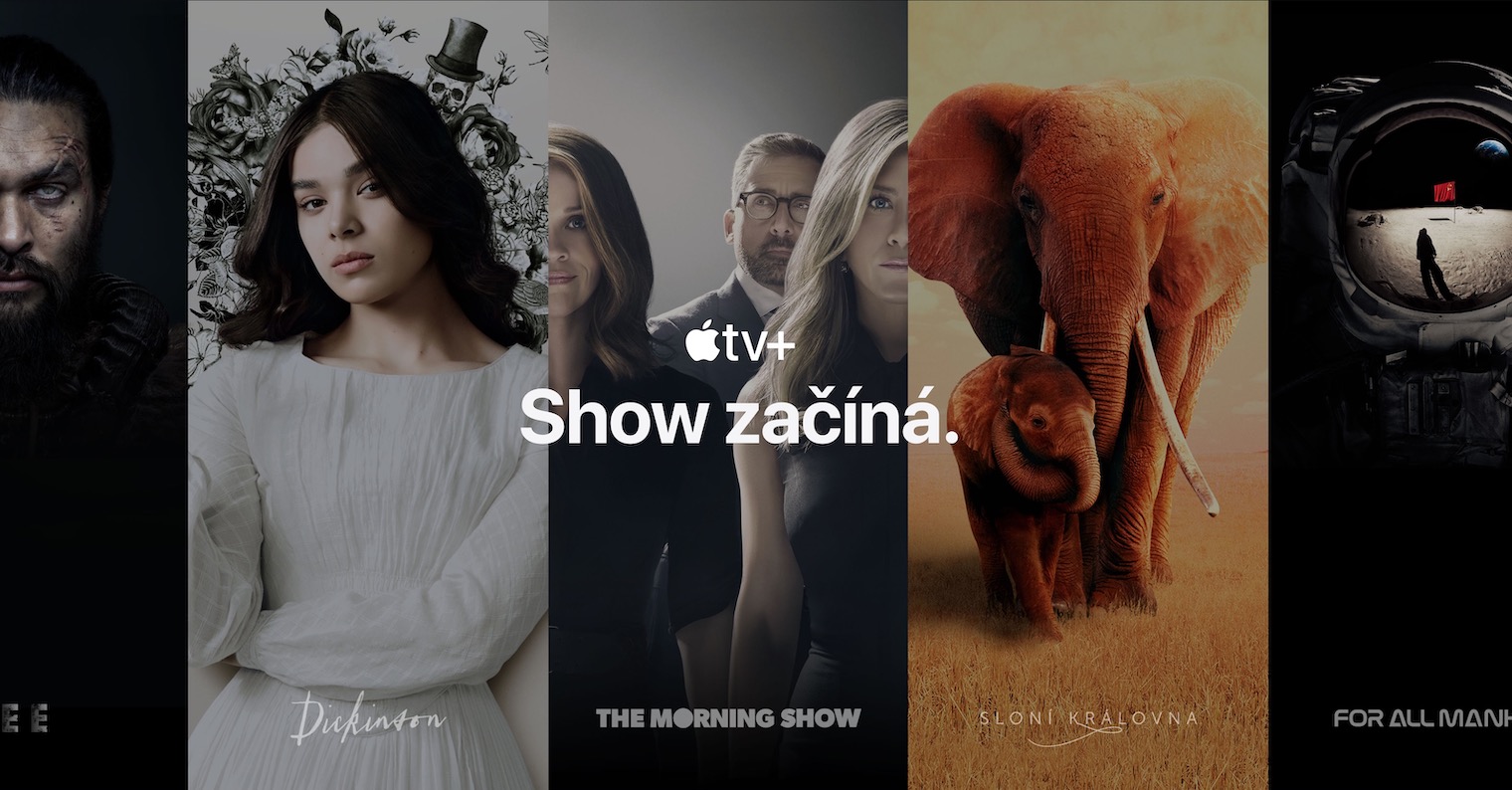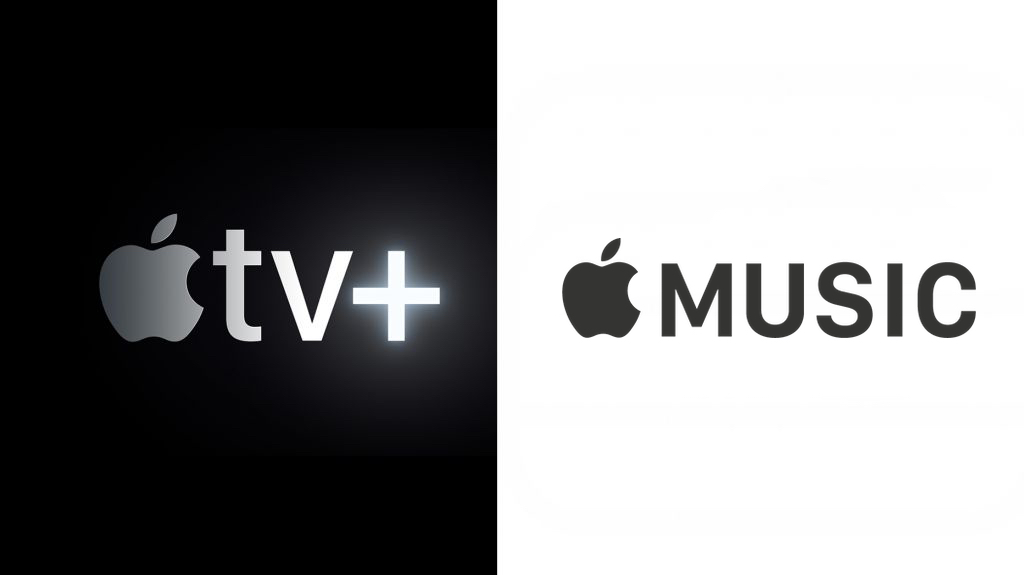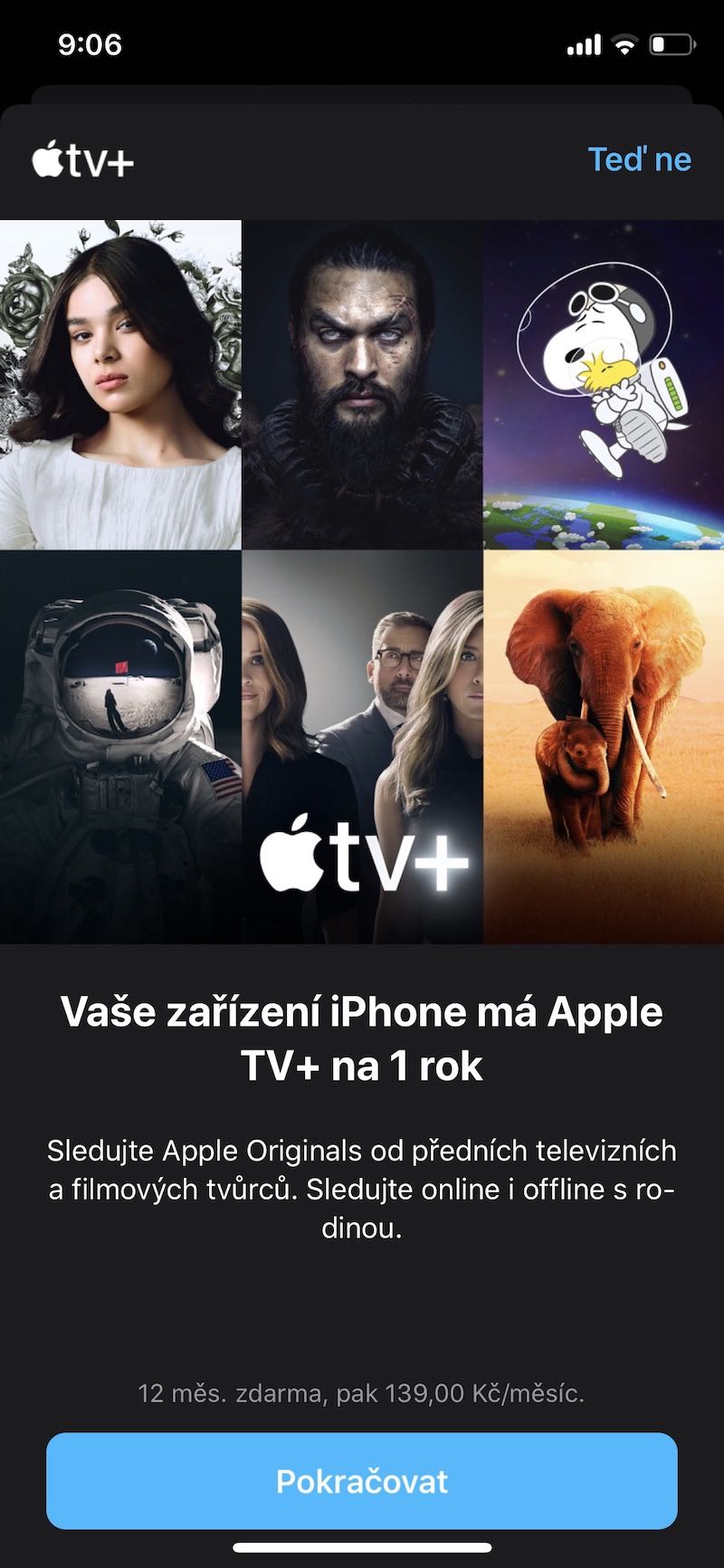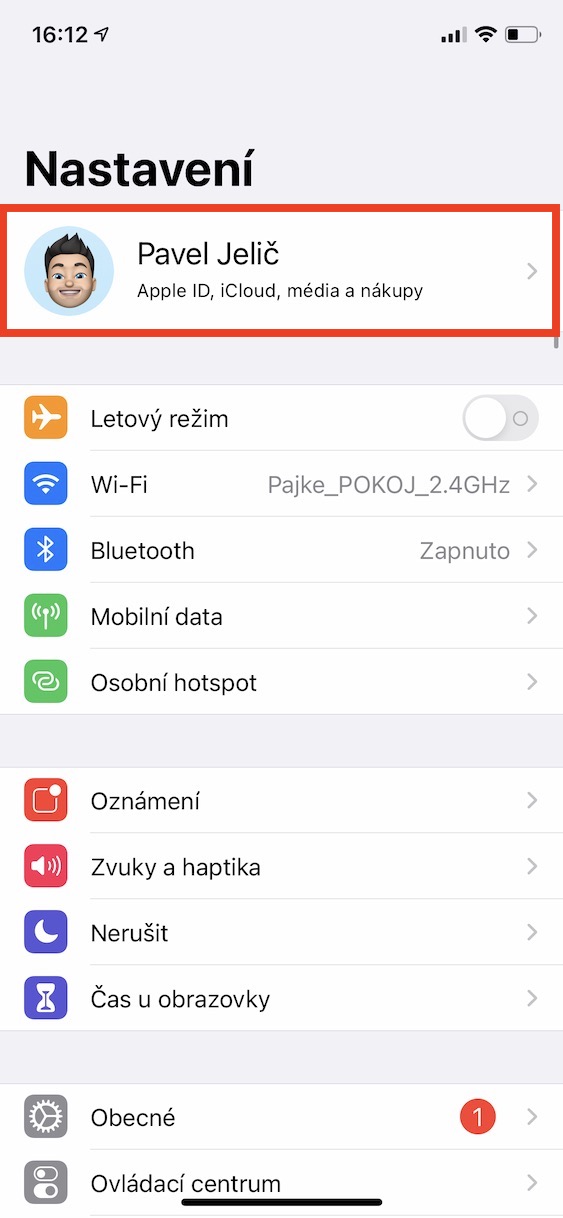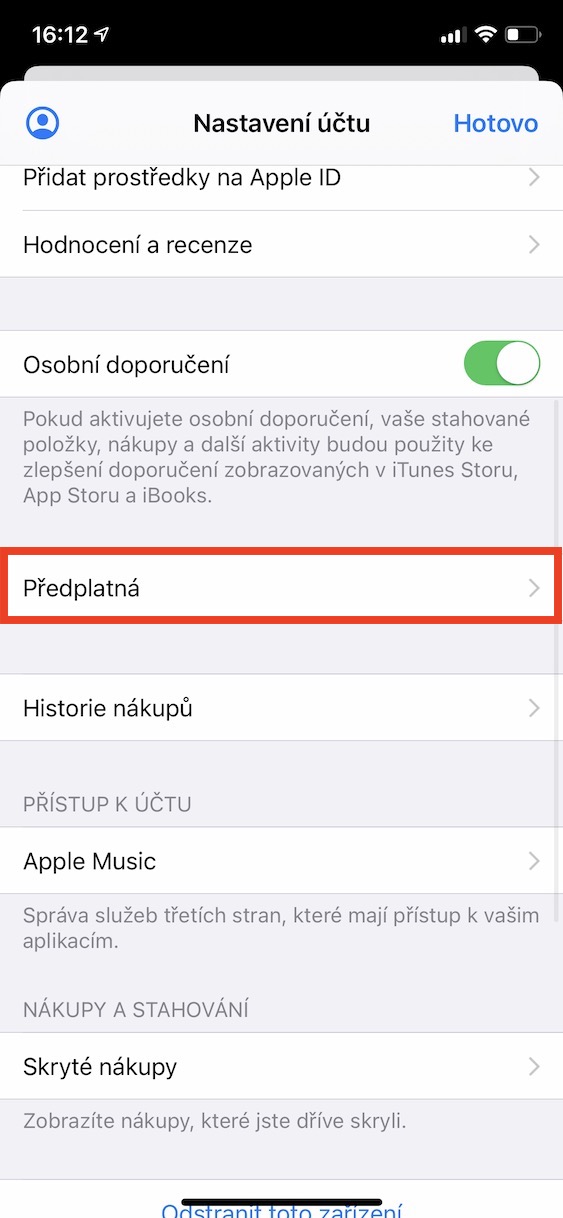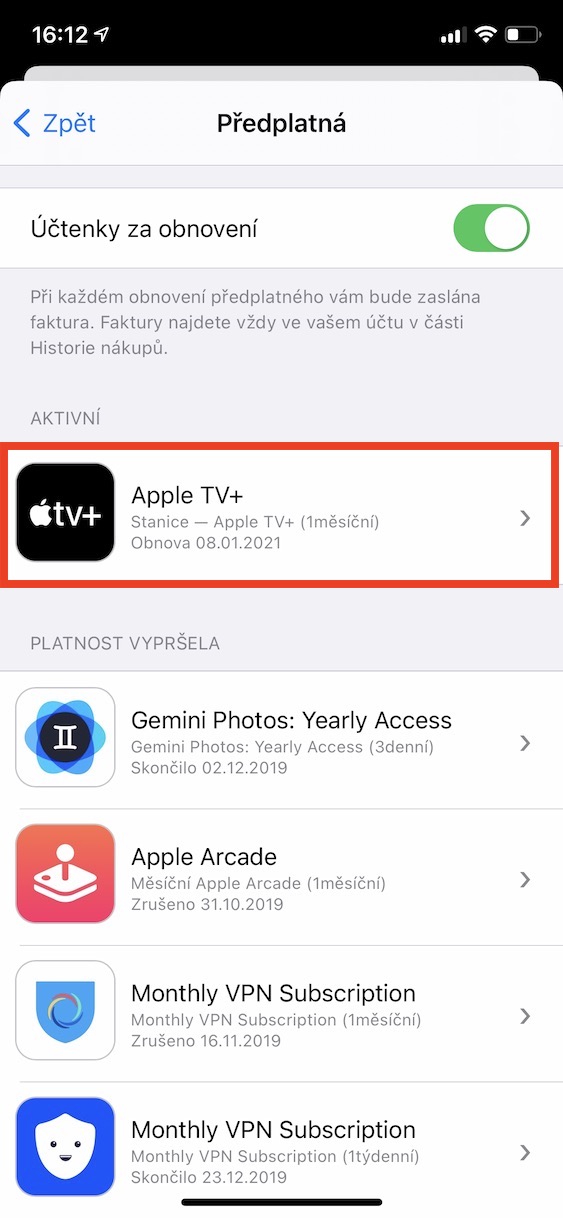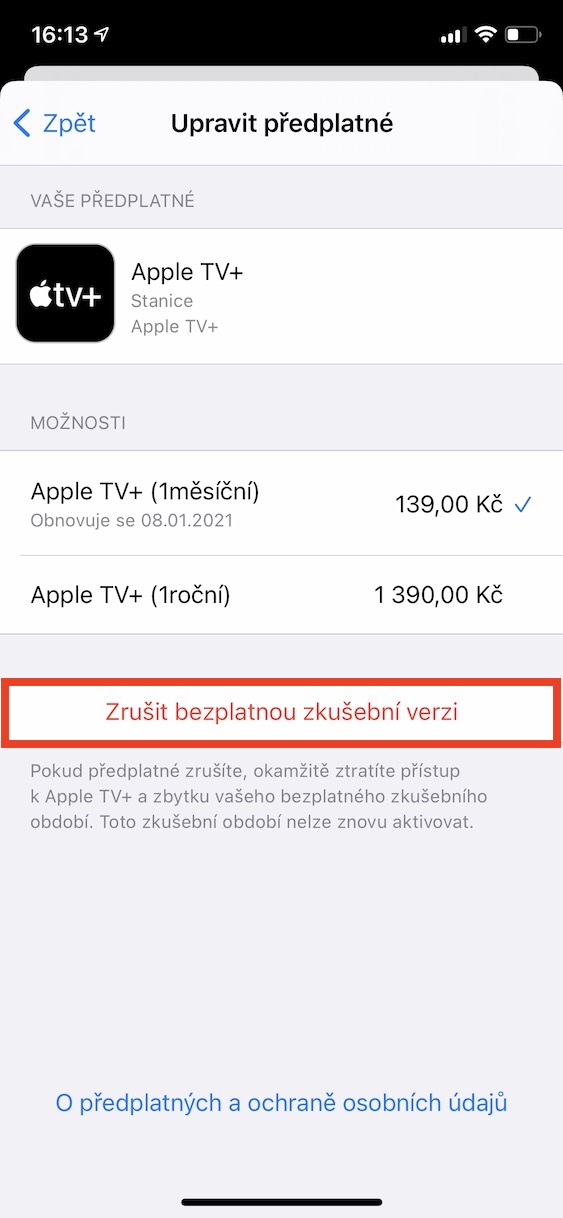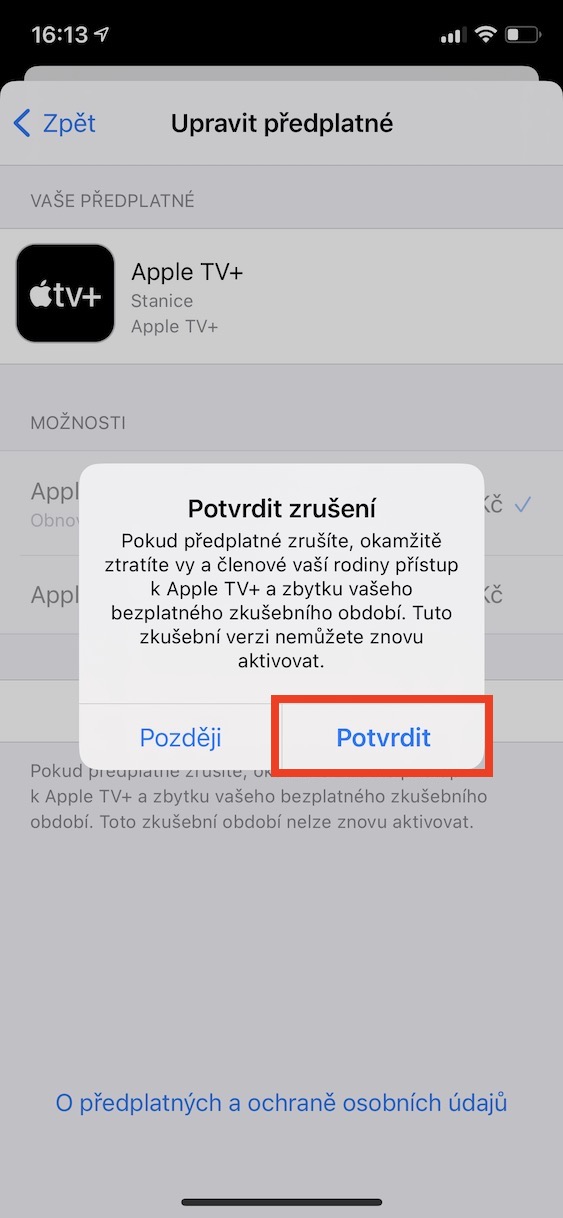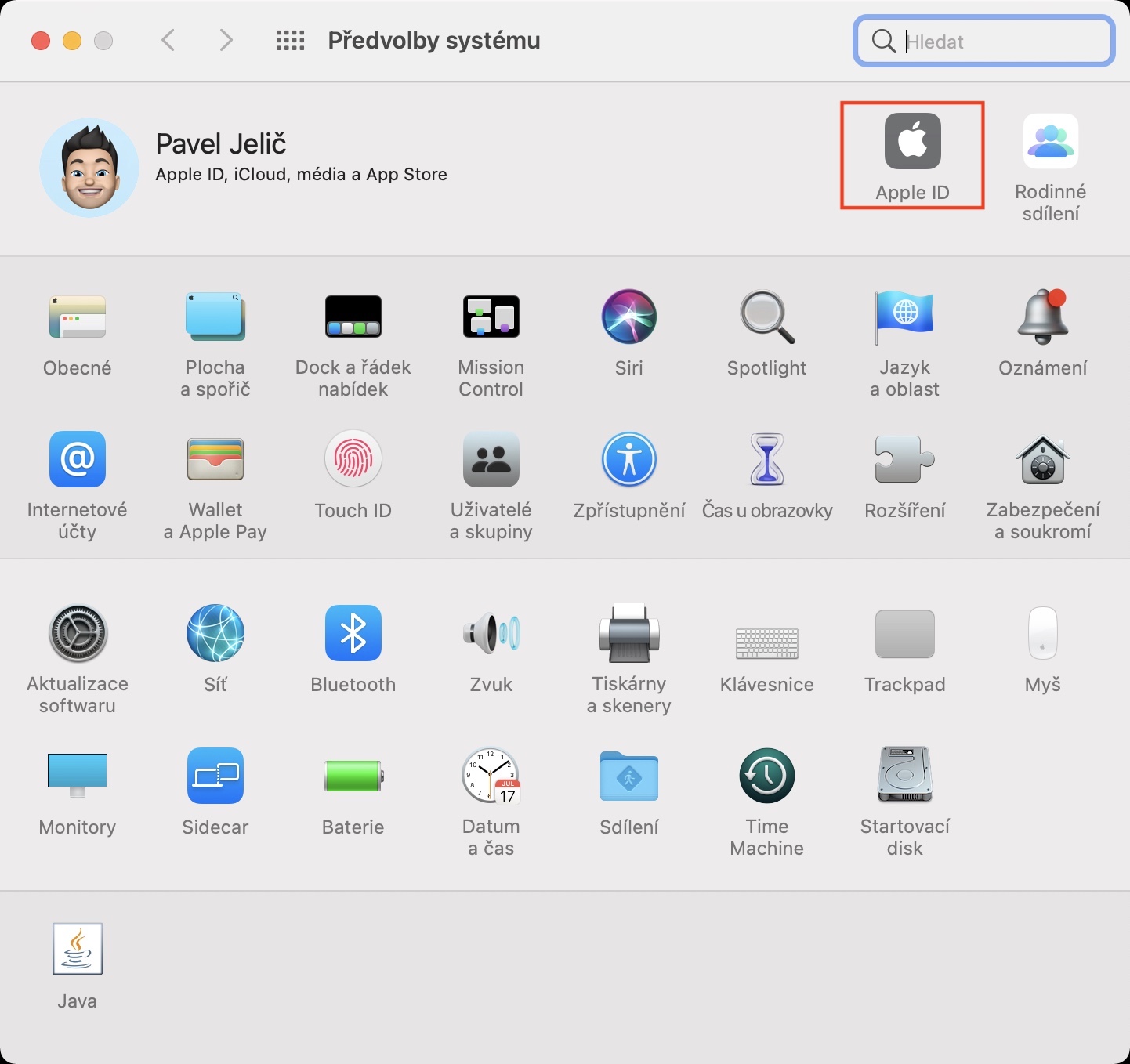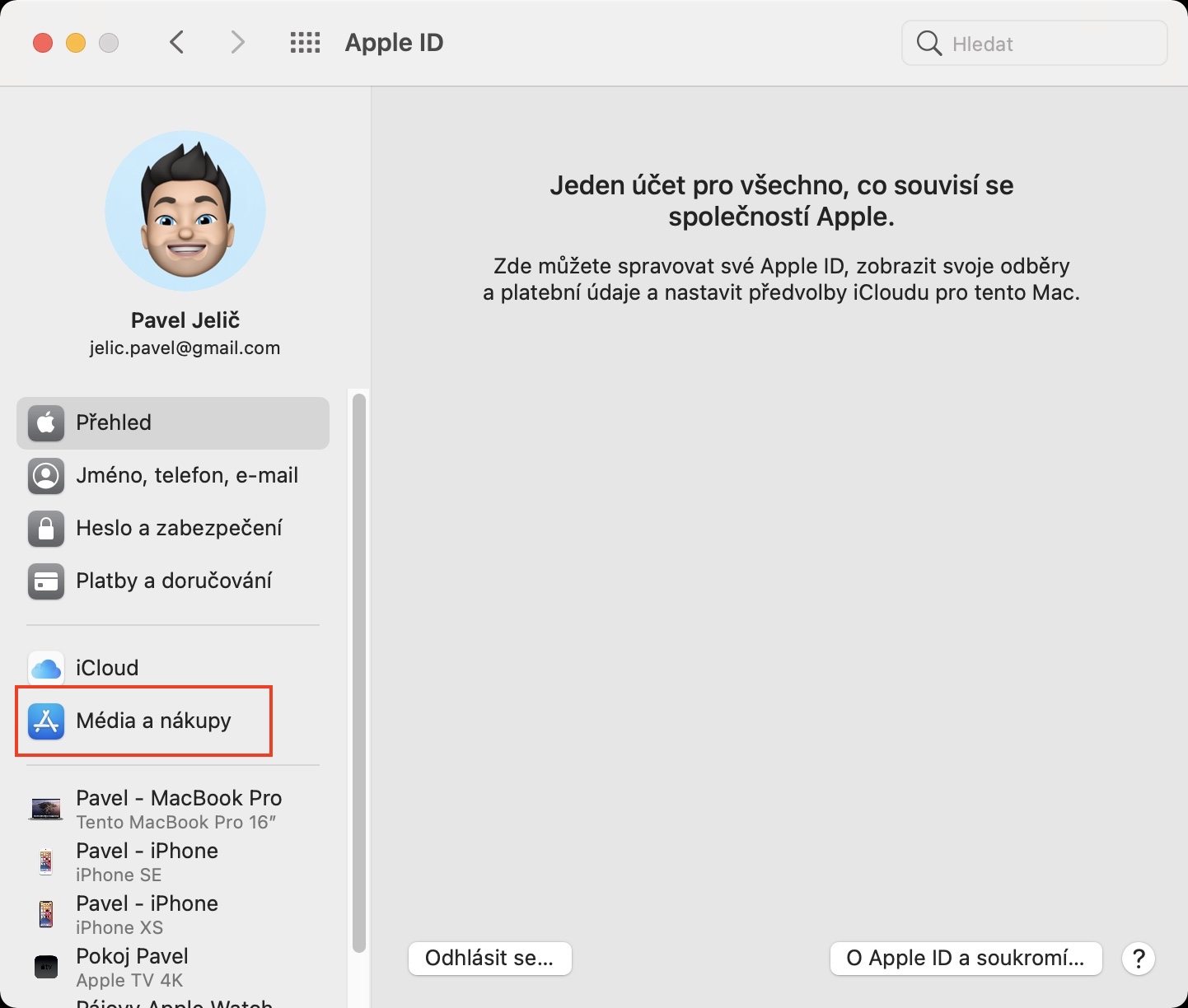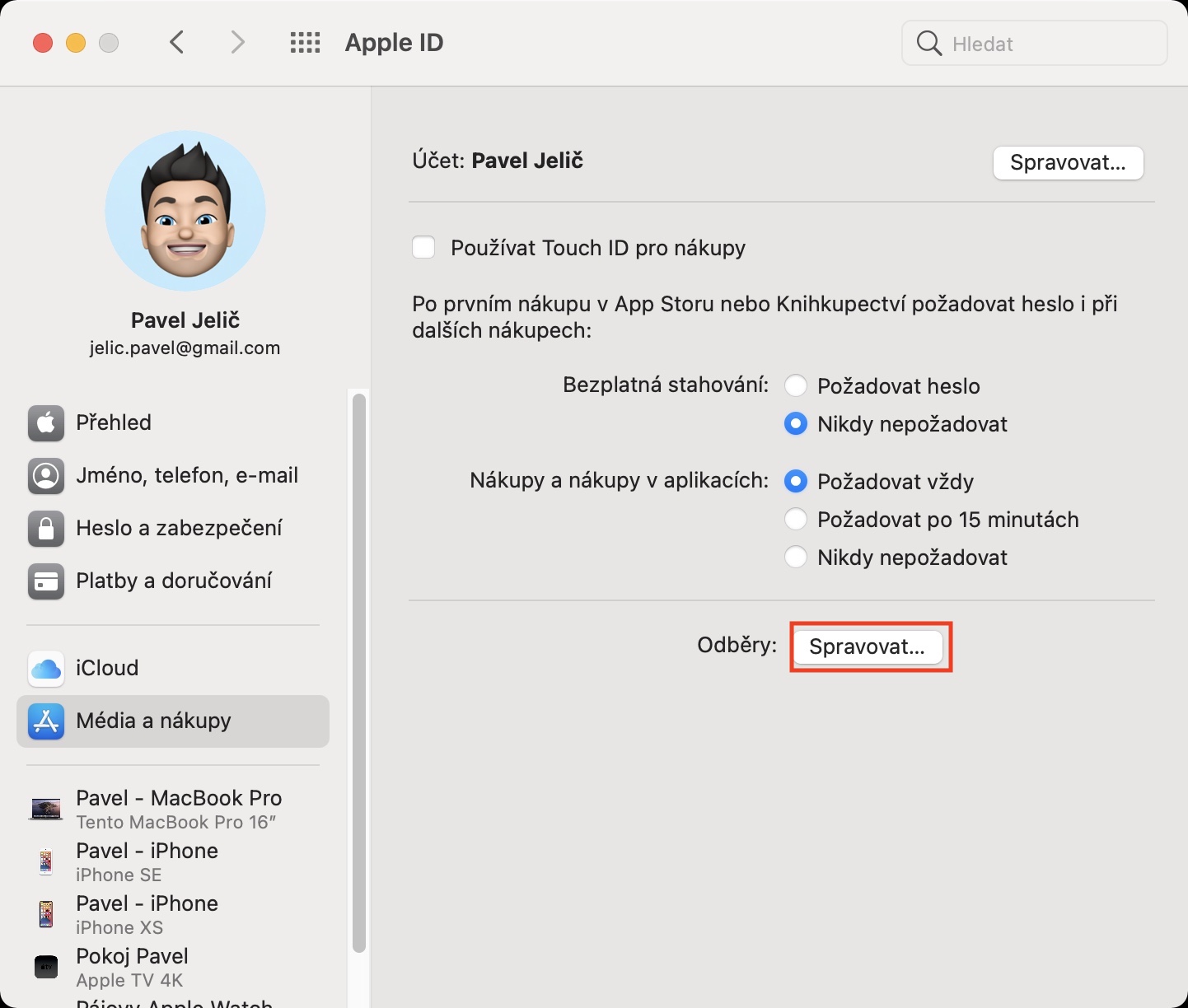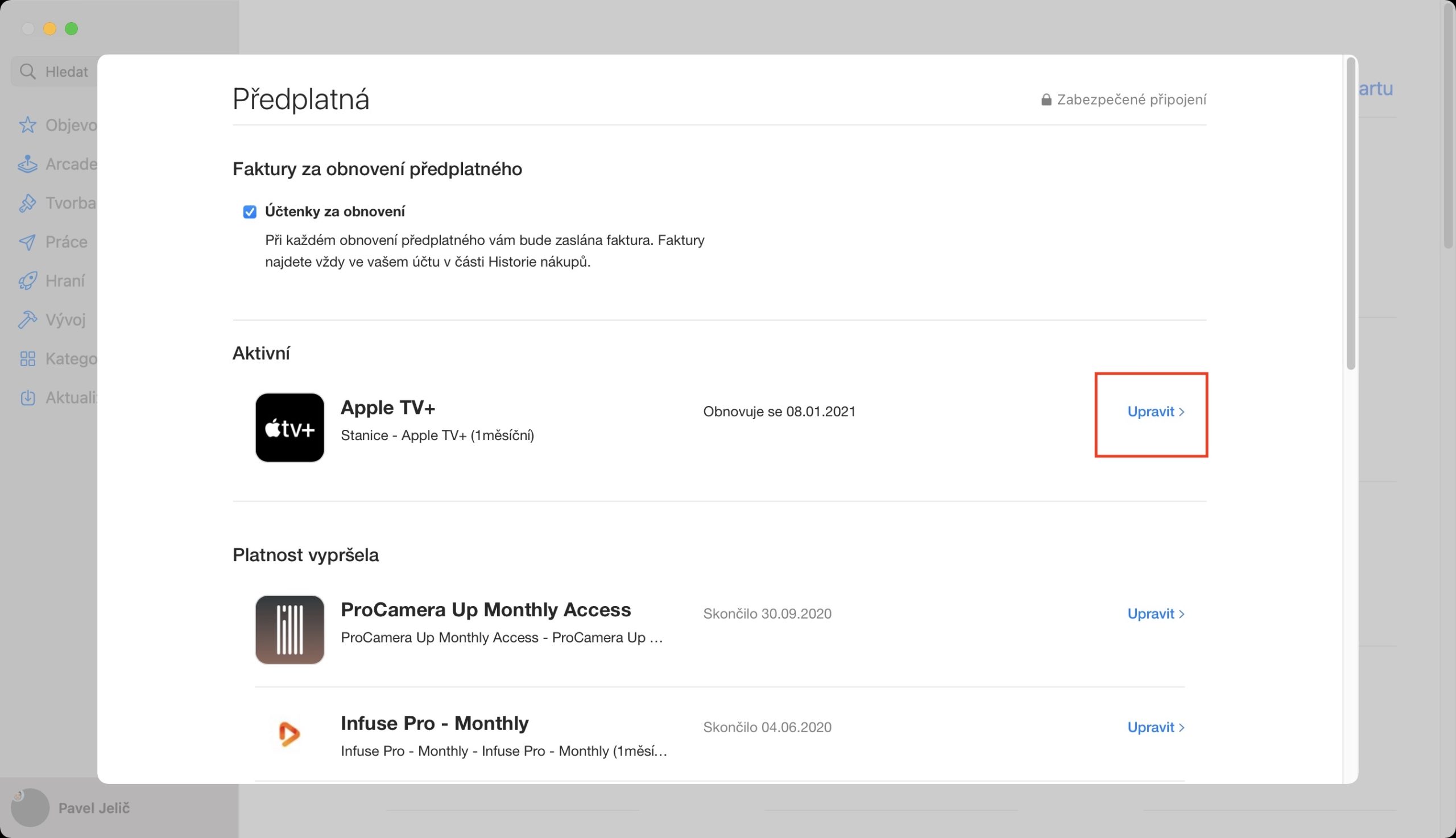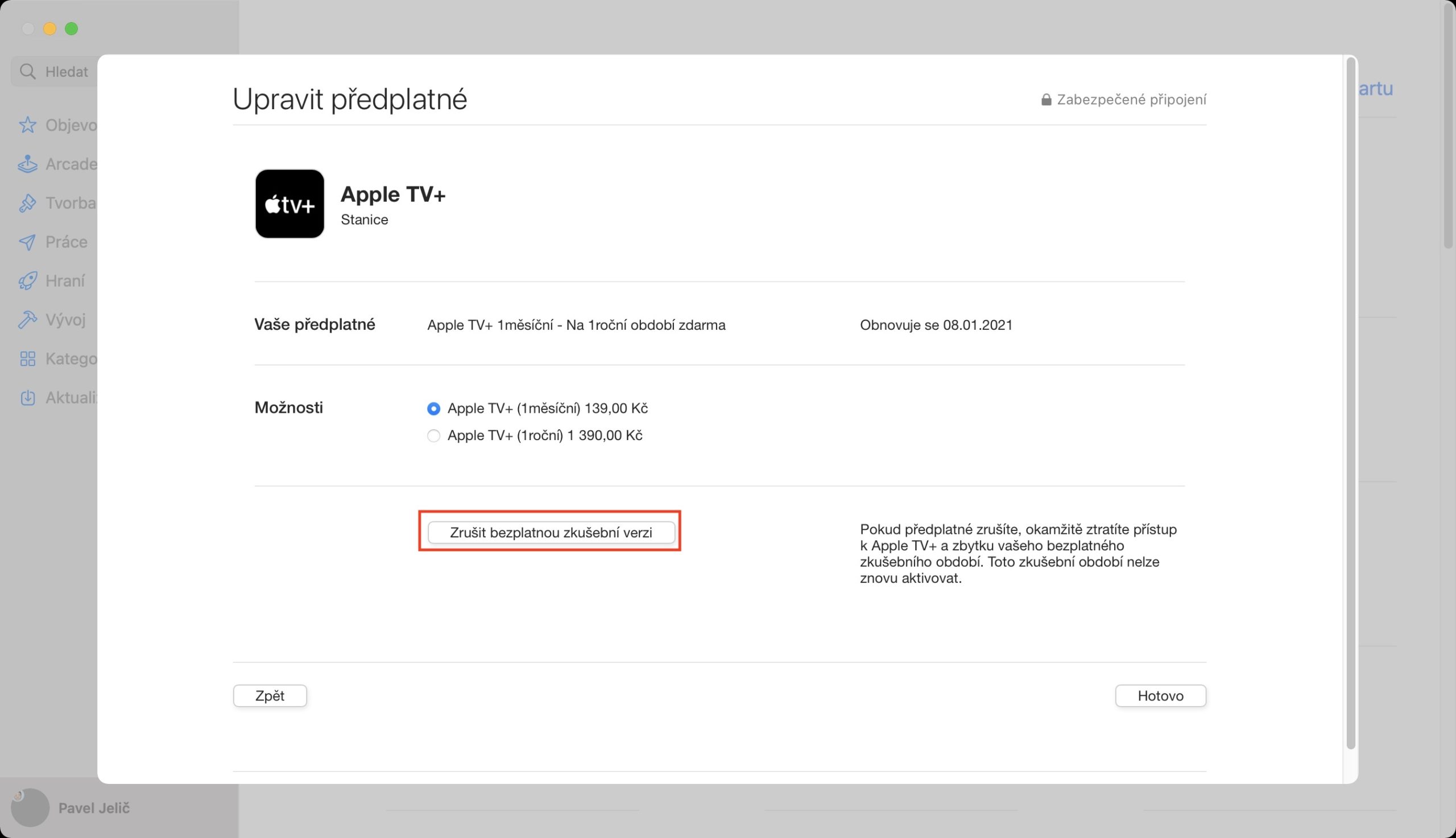Last year in November, we saw the introduction of the streaming service Apple TV+, which belongs directly to the apple company. Many of us have found one or more favorite shows on Apple TV+ that we can't get enough of - we can mention, for example, the series The Morning Show or See, which are among the most popular. Of course, Apple's plans were slightly spoiled by the coronavirus pandemic, due to which the filming of the second series of the mentioned shows had to be suspended. Therefore, there is still not a huge number of programs within Apple TV+, but in this case the apple company is certainly playing for quality and not for quantity.
It could be interest you
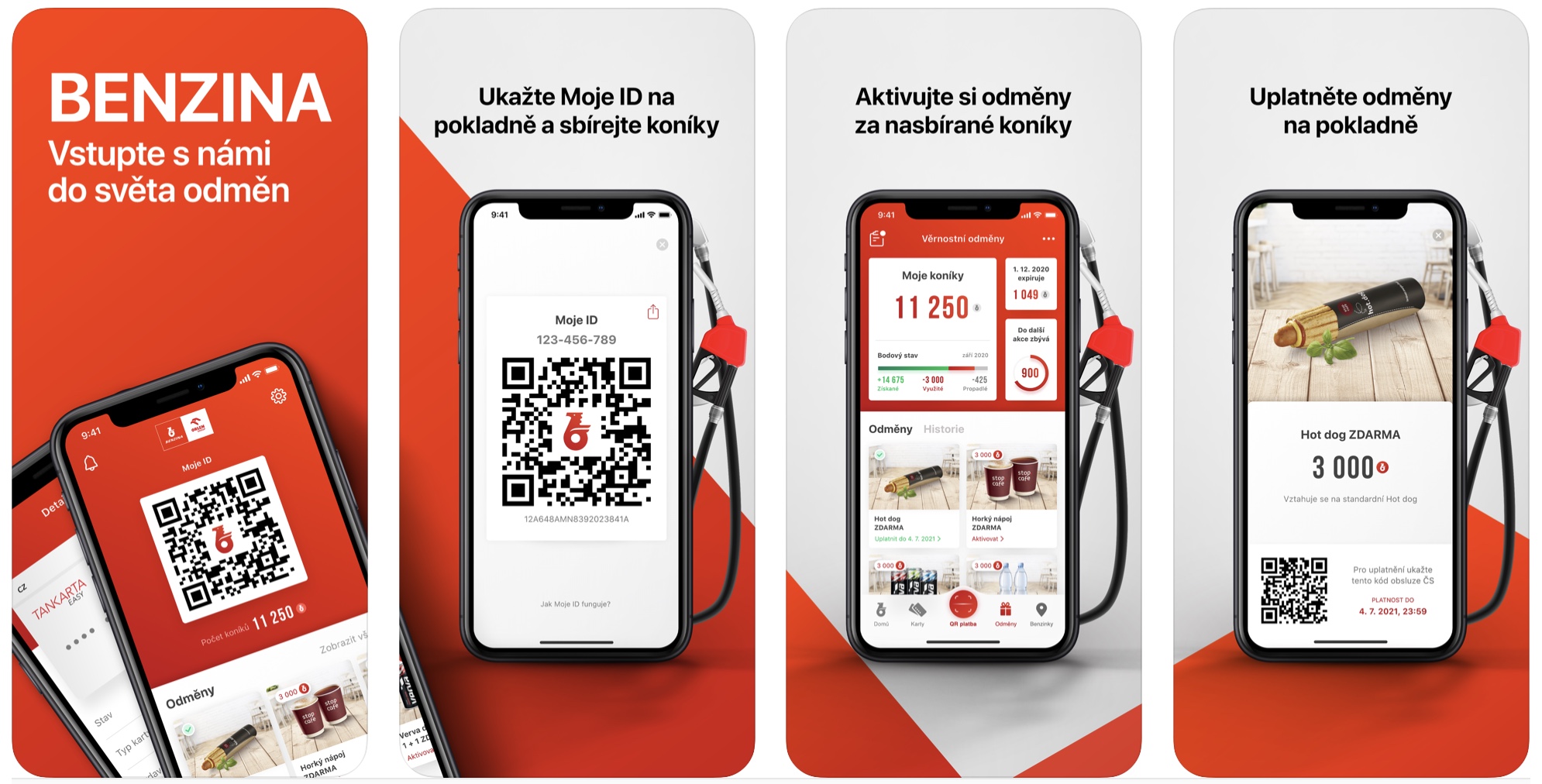
You can purchase an Apple TV+ subscription just like any other app. However, if you bought an Apple product some time before the launch of Apple TV+, or 12 months after the launch, you received a free one-year subscription to the service from Apple. As is the case with all subscriptions, after the free trial period expires, it is automatically extended, of course for a pre-determined financial amount. Of course, people forget to cancel the automatic renewal of the subscription, so they then wonder why a certain part of the money left their account, in the case of Apple TV+ it is 139 crowns per month. Therefore, we would like to inform you that your one-year free trial period of the aforementioned service may be coming to an end.
What are we going to lie to ourselves, 139 crowns is not such an amount that would ruin us, in any case, if you simply do not use Apple TV+, then it would be a shame to lose this amount, which you can use in other ways in the final. If you want to cancel your Apple TV+ subscription, believe me, it is not difficult. Let's take a look together at how to cancel a subscription on an iPhone or iPad and on Macs and MacBooks.
iPhone and iPad
- First, you need to switch to the native app on your iOS or iPadOS device Settings.
- Then open at the top here tab with your profile.
- Once you do so, tap on the option Media and shopping by a piece below a authorize with.
- On the new screen, then slide down a piece below and click the box Subscription.
- Now you need to find among the active subscriptions Apple TV +, and then they tapped him.
- Here, you simply need to tap on the option Cancel your free trial.
- Finally, tap on to confirm this step Confirm.
Macs and MacBooks
- First, you need to tap on the top left corner of the screen icon .
- Once you do so, select an option from the menu that appears System Preferences…
- In the new window that appears, then click on the section Apple ID.
- Next, then move to Media and shopping.
- Here then below at the option Subscriptions click the button Manage…
- A new window will open in which in active subscriptions click on the option Apple TV + na Edit.
- Here you just need to tap on Cancel your free trial.
- Finally this option confirm.