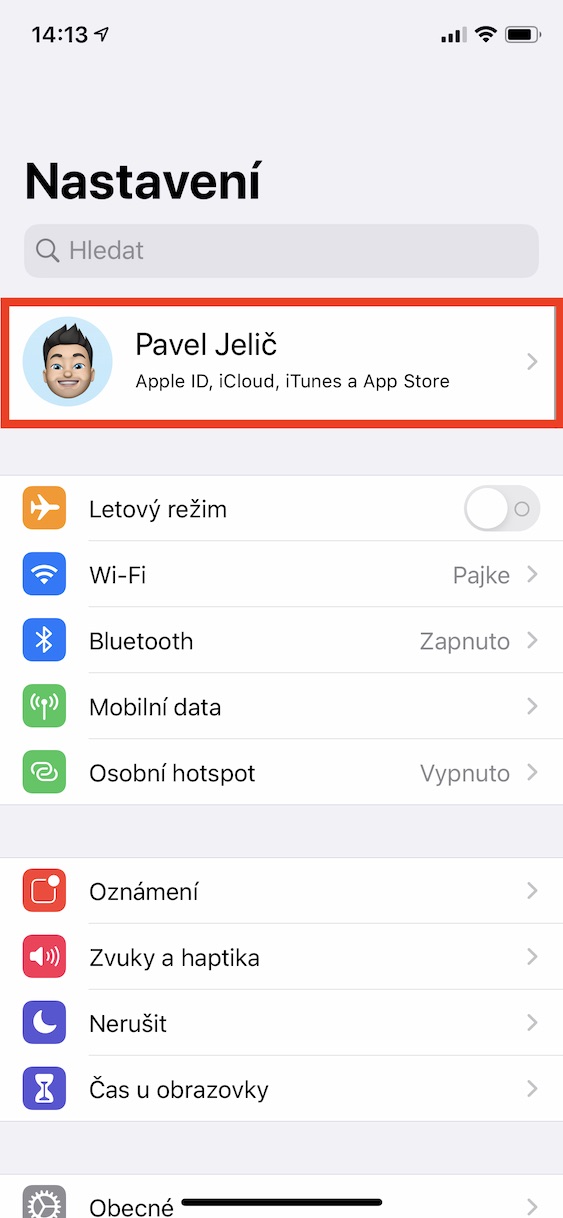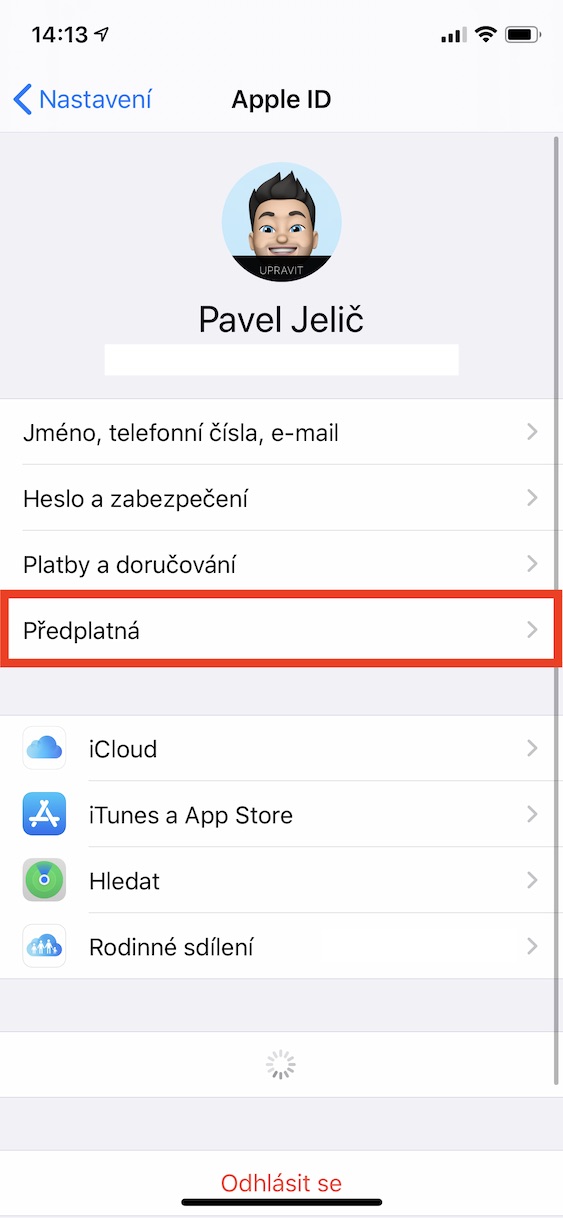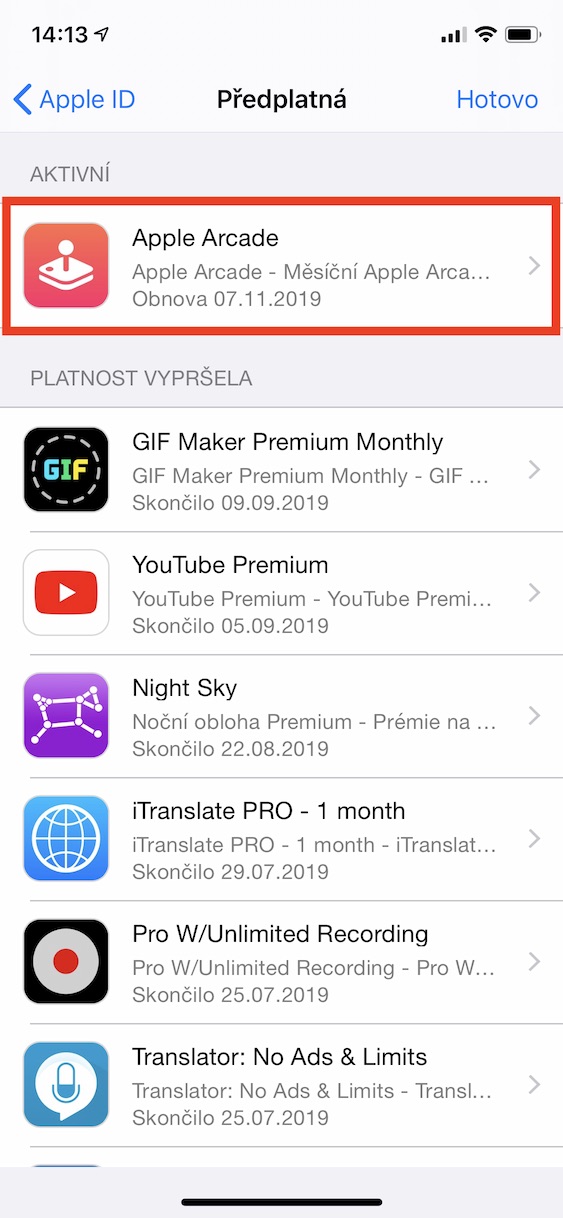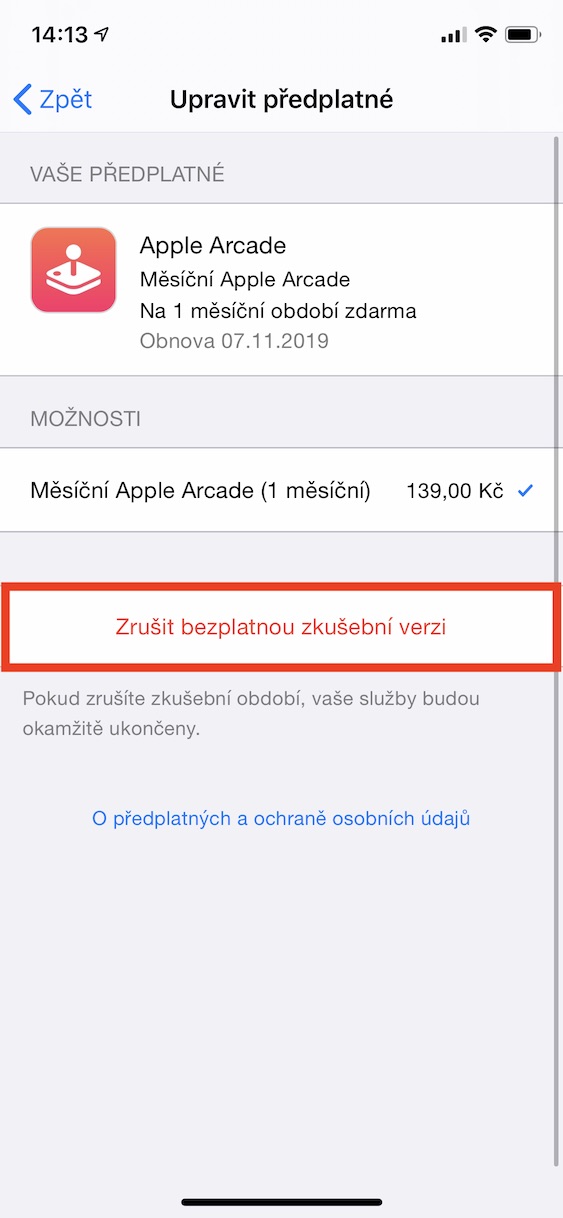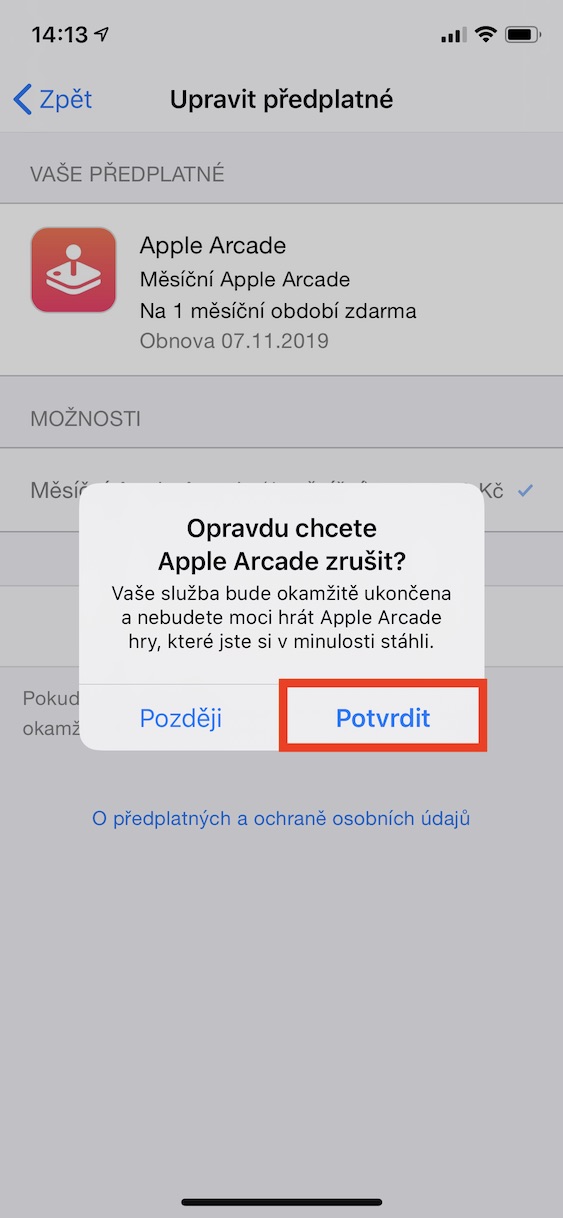It's been a month since iOS 13 was released to regular users, and at the same time, the new Apple Arcade gaming service is here with us. As part of this, it is possible to use a free monthly membership and thus test whether a platform with dozens of games is beneficial for you or not. Although Apple Arcade arrived on iPad, Apple TV and Mac only later, most interested parties activated the service shortly after installing iOS 13, and the trial period is thus coming to an end. So let's show you how to cancel your Apple Arcade subscription so that the service doesn't automatically charge your debit card for the month.
It could be interest you

How to cancel your Apple Arcade subscription in iOS 13
First, on your iPhone or iPad, where you have the Apple Arcade service activated, you need to move to Settings. Once you've done that, click on the very top Your name. After that, all information about your Apple ID account will be displayed. However, at this moment you are interested in the column with the title Subscription, which you click. Once you do so, you will see a list of all active subscriptions, along with those that have already expired. Click an option in this list Apple Arcade, and then click the option at the bottom Cancel your free trial. Once you click on this option, all you have to do is cancel your subscription confirm button of the same name.
If you decide to terminate the subscription of any application early, the rule is that the free version will always "catch up" and you will no longer subscribe for the next month. This means that if you downloaded an app and activated a monthly trial subscription on October 20, 2019, and then canceled it immediately, that subscription will continue until November 20, 2019. However, it's different for Apple Arcade , because if you decide to end the free trial, it will end immediately and you won't be able to reactivate it or let it "catch up".