If you own an iPhone and then one of the newer cars that has a larger control display, you probably also use CarPlay. For the uninitiated, this is a kind of "superstructure" for your native system that is in the vehicle from the factory. Of course, the whole system is very reminiscent of iOS, which is one of the reasons why many users are comfortable with CarPlay. CarPlay as such can only be used officially with an iPhone wired via USB to the vehicle. With the arrival of each new version of iOS, we also see updates to CarPlay, and within iOS 14, CarPlay finally got the option to change the wallpaper. Let's see how to do it together.
It could be interest you

How to change the wallpaper in CarPlay
If you want to change the wallpaper within CarPlay, it is of course first necessary that you have an iPhone updated to iOS 14. If you meet this condition, you just need to continue as follows:
- Once inside the vehicle, turn on his ignition a connect your iPhone using a USB cable.
- After connecting, wait for CarPlay to complete loads.
- After CarPlay loads, tap in the lower left corner square icon.
- This will take you to list aplidrop-down menu in which to find and tap on Settings.
- Once you do so, select an option from the menu Wallpaper.
- Now all you have to do is they chose that wallpaper which you like and then on it they tapped.
You can easily change the wallpaper in CarPlay as above. Unfortunately, we still don't have the option to choose your own wallpaper in CarPlay - and most likely we will never have this option. The wallpapers for CarPlay are created in such a way that the icons are perfectly visible on them, so that you don't have to look for where the application is while driving and thus get distracted. At the same time, I would like to emphasize that CarPlay can only be used in combination with an iPhone. If you connect an iPad to the car, CarPlay will not work.
 Flying around the world with Apple
Flying around the world with Apple 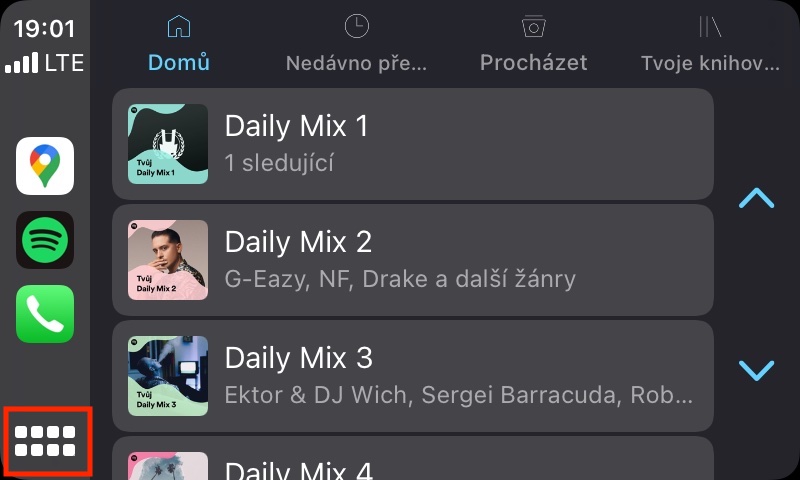

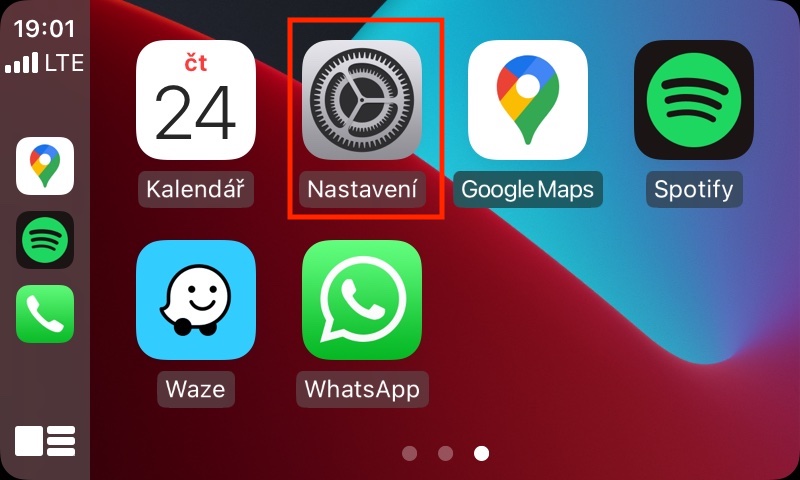
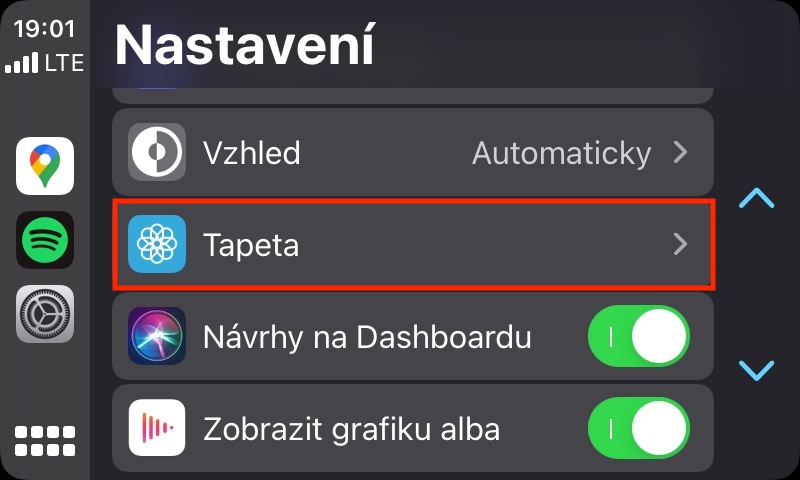
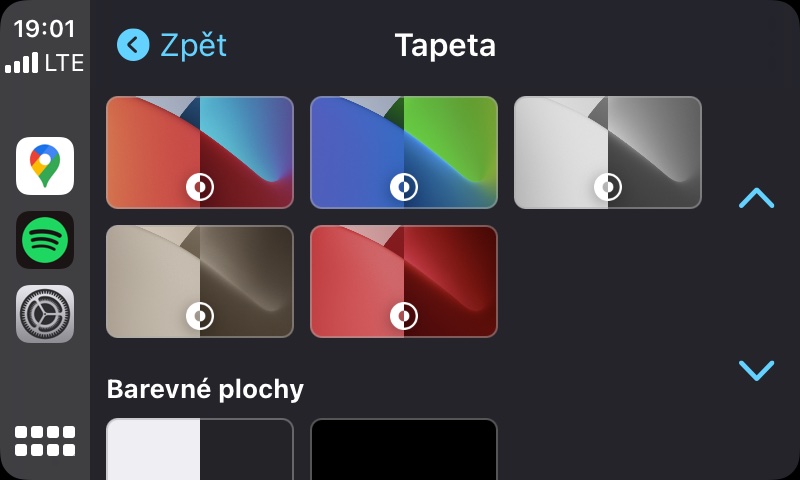
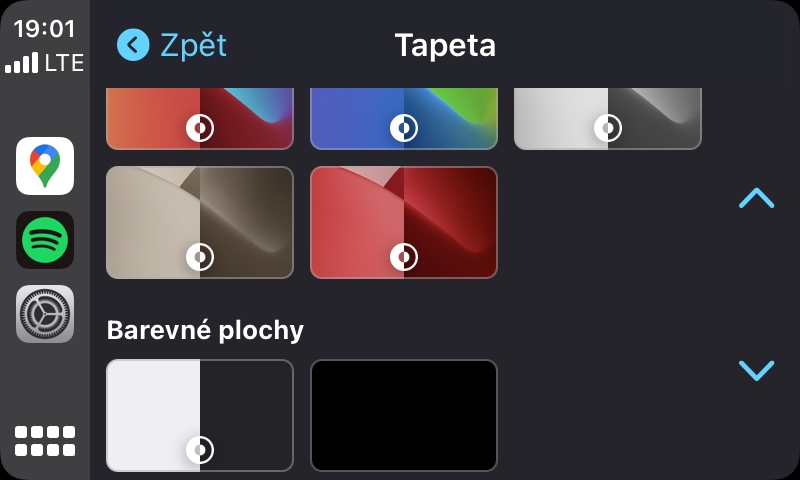
I think some cars also allow Carplay to be baked wirelessly.
That's right, it works wirelessly in my Octavia.