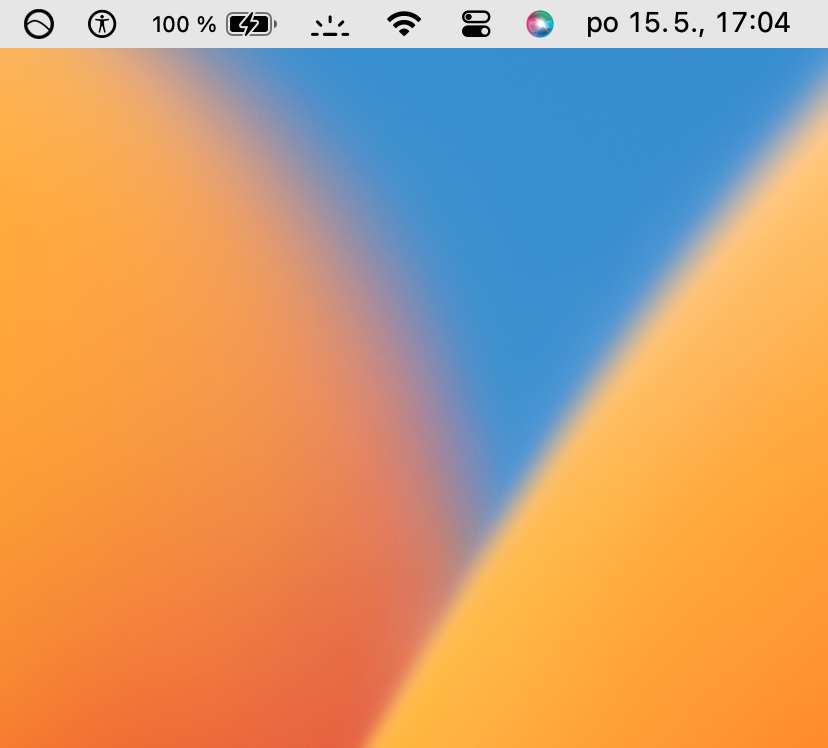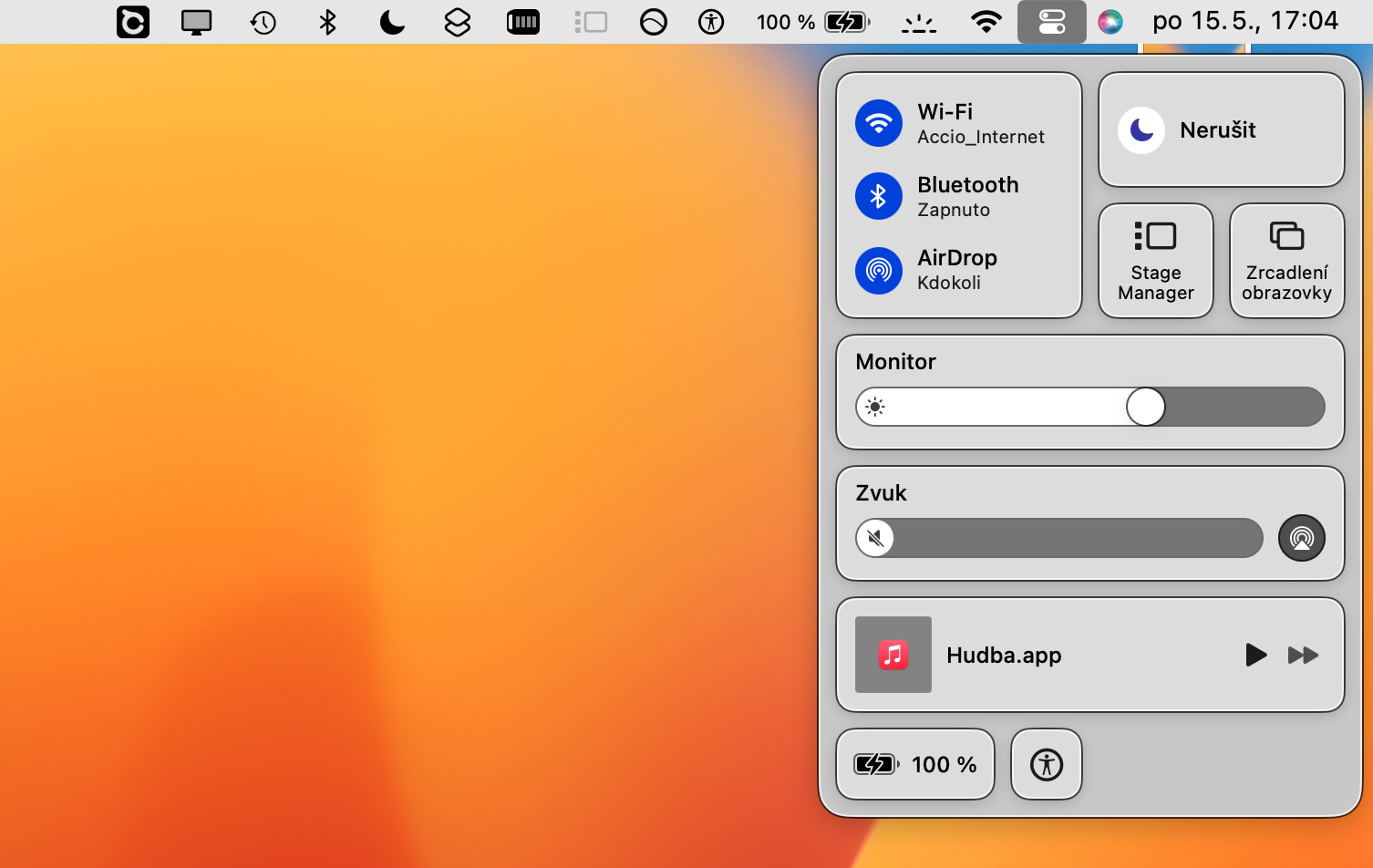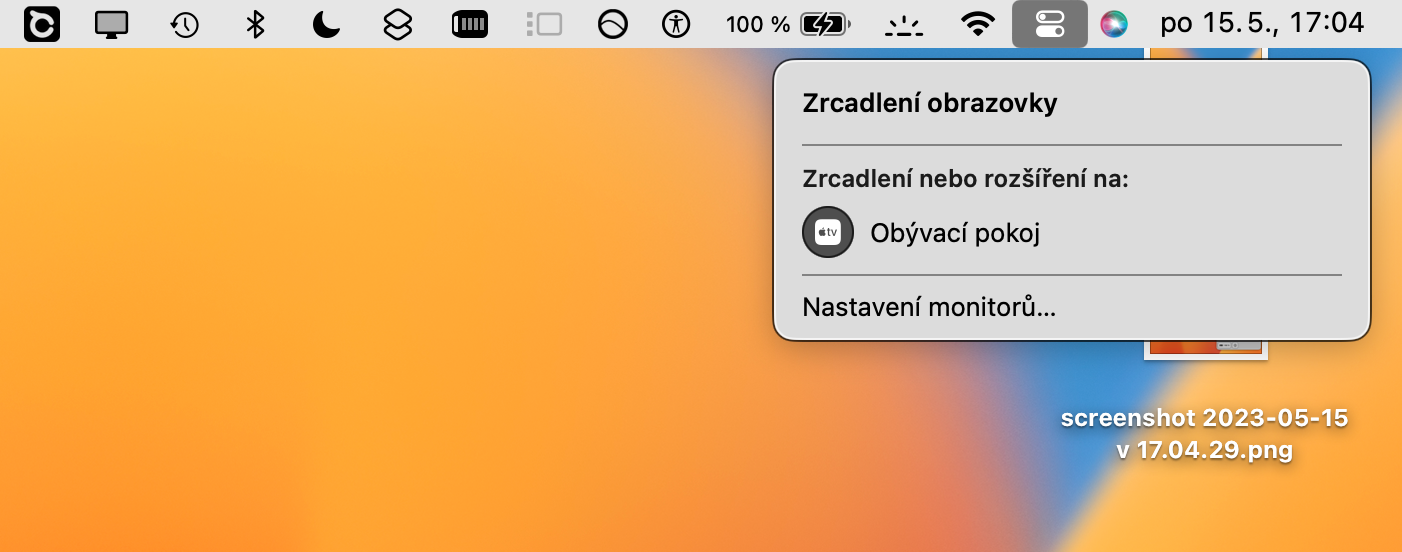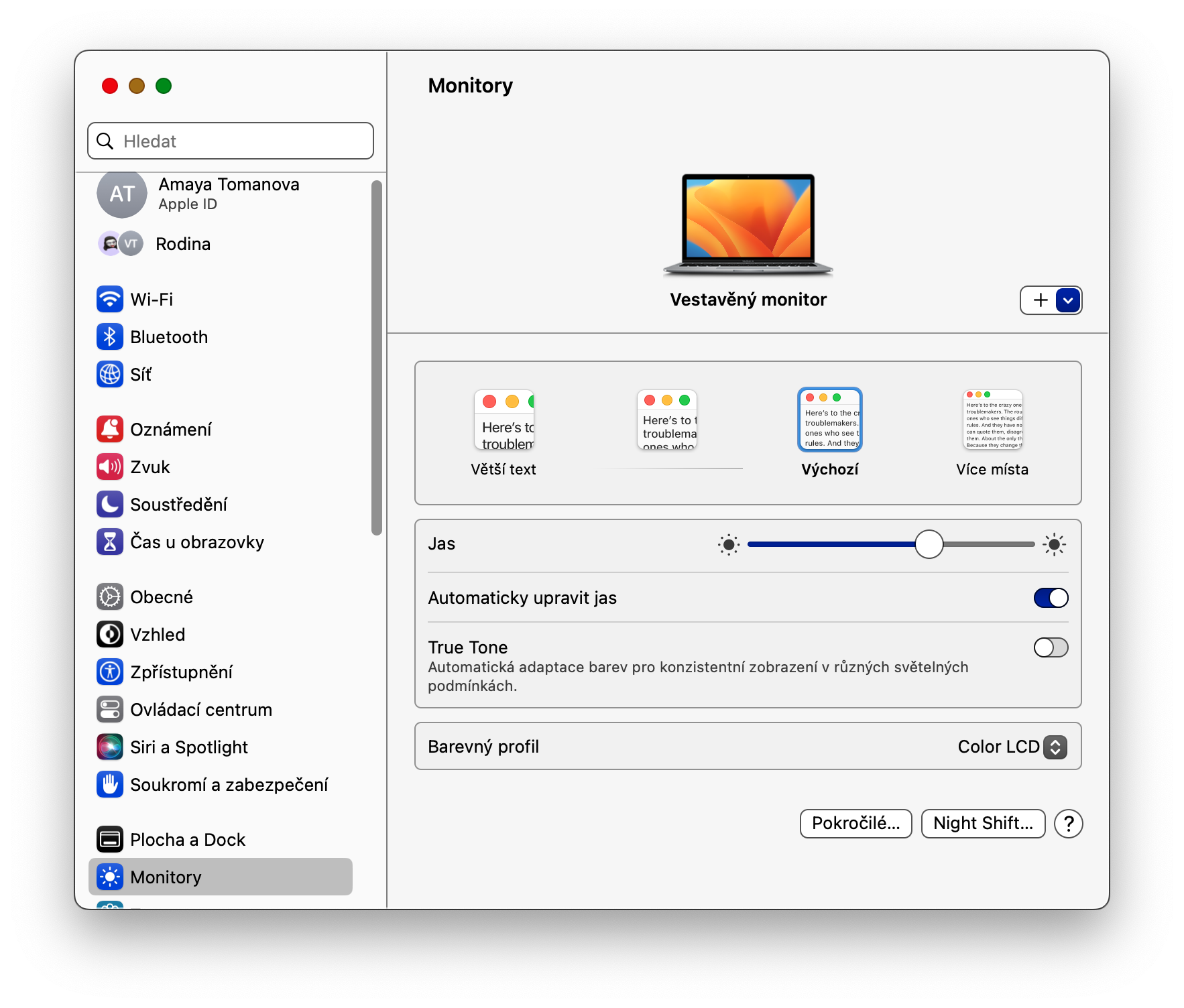How to turn on AirPlay on Mac is a topic that interests many users who want to use the possibility of mirroring multimedia content. AirPlay is a useful feature that allows you to mirror content on your Apple devices - for example streaming to a smart TV.
It could be interest you

Thanks to AirPlay technology, you can conveniently and effectively mirror the contents of your Mac screen to, for example, Apple TV. AirPlay mirroring allows you to send not only the movies and series you're playing, but practically everything that's happening on your Mac's screen. In order to mirror content from your Mac, you need to enable AirPlay.
How to turn on AirPlay on Mac
Fortunately, turning on AirPlay on a Mac is not difficult. Before you decide to turn on AirPlay on your Mac and start mirroring your content, make sure all your devices are connected to the same Wi-Fi network. After that, you can get down to the actual AirPlay activation on your Mac.
- Point the mouse cursor to upper right corner of the screen your Mac and click on the icon here Control center.
- In the Control Center, click the tabu Screen mirroring.
- Select a device, to which you want to mirror content from your Mac via AirPlay.
- If you want to mirror the contents of your Mac to another monitor, click on Monitor settings.
AirPlay technology is available not only on Mac, but also on, for example, iPad or iPhone. If you want to connect your Apple computer to the TV in an alternative way, you can use a physical connection using a cable. In this case, you will most likely need to connect a hub to your Mac - an additional device with multiple ports for different types of cables.