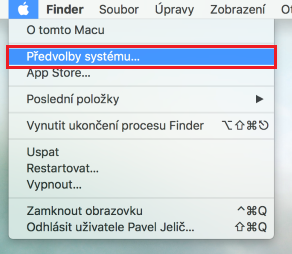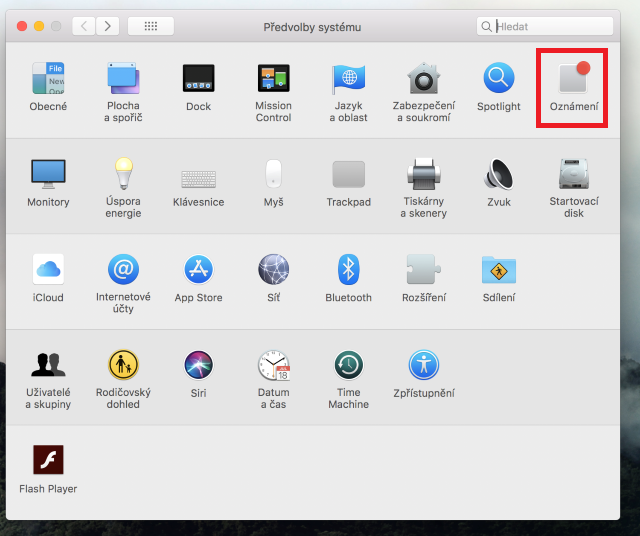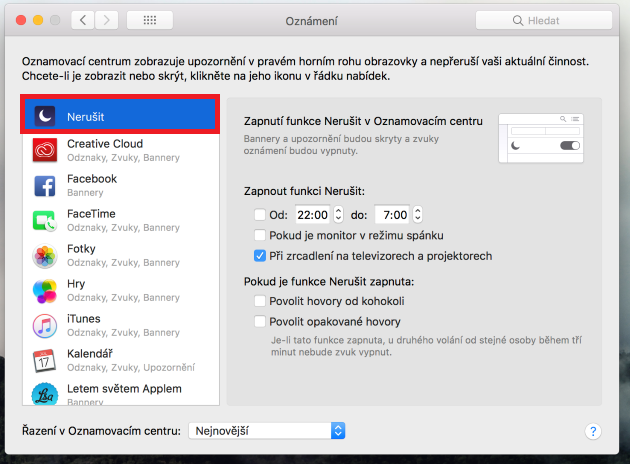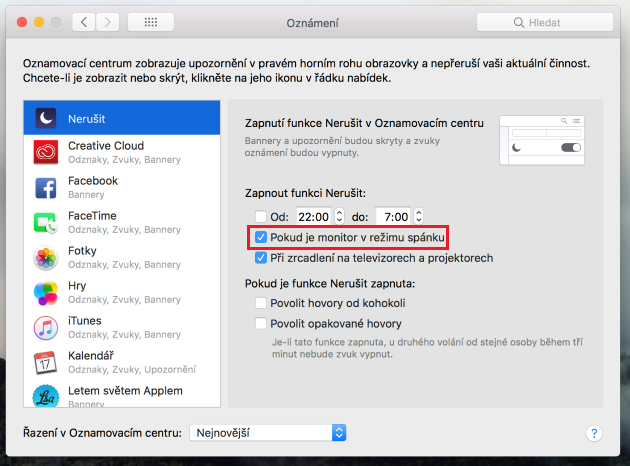If you put your Mac to sleep (in the case of a MacBook, you left the lid open), it may happen that when a notification comes in, the Mac wakes up and the screen turns on to display the notification. These notifications, which can wake your Mac from sleep mode, are called Enhanced Notifications. So while these are "enhanced" notifications, they may result in faster battery drain on MacBooks. These notifications mostly come from social networks, i.e. from Facebook or Twitter. Of course, there are two poles again - some may like these notifications, because you know immediately what you have come up with. But for me, they are spam and I don't want them to wake up my MacBook.
It could be interest you
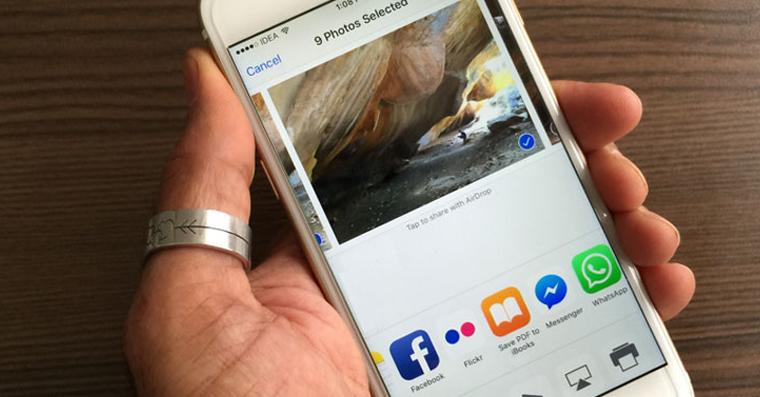
How to turn off enhanced notifications
- In the upper left corner of the screen, click on apple logo icon
- We select an option from the menu System Preferences…
- In the newly opened window, select the option Notification
- Click on the box in the left menu Do not disturb
- We check the option If the monitor is in sleep mode under the heading Turn on Do Not Disturb
- Let's close system preferences
From now on, your locked and sleeping Mac will no longer receive notifications that will wake it up.
Finally, I'll add one important piece of information - you need to own a 2015 or later Mac or MacBook in order for the improved notifications to work. At the same time, this device must be running at least macOS Sierra (i.e. 10.12.x). As I mentioned in the introduction, with MacBooks, the improved notifications will only appear if you leave the lid open. If you'd like to learn more about improved notifications directly from Apple, you can do so <a href="https://cdn.shopify.com/s/files/1/1932/8043/files/200721_ODSTOUPENI_BEZ_UDANI_DUVODU__EN.pdf?v=1595428404" data-gt-href-en="https://en.notsofunnyany.com/">here</a>.