There are several social networks in the world - the biggest of them is undoubtedly Facebook, which has been here with us for several long years. Facebook is part of the empire of the same name, which also includes, for example, Messenger, Instagram and WhatsApp. Of course, Facebook is constantly developing all its social networks, including their applications. Even thanks to development, it maintains a constant user base, which is really very important. Facebook lives primarily from advertisements that advertisers order from it to promote their product or service. One of the latest changes to the Facebook app is a complete redesign. You could make this change record, that is, if you are a Facebook user, already a few months ago.
It could be interest you

Changing the design of a popular application or service is always very controversial. Design is a purely subjective matter and what one person likes may not be the same for another - simply put, a hundred people - a hundred tastes. Personally, I haven't seen much praise for Facebook's new design in that time. Negative comments appeared not only on our magazine, which completely discredit the new look of the web version of Facebook and users do not like it. However, I personally quite honestly like the design and I believe some other users do too, they just haven't mentioned it in the comments. For all Facebook users who don't like the new design, I have absolutely great news - there is a simple option to switch back to the old design of the social network. If you want to find out how, then continue reading the next paragraph.
Facebook's new web interface design:
At the outset, I will mention that the procedure below unfortunately only works in browsers that run on the Chromium platform (i.e. Chrome, Opera, Edge, Vivaldi and others), or the procedure also works in Firefox. As for Safari, unfortunately there is no option to switch the design. If you are one of the users of the previously mentioned browsers, then everything is a matter of a few clicks. You can get the option to switch simply by installing the add-on, proceed as follows:
- Add-on for browsers running on the platform Chromium download using this link,
- supplement for Firefox download using this link.
- Once you've moved to the add-on's page, you just need to put it in your browser they installed.
- Once installed in your browser, go to the site facebook.com.
- Once you have done so, in the top right of the browser, where the add-ons are located, click on new icon.
- In some cases, the new icon may not appear right away - in Chrome, you have to tap the puzzle icon and the add icon.
- In the menu that will then appear, choose an option Classic Facebook design.
- After that, all you have to do is to the page updated – just tap on appropriate icon, or press Command + R (on Windows F5).
- It will load immediately afterwards original facebook look, which you can start using to the full immediately.
- If you want to return back to the new design, so tap on plugin icon, select an option NEW Facebook design [2020+] a update page.
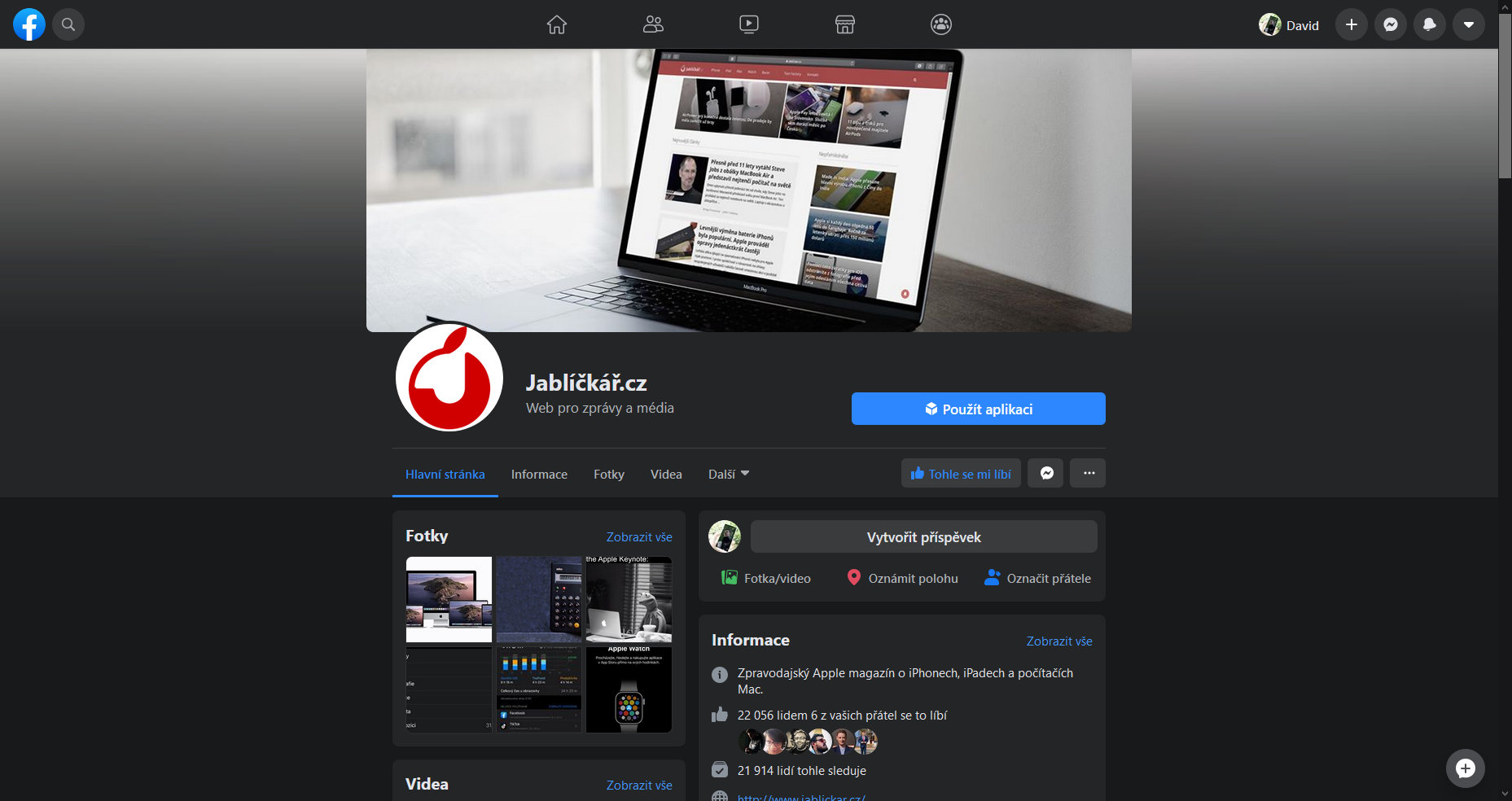

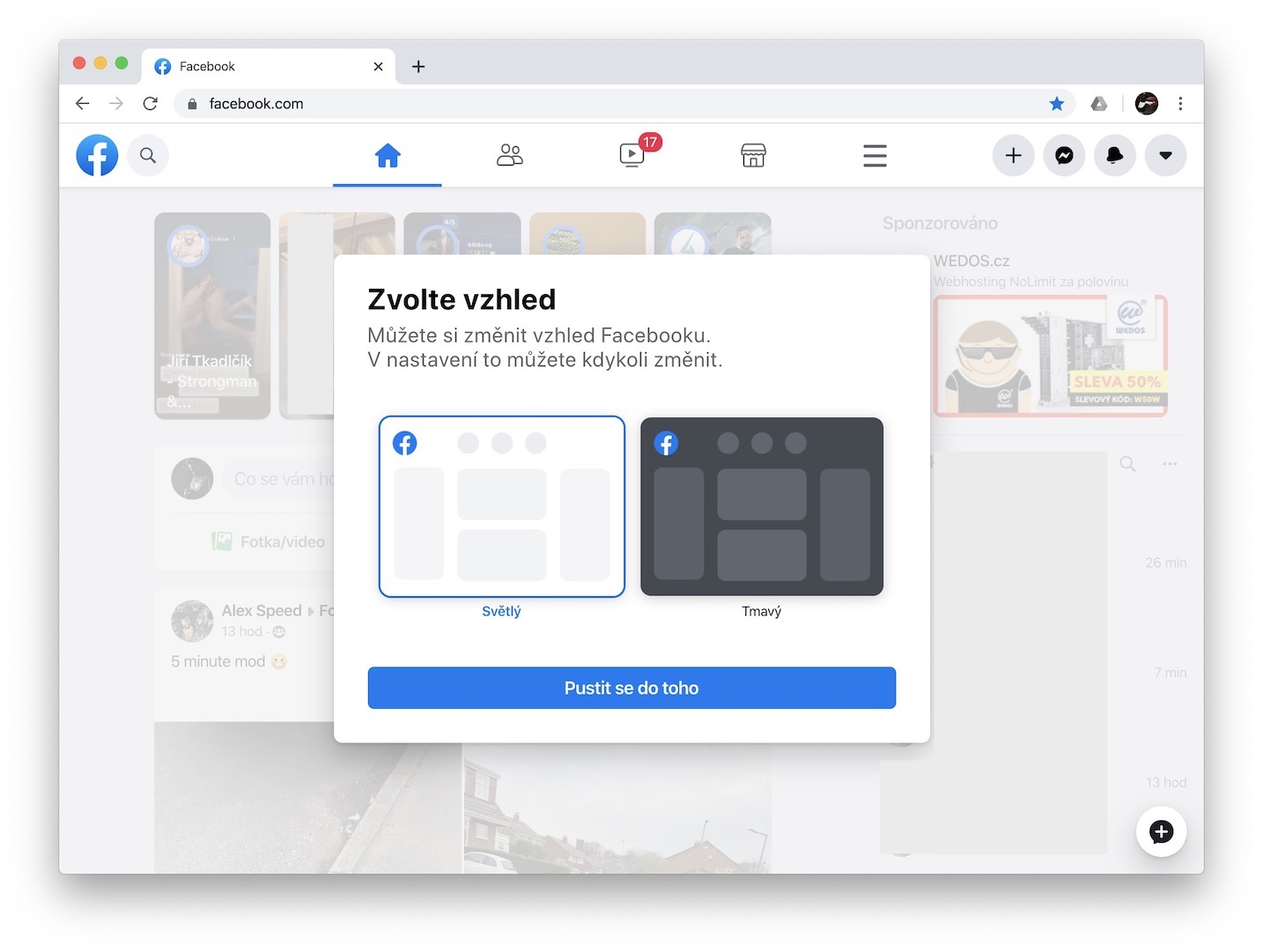
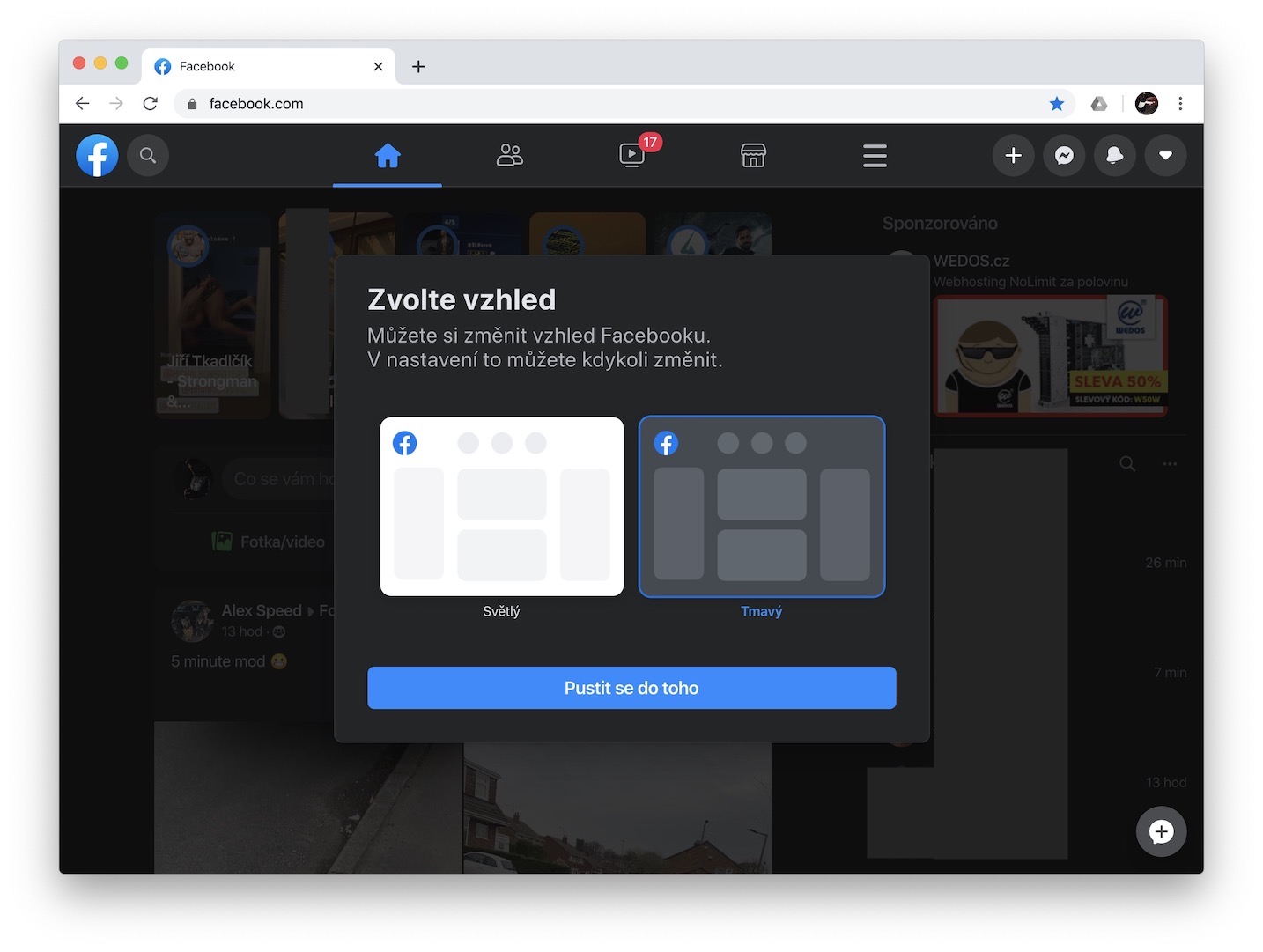
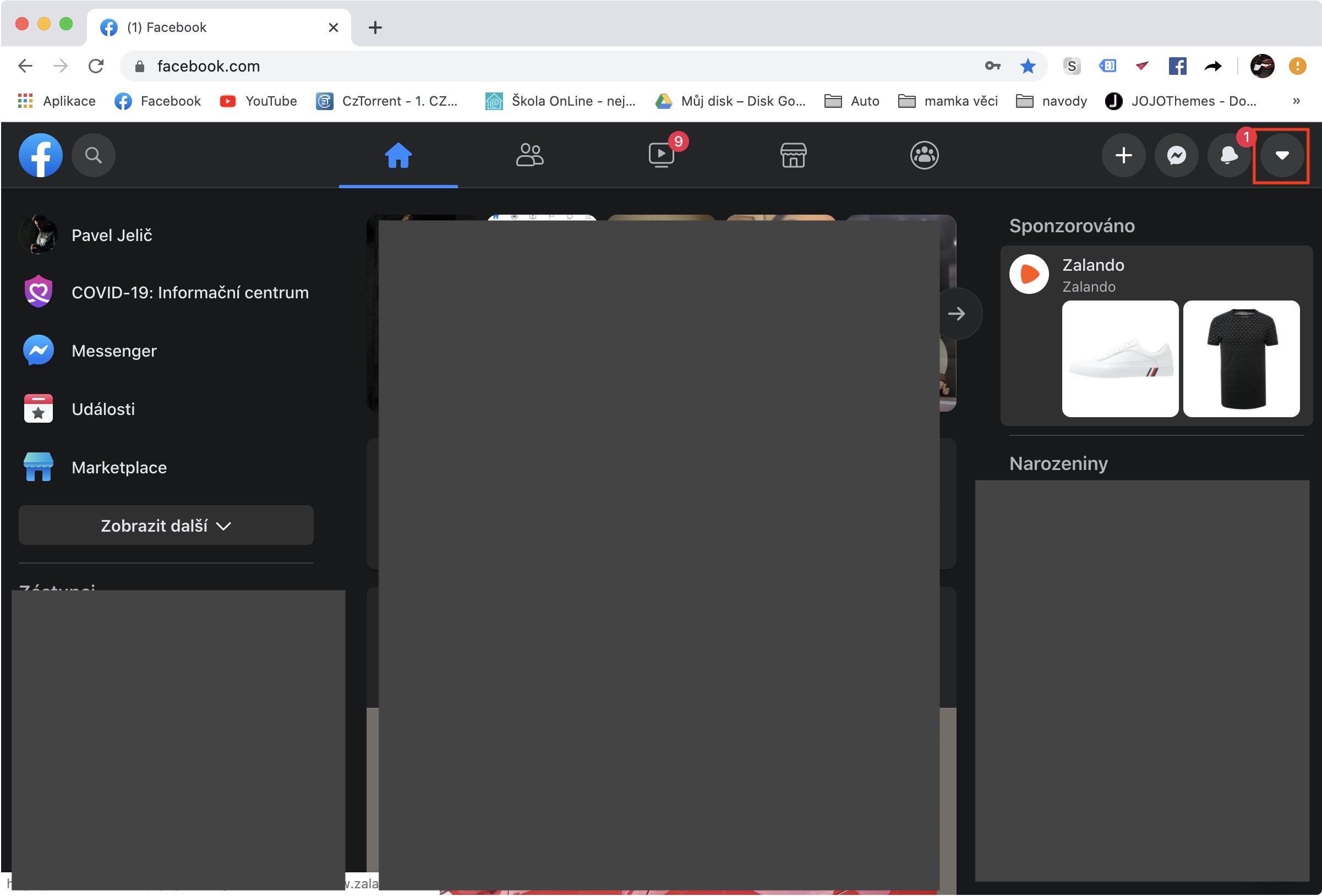
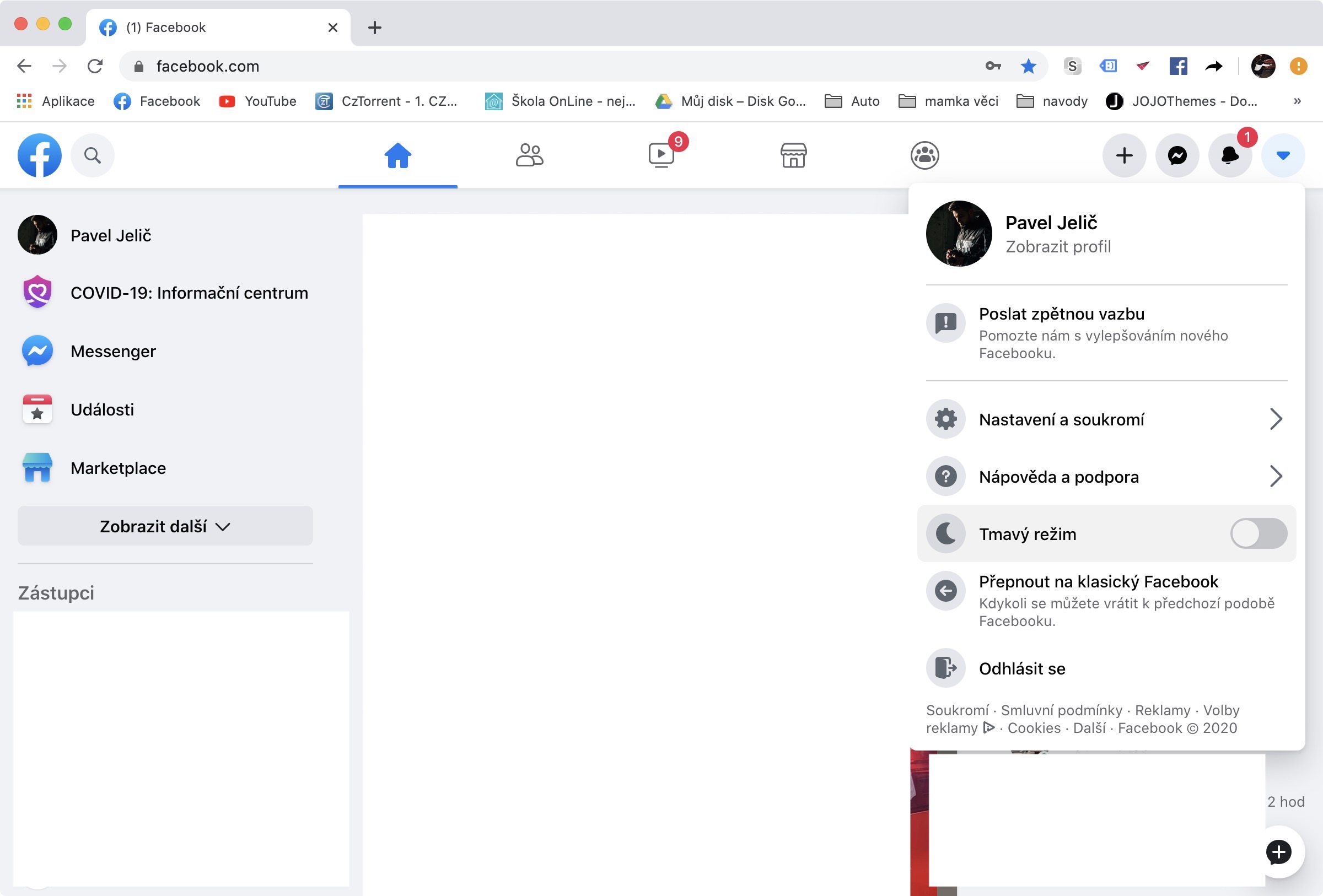
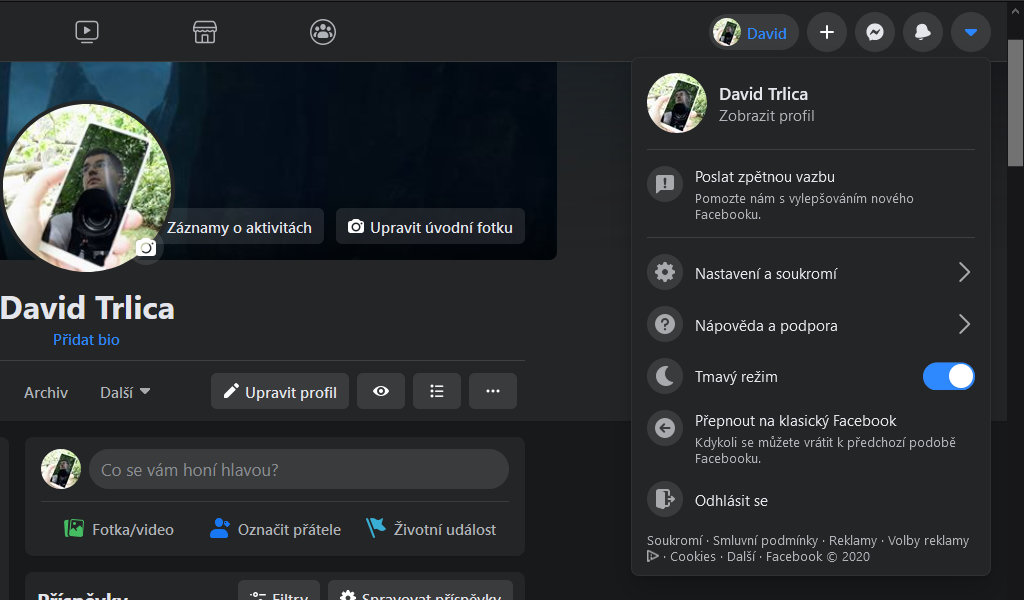
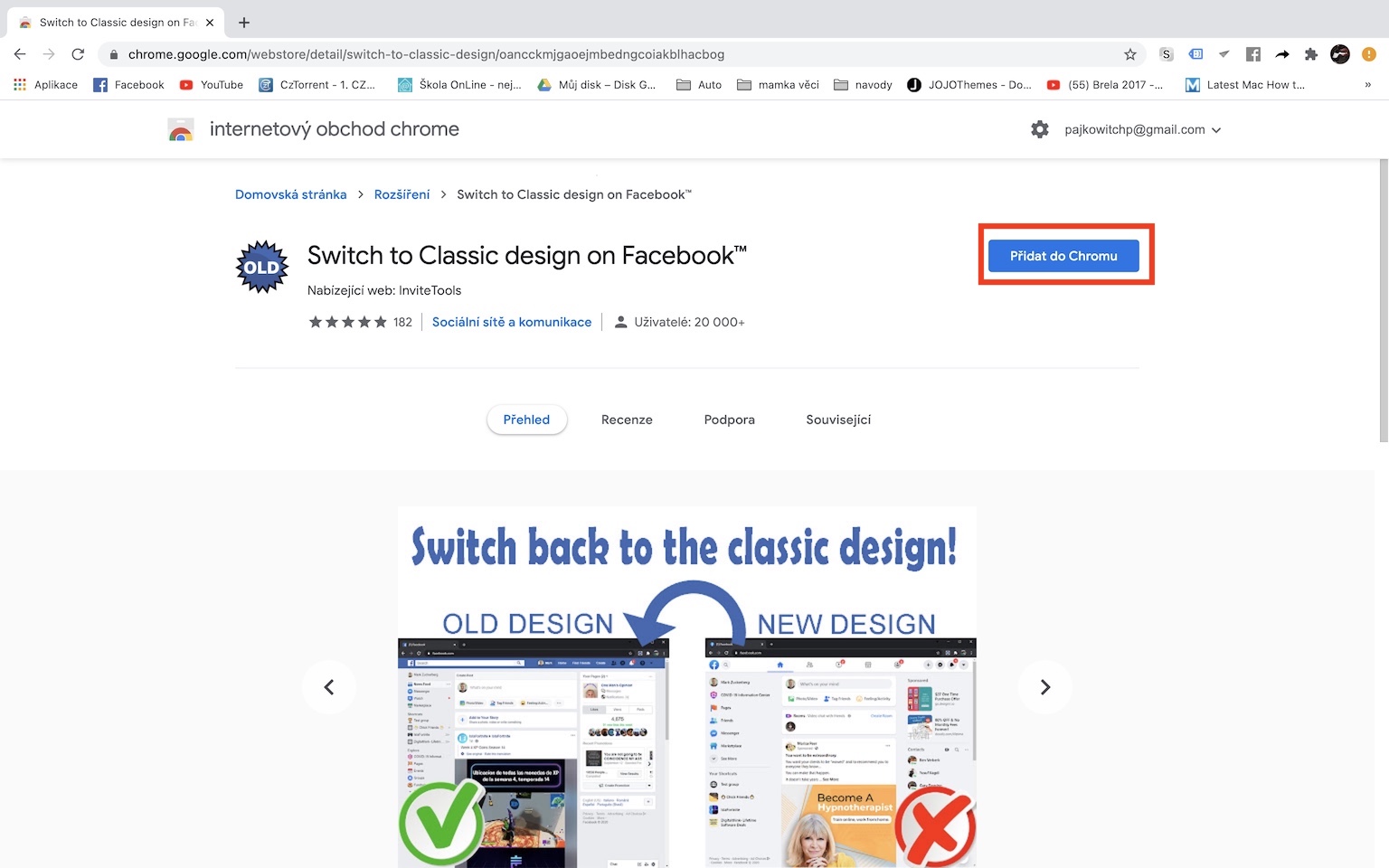

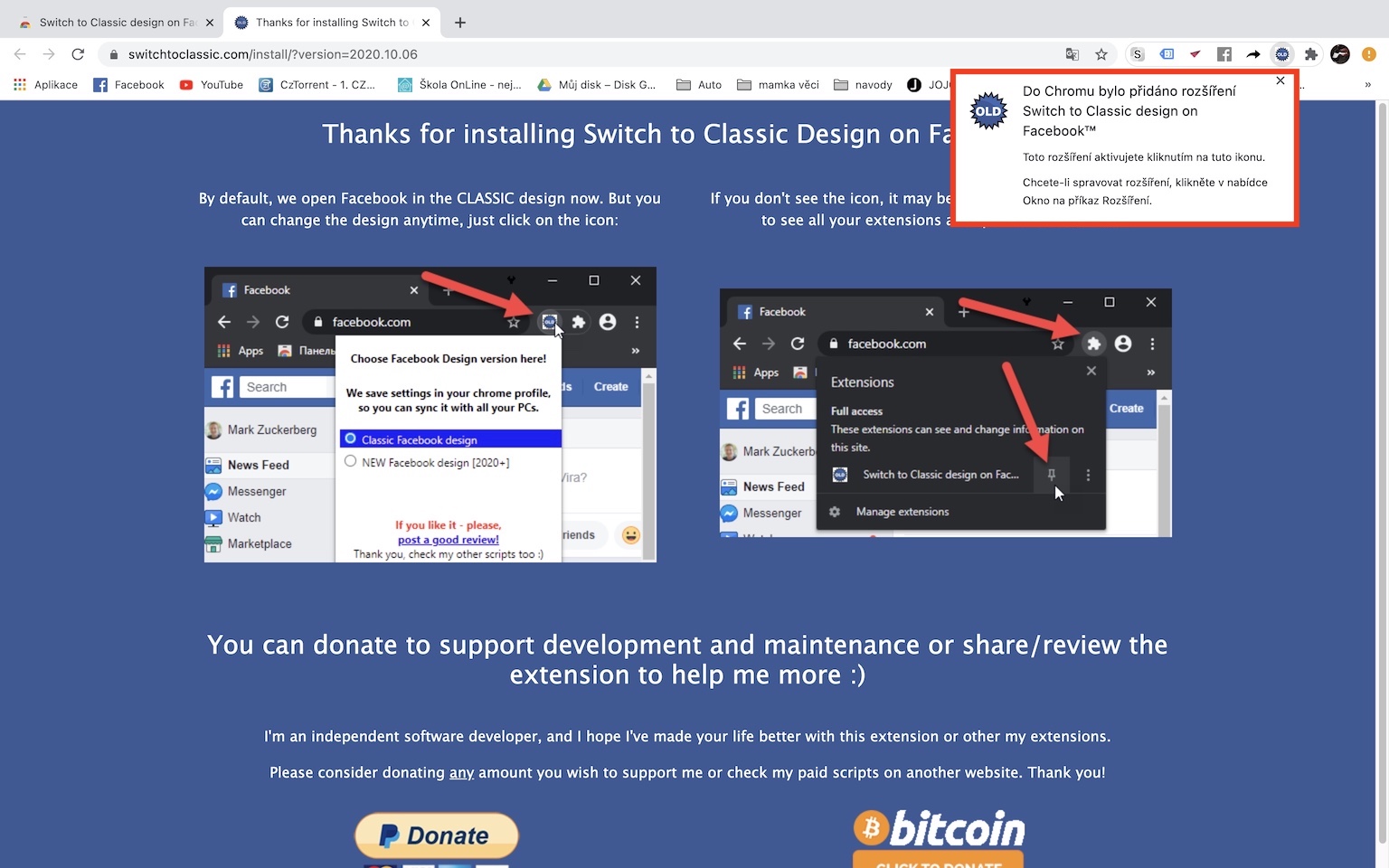
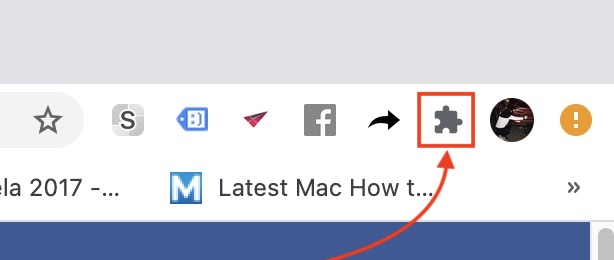

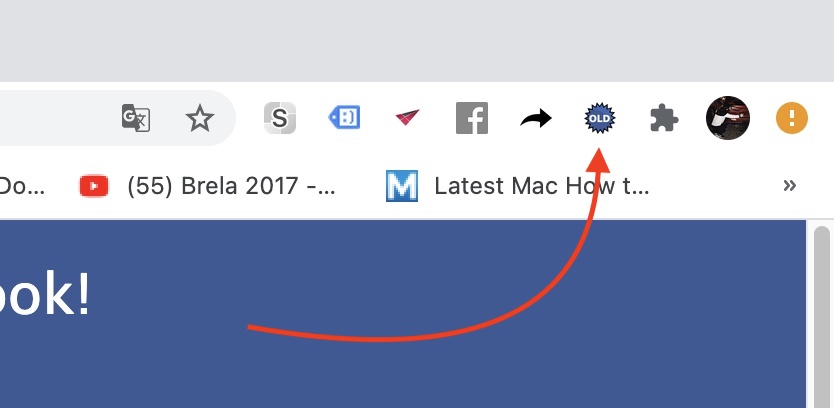
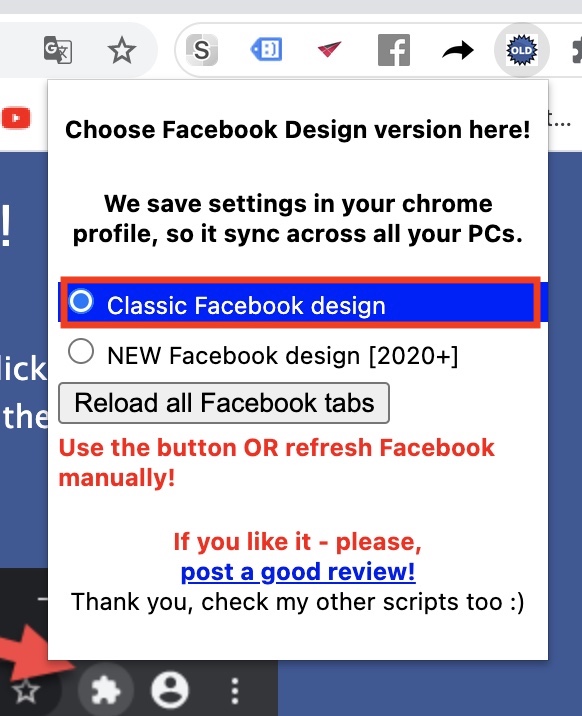
Great!!! It really annoyed me, I kept thinking that it had to work somehow and by chance I came across an article and it works great :-)
it doesn't work anymore... :-(
Well, it's okay now, it worked a few times and it doesn't work anymore. The new FB is a terrible mess
totally agree… I don't understand why there isn't a choice… that they would follow in Apple's footsteps?? i.e. WE KNOW BEST WHAT IS GOOD FOR YOU...
It worked, it doesn't work anymore :-( :-( :-(
firefox not working
It doesn't work in Chrome either
My FB changed its appearance already today, so I tried the extension and surprisingly it works (Google Chrome)
terrible mistake - they really didn't succeed. At least give the user the option to choose what they like and keep it: It would be very clear from people's reaction that this skin is unusable.
Hello, is there anyone in 2023?