It's not very common, but unfortunately, even on our Mac or MacBook, it sometimes happens that the application stops responding and you are forced to close it forcibly. This most often happens, for example, when there are already too many applications running on the Mac and it lacks performance. We can also encounter more frequent application crashes when testing beta versions of new operating systems. In this case, you would have a hard time pressing the world-famous shortcut Ctrl + Alt + Delete on a Mac, which you may know from the competing Windows OS. So let's show you how to display the "task manager" in macOS, from where we can easily force close applications.
It could be interest you

How to force shutdown applications
- We press the keyboard shortcut Command + Option + Escape
- Will appear small window, in which we can see all running applications
- To exit any application, simply click on the application mark
- In the lower right corner of the window, click on Force termination
As the title in the window says, this option is especially useful when one of the applications does not respond for a long time. After closing the problematic application, the Mac or MacBook should run fine.
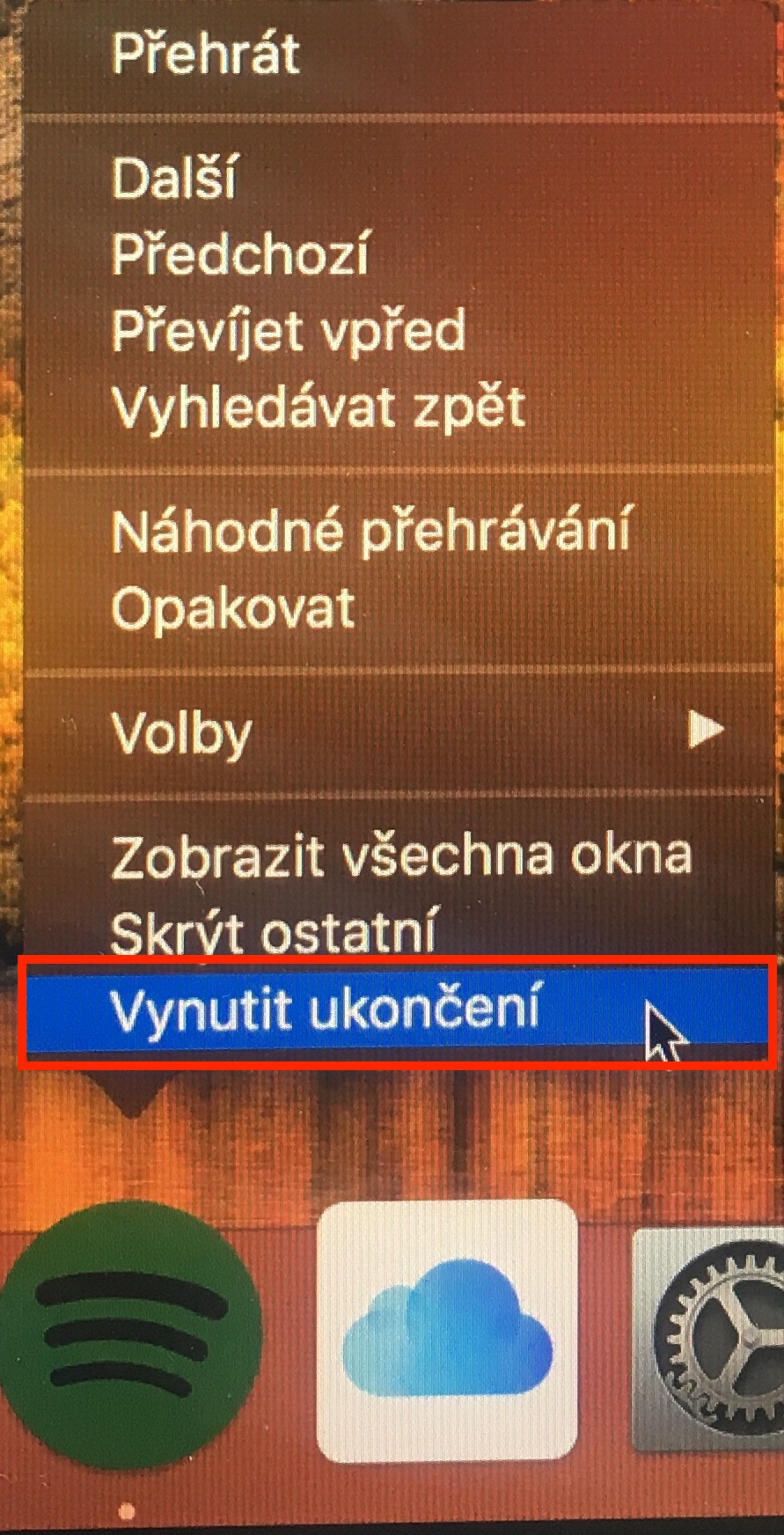
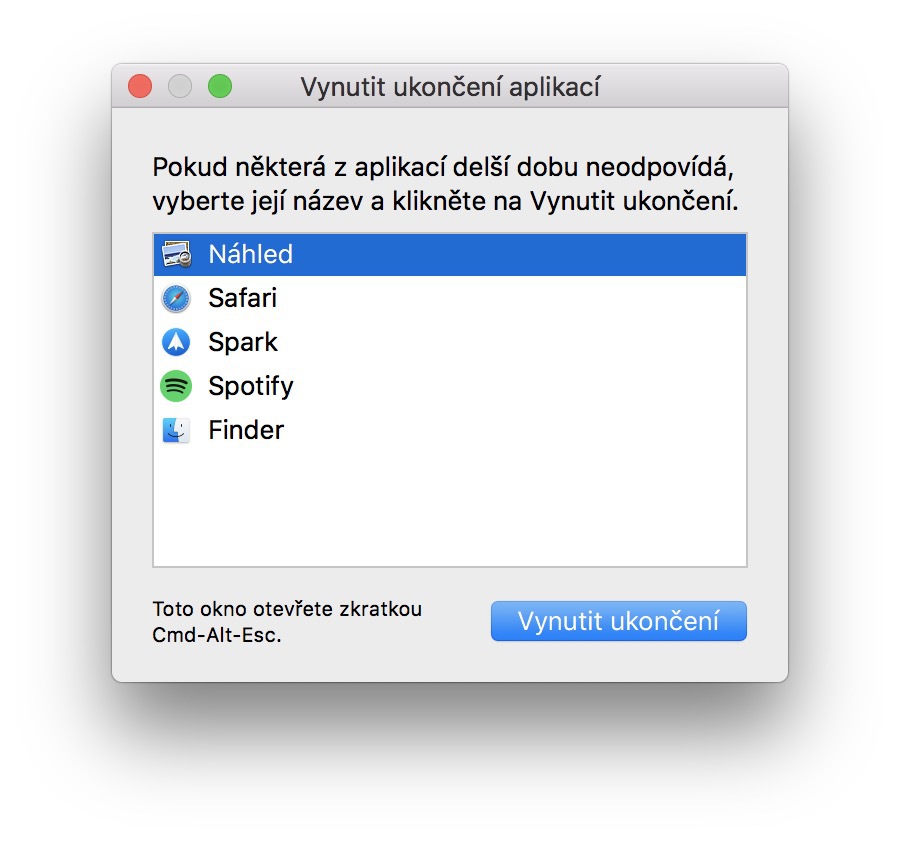
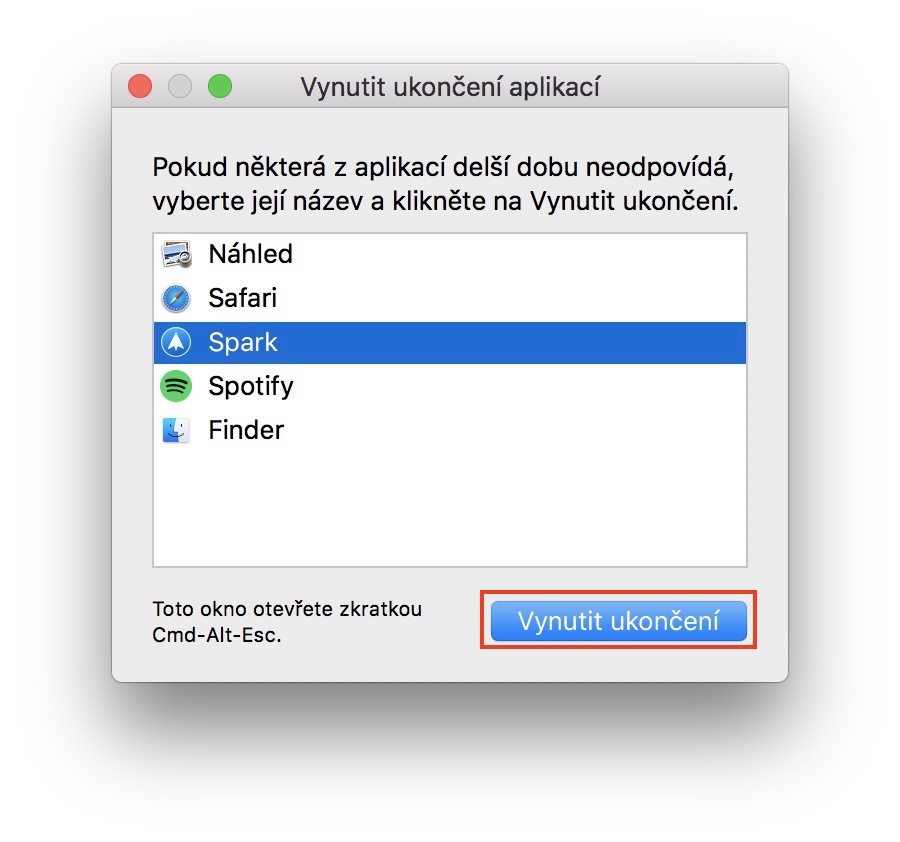
Or I right-click on the application icon in the dock and simultaneously hold alt...