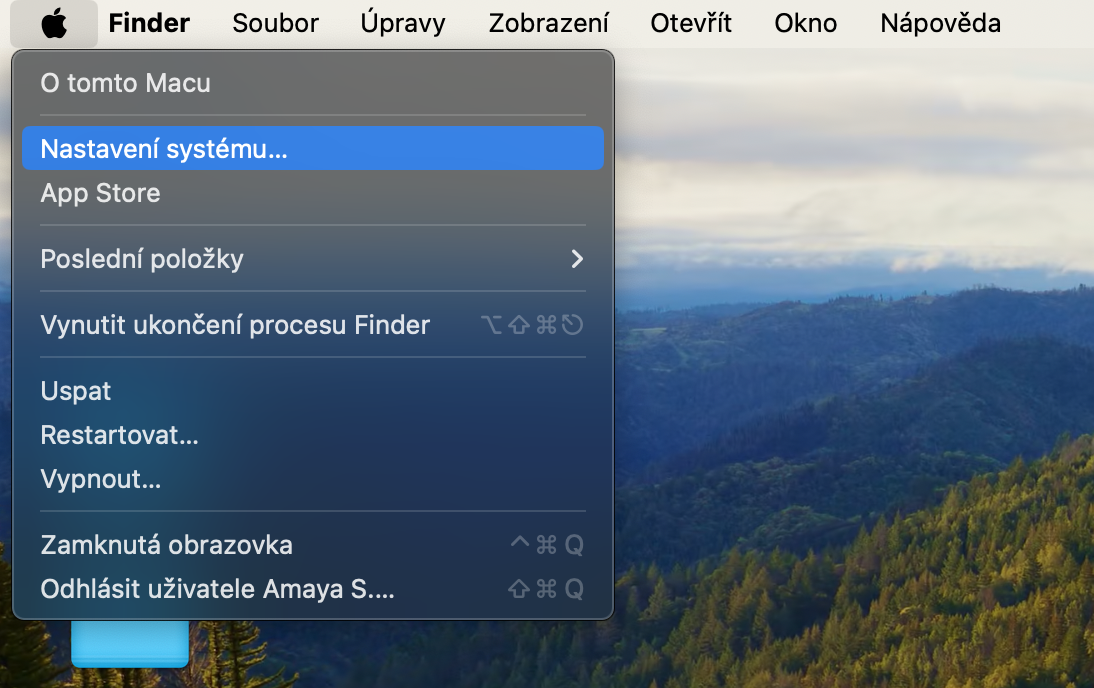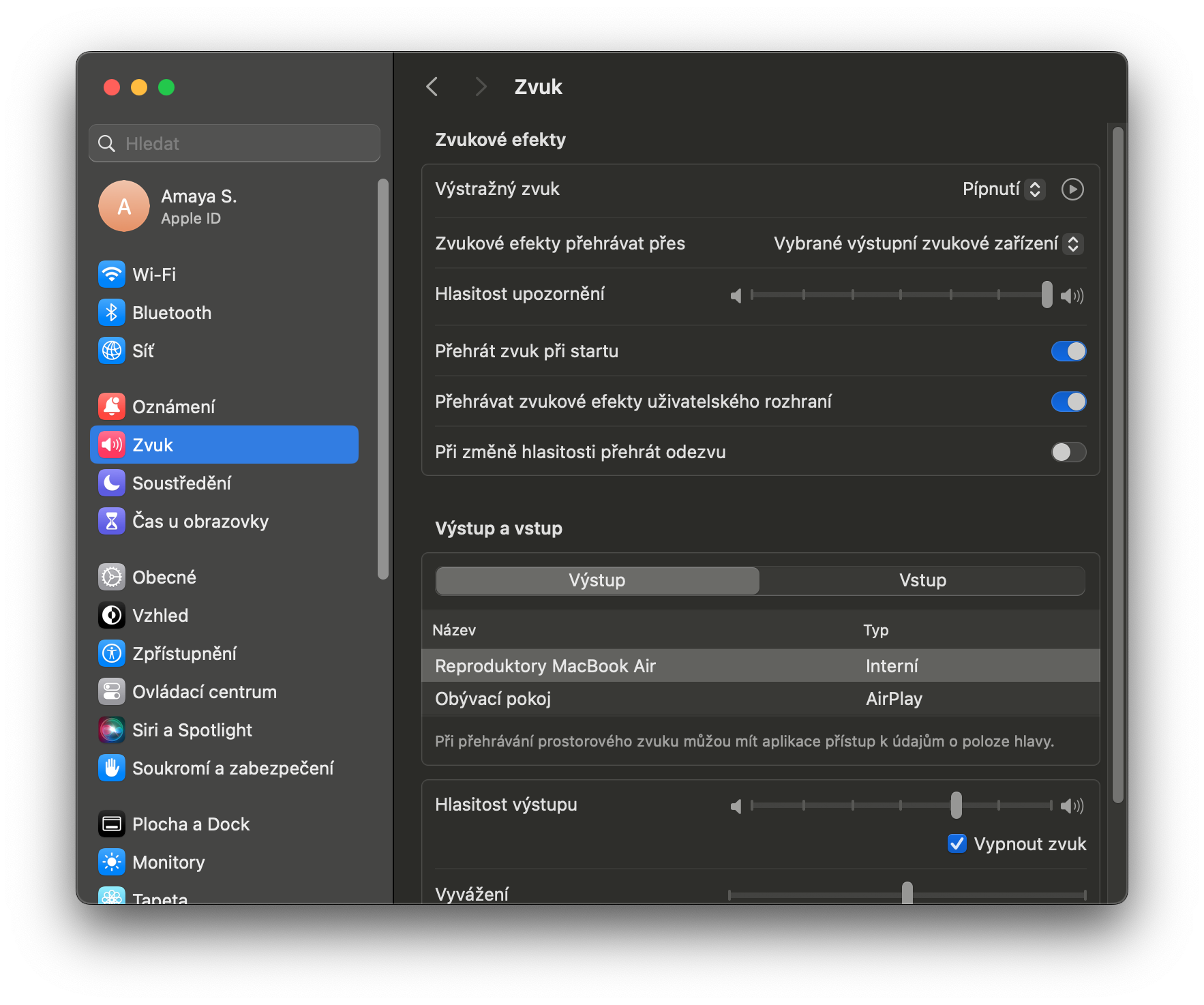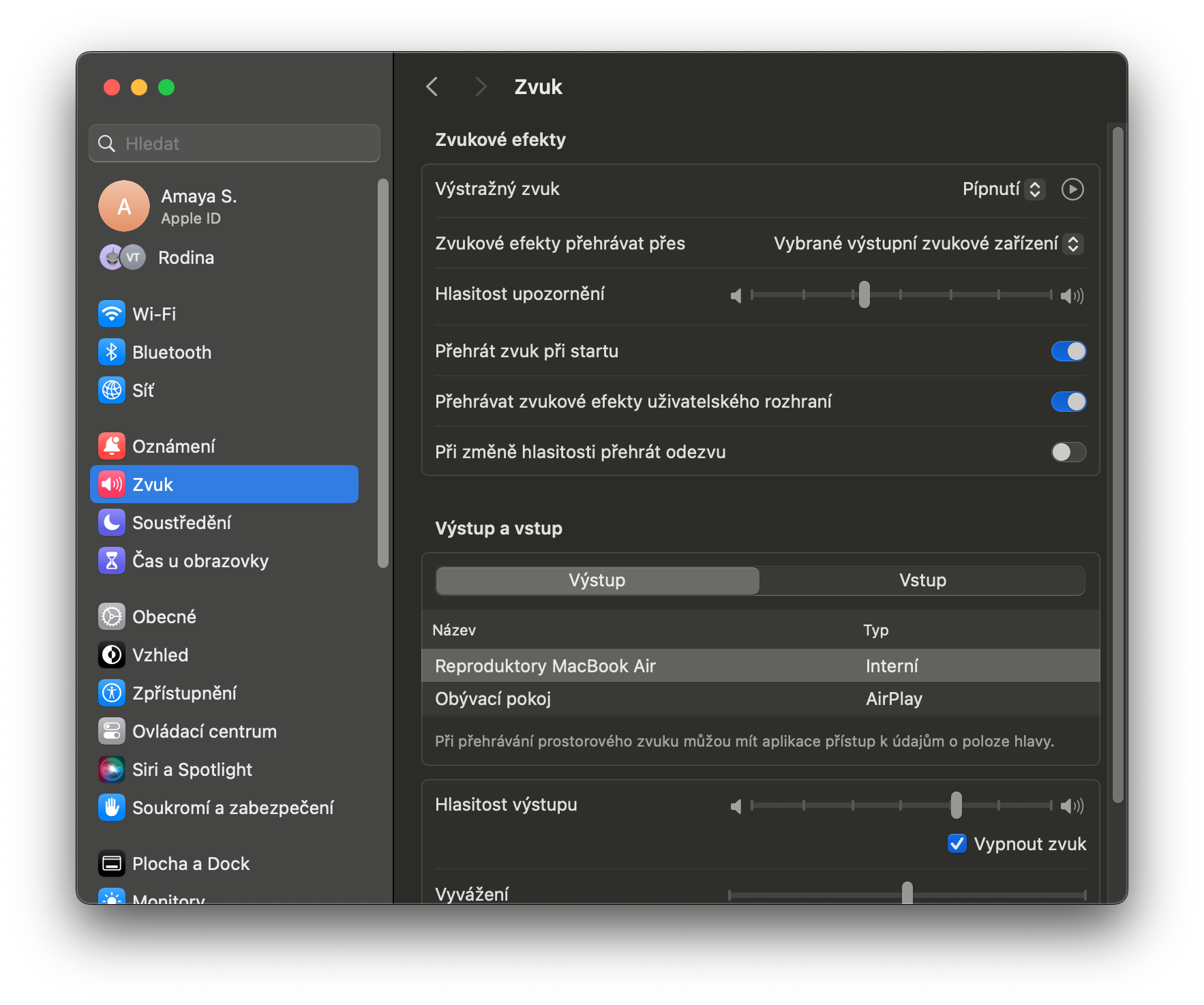While some users prefer their Mac to be silent at all times, others prefer sound alerts. However, depending on the sound settings of the Mac, notifications can be too loud or, on the contrary, too quiet, and especially less experienced users can often wonder how to deal with the volume of notifications on a Mac.
It could be interest you
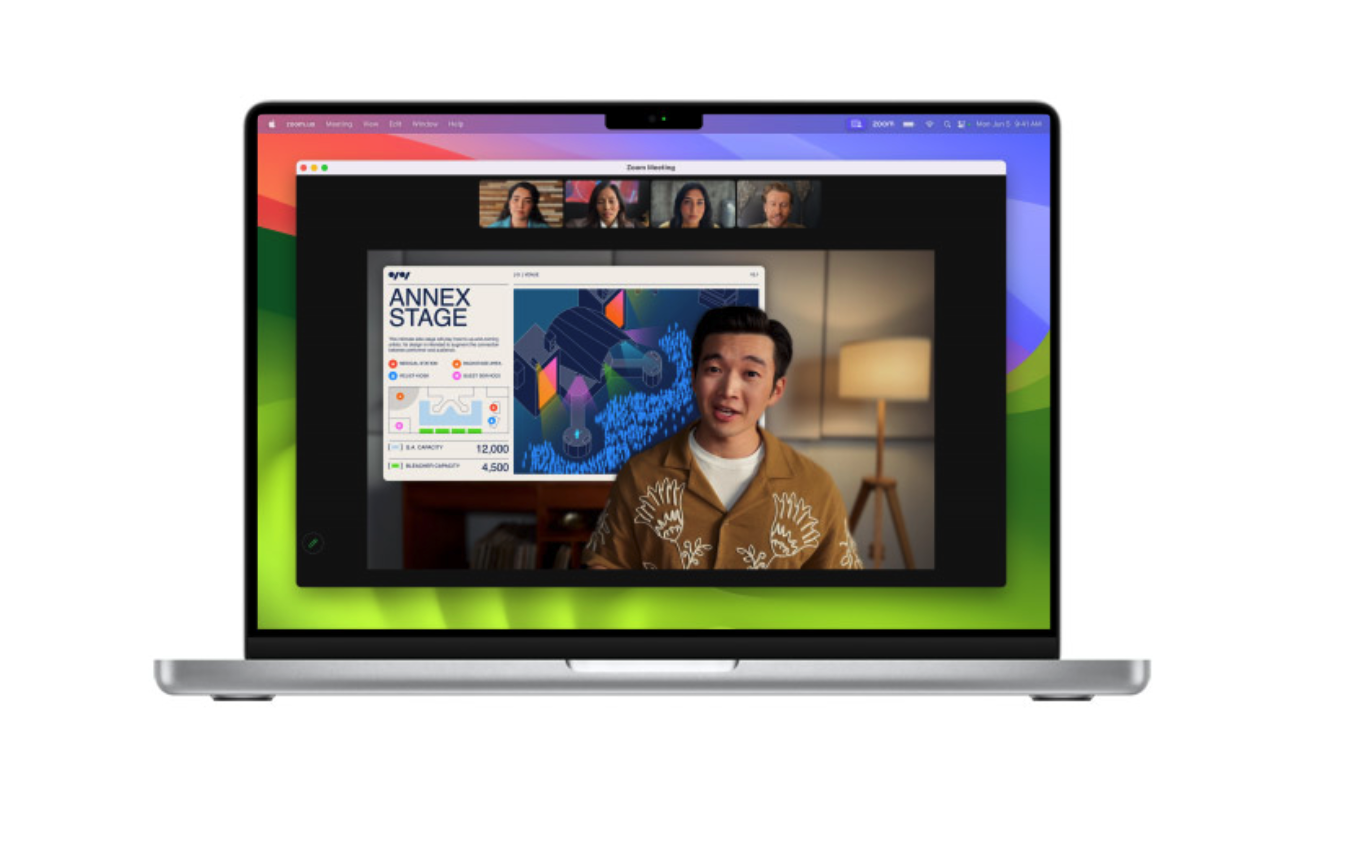
In the macOS operating system and in the latest macOS Sonoma updates, many things can trigger a notification sound on your Mac. Whether it's an errant keystroke or an accompanying permission popup, these little sounds alert you to any number of things on your Mac that need attention. However, the volume of notifications on a Mac doesn't just affect the volume of alerts, it also affects the volume of notifications.
If you are using headphones, you may find the noise to be unbearably loud. On the other hand, if you use a weaker speaker for your Mac, you might not hear it at all. So let's take a look together at how to control the volume of notifications on Mac.
How to change notification volume on Mac
Fortunately, changing the volume of notifications on a Mac is not difficult, even in the case of the macOS Sonoma operating system. If you want to change the notification volume on your Mac, follow the instructions below.
- On a Mac, run System Settings.
- In the sidebar of the settings window, click on Sound.
- Use the slider to adjust the desired volume level.
Importantly, in the same menu, you can also change what notification sound to play for certain notifications, as well as adjust which audio device should play the sound. Also note that just as the notification volume slider affects the notification sounds, changing the device through which the notifications are played also affects where the notifications are played.