If you own more than one Apple product, you can't miss the AirDrop function, which is used to transfer photos, videos, contacts and other files. Personally, I use AirDrop daily because I work a lot with photos. That's why it's convenient for me to be able to transfer photos between iPhone and Mac (and vice versa, of course) very easily. In today's guide, we will look at how to make access to AirDrop even easier on our Mac or MacBook. The AirDrop icon can be easily added directly to the Dock - so you won't have to click through the Finder to transfer files. So let's see how to do it.
It could be interest you
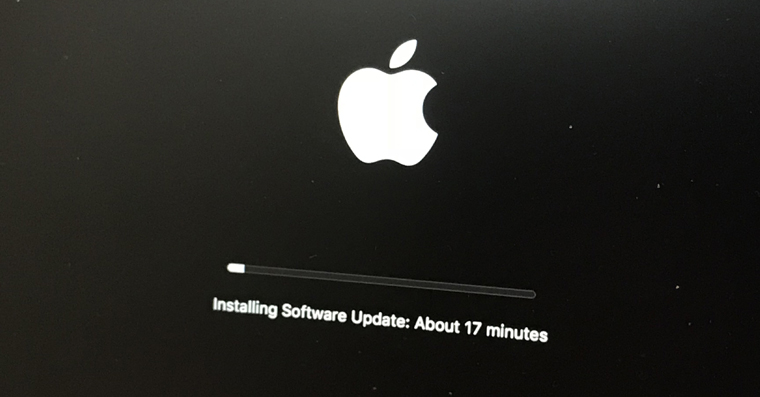
How to add an AirDrop icon to the Dock
- Let's open Finder
- Click on the option in the top bar Open.
- Choose the penultimate option from the drop-down menu – Open folder…
- Paste this path into the window:
/System/Library/CoreServices/Finder.app/Contents/Applications/
- Then we click on the blue button Open.
- The path redirects us to folders, where the AirDrop icon is located.
- Now we just need to make this icon simple dragged to the Dock





Oh my God, these are instructions. In a different, slightly more user-friendly way:
Press cmd+spacebar
Type Airdrop
Airdrop.app will find it for you
Grab the mouse and drag to the Dock.