With the arrival of macOS 10.15 Catalina, iTunes completely disappeared, or rather, it was divided into three separate applications. Along with this, the way to manage a connected iPhone, iPad or iPod has also changed, including backing up the device. So let's see how to backup iPhone and iPad in macOS Catalina.
It could be interest you

How to Backup iPhone and iPad in macOS Catalina
Connect to a Mac or MacBook running macOS 10.15 Catalina via Lightning cable The iPhone or iPad you want to back up to your computer. Once you do, you open Finder and scroll down to something in the left menu below. Then search for a category places, under which your connected device will already be located, which is enough to click. Just click the button to start the backup Back up. You can follow the progress of the backup itself in left menu next to the device name.
Of course, you can perform other actions in the Finder much like you do in iTunes. Here you can download music, movies, TV shows and more to your device. To see all the backups stored on your Mac, just swipe down from the home screen below and click on Backup management… A list of all saved backups will then be displayed. You can right-click a specific backup remove, possibly her view in Finder and check how much disk space it is taking up.
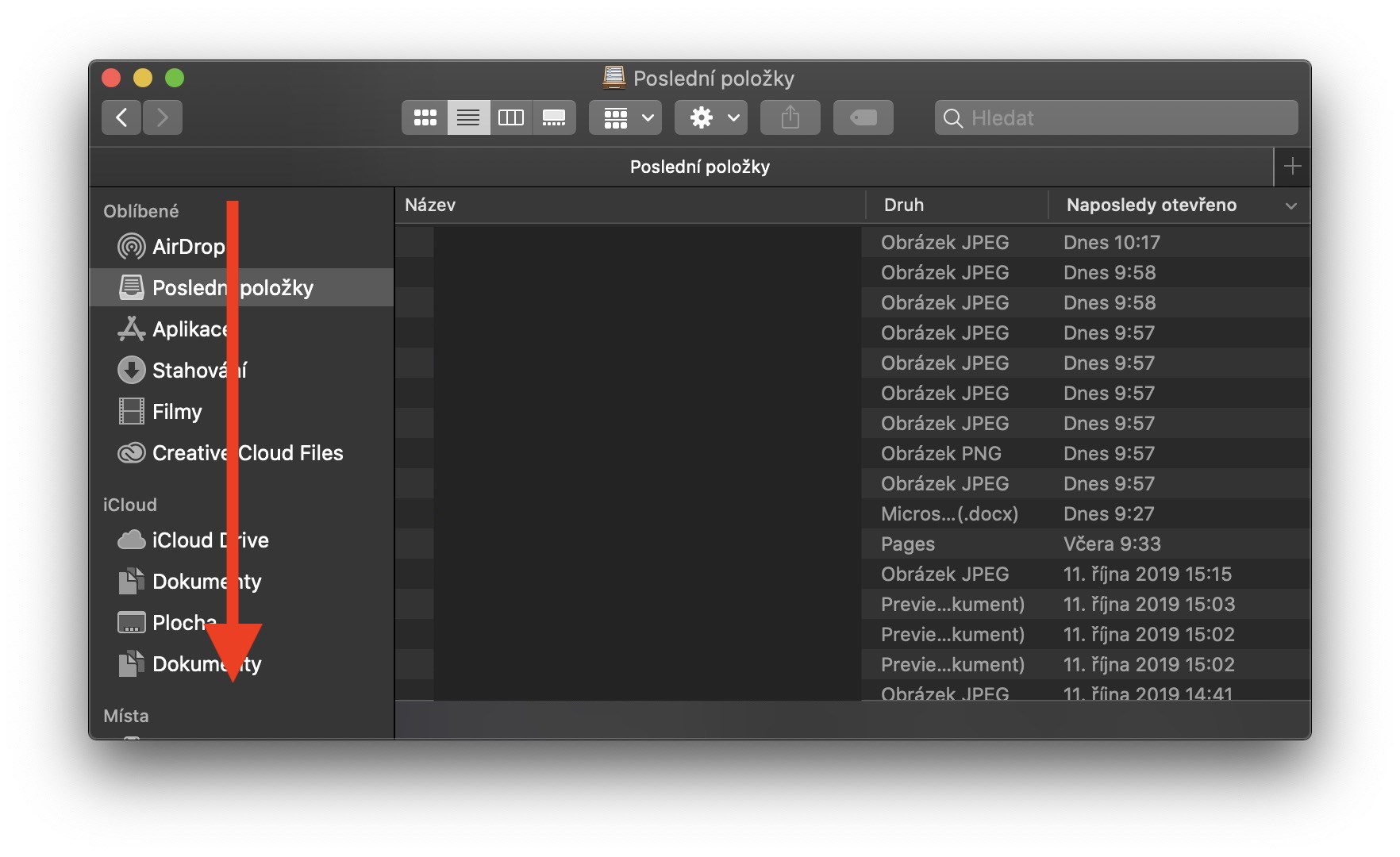
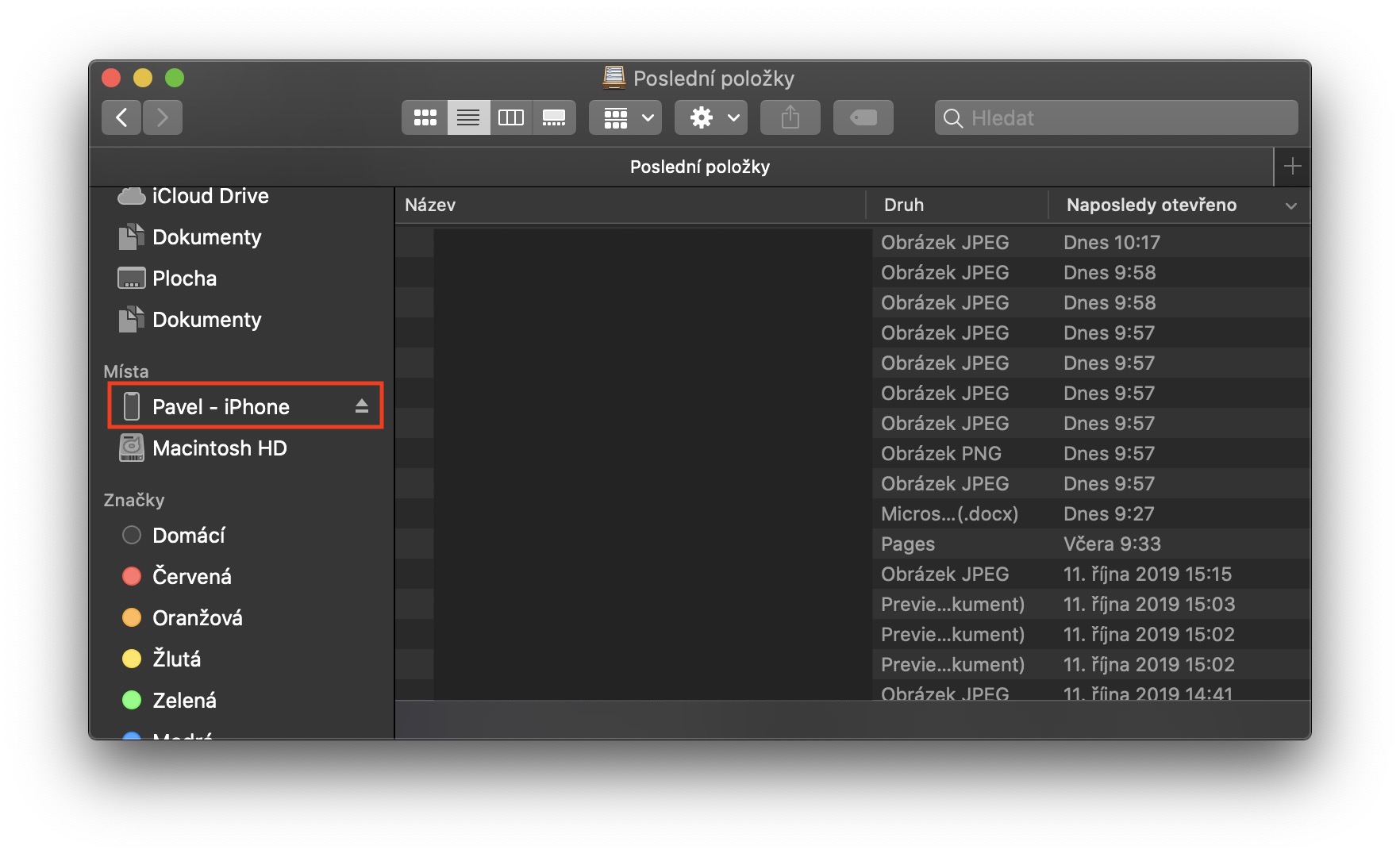
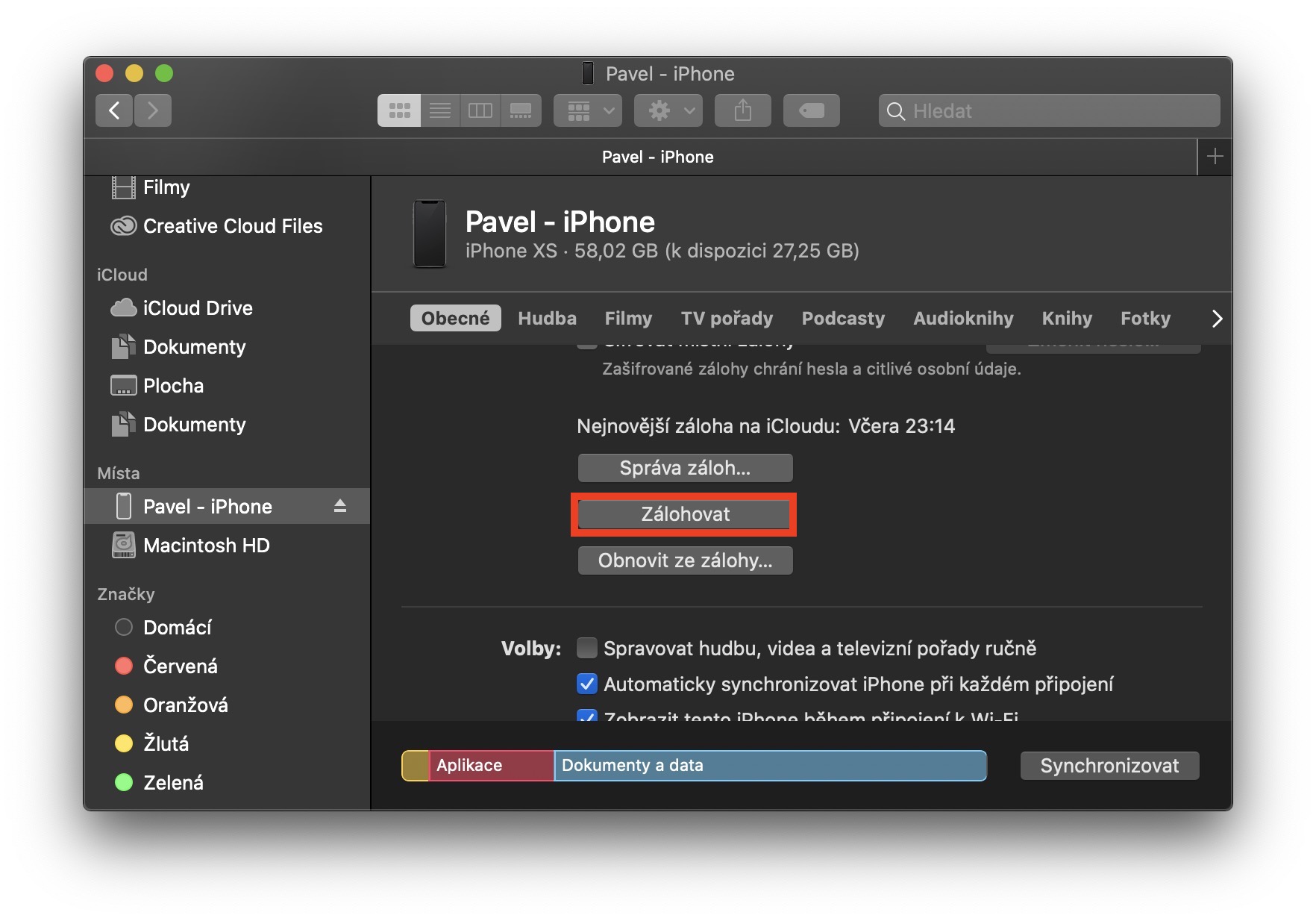
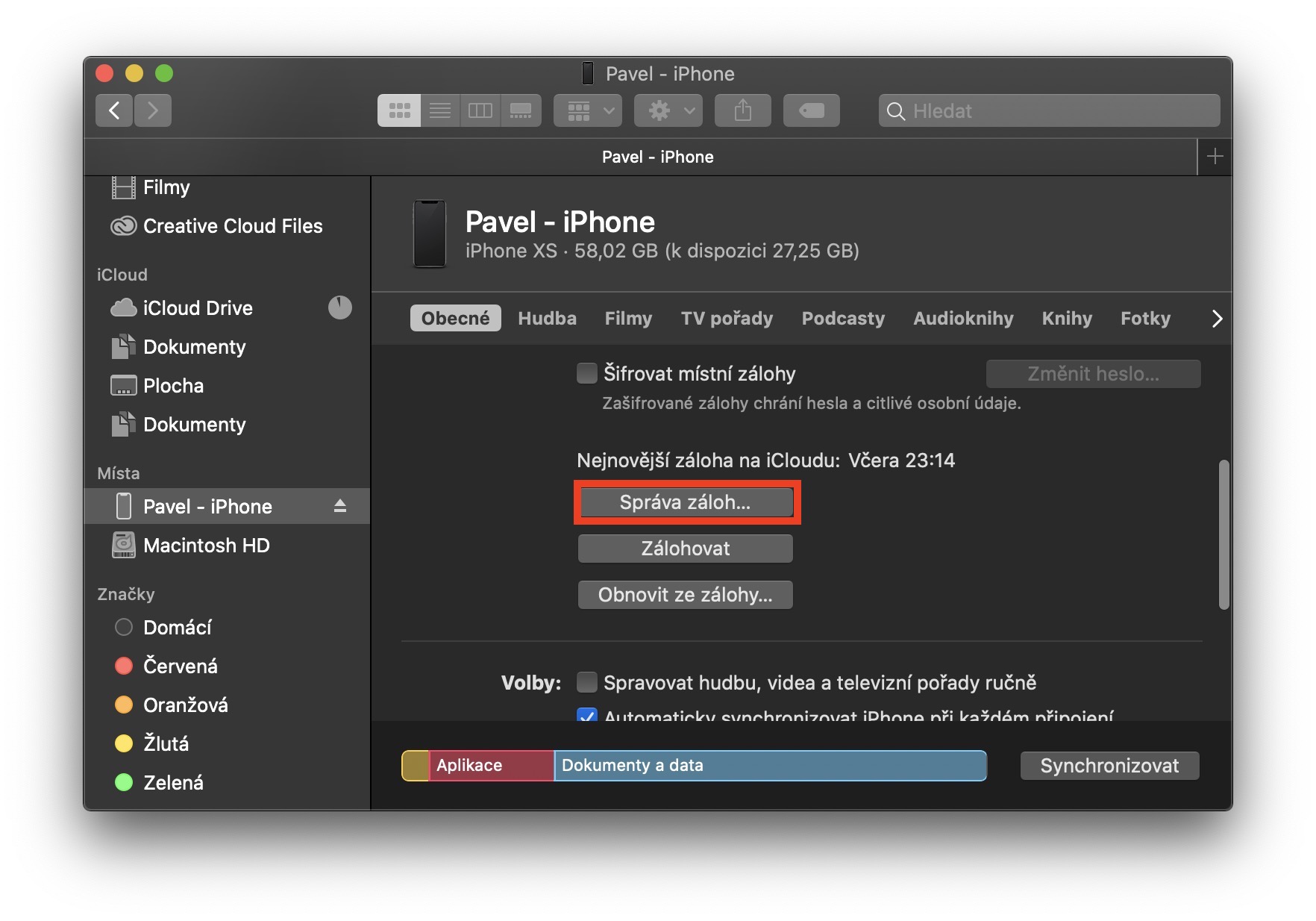
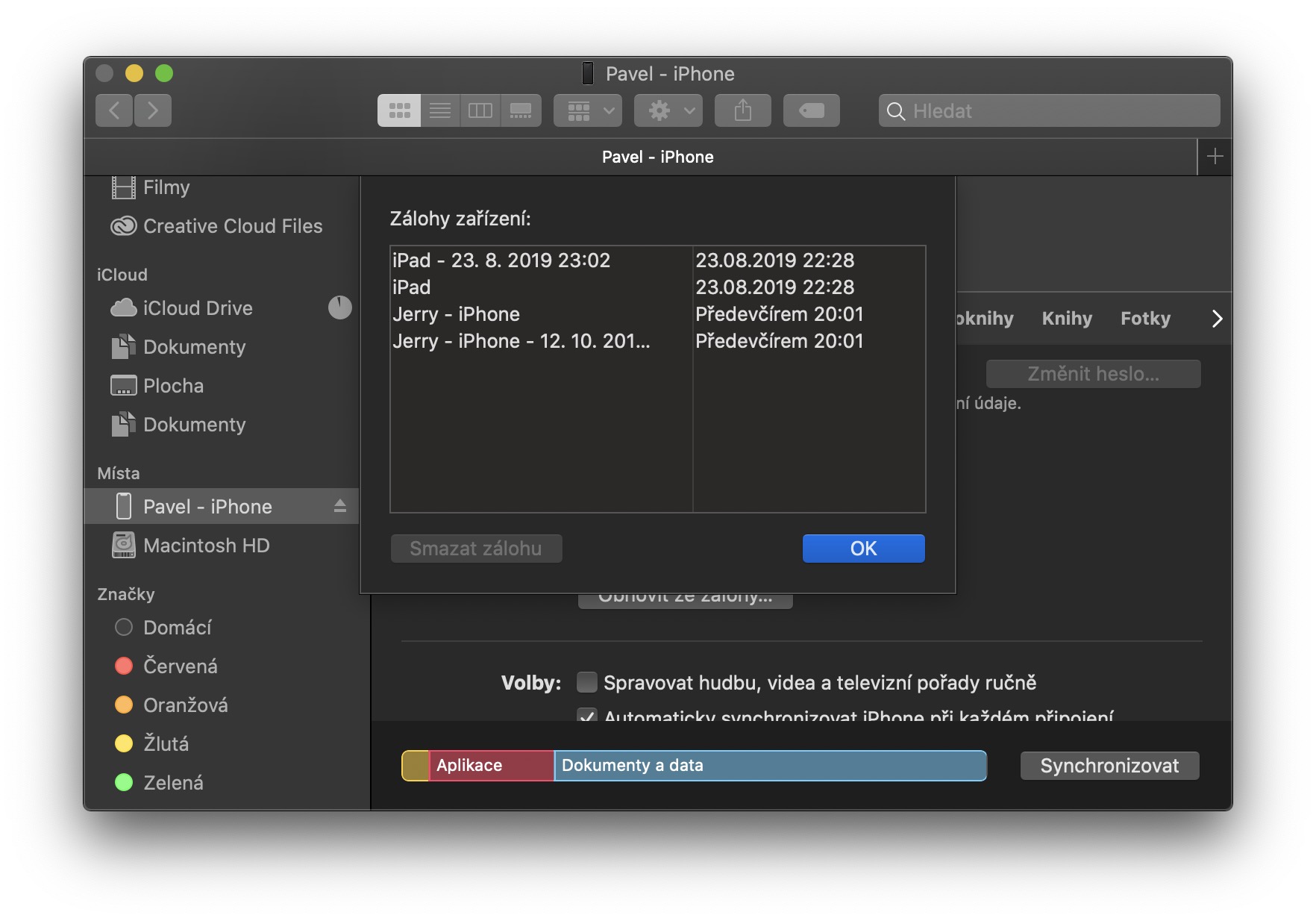
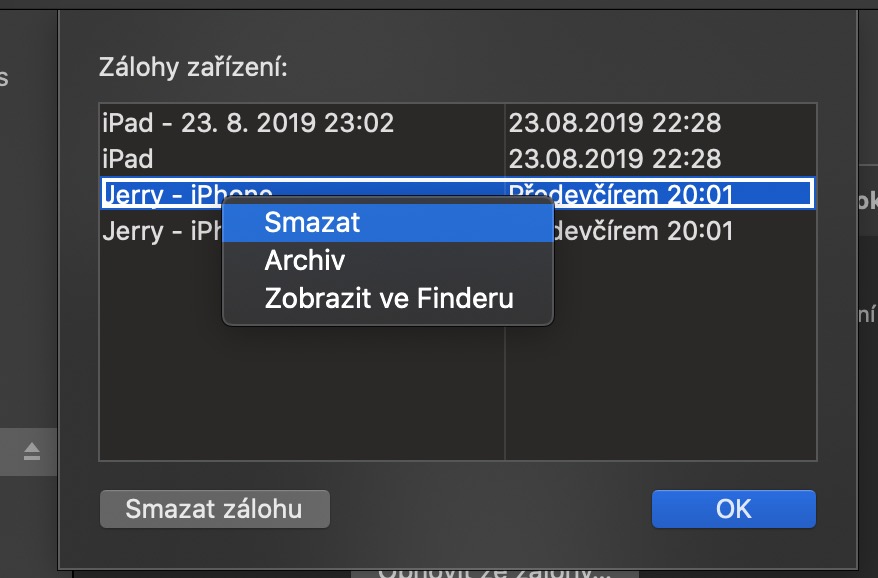
After connecting the cable, the iP alternately appears and disappears in the Finder window
DD, I can't see my iPhone in Finder. Do you need to turn something on somewhere?
And finally after connecting it has been verifying for 5 hours
I would be interested in how to change the folder for iPhone backups from the main HDD to another in Catalina so that it does not take up space. Can someone please?
I'd be interested in that too, but it looks like I won't find out here? :D