If you own a device with macOS, ie. Mac or MacBook, you definitely use emoticons on it. Whether in Messages or, for example, on Facebook Messenger, emoticons are simply an integral part of all social networks. As we could notice, recently the number of emojis in the operating systems from Apple keeps increasing and increasing, in such a way that even Apple prioritizes emojis over bug fixes... well, it's not like that, but it really seemed like that in the last versions. Today, however, we are not here to criticize Apple, on the contrary - we will show how Apple was able to invent writing emoticons through a keyboard shortcut. Of course, this trick is not very effective for users of MacBooks with Touchbar, but for other users, this trick may come in handy.
It could be interest you

How to write emoji in macOS in the fastest way?
- We move the cursor to where we want to insert the emoji
- Then we press the keyboard shortcut Command – Control – Space
- Now a window will appear, which may resemble the iOS keyboard in its design (here we find the emojis we use most often, and in the menu at the bottom, you can find all categories of emojis so that you don't have to search unnecessarily long)
- As soon as we want to insert an emoji, just click on it double click
From now on, you will no longer need to insert emoji unnecessarily through the top bar. Now all you have to do is use one keyboard shortcut, which will definitely save you a lot of time. As a MacBook user without a Touchbar, I got used to this feature very quickly and it really suits me.
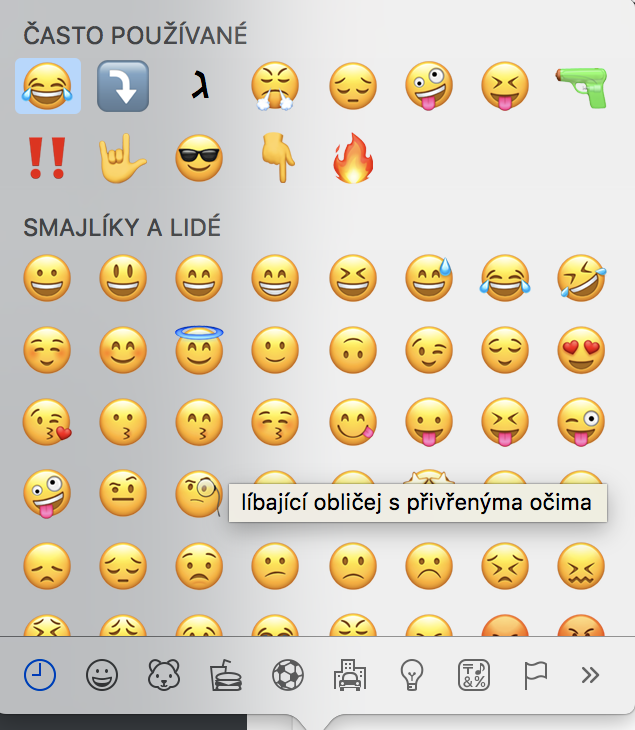
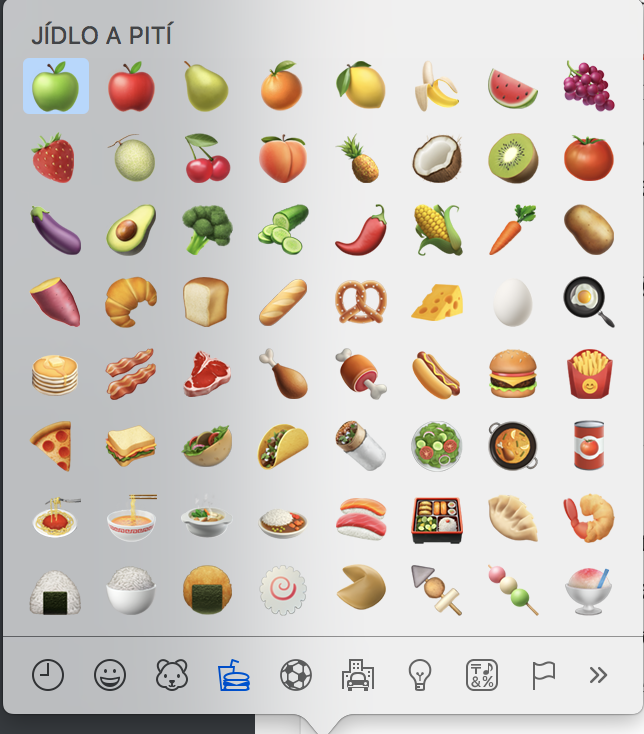
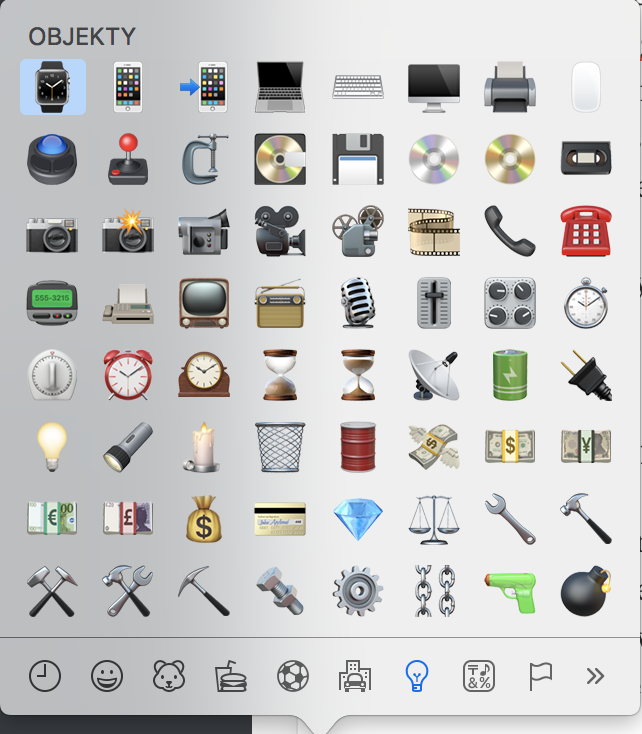
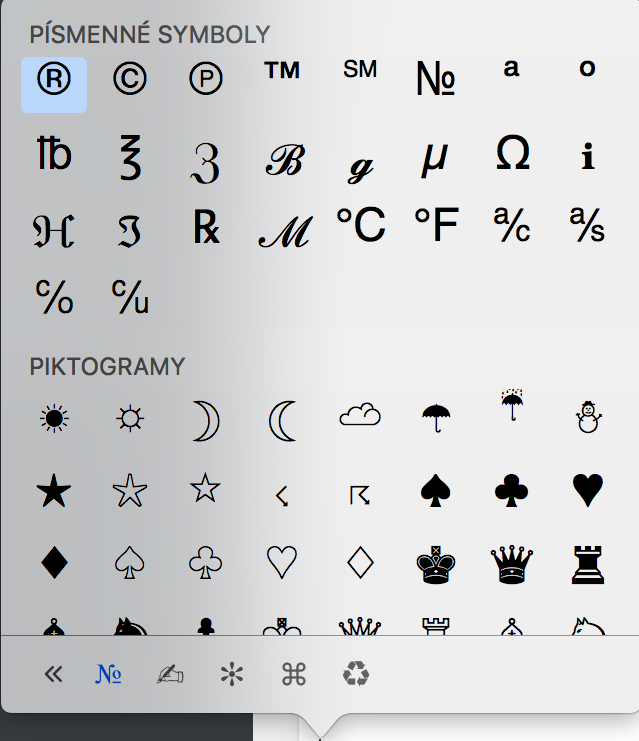
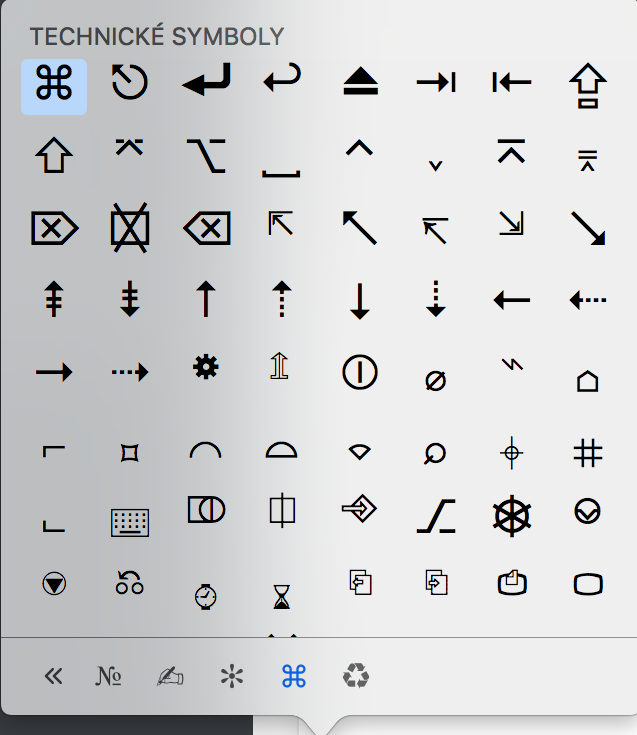
Alternatively, Rocket can be installed (https://matthewpalmer.net/rocket/ ) and then write emoji in the really fastest way.
It works: ???