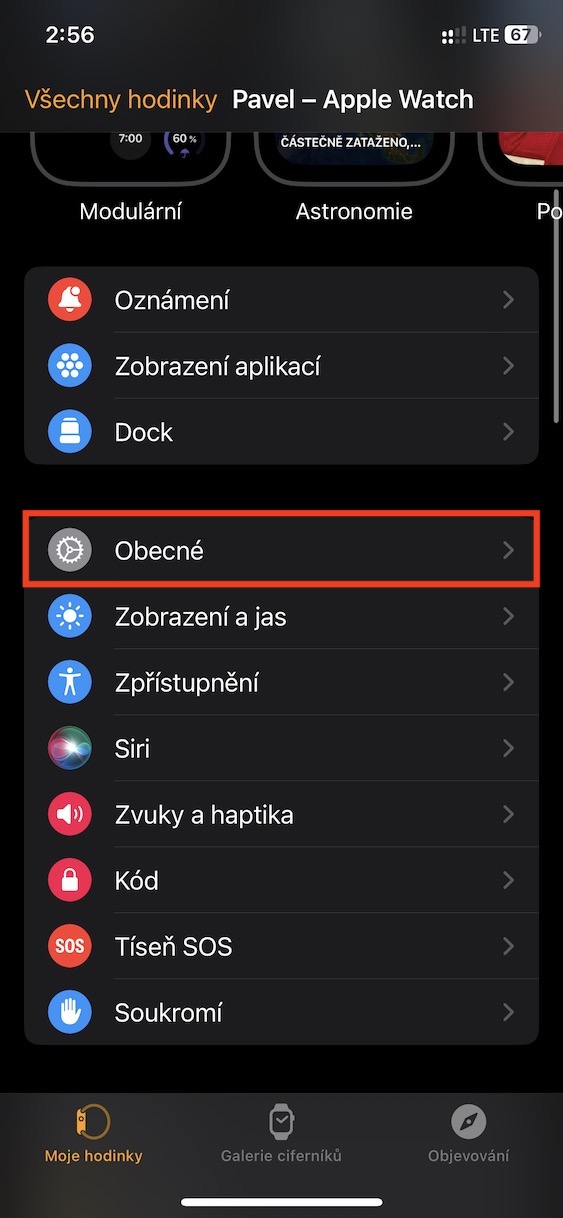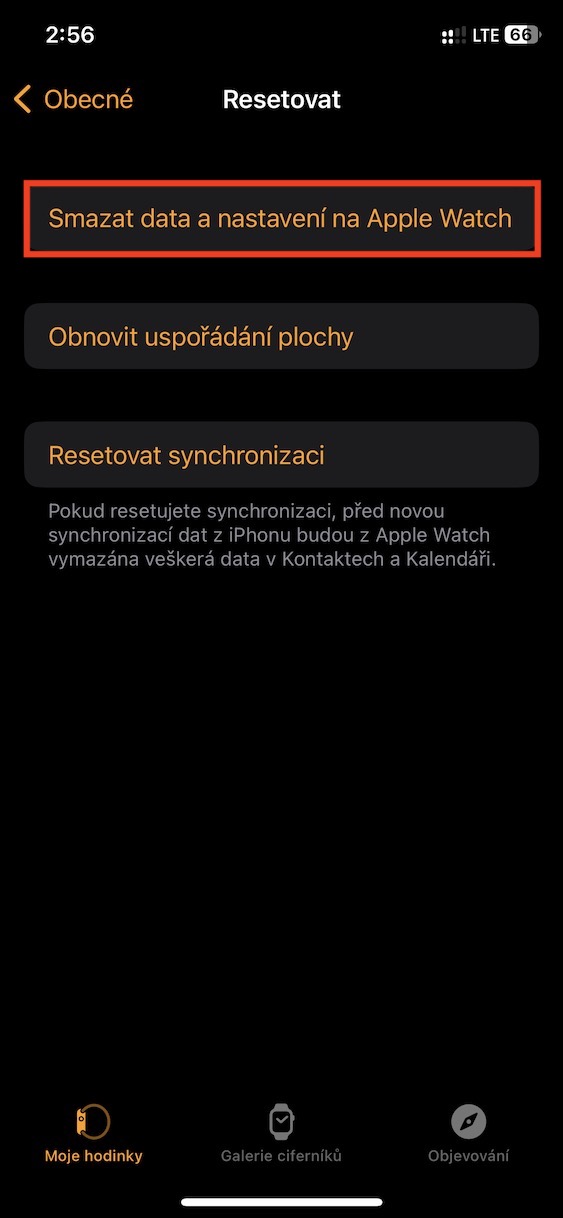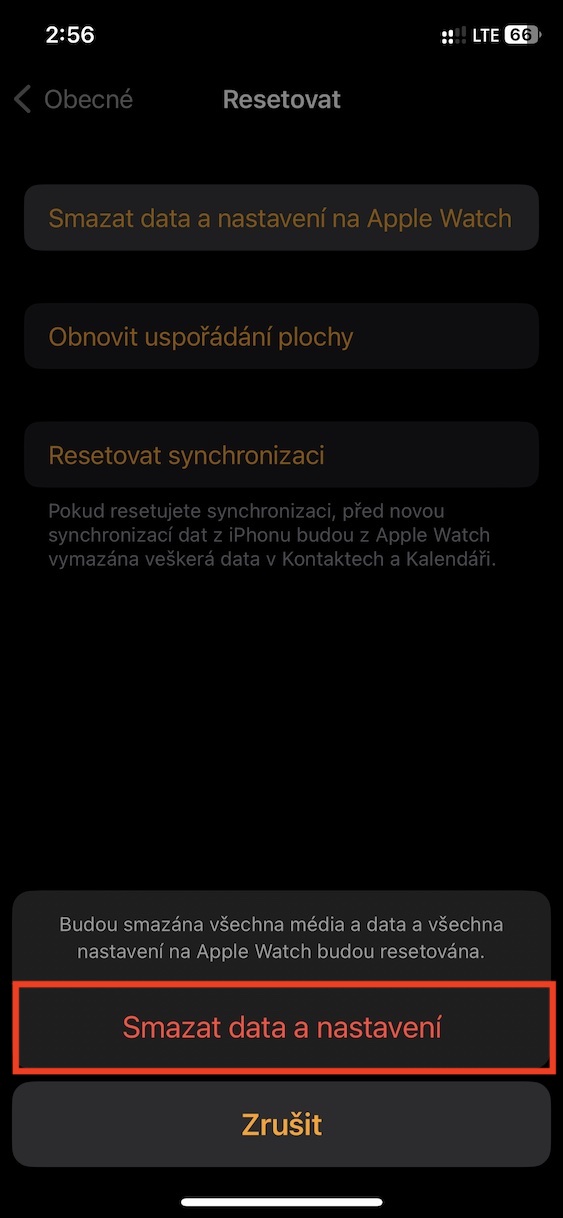If you found an iPhone, iPad, Mac or Apple Watch under the tree, you must have been very good throughout the year. If this is not your first Apple device from a specific category, you will most likely want to sell the old one. In this article, let's take a look at how you can prepare your iPhone, iPad, Mac and Apple Watch for sale or, possibly, for donation. Such a procedure includes only a simple deletion of a specific device and takes only a few minutes.
How to prepare your iPhone (and iPad) for sale
In the case of an iPhone (or iPad) it is relatively simple. Back up your older device first, or use it to transfer data to the new one. Then comes the most important thing in the form of erasing and resetting the entire iPhone. You can do this by going to Settings → General and at the very bottom you select an option Transfer or reset iPhone. Choose here Erase data and settings, when the iPhone itself informs you that this step will remove not only applications and data, but also the Apple ID, the Find activation lock and all data from Apple Wallet. This step must of course be confirmed with the iPhone code and Apple ID password. Once this process is complete, you are completely done. After this, the iPhone is literally like new, without any settings.
How to prepare a Mac for sale
It is similarly simple in the case of Mac. Before you decide to completely erase your Mac and prepare it for sale, of course, back up everything first so that you don't lose any data. For this, you can use iCloud, for example, an external hard drive, or you can directly use the data transfer utility after turning on the new Mac. Once you're ready, go to → System Settings, where from the left panel select In general and then tap on Transfer or reset. Then just press Delete data and settings, and then follow the displayed instructions.
How to prepare your Apple Watch for sale
It's not that simple in the case of the Apple Watch either. Even in this case, just follow a few simple steps and you will have the device completely ready for sale or donation, and the whole process will take you only a few minutes. Before the actual process, make sure you have your iPhone and Apple Watch close to each other. Then go to the app on your iPhone Watch, where you open My Watch → General → Reset → Erase data and settings on Apple Watch. Then just follow the instructions displayed on the iPhone screen.